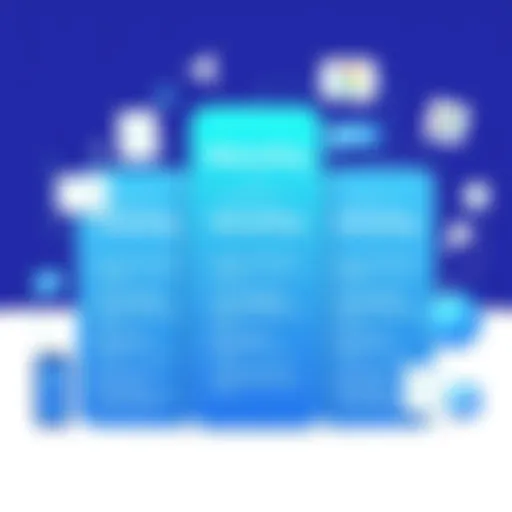Mastering Android App Development on Windows


Intro
In the realm of software development, a growing trend has emerged: utilizing Windows operating systems for Android app development. This shift presents unique advantages and challenges. Understanding the tools and methodologies available can significantly impact the efficiency and success of the development process. Windows provides a robust platform with a variety of software options that facilitate mobile application creation for Android devices.
This guide aims to dissect the essential components of Android app development on Windows. We will explore the necessary software, installation procedures, and best practices that developers should adopt. Additionally, we will analyze user experiences regarding interface design and performance reliability. By examining these aspects, developers can refine their skills and leverage Windows to create impactful applications.
With this foundation in mind, let us delve into the core software that defines this development landscape.
Intro to Android App Development
Android app development has become a linchpin in the technology industry due to the widespread adoption of mobile devices. For those delving into this field, understanding the nuances of developing for the Android platform is essential. This article looks closely at how to pursue Android development specifically in a Windows environment. It covers tools, frameworks, and methodologies that are crucial for success.
One vital aspect to consider is the importance of platform choice. Not all operating systems offer the same tools or experiences, which can significantly affect productivity. Choosing Windows allows developers to harness specific advantages that may simplify the process of building, testing, and deploying applications.
Another important point is the overview of Android development itself. Familiarizing oneself with the Android ecosystem is necessary for creating proficient applications. This includes understanding the tools and languages such as Java, Kotlin, and XML, as well as knowing about integrated development environments like Android Studio, which plays a central role in the process.
"The choice of the platform is often linked to the specific needs of the project and the skills of the developers involved."
This guide will explore how to set up the Windows environment effectively to foster development. We will address the installation processes for essential software. Furthermore, we will outline best practices and examine common challenges, providing insights to navigate them successfully. The goal is to provide a comprehensive understanding that can empower developers to produce high-quality Android apps using Windows.
Windows Environment for Android Development
Creating Android applications on Windows presents unique advantages and challenges. Recognizing the specific elements of the Windows environment is essential for developers aiming for effective and efficient app development. A Windows setting integrates familiar tools and interfaces, allowing developers to focus on coding rather than struggling with unfamiliar software. This environment offers flexibility and compatibility, crucial for debugging and testing mobile applications. Moreover, Windows has strong support for various development tools and frameworks that enhance productivity.
System Requirements for Android Development on Windows
Before diving into Android development, it is vital to ensure that the hardware and software meet the necessary requirements. Having a well-equipped system optimizes performance, which is especially important when working with resource-intensive applications like Android Studio.
- Operating System: Windows 8.1 or later is recommended, but Windows 10 or 11 will provide more extended support and features.
- Processor: A multi-core CPU with a speed of 2 GHz or more is highly advisable. Intel i5 or equivalent is preferred.
- RAM: At least 8 GB of RAM is recommended for smooth operation, although 16 GB is optimal for handling multiple tasks.
- Disk Space: A minimum of 4 GB of available disk space is needed. However, SSD storage is encouraged due to its faster data transfer speeds.
- Graphics: A dedicated GPU may enhance performance for graphics-intensive applications.
- Java Development Kit: JDK 8 or later is necessary, as much of Android development relies on Java.
Benefits of Using Windows for Development
Choosing Windows as your development environment for Android applications has multiple advantages. Here are some key benefits:
- Familiarity: For developers already accustomed to Windows, transitioning into Android development becomes seamless.
- Compatible Tools: Windows supports a vast ecosystem of development tools, such as Android Studio, Visual Studio, and Unity. These tools often integrate well, improving workflow.
- Emulation: Windows provides robust emulator support, which allows developers to test applications on various Android devices without needing physical hardware.
- Performance: With adequate system specifications, Windows can perform efficiently, handling intensive processing tasks during development.
- Community and Support: A large user base means that finding support, tutorials, and forums is easier. Resources are abundant, whether on platforms like Reddit or developer-specific websites.
"Effective development relies significantly on the environment. Windows provides robust support for tools crucial in Android development."
By establishing a solid foundation of system requirements and embracing the benefits of the Windows environment, developers can enhance their workflows and application quality. Understanding these considerations lays the groundwork for more profound exploration of Android app development on this platform.
Essential Tools for Android Development on Windows
In the realm of Android development on Windows, having the right tools is crucial. This section delves into the essential tools that streamline the development process, ensuring efficiency and productivity. The tools chosen can significantly impact the quality of the application being developed, as well as the developer's experience. Whether you are a novice or an experienced developer, understanding these tools equips you with the skills to traverse the complex landscape of Android app development.
Android Studio: The Official IDE
Android Studio stands out as the premier integrated development environment (IDE) for Android app creation. Developed by Google, it is specifically designed for Android development. The benefits of using Android Studio are manifold. For starters, it offers advanced features like a rich layout editor, code refactoring tools, and a powerful debugger. These features allow for smoother navigation and troubleshooting of code.
Additionally, Android Studio supports various programming languages, primarily Java and Kotlin. With comprehensive editing tools, it provides suggestions and highlights errors in real-time, which can improve the coding process. Furthermore, the integrated emulator allows developers to test the application on different configurations without needing additional hardware. The update cycle of Android Studio is also relatively frequent, reflecting the latest advancements in the Android ecosystem. While it may consume more system resources, its offerings make it an almost indispensable tool for any Android developer.
Alternative Development Tools
While Android Studio is the official IDE, various alternative development tools also cater to specific needs in mobile app development on Windows. These tools can sometimes offer unique features or cater to different types of projects.
Visual Studio
Visual Studio, developed by Microsoft, is a versatile IDE that integrates deeply with other Microsoft products. Its contribution to Android development is primarily through Xamarin, a framework that allows developers to build cross-platform apps with a single codebase. The key characteristic of Visual Studio is its extensive set of functionalities, such as debugging, testing, and profiling tools, which support a comprehensive development experience.
One notable feature of Visual Studio is its use of C# for Android development through Xamarin, which allows developers familiar with this language to transition smoothly into mobile app creation. While this is advantageous, the need to adjust to different paradigms compared to traditional Android development may pose a challenge for some developers. Overall, Visual Studio is a beneficial choice for those already in the Microsoft ecosystem but might not suit everyone depending on their language familiarity.
Unity
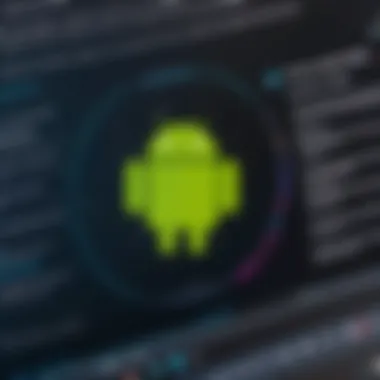
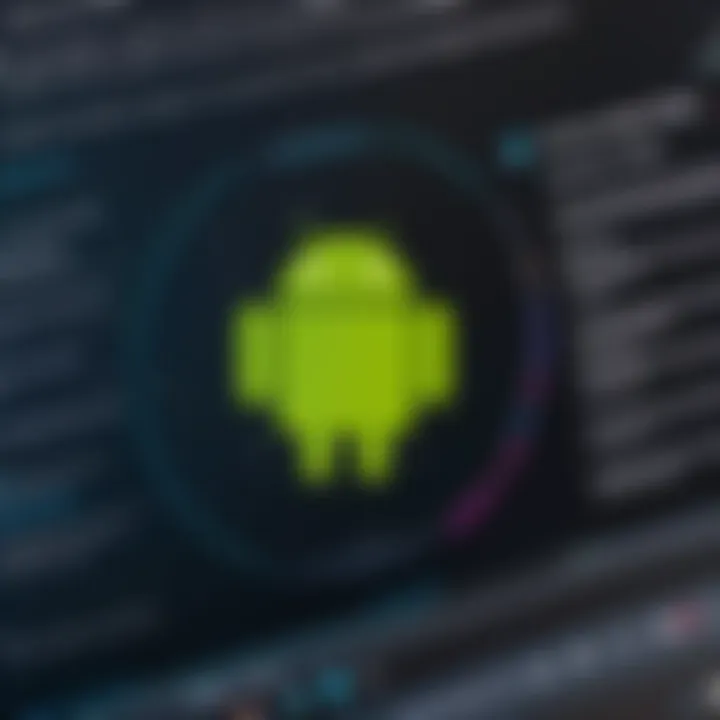
Unity is primarily a game development platform but is also used for creating interactive applications, including mobile apps. The unique aspect of Unity is its robust graphics capabilities, enabling developers to create visually stunning applications. It is particularly popular among developers focusing on gaming or augmented reality applications.
This tool provides the ability to develop on multiple platforms, streamlining the process of deploying Android apps alongside other platforms. However, its learning curve can be steep, especially for developers not primarily focused on game development. Unity may not be the first choice for standard business applications but shines in more visually driven projects.
Others
Various other tools contribute to Android development on Windows. Tools like IntelliJ IDEA, which is the foundation of Android Studio, provide rich coding features. Another example is Apache Cordova, which allows for the creation of mobile apps using HTML, CSS, and JavaScript. These tools are beneficial because they cater to developers' varying needs and preferences. Moreover, having several options enhances flexibility when tailoring project requirements.
Each of these tools brings its characteristics and advantages to the table. Assessment against project objectives helps in determining the right tool for effective app development.
Setting Up Your Development Environment
Setting up your development environment is critical in the journey of Android app development on Windows. A well-prepared workspace enhances productivity and minimizes errors. It involves selecting the right tools, installing software, and configuring settings to match your workflow. Understanding these elements helps in establishing a solid foundation for your projects.
Installing Android Studio on Windows
Android Studio is the official integrated development environment (IDE) for Android app development. Installing this tool is the first step towards creating Android applications. The installation process is straightforward, but attention to detail is essential.
- Download the latest version of Android Studio from the official website.
- Launch the installer and follow the instructions. Ensure to check the boxes for Android Virtual Device (AVD) and Android SDK.
- Once installed, open Android Studio. On the first run, it may prompt to install additional packages. Allow these installations to ensure the IDE functions optimally.
In this phase, your system should meet the minimum requirements. These include enough RAM, storage space, and a supported version of Windows. A seamless installation lays the groundwork for further development tasks.
Configuring Your Android SDK
The Android Software Development Kit (SDK) is vital for building Android applications. Configuring the SDK involves specifying the paths and components necessary for your projects. It is a critical step that dictates how your development environment will interact with Android devices.
- Open Android Studio and navigate to > (or on macOS).
- Under the section, select , then .
- Install the SDK platforms and tools you need, typically the latest Android version, however, previous versions may be required for compatibility.
Maintaining the SDK up-to-date helps avoid compatibility issues with new tools and libraries, supporting a flexible development process.
Emulator Setup for Testing
The emulator is a crucial tool for testing your applications without needing a physical device. Setting it up correctly ensures you can simulate different Android devices and scenarios.
- In Android Studio, find the by navigating to > .
- Click on and choose a device model. Factors to consider include screen size and specifications to match your target audience.
- Select the system image corresponding to the Android version you want to test. Download it if necessary.
- Finally, configure the settings to optimize performance, such as allocating sufficient RAM.
Once the emulator is running, it allows you to see how your application will function across various devices. This step is crucial for identifying potential issues before final deployment.
In summary, establishing your development environment sets the stage for a productive Android app development process. Focusing on Android Studio, the Android SDK, and emulator setup ensures a strong foundation.
Development Frameworks Compatible with Windows
In the realm of Android app development on Windows, selecting the appropriate development framework is a crucial consideration. Development frameworks facilitate the process of building applications by providing essential tools, libraries, and pre-built components that streamline application design and deployment. As technology continues to evolve, developers need frameworks that not only allow for cross-platform capabilities but also maintain efficiency and ease of use. By understanding the available options, developers can enhance their productivity and create high-quality applications that perform well across different devices.
Frameworks such as Flutter and React Native have gained significant traction. They offer unique advantages for both seasoned developers and those new to the Android ecosystem. Choosing the right framework impacts factors like app performance, user experience, and time-to-market. Here, we will explore Flutter and React Native, both of which are compatible with Windows and tailored to meet various development needs.
Flutter: Building Natively Compiled Apps
Flutter has emerged as a favorite among many developers for its simplicity and efficiency. It allows for building natively compiled applications for mobile, web, and desktop from a single codebase. This is particularly advantageous in a Windows environment, as it enables developers to maintain one project across multiple platforms without needing separate code bases, thus reducing maintenance effort.
The standout features of Flutter include:
- Hot Reload: This feature allows developers to see the changes made in the code almost instantly on the emulator. It significantly speeds up the development process and facilitates experimentation without the need for constant recompilation.
- Rich Set of Widgets: Flutter comes with a comprehensive library of customizable widgets, enabling developers to create visually appealing UIs that look consistent across different platforms.
- Dart Language: Flutter uses the Dart programming language, which is designed for building high-performance applications. Dart's ease of learning and effectiveness makes it an attractive option for many developers.
With these tools, Flutter enhances productivity and creativity for developers, allowing them to produce high-quality applications with fewer resources. Moreover, its open-source nature ensures a vibrant community that contributes to ongoing framework improvements and plugins.
React Native: Cross-Platform Application Development
React Native is another powerful framework that allows developers to build cross-platform applications that feel native. React Native uses JavaScript, one of the most widely adopted programming languages, making it accessible for developers familiar with web development. This characteristic enables businesses to leverage existing web skills for mobile development.
Key benefits of using React Native include:
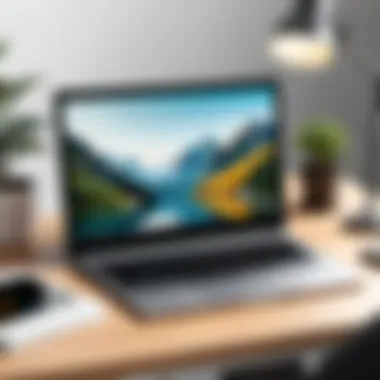
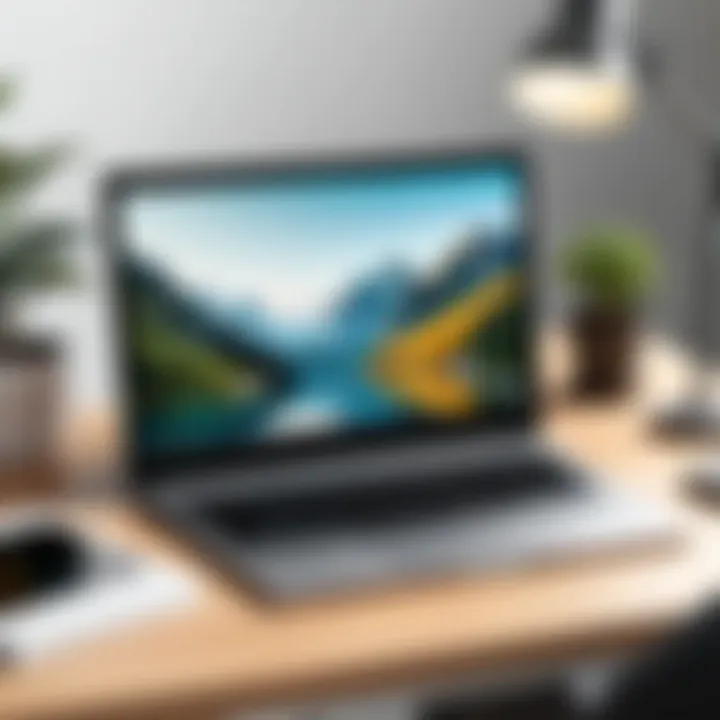
- Code Reusability: A significant advantage is that developers can reuse a high percentage of their code across different platforms, thus saving both time and effort.
- Native Components: React Native enables the use of native components, which helps in achieving a more natural look and feel similar to native applications.
- Robust Ecosystem: React Native has a strong ecosystem supported by Facebook and a large community. This ecosystem includes numerous libraries and tools which simplify tasks such as state management, navigation, and more.
With React Native, businesses can expect a faster development cycle and a faster time-to-market for applications. This framework is suitable for both small startups and established companies looking to expand their mobile presence efficiently.
"Choosing a flexible development framework is essential for maximizing efficiency and performance."
Code Development and Best Practices
In the realm of Android app development, adhering to best practices in code development is not just a suggestion but a necessity. High-quality code improves maintainability, ensures better performance, and simplifies updates. Developers must prioritize clarity and structure in their code. These elements can greatly influence the project's outcome and longevity. When developing applications on Windows, it is essential to leverage some ideal practices right from the start.
Utilizing Version Control Systems
Version control systems are crucial for any software development process. They facilitate tracking changes, collaborating with teams, and managing different versions of an application. Tools like Git are commonly used in the industry.
Using a version control system helps to:
- Track modifications and revert to previous states if needed.
- Support branching, allowing developers to experiment without affecting the main codebase.
- Enhance collaboration among team members by merging contributions seamlessly.
- Improve code quality through features like pull requests and code reviews.
Setting up Git on Windows is straightforward. After installation, create a repository for your project and periodically commit your changes. Regular commits help create a comprehensive history of your development process. This practice can prevent loss of work and enable effective collaboration among multiple developers.
Effective Coding Standards
Establishing effective coding standards is vital for consistency and quality in Android app development. Standards guide the structure and design of code, making it easier for teams to read and understand each other's work. They can encompass naming conventions, indentation practices, and documentation rules.
Key benefits of adopting robust coding standards include:
- Improved collaboration, as team members can quickly interpret each other's code.
- Higher code quality, reducing the chances of bugs and errors.
- Easier onboarding for new team members, as they can quickly acclimate to the codebase.
- Facilitated long-term maintenance due to clear and consistent code structure.
To implement effective coding standards on Windows, consider integrating tools such as Android Lint and Checkstyle into your development environment. These tools can automatically check for adherence to coding practices, highlighting areas for improvement. Furthermore, maintaining a shared document outlining the coding standards can ensure that all team members are aligned and accountable.
"Best practices in coding are not just about writing code that works; they are about writing code that is maintainable and scalable for the future."
By focusing on version control systems and effective coding standards, developers can greatly enhance their workflow and project success. This approach not only simplifies the development process but also prepares the groundwork for future modifications and expansions.
Debugging and Testing on Windows
In the realm of Android app development, debugging and testing hold paramount importance. These processes directly influence the quality and reliability of any application. Developers must understand that bugs and errors can emerge at any stage of development, making a robust debugging strategy essential. Yet, testing is not merely about identifying problems; it also involves validating that an application behaves as expected under various conditions.
The benefits of effective debugging are manifold. Firstly, it can significantly enhance an app's performance by identifying bottlenecks and inefficient code. Secondly, thorough testing ensures that your application delivers a consistent user experience across different devices and Android versions. By investing time in debugging and testing, developers can mitigate the risk of negative user reviews and compliance issues, which can ultimately lead to increased app retention and satisfaction.
Providing a sound testing environment not only bolsters app integrity but also allows developers to utilize various methodologies that suit their individual projects. Let’s explore some common debugging techniques and automated testing tools, which are critical for a successful Android development process on Windows.
Common Debugging Techniques
Several techniques can be deployed to debug Android applications effectively. Each technique offers unique advantages to streamline the debugging process. Here are some prominent methods:
- Logcat: This is one of the most prevalent tools for logging information and collecting data on events occurring in your application. By filtering logs, developers can catch errors during runtime.
- Breakpoints: Setting breakpoints in the code allows developers to pause execution at specific lines. This way, you can inspect variable values and the application's state when an issue occurs.
- Debugging with Android Studio: The integrated debugging tools in Android Studio simplify many procedures. Developers can step through their code, monitor variable states, and analyze performance metrics directly from the IDE.
Additionally, systematic debugging encourages a deeper understanding of code behavior, making developers more proficient in their craft. However, care should be taken not to clutter code with excessive debugging statements.
Automated Testing Tools
Automated testing tools are an essential component in modern app development. They help streamline the process of testing applications under different scenarios without manual intervention. Here are a few widely used automated testing tools for Android development on Windows:
- Espresso: This tool supports UI testing for Android applications. It can simulate user interactions and helps verify the app’s functionality.
- JUnit: A popular framework for unit testing Java applications, it also integrates well with Android for testing individual components.
- Appium: This is an open-source tool used for automating mobile applications. It can test native, hybrid, and mobile web applications across platforms.
- Mockito: This framework allows developers to create mock objects in unit tests, facilitating more straightforward isolation of testing components.
Incorporating automated testing into the workflow can lead to faster release cycles and enhanced code quality. Developers can minimize human error and maximize repeatability, making adjustments and updates easier to manage over time.
Publishing Android Apps from Windows
Publishing Android apps is an essential step in the app development lifecycle. Once you have built and tested your application, the next logical move is to make it available to users. This process is particularly streamlined on Windows, given the tools and resources available. Understanding how to effectively publish your app is vital to ensuring it reaches your intended audience.
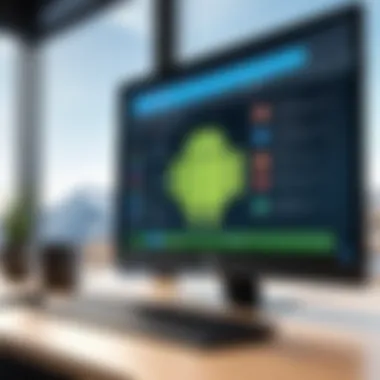
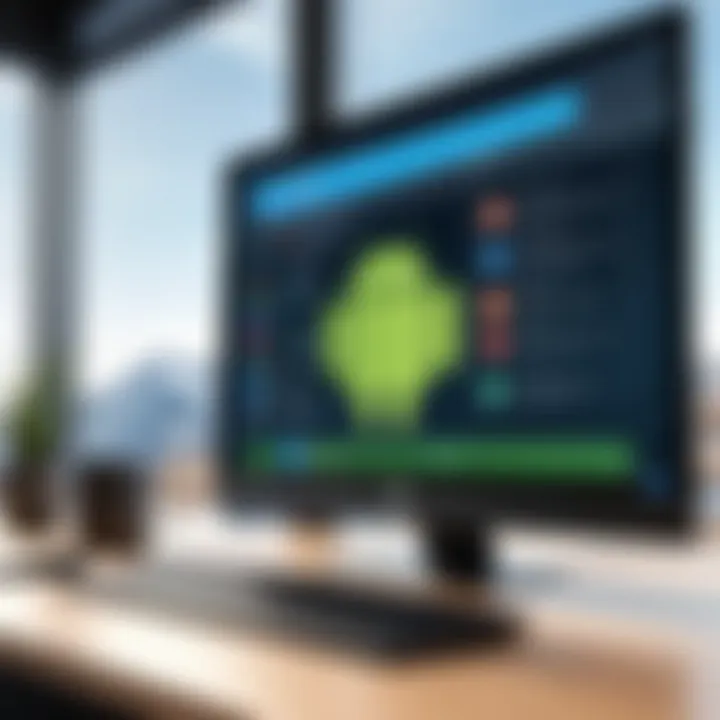
When you publish an app, you want to ensure that it performs as expected and provides value to users. On Windows, an efficient approach can enhance productivity, allowing developers to focus on innovation instead of administrative burdens. Additionally, the Windows environment supports popular tools that help simplify tasks ranging from app optimization to marketing. This ensures that developers not only reach a broader audience but also meet the quality standards required by platforms like Google Play.
There are key considerations to keep in mind when publishing android apps from Windows. These include understanding the guidelines set forth by distribution platforms, preparing your app adequately for release, and ensuring consistent performance across different devices.
"The pathway to a successful app doesn't end with development. Publishing effectively makes it accessible to users everywhere."
Preparing Your App for Release
Before you publish your app, it must be thoroughly prepared. This preparation usually covers a few critical areas such as code optimization, compliance with platform requirements, and creating promotional material. Start with optimizing your app’s performance to ensure minimal load times. Operating on Windows means you have access to tools like Android Lint that can identify potential issues in your code. Fixing these problems enhances user experience.
Next, ensure that your app complies with the Google Play Store policies. Review the guidelines carefully. Non-compliance can lead to your app being rejected. Your app should also meet certain technical specifications, such as supporting multiple screen sizes and Android versions.
Finally, consider creating high-quality promotional assets. This may involve screenshots, icons, and video demonstrations that highlight your app's features. These materials provide potential users with essential insights into your app's functionality and benefits.
Submitting to Google Play Store
Submitting your app to the Google Play Store is relatively straightforward on Windows. The first step is to create a developer account, which incurs a one-time fee. This account allows you to upload your app and manage its presence in the store.
You will need to fill out specific information about your application. This includes its title, description, and category. Ensure that your app description is clear and includes relevant keywords, as this will improve your app's SEO visibility in the store. After filling out these details, you can upload your APK or AAB file along with your promotional materials.
Upon submission, your app will undergo a review process by Google. This step is necessary for maintaining quality control within the store. Ensure you monitor your app’s status during this review period. If everything is in order, your app will be published.
Overcoming Challenges in Development
In the domain of Android app development on Windows, confronting challenges is an essential part of the process. The ability to navigate these challenges effectively can determine the success of a project. Developers encounter a variety of hurdles, including compatibility issues and resource management dilemmas, that require thoughtful strategies for resolution. Understanding these obstacles in advance equips developers, leading to more efficient problem-solving and ultimately, improved app performance.
Compatibility Issues
Compatibility issues often arise when developing for diverse Android devices with varying hardware specifications and software versions. This challenge is particularly pronounced in the Windows environment due to differences in configuration between developer systems and end-user devices. Developers must ensure that their applications function seamlessly across a broad spectrum of Android versions, from older iterations to the latest releases.
To alleviate these issues, it is vital to employ targeted strategies:
- Thorough Testing: Utilize emulators and physical devices to test compatibility across various Android versions and screen sizes.
- Use of Libraries: Integrate libraries that streamline compatibility, such as AndroidX, to support older Android versions better while maintaining functionality.
- Monitor User Feedback: Actively engage with users to identify and rectify compatibility problems promptly.
By implementing these practices, developers reduce the risk of their apps facing compatibility failures, ensuring a wider reach and user satisfaction.
Resource Management
Resource management is another critical challenge in Android app development on Windows. Efficient utilization of system resources, including CPU, memory, and battery, is essential for crafting responsive and high-performance applications. Many developers overlook this aspect, leading to memory leaks and performance bottlenecks.
Effective resource management can be achieved through:
- Profiling Tools: Using Android Studio's built-in profiling tools to monitor app performance in real-time, looking specifically at CPU, memory, and network usage.
- Efficient Code Practices: Writing clean, efficient code and avoiding unnecessary object creations helps in conserving memory.
- Optimizing Resources: Managing drawable resources properly and supporting multiple screen densities can reduce the app size and improve load times.
Implementing these strategies fosters a more robust application, ultimately enhancing user experience and satisfaction.
"By proactively addressing these challenges, developers can optimize their workflow and deliver high-quality apps that resonate with users across various Android devices."
Future Trends in Android Development
The landscape of Android development continues to evolve at a rapid pace, shaped by key technological advancements and emerging methodologies. Understanding these trends is essential for IT professionals and businesses looking to stay competitive in the marketplace. This segment explores the vital shifts in Android development, emphasizing emerging technologies and the integration of artificial intelligence.
Emerging Technologies
Emerging technologies play a critical role in shaping the future of Android development. These advancements not only enhance functionality but also improve user experience. Some of the key technologies to consider include:
- 5G Connectivity: The rollout of 5G networks is set to revolutionize mobile applications. Developers can leverage higher speeds and lower latency for seamless user experiences, particularly in real-time applications such as gaming and streaming.
- Augmented Reality (AR): Tools like ARCore allow developers to build immersive experiences. This is particularly useful in sectors like retail and education, where visual engagement is crucial.
- Blockchain: This technology provides a secure framework for transactions, making it increasingly relevant for apps requiring robust security protocols. Consider developing applications that leverage blockchain for data integrity and user trust.
- Internet of Things (IoT): As more devices become interconnected, the demand for mobile applications that control and interact with these devices is growing. Developing IoT-compatible apps can provide users with enhanced connectivity and control.
These emerging technologies hold the potential to unlock new business models and opportunities. Developers who embrace these innovations can create not only functional but also cutting-edge applications.
The Role of Artificial Intelligence
Artificial Intelligence (AI) is becoming a cornerstone of modern Android app development. The integration of AI enhances applications in a variety of ways:
- Personalization: AI algorithms analyze user behavior and preferences, allowing for tailored content and recommendations. This capability increases user engagement, retention, and overall satisfaction.
- Natural Language Processing (NLP): NLP enables apps to understand and respond to user queries in a conversational manner. This is vital for chatbots and virtual assistants, enhancing user interaction and support.
- Predictive Analytics: By analyzing data patterns, AI aids developers in predicting user needs and optimizing app functionalities accordingly. This leads to more efficient app performance and user-centric designs.
- Automated Testing: AI can streamline the testing process by automatically identifying issues in code. Developers can focus on more complex tasks while ensuring their applications maintain high standards of quality.
Adopting AI technologies in Android development not only improves the user experience but also increases efficiency in the development lifecycle. As AI advances, it is anticipated that more intuitive applications will emerge.
"The fusion of AI with development tools will enable developers to unlock unprecedented potential for innovation."