Discovering the Top Outlook Apps for Your Needs
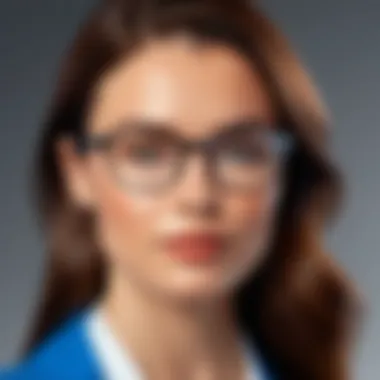
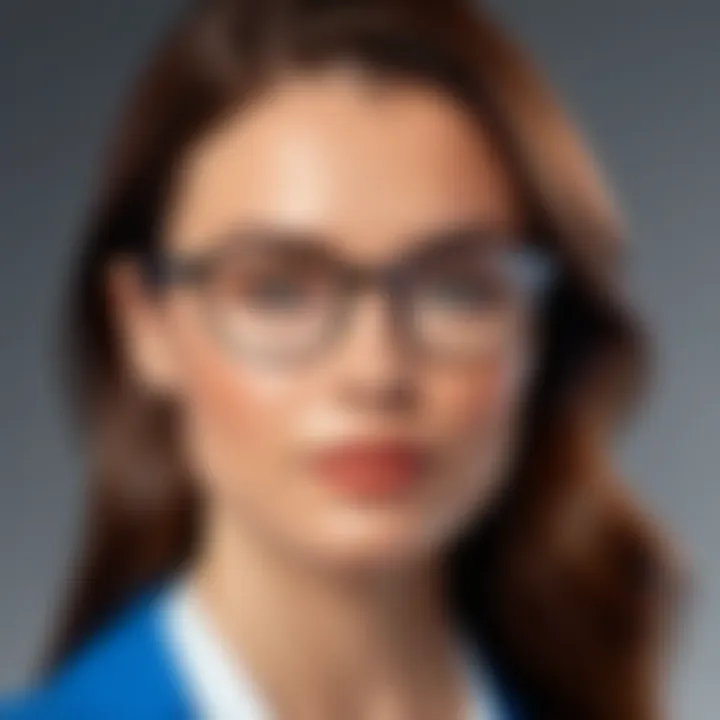
Intro
In today’s fast-paced digital world, an efficient email client is essential. Outlook, developed by Microsoft, has become a staple for both individuals and organizations. Its versatility allows it to cater to diverse user needs. However, not all versions or implementations of Outlook provide the same experience. This article aims to dissect the myriad aspects of the best Outlook app tailored specifically for various use cases.
Understanding the distinctive features of Outlook, its user experience, and integration capabilities is crucial. Various options exist, yet choosing the most suitable one remains a challenge for many. Hence, this comprehensive review will guide you through the critical elements for selecting the ideal Outlook app.
Software Overview
Software Description
Outlook is more than just an email client. It integrates calendaring, task management, and contact management all in one platform. Various versions exist, including Outlook for Windows, Outlook for Mac, and Outlook on mobile devices. Each version is designed to meet different operational needs and user preferences.
Outlook for Windows and Mac, for instance, offers a robust feature set suitable for complex organizational tasks. Meanwhile, mobile versions provide convenient access to email and calendar on-the-go, making them perfect for those who value flexibility. Understanding these versions in detail is essential for effective selection.
Key Features
When evaluating Outlook, several key features stand out:
- Email Management: Advanced filtering options to sort messages efficiently.
- Calendars: Shared calendars and scheduling capabilities improve collaboration.
- Task Management: Users can create and manage to-do lists directly within the app.
- Integration: Seamless connectivity with Microsoft 365 and other third-party applications enhances functionality.
- Security: Built-in security features protect sensitive data.
"Outlook is a comprehensive solution that blends email management with productivity tools, making it suitable for both personal and professional use."
Each of these features contributes to making the Outlook app a potent tool. Understanding how each applies to your specific needs will be explored in the following sections.
User Experience
User Interface and Design
User experience plays a pivotal role in how effectively one can leverage the Outlook app. The design of Outlook focuses on usability and accessibility. The interface is intuitive, allowing users to navigate easily between different features such as email, calendar, and tasks. For those who prefer a clean workspace, Outlook offers customization options to suit individual preferences.
The layout allows quick access to important functionalities, reducing clutter and enhancing productivity. The arrangement of features leads to a more organized approach to daily tasks, making it easier for professionals to manage their workload efficiently.
Performance and Reliability
Performance is a critical parameter for any software solution. Outlook is designed to handle large volumes of emails and data efficiently. Its reliability ensures users can access their emails and other tools consistently without downtime.
Users report high satisfaction levels regarding its speed, even when connected to less stable internet connections. This efficiency is particularly vital for organizations where communication continuity is key. Thus, when considering the best Outlook app, performance and reliability should be at the forefront of the evaluation process.
Preamble to Outlook Apps
In the digital age, effective communication and organization are paramount for both individuals and businesses. Outlook apps serve as essential tools that facilitate email management, calendar scheduling, and task organization. Understanding the nuances of Outlook applications allows users to select the most suitable version tailored to their specific needs. This section explores the foundational role of Outlook apps, detailing how they enhance productivity and connectivity in various contexts.
Importance of Outlook Apps
Outlook apps are pivotal in today's interconnected landscape. They enable seamless communication through email, integrate calendars for efficient scheduling, and serve as platforms for managing tasks. For IT professionals and software users, the ability to navigate these tools proficiently can drive operational efficiency and improve collaboration among team members.
Furthermore, Outlook applications are not just standalone products; they integrate with a plethora of other software solutions, enriching workflows and enhancing user experience. This creates a deeply embedded system where communication and information flow uninterruptedly between applications.
Key Benefits
- Streamlined Communication: Outlook enables users to manage multiple email accounts, ensuring that important communications do not get lost.
- Enhanced Organization: With calendar functionalities and task features, users can organize their schedules effectively, ultimately saving time and reducing stress.
- Collaboration Features: Many variants of Outlook offer shared calendars and task lists, fostering better teamwork in environments that prioritize collaboration.
- Accessibility: Most Outlook applications can be accessed from various devices, allowing users to stay connected regardless of location.
Considerations About Outlook Apps
When exploring Outlook applications, it is crucial to consider both user-specific needs and broader organizational requirements. For example, small businesses may prioritize affordability and ease of use in a mobile app, while larger corporations might emphasize advanced features and integration capabilities across different platforms.
Defining the Best Outlook App Criteria
Defining the criteria for selecting the best Outlook app is critical for users who rely on these tools for both personal and professional communications. The right criteria can help individuals and organizations streamline their workflow, enhance productivity, and minimize frustration. In this context, key factors emerge as vital touchpoints that guide users in making informed decisions.
User Interface and Experience
The user interface (UI) and overall experience are paramount when it comes to any software, including Outlook apps. A well-designed UI can simplify navigation, reducing the amount of time spent on minor tasks. Features like customizable layouts and themes can greatly enhance the user experience. For example, a cleaner layout with intuitive icons often means users can perform tasks with fewer clicks. This factor is particularly important for organizations, as it reduces training time for new employees and increases overall efficiency.
Functionality and Features
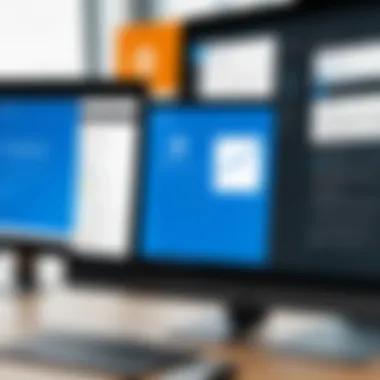
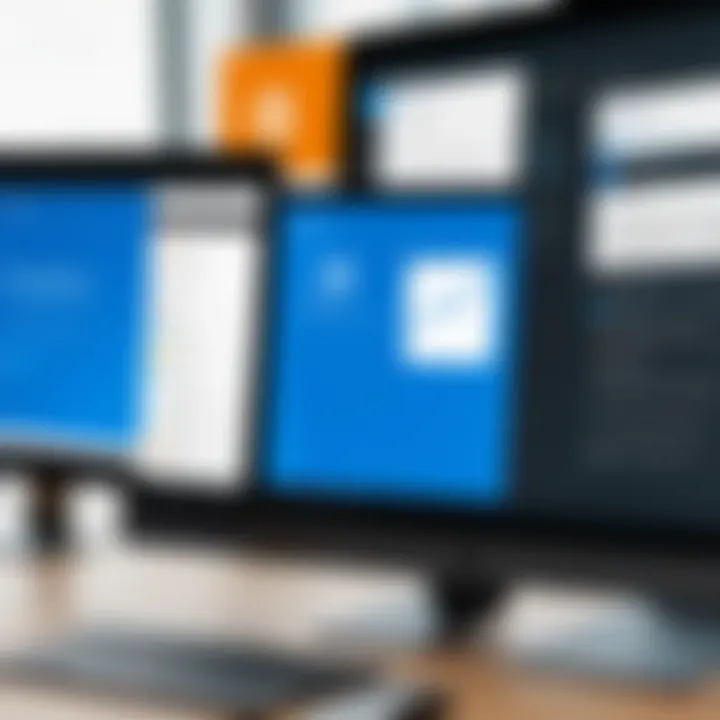
Functionality directly correlates with user productivity. Outlook apps vary in the features they offer, including email management, calendar syncing, and task management. It's essential to look for apps that incorporate comprehensive functionality tailored to specific needs. For instance, if a user frequently schedules meetings, features like integrated video calls or easy calendar sharing are critical. Furthermore, an effective Outlook app must adapt to the diverse requirements of its users, whether they are managing individual tasks or coordinating team projects.
Performance and Speed
The performance and speed of an Outlook app can affect how quickly users can access their email or calendar functions. Apps with fast loading times and responsive interfaces significantly enhance user satisfaction. If an app consistently lags or crashes, it not only disrupts workflow but can also lead to lost data and frustration. Evaluating performance is especially crucial for businesses that depend on real-time communication. Any delays in sending or receiving emails can negatively affect project timelines and client relations.
Integration with Other Software
A powerful Outlook app should seamlessly integrate with other software commonly used in business environments. This includes tools like Microsoft Teams, Trello, and Google Workspace. Such integrations allow users to sync calendars, share tasks, and monitor collaborative projects, promoting a more cohesive work environment. The ability to connect with various tools ensures that users can manage their tasks from one central location, which is a considerable advantage for many.
User Support and Community
Lastly, user support and the community surrounding the Outlook app can be pivotal. A strong support system can significantly ease the troubleshooting process when users encounter issues. Immediate access to help via forums, chat, or dedicated customer service can mitigate user frustration. Furthermore, a vibrant community can offer additional tips, tricks, and enhancements that can transform the way users interact with the app. Hence, this factor not only echoes the importance of responsiveness but also emphasizes the value of shared knowledge among users.
Overview of Outlook App Variants
Understanding the different Outlook app variants is crucial for users looking to optimize their email and calendar management. Each variant comes with unique functionalities that cater to diverse needs, whether it is for personal use or within a corporate environment. By evaluating these versions, users can make informed choices based on their specific requirements, increasing productivity and enhancing overall user experience.
Outlook Web App
The Outlook Web App, often abbreviated as OWA, provides users with the flexibility of accessing their emails and calendars from any internet-connected device. This cloud-based solution is particularly beneficial for those who work remotely or require on-the-go access to their messages.
Key Benefits:
- Accessibility: Since it is browser-based, you can access your Outlook account on any device without needing installation.
- Real-time Updates: Changes made to emails or calendar entries are updated instantly across all devices, ensuring consistency.
- Integration with Office 365: Users who are part of the Office 365 ecosystem benefit from seamless integration with other productivity tools like OneDrive and Microsoft Teams.
Considerations:
While OWA is highly convenient, its performance can be hindered by poor internet connectivity. Furthermore, the user interface may not be as feature-rich as desktop applications, which could limit advanced users.
Outlook Desktop Application
The Outlook Desktop Application is often considered the gold standard for regular Outlook users. It is particularly suitable for those who manage large volumes of communications or require advanced features not available in the web version.
Key Benefits:
- Feature-Rich: The desktop version includes functionalities such as advanced email sorting, extensive calendar options, and powerful search capabilities.
- Offline Access: Users can access their emails and calendar even without an internet connection, making it a reliable choice for those in areas with unstable internet.
- Customization: The desktop application allows for numerous customization options, allowing users to tailor the interface and features to their specific needs.
Considerations:
Of course, this variant requires installation on a single device, which can limit flexibility compared to web access.
Outlook Mobile App
For users who constantly find themselves away from their desks, the Outlook Mobile App provides a potent solution that enables mobile email and calendar management. This app is designed for smartphones and tablets, ensuring you remain connected regardless of your location.
Key Benefits:
- Intuitive Design: The mobile interface is user-friendly, allowing for quick navigation through emails and appointments.
- Push Notifications: Real-time notifications can help users stay informed about new messages or upcoming calendar events without needing to manually refresh their inbox.
- Unified Inbox: The app offers a consolidated view of multiple email accounts, streamlining how users manage their communications.
Considerations:
While powerful, the mobile version may lack some advanced features compared to desktop and web versions. Users may find that complex tasks are easier to perform on larger screens.
Overall, each variant of the Outlook app serves an important role in helping individuals and businesses stay organized and connected. By understanding the distinct advantages and limitations of each version, users can choose the best fit for their workflow.
Comparative Analysis of Outlook Versions
The comparative analysis of Outlook versions serves as a critical juncture in evaluating the most suitable options available. Understanding the distinctions between various editions not only aids individuals in selecting the best fit for their needs but also ensures that organizations maximize their investments in IT solutions. The differentiation between versions encapsulates several elements: functionality, integration capabilities, user experience, and cost-effectiveness. Leveraging this information can lead to informed choices that enhance productivity and align with user expectations.
Outlook vs Outlook
Outlook 365 operates on a subscription model, offering continuous updates and cloud integration. This model provides users with the latest features as they become available, ensuring that they do not miss out on enhancements related to security and functionality. In addition, Outlook 365 integrates seamlessly with other Microsoft services such as OneDrive and Microsoft Teams, providing a cohesive ecosystem for collaboration and communication.
On the other hand, Outlook 2019 is a one-time purchase, which means that once the product is bought, users will only receive security updates. The major advantage of Outlook 2019 lies in its performance on standalone machines; it can be more reliable in environments lacking internet access. However, users might find themselves limited in terms of features as new tools are unveiled in the subscription model. If your business does not require the newest features and primarily relies on standard email and calendar functions, Outlook 2019 could be more cost-effective, though it does not provide the same level of integration with Microsoft’s cloud services.
Free vs Paid Options
When assessing Outlook options, the variance between free and paid services is substantial and necessitates careful deliberation. Free versions often provide basic functionalities suitable for casual users. These may include standard email, calendar uses, and limited storage capacity. However, users might encounter restrictions in terms of features, ads, or lack of customer support. For personal use or small-scale operations, free options could suffice.
In contrast, paid options, such as Outlook 365, deliver a robust feature set that caters to both individual and organizational needs. Paid users benefit from enhanced storage, advanced organizational tools, and access to premium support services. Investing in these solutions also typically guarantees ongoing updates, thus ensuring alignment with evolving technological standards.
"Choosing between free and paid Outlook options can significantly influence productivity and user experience."
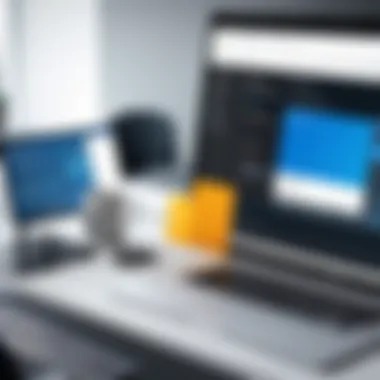

Integration with Productivity Tools
In the modern workspace, productivity tools serve a pivotal role in streamlining tasks and enhancing collaborative efforts. Integrating the best Outlook app with various productivity tools not only simplifies workflow but also boosts overall efficiency for users. When considering Outlook apps, understanding how well they connect with other software becomes essential. A seamless integration allows users to access multiple functionalities without switching between applications. This ultimately saves time and reduces friction in processes.
Collaboration Tools Integration
Collaboration is crucial for teams to function efficiently, especially in settings where remote work is prevalent. The integration of Outlook with collaboration tools such as Microsoft Teams, Slack, or Zoom is vital. These integrations allow users to schedule meetings directly from their Outlook calendar. Furthermore, users can share emails and relevant content without leaving the Outlook environment. This saves individuals from the hassle of copying and pasting or switching applications.
Another factor to consider is the impact of real-time communication alongside email management. An integrated experience fosters easier communication and significantly enhances teamwork. Additionally, it minimizes the risks of missing vital information, as everything stays connected through the Outlook app.
Benefits of Collaboration Tools Integration with Outlook:
- Streamlined Communication: Users can message collaborators directly from Outlook.
- Efficient Meeting Scheduling: Easily create and send meeting invitations integrated with calendar features.
- Centralized Information Access: Keep track of discussions, emails, and schedules in one place.
Effective integration leads to improved workflows, which are key in today’s fast-paced work environment.
Task Management Integration
Task management is another area where integration with the best Outlook app can lead to significant advantages. Connecting applications like Trello, Asana, or Todoist with Outlook enhances the user’s ability to organize tasks efficiently. Users can create tasks from emails directly or sync deadlines with their calendar, ensuring nothing falls through the cracks. This integration reinforces accountability and aids in team collaboration by providing a clearer view of project statuses.
Moreover, individuals can prioritize tasks based on urgency and ensure that their schedules reflect these priorities. Task management integration also allows users to set reminders which can reduce the likelihood of oversight on important deadlines.
Benefits of Task Management Integration with Outlook:
- Direct Task Creation: Turn emails into actionable tasks instantly.
- Improved Deadline Tracking: Sync deadlines with calendar reminders.
- Enhanced Visibility: Gain a clear overview of ongoing projects and outstanding tasks.
Best Practices for Using Outlook Effectively
In today's fast-paced environment, effective email management is crucial for both individuals and organizations. A consideration of best practices for using Outlook can significantly improve productivity and collaboration. By adopting these practices, users can enhance their email organization, optimize calendar features, and ultimately achieve a more streamlined workflow.
Maximizing Email Organization
Email organization is a vital aspect of efficient communication. A cluttered inbox can lead to missed messages and unnecessary stress. Here are several strategies for maximizing email organization:
- Folder Structure: Create specific folders for different projects, clients, or categories. A clear hierarchy makes it easier to locate important emails.
- Rules and Filters: Set up rules to automatically sort incoming emails based on criteria such as sender or keywords. This can help prioritize urgent messages and reduce noise in your inbox.
- Flags and Categories: Utilize flags to mark emails that require follow-up. Using color-coded categories allows for quick visualization of email types or project statuses.
- Archiving Old Emails: Regularly archive emails that are not needed for immediate reference. This declutters your inbox and helps focus on current tasks.
Implementing these strategies can save time and make email management more intuitive. Structuring your messages can lessen the likelihood of important tasks falling through the cracks.
Optimizing Calendar Features
The calendar feature in Outlook is a powerful tool that can optimize time management. Below are some practices to fully utilize calendar functionalities:
- Color-Coding Events: Assign different colors to various types of events, such as meetings, deadlines, and personal commitments. This helps in quickly identifying what’s on your schedule at a glance.
- Integrated Reminders: Use reminders for meetings and deadlines to avoid last-minute rushes. Setting reminders for multiple time frames (e.g., a day before and an hour before) can prove beneficial.
- Recurring Appointments: For regular meetings, utilize the recurring appointment feature. This ensures you do not need to create events individually each time.
- Share Calendars: Use the sharing option to allow colleagues to view your availability. This can facilitate easier scheduling and reduce the back-and-forth communications over meeting times.
By optimizing calendar features, users can ensure they use their time productively, aligning tasks with available resources.
In summary, leveraging these best practices for using Outlook effectively can lead to significant improvements in organizational efficiency. By focusing on both email and calendar management, users can achieve a clearer, more productive workspace.
User Reviews and Testimonials
User reviews and testimonials hold significant value when evaluating Outlook apps. They provide real-world insights into how these applications perform across various scenarios. Understanding user experiences can inform potential customers about both the strengths and weaknesses of each app. Additionally, these reviews shed light on specific features that users prioritize, thereby guiding new buyers in making informed choices.
When users share their experiences, they often touch on critical factors such as ease of use, reliability, and support responsiveness. These elements are not always highlighted in marketing materials but can greatly impact day-to-day functionality. For IT and software professionals, user reviews also provide context about integration with other tools, compatibility issues, and any technical challenges faced.
Considerations When Analyzing User Reviews
- Volume of Reviews: A larger number of reviews can give a more accurate sense of the product's overall quality.
- Recency: Recent reviews tend to be more relevant. Software updates can significantly alter performance.
- Diverse Use Cases: Users from various backgrounds may provide insights based on different needs, such as individual versus organizational use.
“User reviews are like unfiltered feedback; they reflect individual experiences and highlight issues that may be overlooked.”
Benefits of User Reviews
- Transparency: They reveal genuine user sentiments about the app.
- Feature Insights: Users often discuss features that may not be obvious from a product description.
- Support Insights: They can reveal how effectively customer service handles issues by mentioning responsiveness and resolution times.
Key Takeaways
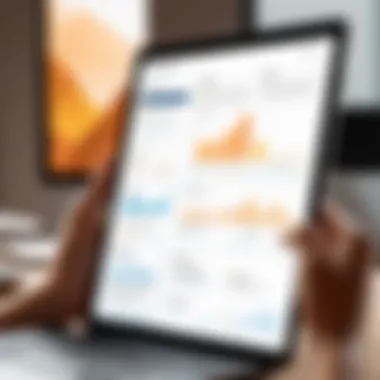
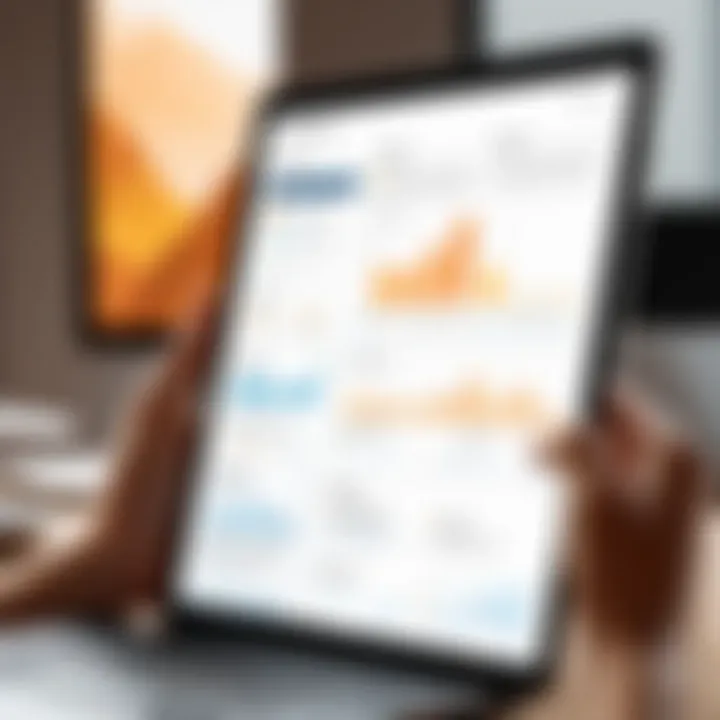
Security and Compliance Considerations
In the realm of digital communication and organization, security and compliance have emerged as critical focal points for both individual users and organizations. The importance of security cannot be overstated, especially given the sensitive nature of the information processed through Outlook apps. Understanding the implications of security features and compliance requirements helps users mitigate risks associated with data breaches and unauthorized access.
Effective security measures protect not only personal data but also corporate information, which is often subject to various legal and regulatory obligations. The effectiveness of an Outlook app can significantly hinge on its ability to safeguard user data and adhere to compliance standards stipulated by different industries. Here are some key aspects to consider:
- User Control Over Data: Users should have stringent controls over their data, including the ability to manage permissions and access levels within the application.
- Encryption: Strong encryption standards for data both at rest and in transit are paramount. This ensures that the information is unreadable to unauthorized eyes.
- Two-Factor Authentication: Implementing 2FA adds an essential layer of security. It requires not only a password but also a second verification method, making unauthorized access significantly harder.
- Regular Security Updates: Vendors must be committed to offering timely updates to address new vulnerabilities and threats.
"Data integrity and security are not optional - they fundamentally enhance the trust users place in any digital platform."
Moreover, lack of compliance with industry standards can lead to severe financial repercussions and reputational damage. The effectiveness of security measures often hinges on how well they align with these standards.
Data Privacy Concerns
Data privacy has become an essential element in considering any software solution, including Outlook apps. Users must recognize that their data can encompass personal emails, sensitive business communications, and confidential attachments. Ensuring that an Outlook app provides robust privacy features is vital for maintaining user confidence.
Points to consider include:
- Transparency of Data Use: Users should be informed about how their data is handled, especially regarding data sharing with third parties. A transparent policy is a sign of trustworthiness.
- User Consent: The application should obtain explicit consent from users before collecting or processing their data. This aligns with global regulations such as GDPR.
- Anonymity Measures: Tools that facilitate anonymity for users should be included, allowing for secure communication without revealing personal information.
Compliance with Industry Standards
Different industries have varying standards for data protection and compliance. For organizations, adhering to regulations such as GDPR, HIPAA, or CCPA is not just advisable, but often mandatory. Application developers must ensure their products meet these standards to avoid offering a compromised solution.
Key considerations include:
- Regular Audits: Compliance standards often require regular audits to identify vulnerabilities and ensure that practices align with legal requirements.
- Documentation: Maintaining thorough documentation of data protection practices is critical for demonstrating compliance during audits or inquiries.
- Training for Users: Users should be informed about compliance requirements related to their roles. Regular training can mitigate risks associated with non-compliance.
In summary, addressing security and compliance in Outlook applications is not merely a box-ticking exercise. It is vital in creating a safe and trustworthy environment for users while also ensuring that organizations remain within legal boundaries. Given the evolving digital landscape, both features are essential for long-term usability and trust.
Future Trends in Outlook Applications
The landscape of Outlook applications is rapidly evolving. This evolution is influenced by advancements in technology and changing user needs. Understanding these future trends is crucial for both individual users and organizations. By staying informed, users can adapt and leverage these developments to enhance productivity and efficiency.
Artificial Intelligence Integration
Artificial intelligence (AI) is reshaping how we interact with Outlook applications. AI can automate routine tasks, predict user behavior, and provide intelligent suggestions. This integration leads to significant time savings and reduces the cognitive load on users.
For instance, AI can offer insights on prioritizing emails based on their content and sender. It can also suggest optimal meeting times by analyzing participant availability. Furthermore, AI-powered features such as smart replies and scheduling help streamline workflows. These enhancements are particularly beneficial in professional settings where efficiency is essential.
Considerations around AI integration include ensuring data privacy and maintaining user control over AI functionalities. Users must be aware of how their data is used to train AI models. Ultimately, a successful integration of AI into Outlook applications can lead to a more personalized and efficient user experience.
Evolving User Expectations
As the digital environment becomes increasingly competitive, user expectations are changing. Today’s users demand intuitive interfaces, seamless functionality, and integration with other tools. Outlook applications must evolve to meet these demands or risk losing relevance in the market.
Users expect customization options that allow them to tailor their experience. Enhancements such as personalized filters, customizable dashboards, and effective notification systems are no longer luxuries; they are necessities. Furthermore, with remote work becoming more prevalent, users seek applications that facilitate effective collaboration and communication.
In addition, mobile accessibility is crucial. Users want to access their Outlook applications on various devices without losing functionality. This flexibility in usage is vital as users manage their work across multiple platforms. The ongoing evolution of user expectations will drive innovation in Outlook applications. Organizations must be prepared to adapt to these shifts to remain competitive.
The future of Outlook applications lies in understanding and anticipating user needs, augmented by the capabilities of artificial intelligence.
By anticipating these trends, users can make informed decisions regarding their Outlook applications, ensuring that they choose solutions that will serve their evolving needs effectively.
The End and Recommendations
In this comprehensive review, we have explored various aspects of Outlook applications, focusing on what makes an app the best fit for different users. The conclusion and recommendations section stands as a crucial element, aiming to consolidate insights and help readers make informed choices.
Importance of Conclusion and Recommendations
The necessity of this section lies in distilling the vast information presented throughout the article. Here, we synthesise key findings about the most notable Outlook app options, emphasizing their respective strengths and applicability in unique contexts. This clarity proves significantly beneficial to IT professionals and software experts alike, enhancing their decision-making process.
Key Elements to Consider:
- User Requirements: Different users have diverse needs. A small business might prioritize email organization, while a larger organization might focus more on integration and collaboration features.
- Compatibility and Support: The app’s ability to integrate with existing systems is vital. Opt for an Outlook app that offers seamless connectivity with tools like Microsoft Teams, SharePoint, and other software.
- User Experience: Interface simplicity contributes to effectiveness. A well-designed UI can reduce the learning curve and enhance productivity.
Benefits of the Recommended Outlook Apps:
- Enhanced Productivity: Tools that include task management and calendar synchronization lead to more efficient workflows.
- Increased Collaboration: Applications that integrate efficiently with other platforms foster better teamwork and communication.
- Robust Security Features: Privacy and compliance features are critical. Choosing an app with strong security measures is essential for protecting sensitive information.
Ultimately, the conclusion aims to summarize the essential considerations that IT and software professionals should keep in mind when selecting an Outlook app. By weighing the distinct features and functionalities against user requirements, the recommended choices can significantly enhance both individual and organizational productivity.
"Choosing the right Outlook app can shape the trajectory of productivity and collaboration within an organization."
As you ponder your options, reflect on how each app aligns with the unique demands of your professional environment. The right selection yields not just efficiencies but fosters an ecosystem where communication and tasks can thrive.







