Best PDF Editors for Mac: A Comprehensive Review


Intro
In today's digital landscape, efficiently editing and managing PDF files has become essential for professionals across various fields. For Mac users, the plethora of PDF editors available may create a paradox of choice, making the decision process more complicated. The necessity to evaluate these tools based on features, usability, and pricing is paramount. This guide aims to illuminate the best options available, allowing readers to make informed decisions that align with both personal and business needs.
As we dive into this exploration, we will analyze how each software meets the diverse needs of users—whether it be for annotating documents, editing text, or ensuring compatibility with other software solutions. The detailed examination of functionality and user experience will clarify which PDF editor stands out in the saturated market.
Software Overview
Software Description
When assessing PDF editors for Mac, it is pivotal to understand not only their description but also their operational context. Most tools serve several core functions: converting documents to and from PDF, annotating text, editing images, and filling forms. Additional features vary across platforms, making it crucial to approach each option with a defined purpose—be it personal use, professional documents, or large-scale business operations.
Key Features
The key features of PDF editors heavily influence their usability. Below are common features to consider:
- Editing Tools: The ability to edit text, images, and other elements within a PDF.
- Annotation Options: Tools for highlighting, commenting, and marking up documents.
- Security Measures: Options for password protection and encryption to safeguard sensitive information.
- Conversion Capabilities: The ability to convert PDFs to different formats, such as Word or Excel, and vice versa.
- Collaboration Tools: Features that facilitate multiple users working on the same document in real time.
Each of these functions should be evaluated in accordance with user needs. The effectiveness of an editor often hinges on how well it addresses these core functionalities.
User Experience
User Interface and Design
A user-friendly interface is integral, especially for professionals who wish to navigate the software efficiently. A cluttered or complex design can hamper productivity. Ideally, a good PDF editor should exhibit a clean layout that allows users to access features with minimal effort. Mac users tend to favor seamless integration with the operating system, enhancing their overall experience.
Performance and Reliability
Performance should not be underestimated. A PDF editor needs to be reliable, handling large files without lag or crashes. Users frequently encounter documents with varied complexities. A proficient PDF editor must deliver consistent performance, regardless of the file's size or content. Reliability is therefore a key indicator of software quality.
Foreword to PDF Editing
In a world dominated by digital communication, PDF editing emerges as a critical skill for both individuals and businesses. PDF, which stands for Portable Document Format, ensures that documents maintain their formatting regardless of the device or operating system used. Its widespread adoption is primarily due to its versatility, security, and the ability to preserve the integrity of documents. Thus, understanding PDF editing holds substantial relevance for anyone who handles documents, whether for professional or personal use.
Importance of PDF Editors
PDF editors are essential tools for managing digital content. They allow users to modify, annotate, and convert PDFs efficiently. In various sectors, such as legal, academic, and corporate, the ability to edit PDF documents can significantly streamline processes. For instance, legal professionals often need to edit contracts or pleadings, making PDF editors indispensable. By providing features like text editing, image manipulation, and form filling, these tools enhance productivity and save time.
Additionally, as remote work becomes more prevalent, the need for effective collaboration tools increases. PDF editors facilitate sharing and annotation among teams, ensuring all parties can provide input and feedback. To comprehend their full range of applications, it is essential to evaluate different PDF editors tailored to distinct needs.
PDF Formats and Their Applications
PDFs find applications in numerous fields. Their ability to encapsulate text, fonts, images, and other elements in a single file makes them ideal for various documents. Common uses include:
- Reports: Businesses often use PDFs for the distribution of reports and presentations. Their format is professional and universally accepted.
- E-books: Many e-books are distributed in PDF format, allowing users to read on various devices without compatibility issues.
- Digital Forms: Organizations utilize PDFs for forms, enabling users to fill out and submit information electronically.
- Invoices: Companies often issue invoices in PDF format, preserving alignments, fonts, and calculations.
The practical utility of PDFs across sectors demands thorough knowledge of PDF editing tools. Their proficiency can determine the effectiveness of communication and documentation.
"Understanding how to manipulate PDF files is a significant advantage in today's digital landscape."
By exploring the characteristics and functionalities of the best PDF editors for Mac, users can make informed decisions on which tool best meets their operational needs. This guide aims to provide insights into selecting the right PDF editing software while analyzing its existence in different professional realms.
Criteria for Choosing a PDF Editor
The selection of a PDF editor can significantly impact efficiency and productivity, especially for professionals who rely heavily on document management. Understanding the criteria for choosing a PDF editor is essential to finding software that marries functionality with user preferences. This section breaks down critical elements to consider when evaluating PDF editors. The importance lies not only in having the right tools but also in ensuring these tools align with personal or organizational workflow needs.
Functional Requirements
Basic Editing Features
Basic editing features serve as the cornerstone of any good PDF editor. These include the ability to modify text, images, and layouts in a document. The key characteristic of basic editing features is their accessibility. Users expect to perform standard tasks without a steep learning curve. This makes tools like text insertion and image replacement crucial.
Unique aspects of basic editing features include the capability to resize and re-position images effortlessly. However, some users may find limitations when editing complex documents that require more advanced options, which can hinder their experience.
Advanced Editing Capabilities
Advanced editing capabilities elevate a PDF editor from basic functionality to powerful tool. Features such as layer editing, OCR (Optical Character Recognition), and form field creation differentiate professional software. The hallmark of advanced capabilities is their robustness and versatility, appealing to those who need more than just simple edits.
High-performance OCR technology, for instance, allows users to convert scanned documents into editable text. The drawback, however, is that advanced features often come with a complexity that can intimidate novice users. The balance between sophistication and ease of use is vital.
Annotation Tools
Annotation tools are indispensable for collaboration and feedback cycles. These features encompass highlights, comments, stamps, and drawing tools. A vital aspect of annotation tools is their ability to facilitate communication among team members. They are particularly beneficial in environments where multiple reviews are common.
The unique feature of annotation tools is their real-time collaboration capabilities in some editors. Nevertheless, users might find complications in navigating multiple annotations, which can lead to cluttered documents. Clarity and organization are key to effective collaboration.
Collaboration Features
Collaboration features can make or break a PDF editor's value. Tools that support sharing, version control, and live edits promote seamless teamwork. An essential characteristic of collaboration features is their ability to enhance productivity, particularly in remote or hybrid work settings.
A unique benefit of advanced collaboration features is integration with platforms like Slack or Microsoft Teams, ensuring streamlined workflows. However, the need for consistent internet access can limit usage, especially in areas with weak connectivity. Thus, the effectiveness of collaboration tools often relies on the user's environment.
User Experience
User experience encompasses interface design, ease of use, and customization options. This aspect is crucial in determining how efficiently users can navigate software and perform tasks.
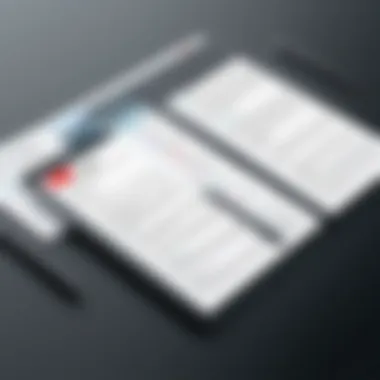
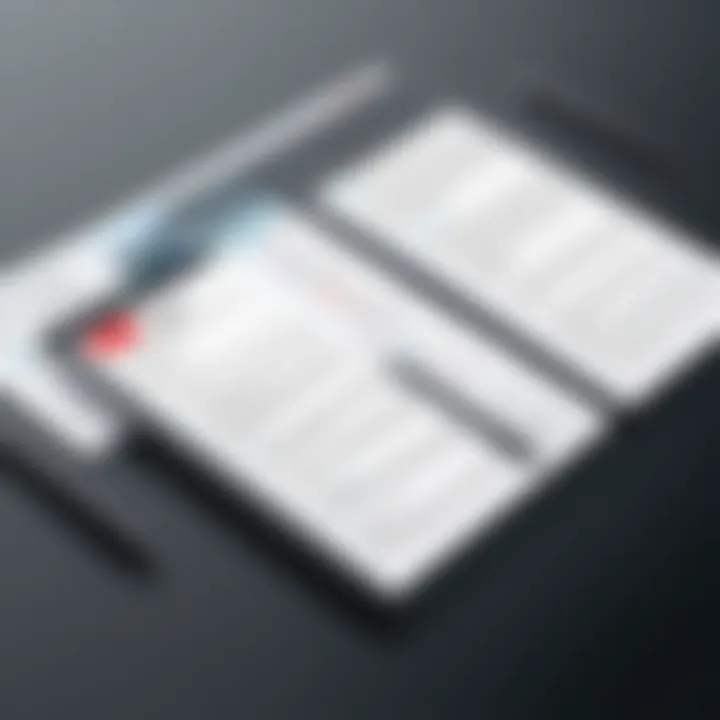
Interface Design
Interface design greatly influences user engagement. A well-designed interface should lead users intuitively through functionality. Simple layouts and logical groupings of features enhance navigation. Users often prefer interfaces that minimize clutter.
Unique customizable interface options appeal to advanced users who seek tailored experiences. However, overly complex designs can dissuade less tech-savvy individuals from utilizing all available features, potentially minimizing overall user satisfaction.
Ease of Use
Ease of use determines how quickly and effectively users can master a PDF editor. Software that requires minimal training usually garners more positive reviews. The primary characteristic here is simplicity in interactions. Training materials and tutorials can mitigate steep learning curves, enhancing usability.
Unique onboarding processes in certain PDF editors provide step-by-step assistance to beginners. However, those who prioritize advanced tools may find themselves overwhelmed if the editor lacks in-depth documentation.
Customization Options
Customization options allow users to adjust settings according to their preferences and workflow. The hallmark of effective customization is versatility, enabling users to modify toolbars, shortcuts, and themes to enhance productivity. This feature stands out for professionals who regularly engage with PDFs.
However, excessive customization capabilities may contribute to a confusing experience for less experienced users. Striking a balance between flexibility and usability is essential for a positive user experience.
Compatibility and Performance
Compatibility and performance are foundational to ensuring that a PDF editor meets the necessary requirements for different user environments. They impact functionality across various devices and systems.
System Requirements
System requirements play a critical role in determining whether a PDF editing tool can run effectively on a user's hardware. Editors that demand high processing power may not be feasible for users with older machines. Thus, a significant characteristic of good system compatibility is its range of supported devices.
For instance, a lightweight editor optimized for performance on older Macs is an advantage. But, demanding software may result in glitches or crashes, negatively impacting the user experience and workflow efficiency.
Integration with Other Applications
Integration with other applications can enhance a PDF editor's usefulness. Features that allow interaction with services like Google Drive or Dropbox streamline the workflow. A seamless integration experience is quite beneficial, as users often work across several platforms.
However, the reliance on external applications can pose challenges, particularly if an integration feature is buggy or incomplete. Users must be aware of potential limitations in interoperability.
Pricing and Licensing Models
Pricing and licensing models influence a user's selection immensely. Understanding what is available in the market can lead to better investment decisions.
Free vs. Paid Options
The choice between free and paid options often dictates the features available to the user. Free options may offer basic functionality but usually lack advanced features and support. The main characteristic is their accessibility, enabling users to try software without financial commitment.
Unique aspects of free PDF editors often include advertisements or limited features, which can hinder productivity. Paid options, conversely, usually offer comprehensive tools and customer support, but more significant expenses must be considered.
Subscription Models
Subscription models are becoming increasingly popular in software pricing. The defining characteristic here is the recurring payment, usually monthly or annually. Subscriptions often come with regular updates and customer support.
A unique advantage is the lower upfront cost, which permits access to robust tools for ongoing projects. However, the continuous expense can be a consideration for those who may not use the software frequently.
One-Time Purchase
One-time purchase models provide users with a permanent software license. The main characteristic is the single payment, with no ongoing fees. This option is appealing for users who prefer to own their tools without worrying about subscription renewals.
The unique downside is that users may miss out on updates unless additional payments are made. Therefore, one-time purchases can be seen as both a benefit and a limitation, depending on a user’s needs.
Understanding these various criteria equips users with the knowledge to evaluate which PDF editor aligns best with their requirements. The thoughtful assessment of these elements ensures informed decisions, leading to greater satisfaction with the chosen software.
Overview of Leading PDF Editors for Mac
When choosing a PDF editor for Mac, it's essential to narrow down options based on specific functionalities, user experience, and pricing models. Leading PDF editors offer a range of features tailored to various needs, from basic editing to advanced functionalities. This section will explore these prominent options, highlighting what makes each one particularly relevant for users. The aim is to provide a well-rounded view of what each editor brings to the table, enabling users to make informed decisions in selecting the software that best meets their requirements.
Adobe Acrobat Pro
Core Features
Adobe Acrobat Pro DC is a well-established name in the world of PDF editing. It is renowned for a diverse array of core features, including the ability to create, edit, and annotate PDF files efficiently. One of its key characteristics is the comprehensive toolset it provides for both beginners and advanced users. The unique feature of OCR (Optical Character Recognition) allows users to convert scanned documents into editable and searchable text. This functionality is a significant advantage for professionals dealing with paper documents needing digital transformation. However, its extensive features come with a learning curve that may take time to navigate effectively.
User Reviews
User reviews of Adobe Acrobat Pro DC often highlight its robustness and reliability. Many users appreciate the application's ability to handle large files without significant performance drops. However, some reviews mention that the software can be overwhelming due to its extensive features. While it is favored for business purposes, occasional complaints about its complexity arise, indicating that novice users might feel daunted. Such feedback contributes to a nuanced understanding of how the software operates in real-world scenarios.
Cost Analysis
Adobe Acrobat Pro DC operates on a subscription basis. Its cost can seem steep compared to other options in the market. Yet, the investment is often justified by its feature-rich environment and the frequent updates provided by Adobe. A notable point is that businesses often find it worthwhile to allocate budget toward this tool due to its industry-standard status. However, the subscription model may deter individual users who require occasional editing as opposed to regular use.
Preview (Built-in Mac Tool)
Basic Functionality
Preview is Apple's built-in tool that offers basic PDF functionality, which appeals to Mac users looking for straightforward editing solutions. Its key characteristic is its seamless integration into the Mac operating system, making it readily accessible without additional installations. Preview allows users to annotate, highlight, and add signatures to PDF documents, focusing on essential functionalities. Nevertheless, it lacks advanced editing capabilities which can limit its use for more intensive tasks like complex formatting or modifications.
Limitations
Despite its advantages, Preview has limitations that may undermine its usability for some users. Users often find that the absence of specialized features like text editing for scanned images restricts its capabilities. Additionally, file compatibility may not always align with professional needs, potentially leading some users to seek more feature-rich alternatives for heavier tasks.
Best Uses
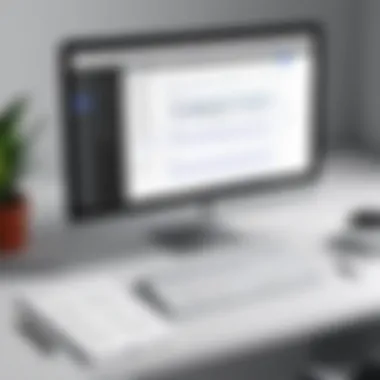
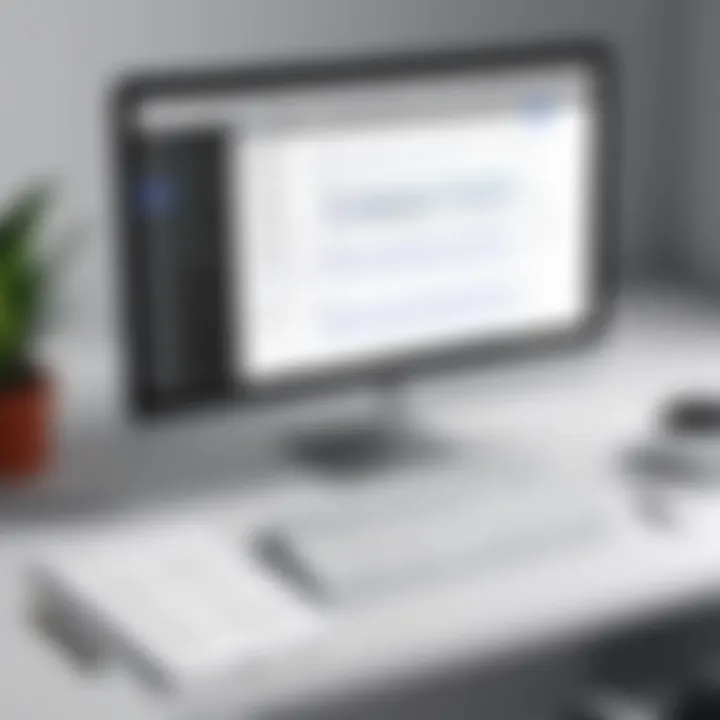
Preview shines in scenarios where quick edits and annotations are needed, such as reviewing documents or simple note-taking. It is particularly beneficial for casual users who require minimal editing options. However, those involved in extensive professional PDF work may find it insufficient for their needs, suggesting that Preview works best as a supplementary tool rather than a primary solution.
Foxit PhantomPDF
Key Features
Foxit PhantomPDF provides a versatile range of features that cater to various user needs. Users appreciate its collaboration tools, enabling multiple users to work on a document concurrently. This feature is crucial for businesses and teams that depend on effective collaboration. The software supports a variety of file formats, enhancing compatibility and use cases. However, compared to competitors, some users feel it may not offer the same depth in advanced editing functionalities, which could impact particular professional environments.
User Experience
Overall user experience with Foxit PhantomPDF tends to be positive, especially regarding its intuitive user interface. Users report that navigation feels straightforward, making it easier to locate tools. Although its performance is generally regarded as quick and responsive, some less experienced users have indicated that fewer tutorials are available for more complex features. This dynamic contributes to a distinct learning curve for those interested in maximizing the utility of the software.
Pricing Structure
Foxit PhantomPDF adopts a pricing strategy that offers both subscription and one-time purchase options. This flexibility is an asset for budget-conscious users, enabling them to choose their preferred payment model. However, while the pricing structure might be viewed as favorable, some users highlight that the overall feature set might not justify the cost compared to competitors, particularly Adobe Acrobat.
PDF Expert
Intuitive Interface
PDF Expert by Readdle has garnered attention for its clean and intuitive interface. This emphasis on user-friendliness appeals particularly to the demographic of users who prioritize simplicity. It's designed to enable quick access to editing tools, appealing for those who need fast document reviews. Some users argue that its sleek design makes it a compelling choice for those new to PDF editing, though it may lack depth in features that advanced users seek.
Editing Features
Editing features in PDF Expert are robust enough for standard tasks, including modifying text, images, and annotations. The application enables smoother interactions with the PDF documents. However, while it stands out for its simplicity, some critics note that it may not support complex editing tasks required in professional settings. This balance between ease of use and depth of functionality is what makes PDF Expert a popular choice among users.
Value for Money
In terms of pricing, PDF Expert is regarded as a fair value option for the capabilities it offers. While not the cheapest option available, users generally find that the features justify the cost. Customers often highlight that the robust editing capabilities paired with a quality user experience make it an attractive investment. Nonetheless, those looking for the absolute lowest price might find alternatives more appealing, marking PDF Expert as a mid-tier choice in the market.
Nitro PDF Pro
Advanced Tools
Nitro PDF Pro stands out for its advanced tools, focusing on productivity enhancements. Features such as batch processing for multiple documents at once are particularly lauded, making it suitable for users with heavy workloads. However, even though it's packed with tools, some users find the interface less modern than some competitors. This situation can lead to a steeper learning curve, particularly for individuals migrating from more visually appealing software.
User Ratings
User ratings for Nitro PDF Pro tend to be mixed. Many users appreciate the range of tools and functionalities, praising its ability to ease complex tasks, such as form creation. Yet, some frustration exists regarding software performance inconsistencies, which can detract from the overall experience. This inconsistency highlights the need for potential users to weigh the pros and cons before committing.
Subscription Options
Nitro PDF Pro offers various subscription options, making it accessible for different user types. Users can select monthly, annual, or perpetual licenses based on needs. However, while the subscription model offers flexibility, it can lead to long-term costs that accumulate rather quickly. Users must evaluate their requirements carefully to ensure they select the most suitable payment plan, balancing cost against feature availability.
Smallpdf
Web-Based Features
Smallpdf provides a web-based solution that stands out for its accessibility. Users can access various tools such as merging, splitting, and compression without needing to install software. This characteristic is particularly beneficial for occasional users who prefer a no-commitment approach. However, as a web-based solution, Smallpdf may lack the functionalities offered by desktop counterparts, which can limit user capabilities in more complex editing tasks.
Limitations
Some limitations exist within Smallpdf that may not meet all user needs. For instance, reliance on stable internet connectivity can be a drawback, making it less appropriate for individuals working in offline settings. While the quick and easy nature of its offerings is appealing, critics often highlight that it may not fulfill all professional requirements due to a lack of depth in editing tools.
User Feedback
User feedback often revolves around its efficiency and ease of use. Users frequently praise the straightforward interface, making document editing a more streamlined experience. This feedback contributes positively to Smallpdf's reputation as a go-to tool for quick edits, but it also raises awareness of the trade-offs between simplicity and advanced functionalities that some users might seek in professional tools.
Comparative Analysis of PDF Editors
The comparative analysis of PDF editors is critical to understanding the unique landscapes of available software. By evaluating the varied attributes of each editor, we can discern which tool aligns best with specific user needs. It serves as a methodical approach to dissecting the strengths and weaknesses of each application, paving the way for informed decisions in the realm of PDF editing.
A well-rounded comparative analysis allows users to navigate through important metrics such as functionality, user experience, and overall cost. It helps in highlighting key distinctions that may affect usability in different contexts, whether for business or personal use. Understanding these subtleties underscores how features like integration with existing tools or specific editing capabilities can greatly influence productivity.
Feature Comparison
Feature comparison is a foundational aspect of the comparative analysis. It provides insight into the specific capabilities that each PDF editor offers. Key factors include basic editing features, advanced tools, annotation capabilities, and collaboration features.
- Basic Editing Features: Most editors allow modification of text and images. However, some excel in more advanced formatting or multi-user support for simultaneous editing.
- Advanced Editing Capabilities: Certain software, like Adobe Acrobat Pro DC, offers sophisticated features such as form creation and advanced OCR technology to convert scanned documents into editable files, which the simplest editors lack.
- Annotation Tools: In collaborative environments, the ability to annotate documents efficiently can make or break a user's experience. Users should consider how well each tool supports comments, highlights, and sticky notes.
- Collaboration Features: Editors that provide robust real-time collaboration capabilities are often more beneficial for teams. Features like shared links to documents or integrated chat functions can improve workflow.
User Experience Ratings
User experience ratings play a central role in shaping preference. High user ratings often indicate a solution that is not only functional but also intuitive. Factors considered here include interface design, ease of navigation, and customization options.
- Interface Design: An intuitive interface helps reduce the learning curve for new users. A clean, modern design often facilitates quicker editing.
- Ease of Use: Software that prioritizes user-friendly navigation tends to receive better ratings. Users appreciate simplicity, especially when accessing basic features.
- Customization Options: Customizability can enhance the user experience. For instance, users may benefit from the ability to set up toolbars or shortcuts according to their preferences.
Cost-Benefit Breakdown
The cost-benefit breakdown assists potential users in evaluating the financial implications relative to the features offered. This evaluation is crucial for both small and large businesses when budgeting for software solutions.
- Free vs. Paid Options: Many users start with free versions or trials to explore what is essential for their needs. These options often have limitations that necessitate an upgrade for full functionality.
- Subscription Models: Subscription-based models offer flexibility and, at times, encompass updates and support, but they add recurring costs that can accumulate over time.
- One-Time Purchase: One-time purchase options may seem financially appealing but could lack long-term support or updates, which are essential in an evolving digital landscape.
"Choosing a PDF editor is not just about features—it’s about finding the right match for your workflow and professional needs."
Best Practices for PDF Editing
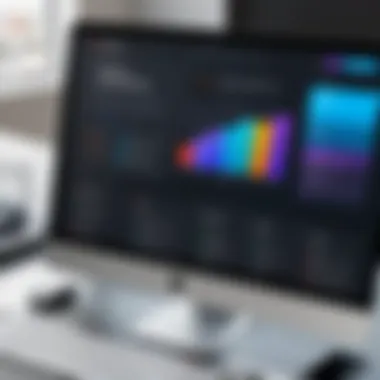

Understanding best practices in PDF editing proves essential for maximizing efficiency and maintaining document integrity. As professionals increasingly rely on PDF documents for presentations, reports, and contracts, knowing how to manipulate these files correctly becomes vital. Optimal PDF editing practices can save time, enhance collaboration, and ensure security. Good editing habits encourage consistency across documents, making important information easier to access and understand.
Tips for Efficient Editing
Efficient PDF editing requires both strategy and the right tools. Here are some key tips:
- Familiarize with the software: Spend time learning the ins and outs of your chosen PDF editor. Understanding shortcuts can reduce editing time significantly.
- Organize your files: Use clear naming conventions and folder structures to keep your documents in order. This helps in quick retrieval and reduces confusion.
- Utilize batch processing: If making the same changes to multiple files, look for features that allow batch processing. This can make tasks like resizing images and adding watermarks much quicker.
- Preview changes: Before finalizing edits, always preview changes to ensure they meet your expectations. This step helps catch mistakes that might go unnoticed.
- Preserve original documents: Always keep a copy of the original file. This allows you to revert back if necessary and avoids loss of important information.
Optimizing PDF for Collaboration
Collaboration is vital in many professional settings, especially when dealing with documents that require input from multiple stakeholders. Here are some techniques for optimizing PDF files for collaborative work:
- Use annotation tools: Most PDF editors offer tools for commenting and annotating. These tools enable users to provide feedback directly on the document, making it easier to track changes and suggestions.
- Version control: When multiple users are making changes, establish a clear version control system. Indicate which version of the document is current to avoid confusion.
- Secure sharing: Ensure that the method used for sharing PDFs supports privacy and security. Use encrypted email services or secure cloud storage to keep sensitive information safe.
- Track changes: Some PDF editors allow users to track changes. Enabling this feature can help keep a record of what has been altered and by whom.
Security Considerations
Security is a critical aspect of PDF editing that often gets overlooked. Here are essential points to keep in mind to safeguard your documents:
- Password protection: Use password protection for sensitive documents. Tools like Adobe Acrobat Pro DC provide the option to encrypt files, ensuring that only authorized users can access them.
- Watermarking: Watermark confidential files to deter unauthorized use or distribution. A visible watermark can remind viewers of the document’s sensitive nature.
- Regular updates: Keep your PDF editing software updated to protect against vulnerabilities. Software companies often release patches to address security issues.
- Limit permissions: When sharing documents, adjust the permissions to control what others can do—such as whether they can edit, print, or copy content.
Following these practices can dramatically enhance the effectiveness of PDF editing processes.
Incorporating these best practices into your PDF editing routine can significantly enhance the quality and security of your documents. They facilitate collaboration, streamline editing processes, and provide a solid framework for managing PDFs efficiently.
User Experiences and Testimonials
User experiences and testimonials provide invaluable insights into the performance and usability of PDF editors. This section examines how real-world usage shapes the evaluation of software tools. Personal accounts highlight not only functionality but also customer satisfaction levels, allowing prospective users to gauge the effectiveness of specific PDF editors.
Case Studies
Case studies from various sectors illustrate how businesses integrate PDF editing tools into their workflows. For example, consider a legal firm using Adobe Acrobat Pro DC to annotate and share documents with clients. The firm reported significant time savings due to the software's comprehensive review features. Similarly, an educational institution implemented PDF Expert for grading and providing feedback on student assignments. The ease of use and collaboration features improved communication between faculty and students.
These case studies reveal common patterns such as increased productivity and improved document management. By examining these real-world applications, users can assess the potential benefits of a PDF editor within their own context.
Common Challenges Faced
While PDF editors offer a range of functionalities, users often encounter challenges. One common issue is the learning curve associated with advanced features. For instance, users of Foxit PhantomPDF often struggle with its interface when trying to utilize collaborative tools effectively. Other challenges include software compatibility with older PDFs, which can lead to formatting errors.
Additionally, user feedback indicates that performance issues can arise when handling large files. These challenges emphasize the importance of testing software with actual documents before committing to a long-term solution. Understanding these obstacles can better prepare users for a smoother experience.
Success Stories
User success stories underscore the transformative potential of effective PDF editing. For example, a marketing agency successfully transitioned to Nitro PDF Pro, enabling the team to edit marketing brochures and proposals seamlessly. The agency noted that the robust toolset allowed for quicker revisions and improved design consistency.
Another narrative involves a nonprofit organization that found significant value in using Smallpdf for creating and managing reports. The organization praised the web-based platform for its ease of access, enabling collaboration from different locations. These success stories highlight how selecting the right PDF editor can result in increased efficiency and enhanced output quality.
"Choosing the right PDF editor made a world of difference in our workflow. We can now spend more time on strategy and less on document formatting."
- Marketing Agency Owner
In summary, user experiences are critical for understanding the strengths and weaknesses of PDF editors. Case studies illustrate practical applications, while common challenges reveal potential pitfalls. Success stories serve as inspiration for those seeking effective solutions in their PDF management needs.
Future Trends in PDF Editing Software
The landscape of PDF editing is continuously evolving, shaped by advancements in technology and changing user needs. Understanding these future trends is crucial for users who rely on PDF editors for personal and professional tasks. This section explores important elements that define the direction of PDF editing software. It highlights emerging technologies and user-centric developments that offer new options and improve usability.
Emerging Technologies
Emerging technologies are reshaping the PDF editing landscape. One of the most significant advancements is the incorporation of artificial intelligence (AI). AI capabilities enhance editing features by enabling automated content recognition and intelligent suggestions. For instance, users can benefit from AI-driven tools that automatically adjust layout or suggest edits based on previous usage patterns. This not only saves time but also improves the overall editing experience.
Additionally, cloud integration has become essential. Cloud-based PDF editing allows for real-time collaboration, enhancing productivity. Users can access files from multiple devices seamlessly, enabling them to edit and comment on documents without being tied to one location.
Moreover, the incorporation of mobile editing capabilities is notable. With the exponential growth of mobile device usage, many PDF editors have adapted their platforms to serve users on smartphones and tablets, ensuring that necessary features are accessible on-the-go.
User-Centric Developments
Alongside technological advancements, user-centric developments play a vital role in shaping PDF editing tools. User interface (UI) design has become a focal point for developers. Intuitive interfaces that facilitate easy navigation lead to a streamlined editing process. A clean and simplistic layout allows users to find tools quickly, reducing friction and enhancing efficiency.
Accessibility is another critical development. Software providers are increasingly recognizing the need for inclusive designs that cater to users with varying abilities. This includes options for screen readers and keyboard navigation, ensuring that all users can effectively utilize PDF editing tools.
Furthermore, feedback loops between users and developers are crucial. Engaging with users to gather insights about their experiences helps in iterating on features that matter most. This approach not only fosters a sense of community but also leads to more tailored product offerings that resonate with specific user needs.
Understanding these trends allows users to make informed decisions when selecting PDF editing software. The focus on technology and user experience reaffirms the mission to enhance productivity and streamline workflows in a digital world.
End and Final Recommendations
In summation, the topic of selecting the right PDF editor holds significant importance in the realms of both personal and professional use. PDF editors are essential tools that influence how businesses and individuals manage and share documents. A thorough understanding of their features, capabilities, and costs is paramount for making an informed decision. In this article, we have dissected various aspects of PDF editing software available for Mac, identifying core functionalities and evaluating user experiences.
Summary of Findings
Through our exploration, we found that not all PDF editors are created equal. Each application presents its unique strengths and weaknesses:
- Adobe Acrobat Pro DC stands out for its advanced pdf editing features and reliable performance, particularly suitable for businesses that require comprehensive editing functionalities.
- Preview, the built-in tool for Mac, offers a user-friendly and efficient way to handle basic tasks, but lacks more advanced features necessary for thorough editing tasks.
- Foxit PhantomPDF and PDF Expert both provide excellent features tailored towards collaboration and user experience.
- Nitro PDF Pro meets the needs of users looking for advanced tools but may not be cost-effective for all.
- Smallpdf is a great web-based option but comes with limitations on extensive editing.
Understanding the spectrum of capabilities and pricing structures allows users to align their needs with the appropriate options available.
Choosing the Right PDF Editor for You
Selecting the optimal PDF editor involves assessing various factors pertinent to user needs:
- What is your primary need? Consider what functionalities you require. This could range from simple annotation to complex editing requirements.
- Budget Constraints: Depending on your budget, you can opt for free tools or invest in more robust paid solutions.
- Ease of use: User interfaces and experience can significantly impact how effectively you interact with the software.
- Compatibility: Ensure the software is compatible with the other tools you use regularly. If you rely heavily on cloud storage or require integrations, this factor cannot be overlooked.
- Reviews and Testimonials: User experiences highlight the reliability and functionalities of the software, providing insights into potential challenges based on real-world usage.
“Choosing the right tools is as crucial as how you use them.”







