Build Your Website with Google Web Designer
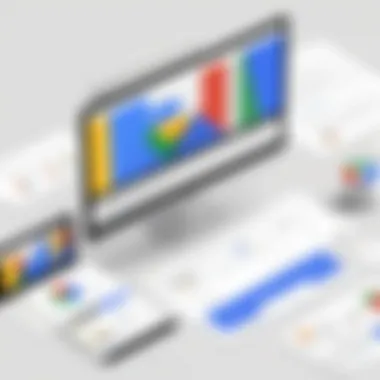
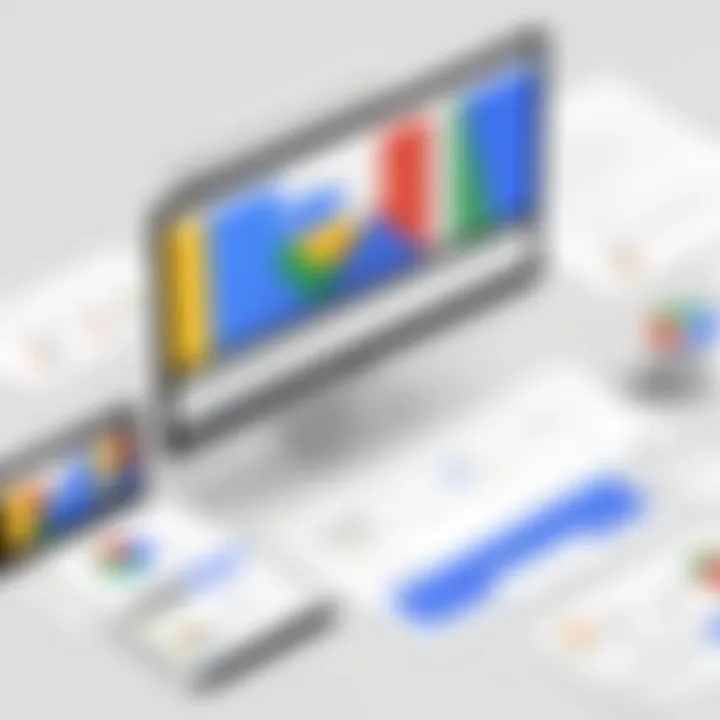
Intro
In the digital world, building a website may feel like a daunting task. However, with the right tools, the process can be simpler than one might think. One such tool that stands out is Google Web Designer. This application is specifically designed for creating interactive and visually compelling websites. Understanding how to leverage its features can greatly benefit anyone looking to establish an online presence, whether for a personal project or a business endeavor.
The importance of a well-designed website cannot be overstated. In today’s competitive environment, a website acts as the face of a business or initiative. It’s crucial for engaging potential customers, sharing valuable content, and ultimately converting visits into action. Google Web Designer provides a robust platform to help users design, develop, and publish websites that not only meet functional requirements but also captivate audiences.
This article will guide you through the process of building a website using Google Web Designer, elucidating both technical and design aspects. Readers will be introduced to the software’s capabilities, navigational structure, and design principles, ensuring that whether they are novices or experienced users, they can create a website that stands out in the vast sea of the internet.
Prelims to Google Web Designer
In the realm of web development, the tools we choose can often make or break the outcome of a project. Google Web Designer stands out as a prominent option that caters to both novices and experienced developers. This section lays the groundwork for understanding why Google Web Designer is not just another design tool but a comprehensive platform that integrates design, animation, and web standards.
The importance of diving into Google Web Designer is underscored by its ability to simplify complex processes, making it accessible to users with varying levels of expertise. Anyone from small business owners looking to establish their online presence to IT professionals aiming for robust digital solutions can benefit from it.
Understanding Google Web Designer
Google Web Designer is a visual development tool that allows users to create and publish interactive HTML5 ads and websites. Unlike conventional coding environments, it offers a user-friendly interface where designers can drag and drop elements while simultaneously seeing real-time previews of their creations.
This platform inherently supports web standards, ensuring that the work you create is compatible across different devices and web browsers. One significant aspect is that it's not just for creating beautiful visuals but also emphasizes functionality, which is paramount in today’s fast-paced digital landscape.
Moreover, its integration capabilities with other Google services, such as Google Ads, are a boon for marketers seeking to optimize their campaigns efficiently.
Key Features of Google Web Designer
Google Web Designer is packed with features designed to enhance the productivity and creativity of its users. Understanding these key elements can significantly magnify the effectiveness of web projects. Here are some notable features to consider:
- Responsive Design Tools: Crafting websites that adapt to various screen sizes is vital. Google Web Designer provides tools to create responsive layouts easily.
- Animation Support: The platform allows for the addition of animations with tools that simplify the motion design, providing a dynamic user experience.
- Pre-built Components: With ready-to-use components such as buttons, forms, and menus, creation becomes quicker, allowing users to focus on unique designs rather than repetitive tasks.
- Integrated Code Editor: This feature enables users to delve into HTML, CSS, and JavaScript if they wish to add a personal touch or complex functionalities to their designs.
- Preview and Publish Options: Users can preview their work across multiple devices and publish them directly to a web server, streamlining the process from creation to launch.
Understanding these features not only enriches users' experiences but also broadens the scope of projects they can tackle using Google Web Designer.
"The right tool can open doors to creativity and innovation in web design."
Equipping oneself with knowledge about Google Web Designer tightens the bridge between concept and realization, enabling the creation of visually appealing and interactive websites that resonate with audiences.
System Requirements and Installation
When considering the construction of a website using Google Web Designer, understanding the system requirements and installation process is crucial. Proper installation not only ensures that the software operates smoothly but also allows users to harness its full capabilities without encountering unexpected hiccups that can lead to frustration.
Compatibility with Operating Systems
Google Web Designer is compatible with multiple operating systems, primarily focusing on Windows and macOS. This flexibility allows users from varied backgrounds to use the tool effectively.
- Windows: The application is supported on Windows 7, 8, and 10. Users must also ensure that they have 64-bit versions for optimal performance. A dual-core processor and at least 4GB of RAM are recommended, though 8GB provides a smoother experience, especially when handling larger projects.
- macOS: For Mac users, versions need to be at least OS X 10.10 (Yosemite) and above. Much like the Windows requirements, a compatible dual-core processor combined with 4GB RAM is ideal. Updating to the latest operating system can also positively impact the performance of Google Web Designer.
It's important to recognize that running older operating systems might hinder access to newer features or the latest updates. Therefore, having a modern environment will not only enhance performance but also maintains compatibility with various web technologies.
Installation Process Explained
Setting up Google Web Designer is a relatively straightforward endeavor. Here’s a step-by-step guide for both Windows and macOS users:
- Download the Software: Head to the official Google Web Designer webpage and select the version compatible with your operating system. The download link is prominently displayed and straightforward to find.
- Run the Installer: Once the download is complete, locate the installer file in your downloads folder. For Windows, double-click the .exe file; for Mac, open the .dmg file and drag the Google Web Designer icon to your Applications folder.
- Follow the Setup Wizard: The installation wizard will guide you through the process. Accept the terms and conditions, and choose your installation preferences. If unsure, the default settings are generally safe.
- Complete Installation: Once the installation process wraps up, you can launch the application immediately. It's a good practice to check for any updates after installation, as newer features may enhance your web design experience.
- Initial Configuration: Upon first launching Google Web Designer, you might want to configure a few settings to tailor the interface to your liking. Familiarizing yourself with the interface right away can help in navigating through the various functions more easily.
"Installing software is a small but important step in ensuring a smooth workflow. Take your time to configure the initial settings to suit your working style."
Navigating the Google Web Designer Interface
Understanding the layout and tools of Google Web Designer is pivotal for maximizing your efficiency and creativity when building websites. As an interface crafted for both novice and experienced designers, it presents a plethora of features designed to streamline the web development process. A well-navigated workspace not only saves time but also helps users to better focus on creating engaging and aesthetically pleasing content. This section delves into the workspace setup and key functions that empower users to harness the full potential of Google Web Designer.
Understanding the Workspace
The workspace in Google Web Designer is the control center for your projects. It’s vital to familiarize yourself with its components to navigate smoothly through design tasks. When you first open Google Web Designer, the layout might seem a bit overwhelming, but once you understand its structure, it becomes intuitive.
The main area consists of the viewing pane where all design actions take place. You can see what your website will look like while designing, which makes adjustments straightforward. To the side, there's the toolbar that houses various tools such as selection, shape, and text options that are foundational for your design work.
Additionally, panels on the right provide access to properties, layers, and timeline features. The timeline acts like a storyboard for animations—integral when setting up dynamic elements on your website. The layer panel enables you to manage the stacking order of items, which is crucial for maintaining the desired visual hierarchy.
Key Tools and Functions
When it comes to functionality, the key tools within Google Web Designer can be likened to an artist's brush set. Each tool serves a specific purpose and mastering these can significantly enhance your web design skills.
- Select Tool: This is your go-to for selecting and moving elements on the canvas. It’s simple but essential for aligning and arranging content effectively.
- Text Tool: Enter text directly onto your design canvas. You can modify the font, size, color, and more from the properties panel, providing flexibility in your typography choices.
- Shape Tool: This tool allows you to create rectangles, circles, and other shapes easily. These shapes can be customized with fill and border options, adding more vibrancy to your design.
- Animation Tools: Located within the timeline, these tools are vital for adding movement to elements. Including transitions and keyframes can help your website feel more dynamic—think of it as breathing life into your static designs!
- Preview Function: A unique feature that allows you to see how your website will look and function on different devices before publishing. This is crucial given the variety of screen sizes users utilize today.
Overall, knowing how to navigate your way through Google Web Designer’s interface can significantly impact the quality and effectiveness of your website. By embracing the workspace and its functions, you equip yourself with the necessary tools to create compelling web experiences.
"Navigating your design tool is half the battle won in crafting a successful website."
In summary, taking the time to understand the workspace and key tools within Google Web Designer lays the foundation for effective web design. This knowledge is not just beneficial but essential for creating sophisticated websites tailored to meet the diverse needs of users.
Creating Your First Project
Creating a website for the first time can feel like being a kid in a candy store. There’s so much to explore and figure out. This section is pivotal as it lays the groundwork for everything that follows in your website creation journey using Google Web Designer. By diving into the processes of project setup and element handling, the value becomes immediately clear: you not only harness the full potential of the tool, but also transform your ideas into a tangible digital presence.
Project Set-up and Configuration
Setting up your project correctly is crucial. It’s like constructing a solid foundation before building a house. If you don’t get the configuration right from the start, it can lead to hiccups down the road that are much harder to fix.
When starting a new project, you'll be greeted by options that let you choose the type of project that best suits your needs. For example, you might select between creating an HTML5 ad or a full-fledged website. As part of this initialization phase, consider the following aspects:
- Project Settings: Choose the right size and resolution. If you’re building for mobile, make sure your dimensions reflect that. The flexibility of Google Web Designer allows you to do just that, ensuring your design can be adapted across different devices.
- Guidelines and Grids: Utilize these to maintain alignment and consistency. Layout can make or break user interaction. By aligning elements properly, you avoid a cluttered appearance.
- Folders: Organizing assets in specific folders can save time later. Having images, scripts, and stylesheets categorized helps in keeping your workflow efficient.
Adding and Editing Elements
Now that the project is set up, it’s time to roll up your sleeves and start adding elements. Think of elements as the building blocks of your website. Each component, whether it’s text, images, or shapes, contributes to the overall experience.
Here, the intuitive interface of Google Web Designer shines. You can drag and drop elements straight into your workspace. To enrich your understanding, pay attention to these components:
- Text: Utilize text elements wisely. Font choice, size, and color are not just matters of preference. They play a significant role in enhancing readability and appealing to your target audience.
- Images: Insert images that resonate with your audience. High-quality visuals can capture attention but be cautious. Large image files can slow down load times. Optimize images accordingly.
- Shapes and Divs: Use shapes for buttons or to create sections in your website layout. Customizing these elements can offer a unique touch. Adjust borders, fill colors, and shadows to match your brand identity.


Editing elements is equally simple. Click on an element to access its properties. You can change dimensions, modify styles, or add animations. This feature is invaluable—it allows you to experiment without the fear of breaking anything.
"Creativity takes courage." - Henri Matisse
Design Principles for Effective Websites
Creating a successful website goes beyond just flashy graphics and clever coding. In fact, effective web design principles serve as the backbone, ensuring that the user experience meets both functionality and aesthetic appeal. This section zeroes in on what constitutes good design practices, diving into the specific elements that can greatly enhance your website built with Google Web Designer.
Fundamentals of Visual Design
Visual design isn't just about choosing attractive colors and stylish fonts; it's about conveying a message through a cohesive, consistent presentation. One significant element is typography, which directly affects readability and user experience. Selecting the right typefaces, sizes, and spacing can make or break how users interact with your content. For instance, using a clean sans-serif font for body text improves legibility on smaller screens, while a bold serif font may impart a sense of elegance for headings.
Another crucial aspect is color theory. Colors evoke emotions and can influence users' perceptions of a brand. Choosing a color palette that resonates with your target audience is essential. For example, blue is often associated with trust and reliability, making it a popular choice for financial institutions. Conversely, vibrant colors like orange or green can convey excitement and innovation, appealing to tech startups.
In addition to typography and color, visual hierarchy plays a pivotal role. This encompasses how different design elements are arranged to guide the user’s eye through the site. Using size, contrast, and spacing effectively leads visitors through information easily. As a best practice, place the most important content at the top, as that's typically where the eye is drawn first.
"A well-designed website should be like a well-structured story; its elements guide the audience seamlessly through a narrative."
Incorporating white space is also crucial in creating a pleasant user experience. It helps prevent visual clutter and allows visitors to focus on key messages. Adequate spacing around buttons and text can lead to better overall engagement.
Responsive Design Considerations
In today’s digital landscape, responsive design is no longer just a trend; it’s a necessity. With users accessing websites on various devices—ranging from smartphones to desktop computers—ensuring your site adapts seamlessly is critical. Several considerations come into play here.
First, using a fluid grid layout enables your design to scale proportionally across different screen sizes. This means elements adjust in size according to the viewport while maintaining their relative positioning.
Moreover, implementing media queries in Google Web Designer can help tailor specific styles for different devices. For example, larger text might be more suitable for mobile, while the desktop version could use smaller, more elegant fonts to take advantage of increased screen real estate.
Additionally, you have to consider touch targets. Buttons and interactive elements should be sized generously for fingers to tap comfortably, particularly on mobile screens. Remember, frustrated users are quick to leave a site that isn’t user-friendly!
Finally, testing across devices and platforms is essential. Tools like Google Chrome’s Developer Tools allow you to simulate various screen sizes to check how your design performs under different conditions. The process may seem tedious, but ensuring a consistent experience can dramatically improve user retention.
By following these vital design principles, your website will not only look appealing but also function effectively, engaging users and meeting their needs effortlessly.
Incorporating Animation and Interactivity
In today's digital landscape, websites can no longer afford to be static; animation and interactivity add life and vitality, transforming mere pages into engaging experiences. Incorporating these elements enhances user engagement, drawing visitors deeper into the content. It’s not just about making things look pretty; good animation and interactive components can highlight key messages, guide users through processes, and provide visual feedback that enriches interactions.
When looking at Google Web Designer, it opens the door to easy integration of animation and interactive features that can set a website apart from the rest. Here are some important benefits and considerations:
- User Engagement: Dynamic components typically keep a visitor's attention longer. Animation can simplify complex concepts or processes, providing clarity that plain text may lack.
- Visual Hierarchy: Animations can effectively underscore the flow of content, leading visitors to key information organically.
- Feedback Mechanisms: When users interact with elements, animations serve as responses, indicating that an action has been recognized. For instance, buttons that change color or grow slightly when hovered over can guide user actions and improve usability.
- Loading Efficiency: A well-placed animation while data is loading keeps users entertained, reducing the frustration of wait times.
However, too much animation can prove distracting or even overwhelming. Careful consideration of the balance between design and function must always be kept in mind to ensure a site remains user-friendly. Let's delve into the specific tools and methods for bringing these dynamics to life in your web projects.
Using Animation Tools
Animation tools within Google Web Designer allow designers to create animations without the need for extensive coding knowledge. These tools are particularly beneficial for those looking to add a professional touch to their projects without the steep learning curve.
- Animation Panel: This feature enables you to create timelines and keyframes, allowing you to script how elements should move, fade, or transform over time. This level of control lets you elevate simple visuals into strikingly interactive experiences.
- CSS and Keyframe Animation: Google Web Designer supports CSS animations that ensure smooth performance across devices. This can be crucial for retaining a consistent look and feel, as well as optimizing load times.
- Pre-built Library: A collection of predefined animations can help streamline your process. You can apply these out of the box, or tweak them according to your design concept.
Here’s a basic example of what using animation in Google Web Designer might look like:
Using such features not only reduces coding efforts but practically allows anyone to implement visually appealing animations with a few clicks.
Adding Interactive Components
Interactive components go hand-in-hand with animations, offering users opportunities to engage actively with the website. They transform passive viewing into hands-on experience, enhancing the user interface significantly. Here's how to effectively incorporate these elements:
- Buttons and Forms: Creating buttons that respond to clicks or hover states can increase interaction. For example, a form that highlights a field with a gentle glow or slight movement when the user clicks within it provides immediate feedback, enhancing usability.
- Carousel and Sliders: These can present multiple images or information snippets in a single space, encouraging users to click through and engage. They help in displaying a lot of content while keeping the layout clean.
- Video and Audio Players: The integration of various media types adds another layer of interactivity. Users can play, pause, or interact with content based on their preferences, which can significantly increase engagement.
Incorporating both animation and interactive elements not only enhances the aesthetics of your website, but also leads to a more satisfying user journey.
Ultimately, the goal is to create a seamless integration of these elements in a way that complements your web design, lures visitors, and keeps them coming back. As you implement these techniques in Google Web Designer, always test their performance and adjust based on user feedback to refine the experience further.
Testing and Previewing Your Website
When it comes to constructing a website with Google Web Designer, the process doesn’t end right after you finish the layout and add some eye-catching animations. The critical phase of testing and previewing is essential to ensure that your site functions as intended and delivers a smooth user experience. A website is often the public face of a business or project, and any glitches or hiccups during user interactions can detract from its credibility and overall effectiveness.
This stage is where you’ll evaluate every aspect of your creation, from responsiveness on different devices to check how visuals render in various browsers. Proper testing allows you to identify potential pain points before your audience ever encounters them. The bottom line is that investing time in this area not only safeguards your reputation but also enhances your visitors' satisfaction.
Utilizing Preview Tools
Google Web Designer offers various preview tools that provide immediate feedback on the design and functionality of your project. These tools are pivotal in identifying issues early and help to facilitate a smoother production process.
You can easily preview your work within the Google Web Designer interface itself. For example, the live preview feature allows you to see changes in real time as you edit. It’s like peeking behind the curtain to see how your adjustments manifest on the stage. Here’s how you can leverage these tools:
- Preview in Different Devices: The tool allows you to simulate various screen sizes and orientations. Be it mobile phones or tablets, you can ensure that your design adapts perfectly across all platforms.
- Browser Compatibility Checks: Each browser behaves a tidbit differently. By using preview options, you can test across multiple browsers to evaluate how your site looks and functions. This is crucial for ensuring that no user is left out due to compatibility issues.
- Animation Utilities: As you add animations, you can use the preview tools to witness how elements interact. This is instrumental in refining the timing and fluidity of motion sequences, ensuring they enhance rather than detract from the user experience.
Debugging Common Issues
After previewing, it’s common to stumble upon an issue or two. But fret not—nothing’s perfect on the first go. Debugging is like being a detective; it requires keen observation and a methodical approach. Here are some common challenges you might face, along with their remedies:
- Visual Discrepancies: Sometimes, images might not load correctly, or elements could overlap unexpectedly. Carefully inspect each component. Often, simply adjusting the z-index or checking that all paths to graphics are correct will do the trick.
- Animation Lag: If your animations seem choppy or sluggish, it may have less to do with your coding and more with the hardware used during testing. Try viewing on various devices to see if the issue persists.
- Link Errors: Broken links can easily sneak in unnoticed. Use the preview features to navigate through your site and test every link. It’s tedious but essential, as a broken link can turn away potential customers.
"A website is not just a set of web pages, it’s a hub of information and brand identity. Ensuring it runs flawlessly is not merely a suggestion; it’s imperative."
Remember, each piece of feedback—from bugs to design flaws—serves as an opportunity for improvement. Taking the time to meticulously test and refine your site will pay dividends in the long run, both in user satisfaction and in the overall integrity of your web presence.
Publishing Your Website
Publishing a website is the final act that transforms your online vision into reality. It’s where all the hard work pays off — where your meticulously crafted design meets the vast internet. This step is not just about pushing a button; it encompasses a series of considerations that ensure your website is accessible to visitors and operates smoothly.
To begin with, when you publish your website created with Google Web Designer, you are making it available for the world to see. The implications of the publishing process affect not only your website's visibility but also its functionality. Choosing the right method for publication can influence user experience, loading times, and even your search engine optimization ranking. The importance, therefore, lies not just in the act of publishing but the strategy that surrounds it.
Consider the following benefits of effectively publishing your website:
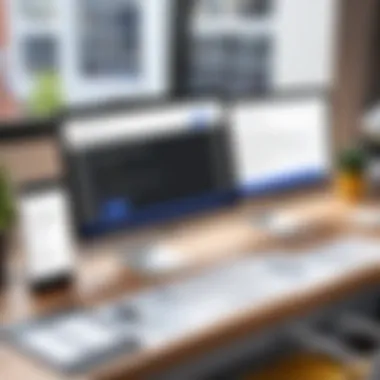
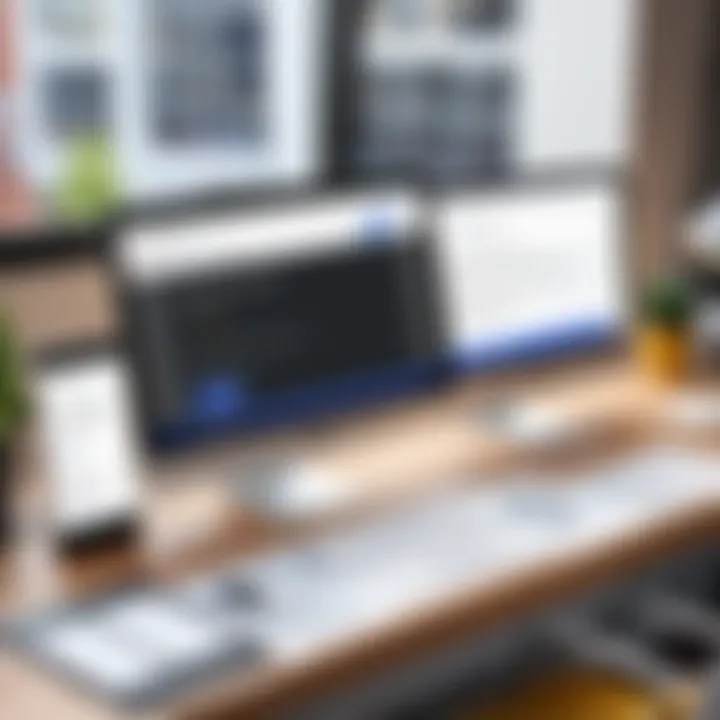
- Accessibility: A well-published website ensures that your target audience can find and access your content easily.
- Performance: Properly uploading your website can drastically improve its loading speed, creating a better experience for users.
- Security: Choosing the right host and publication method can also secure your site against data breaches and downtime, safeguarding your content.
Exporting Projects
Once you have designed your website in Google Web Designer, the first step towards publishing is exporting your project. This step allows you to save your work in a format ready to be uploaded to a web server. Here’s what you need to know:
- Choosing the Right Export Format: Google Web Designer offers several formats for exporting your website. Make sure you select the one that fits your needs best. Usually, export as HTML is a popular choice.
- Export Settings: Pay attention to your export settings. You may find options regarding the inclusion of assets like images and CSS. Ensure everything is checked; missing assets can lead to a broken website experience.
Performing the export is straightforward. Simply follow these steps:
- Go to the File menu and select Export.
- Choose your desired format and destination folder, where you want to save the files.
- Confirm the export, and your files will be organized based on your design structure.
After exporting, it would be a good idea to review the exported files in your local directory, checking for any inconsistencies or missing elements.
Uploading to a Web Server
After exporting your project, the next major step is uploading your files to a web server. This may sound easy, but it involves some key considerations:
- Selecting a Reliable Hosting Provider: Don't skimp on this decision. Your web host is where your files will reside, and a poor choice can lead to downtime or subpar performance.
- Understanding File Transfer Protocol (FTP): Generally, FTP is used to upload your files to the server. There are several tools available, like FileZilla or Cyberduck, that can simplify this process for you.
Steps to Upload:
- Connect to Your Server: Use your chosen FTP client and enter your server credentials to establish a connection.
- Navigate to the Correct Directory: Make sure you’re in the right folder on the server, typically something like .
- Upload Your Files: Drag and drop your exported files into the designated folder. This process can take a little bit of time, depending on your internet connection and file size.
- Check for Success: After uploading, visit your website to confirm that everything is operational. If something seems off, double-check your upload and paths to ensure files are in place.
Remember, publishing a website is both an end and a beginning. It’s the end of a design phase but the beginning of your website's life on the internet. Each step in the process deserves your attention to detail and consideration.
Maintaining Your Website
A website is like a garden; it requires regular upkeep to flourish and serve its intended purpose. Maintaining your website is vital not only for preserving its aesthetics but also for ensuring it runs smoothly and remains relevant. This section delves into the importance of maintaining a website built with Google Web Designer, highlighting aspects such as content updates, feature enhancements, and user engagement.
Monitoring performance metrics and user interactions can provide invaluable insights. It helps in understanding how visitors are engaging with your site. Not to mention, out-of-date content may turn away visitors faster than you can say "bounce rate."
Regular visits to your site for maintenance can also enhance your SEO rankings. Search engines tend to favor active websites, which signals they are valuable resources.
Updating Content Regularly
The digital landscape is ever-changing, much like the weather in spring. Updating content regularly is necessary to keep your website fresh and relevant. This doesn’t just mean swapping out old blog posts. It involves adding new features, refreshing images, and ensuring links are valid.
Content that represents the current trends, events, and technologies builds trust with your audience. It shows that you care about providing them with up-to-date information. Here are some key areas to consider when updating content:
- Blog Posts: Regularly write and publish articles on recent topics or industry-related news.
- Images and Media: Ensure all multimedia elements are up-to-date and relevant; old graphics can give a stale impression.
- Landing Pages: Revise product or service information to reflect any changes in offerings or pricing.
Consistency is key here. Aim for a schedule; maybe once a month is doable? Regular updates not only maintain viewer interest but also enhance your visibility in search engines.
Responding to User Feedback
Listening actively to your audience can make the difference between a website that thrives and one that barely survives. Responding to user feedback can dramatically shape user experience and foster a community around your brand. Feedback can come through various channels, including surveys, social media, and direct comments on your website.
Consider the following benefits of engaging with user feedback:
- Identifying Issues: Users often highlight problems that you might overlook. Promptly addressing these issues can minimize user frustration.
- Personal Connections: Response creates a feeling of community. Acknowledging feedback shows users their opinions are valued, fostering loyalty.
- Iterative Improvements: Use collected feedback to make incremental improvements to your website. This ongoing refinement can lead to a much smoother user experience.
Engage with users in a timely manner and consider using multiple formats to respond. Whether it’s updating FAQs or writing a thank-you note for suggestions, the goal is to make them feel heard and appreciated.
"A website is not just a digital billboard; it's a dynamic platform that reflects the values and needs of its users."
In sum, maintaining your website is not merely a checkbox on your to-do list. It’s an ongoing commitment to ensuring that the content stays relevant and user engagement remains high. By regularly updating your content and responding to user feedback, you pave the way for a successful online presence.
Advanced Features of Google Web Designer
When it comes to building a website that stands out, the advanced features of Google Web Designer play a crucial role. These elements are designed not just to enhance functionality but to elevate the overall user experience by making websites more interactive, visually appealing, and integrated with existing digital tools. Let’s take a closer look at two significant aspects of this topic that will help you maximize your web design efforts.
Integrating with Other Google Services
Integrating Google Web Designer with other Google services can streamline your workflow in a way that's pretty handy. For instance, you can seamlessly connect with Google Analytics. This allows you to track user behavior, where they are clicking most often, and how long they stay on different parts of your website. Having this data in real-time helps you make informed decisions when updating your content or layout.
Another integration that is quite valuable is with Google Ads. If you're running ad campaigns, you can effectively use Google Web Designer to create engaging ads that can be directly uploaded to your campaigns. This not only saves time but ensures that the visual aspects of your ads align with your website's design, creating a unified online presence.
"The ability to integrate tools means you spend less time toggling between different platforms and more time focusing on what matters: your website's effectiveness."
These integrations harmonize the functionality of Google Web Designer and amplify what you can achieve online. By taking advantage of these relationships, you can build a website that efficiently tracks, updates, and advertises through interconnected services.
Using Third-Party Libraries
In this digital age, no man is an island—especially in web design. Google Web Designer allows for the inclusion of third-party libraries, which can open a whole new world of possibilities. Libraries like jQuery, Bootstrap, and GSAP can significantly reduce the amount of coding you need to do, letting you focus more on creativity.
Using libraries like jQuery means you can easily manipulate DOM elements without writing extensive JavaScript. It's like having a toolbox right at your fingertips; simple, yet powerful. Similarly, Bootstrap offers pre-styled components that speed up the design process without sacrificing aesthetics or functionality. This is particularly useful for those not well-versed in CSS.
Moreover, GSAP (GreenSock Animation Platform) allows for high-performance animations that can make your website more engaging. Integrating such libraries can enhance user experience manifold, as animations can draw attention without being overly distracting.
Benefits of Using Third-Party Libraries
- Increased Efficiency: They help speed up development time.
- Enhanced Functionality: Extra features without extensive coding.
- Better User Experience: More engaging visual elements through animations.
In summary, tapping into the advanced features of Google Web Designer, particularly its capability to integrate with other Google services and utilize third-party libraries, can tremendously benefit anyone looking to create a sophisticated online presence. Understanding how these elements work together is essential for any web designer aiming to produce a captivating website.
Best Practices for Website Development
Creating a website that stands out while serving its purpose effectively requires attention to detail and adherence to certain best practices. In the context of using Google Web Designer, following these practices becomes essential not only for aesthetic appeal but also for functionality and performance. A well-developed website can enhance user experience, improve loading times, and ensure better overall performance. This section explores two significant aspects of best practices: SEO considerations and accessibility standards.
SEO Considerations
Search Engine Optimization, or SEO, is not just a buzzword; it’s a fundamental aspect of web development. Without proper optimization, even the most beautifully designed website may not reach its target audience. When utilizing Google Web Designer, keep the following SEO techniques in mind:
- Keyword Integration: Ensure that relevant keywords are naturally sprinkled throughout your website content. This includes headings, subheadings, and body text. Using tools like Google Keyword Planner can assist in identifying which keywords are vital for your content.
- Optimizing Title Tags and Meta Descriptions: Each page should have unique title tags and meta descriptions. These elements are key in search engine listings, often acting as the hook to draw users in. Google Web Designer allows for easy inclusion and editing of these tags.
- Alt Text for Images: It’s crucial to add alt text for all images within your site. This not only improves accessibility but also helps search engines understand the content of your images.
- Mobile Optimization: Given the rise in mobile surfing, ensuring that your design is responsive across devices is non-negotiable. Google Web Designer's responsive design features allow seamless adjustments regardless of screen size.
Incorporating these considerations can significantly enhance your site's visibility. As they say, “it’s all about being seen” in the vast ocean of the internet.
Accessibility Standards


Making a website accessible means ensuring that all users, including those with disabilities, can effectively use your site. This is often overlooked but is critical in today’s inclusive environment. Google Web Designer offers tools to foster accessibility, and a few best practices include:
- Color Contrast: Utilize sufficient contrast between text and background colors. This assists visually impaired users in reading content more comfortably.
- Keyboard Navigation: Ensure that your website is navigable using a keyboard. Not all users can use a mouse, so incorporating keyboard shortcuts and clear navigation is essential.
- Semantic HTML: Leverage semantic HTML tags. These tags convey meaning and structure to the web document, which assists screen readers in interpreting your content correctly.
- Skip Links: Implement skip links to allow users to bypass repetitive navigation and reach main content directly without hassle.
By prioritizing accessibility, you not only adhere to legal requirements but also widen your audience reach. Websites designed with all users in mind tend to have a higher engagement rate, underlining the notion that inclusivity can be a valuable asset in web design.
"Making your website accessible is not just about compliance; it’s a commitment to your audience."
In summary, the best practices for website development, particularly in Google Web Designer, revolve around optimizing for search engines and ensuring accessibility. Implementing these elements sets a solid groundwork for creating a functional, appealing, and inclusive website. Remember, it’s all about delivering value to your users while remaining visible in the digital landscape.
Case Studies: Successful Websites Built with Google Web Designer
In the fast-paced digital landscape, the ability to create an engaging web presence can make or break a business. Case studies on successful websites built using Google Web Designer shed light on practical implementations of the tool. Understanding these examples is crucial because it offers a real-world perspective on how design choices impact user engagement and overall effectiveness.
Analyzing Design Choices
When we dive into case studies, we uncover a plethora of design choices that set certain websites apart. For instance, take a look at the sleek, minimalistic layout of Slack's web page. The use of ample whitespace, captivating visuals, and interactive elements draws in users while keeping distractions at bay.
- Color Palette: Color has the power to evoke emotions. In Slack's case, the playful yet professional color scheme reinforces their brand identity. Thus, selecting the right colors is fundamental in any design.
- Typography: The choice of font style also plays an essential role. A unique font captures attention while ensuring readability. Google Web Designer allows for custom fonts, enabling designers to impart character to their site.
- Responsive Elements: Websites that accommodate various devices boast higher user retention. The successful integration of responsive design elements in case studies provides insight into how adaptability can lead to better user experiences.
By analyzing these design choices, users of Google Web Designer can glean strategies for their own projects, learning to balance aesthetics with functionality.
User Experience Insights
Beyond just design, the overall user experience (UX) is pivotal. For instance, consider the Coca-Cola website, known for its smooth navigation and interactive features. These aspects contribute significantly to how a visitor engages with the site.
- Intuitive Navigation: A well-structured navigation system enhances the user journey. By studying Coca-Cola's logical menu layout, we can understand how important it is to make information easily accessible.
- Load Speed: Performance matters. Fast-loading pages tend to keep visitors longer. In examining case studies, the use of optimized images and efficient coding techniques stands out as a best practice.
- Feedback Mechanisms: Websites like the American Red Cross utilize feedback tools that encourage interactivity—from volunteer sign-ups to donations. These mechanisms can enhance user engagement and response.
Insights from these case studies reveal common threads regarding user expectations. Visitors seek seamless experiences, thus guiding designers toward creating websites that not only look good but also work effectively.
"Design is not just what it looks like and feels like. Design is how it works." – Steve Jobs
By reflecting on these successful implementations and understanding their elements, Google Web Designer users can aim to create websites that resonate with visitors, leading to better retention and engagement.
Common Challenges Faced by Users
Building a website with Google Web Designer can be a rewarding experience, but it can also come with its set of hurdles. Understanding these challenges is crucial for both novices and seasoned developers alike. Not only does this knowledge pave the way for smoother project execution, but it also boosts confidence as users navigate through various features of the software. Moreover, identifying typical difficulties allows for improved resource allocation and problem-solving strategies, which in turn enhances the overall user experience.
Identifying Frequent Issues
One of the first steps any user faces with Google Web Designer is recognizing the frequent issues that can arise during site development. Here are a few common pitfalls:
- Interface Confusion: Many users find that the interface can be slightly overwhelming at first glance. The range of tools and options might not feel intuitive, especially for those without a background in design.
- Compatibility Problems: Users often struggle with ensuring that their designs look consistent across different browsers and devices. This is especially problematic given the variety of screen sizes and resolutions available on the market today.
- Animation Glitches: While Google Web Designer offers powerful animation features, it can sometimes lead to issues where animations do not render as expected, leading to a disjointed user experience.
- Export Issues: When it's time to export, some users report complications in getting their designs to render correctly on a live server, which can lead to frustration and delays.
Recognizing these issues early can save users a considerable amount of time and effort down the line.
Solutions and Workarounds
Addressing the common challenges that users face is essential for a successful website-building experience. Here are some effective solutions:
- Interface Familiarization: To combat interface confusion, users should take the time to familiarize themselves with the workspace and its layout. Google offers various tutorials that can help users navigate the features effectively. Spending a few hours exploring parts of the interface can pay dividends in terms of efficiency.
- Testing Across Devices: Employing browser testing tools is a solid workaround for compatibility problems. Tools like BrowserStack allow users to test their designs on multiple platforms instantly. This will help in identifying any discrepancies before live deployment.
- Proper Animation Testing: To avoid animation glitches, it’s recommended to preview animations frequently during the design process. This not only highlights issues early but also helps users learn the nuances of the animation tools available.
- Export Configuration Checks: When exporting projects, users should double-check their configurations and settings. Misconfigurations can lead to a host of issues, so taking a few minutes to ensure everything is set correctly can alleviate many of the problems encountered during upload.
"Knowing the bumps in the road can make a journey much smoother. Tackling issues head-on with practical solutions is key to success!"
By proactively addressing these challenges, users can significantly enhance their experience with Google Web Designer, turning potential roadblocks into mere stepping stones on their path to building effective websites.
Resources for Further Learning
In the realm of website development, leveraging the right resources can dramatically enhance your ability to create effective and attractive websites using Google Web Designer. Having a treasure trove of learning materials at your fingertips opens up possibilities not just in understanding basic functionalities but in mastering the tool itself.
One major benefit of accessing these resources is the continuous nature of tech learning. The tech landscape is as fickle as the weather, making it imperative to stay updated with the latest trends and updates. By exploring a mix of official documentation, tutorials, and community resources, users can maintain a competitive edge.
Official Documentation
The official documentation from Google offers an authoritative source regarding all aspects of Google Web Designer. Here, you can find details like setup configurations, tool functionalities, and advanced techniques that might not be covered in casual tutorials.
- Comprehensive Guides: The documentation includes extensive guides on usage, from basic operations to advanced features, giving you solid background knowledge.
- Update Logs: Following release notes can inform you about new features and improvements, ensuring you’re utilizing the latest capabilities of the software.
This documentation serves as a roadmap — guiding users through complex topics and ensuring all questions have a clearly defined answer. Utilizing the official documentation can save users significant time by providing precise information rather than relying on fragmented community insights.
Online Tutorials and Courses
Considering online tutorials and courses is another valuable approach to learning. While the official documentation is crucial, sometimes a different teaching style can resonate more effectively.
- Video Tutorials: Platforms like YouTube feature countless visual guides, where you can witness different design techniques in action. These videos often break down complicated processes into digestible steps, making them easier to grasp.
- Structured Courses: Websites like Udemy and Coursera offer structured courses that meticulously guide users through Google Web Designer’s ins and outs.
These resources not only reinforce existing knowledge but also introduce new concepts and ideas that you may not have discovered on your own. They enable learners to progress at their own pace, reinforcing understanding through practical application and exercises.
"The best way to learn a new tool is to dive in and create as you learn. Combine theoretical knowledge with practical exercises for the best results."
Culmination
Wrapping up this guide on utilizing Google Web Designer, it’s important to take a moment to appreciate the overall journey through the intricacies of web design using this tool. The conclusion serves as a crescendo, synthesizing the myriad insights and practical techniques we've discussed along the way.
Understanding Google Web Designer’s capabilities can significantly enhance your ability to create professional-grade websites. This tool provides intuitive designs while keeping both developers and designers in mind, striking the right balance for users of all skill levels. By mastering its features, you do more than just lay out a website; you craft an experience.
One considerable benefit highlighted throughout the article is the ability to combine visuals and animation seamlessly. This synergistic approach ensures user engagement, which is vital in today's fast-paced digital environment. With visuals that captivate and a smooth navigation that ensures functionality, your audience's interaction becomes more than just a fleeting moment—it turns into a memorable encounter.
As we stand at the close of this guide, bear in mind the technical aspects covered, from installation to publishing, as well as the design principles that anchor a successful web project. This harmonious blend of technical skill and aesthetic awareness is what sets you apart as a web creator in a crowded marketplace.
"A good website is not about getting traffic; it's about keeping it."
Summarizing Key Takeaways
To distill the essence of the guide:
- Intuitive Interface: Google Web Designer is built to be user-friendly, allowing seamless navigation for beginners and experienced users alike.
- Design and Animation Tools: The software provides various options for integrating animations and interactive components, elevating the user experience.
- Responsive Design: Implementing mobile-friendly designs is crucial, and learning how to develop responsive layouts is a significant aspect of utilizing Google Web Designer.
- Regular Updates and Maintenance: Maintaining your website, responding to user feedback, and updating content are critical for keeping your audience engaged.
Encouragement for Future Users
Embarking on your journey with Google Web Designer might seem daunting at first glance, but remember, every expert was once a beginner. Strive to experiment with different features and don't shy away from challenges; they are merely stepping stones toward building outstanding web pages.
Consider joining communities on platforms like Reddit or exploring collaborative opportunities on Facebook where you can exchange ideas and showcase your work. Networking with others can provide fresh perspectives and foster an environment of growth.
Each line of code you write and every element you design adds to your expertise. Embrace mistakes, learn from them, and keep pushing your creative boundaries. Whether you're designing for a personal project or a corporate webpage, expanding your skills with tools like Google Web Designer will keep you competitive and relevant.







