How to Check for Antivirus Software on Any Device

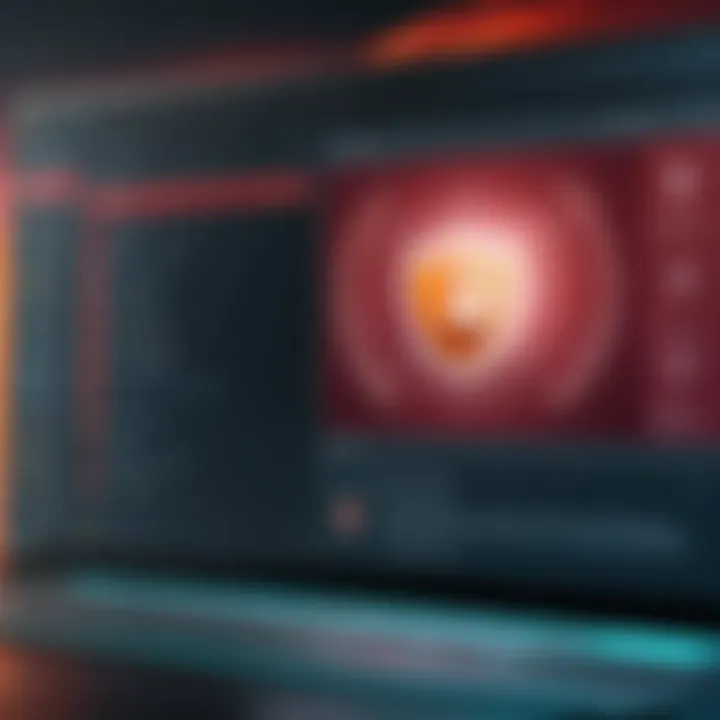
Intro
In today's digital landscape, the importance of cybersecurity cannot be overstated. With an alarming rise in malware and cyber threats, ensuring that your devices are equipped with effective antivirus software is crucial. This article outlines the necessary steps for checking if such software is installed, its functionality, and updates across various platforms, including Windows, macOS, and mobile devices.
Software Overview
Understanding the basic concept of antivirus software is the first step toward evaluating its presence on your device. Antivirus software is designed to detect, prevent, and remove malware, which can include viruses, worms, and spyware. Users need a comprehensive comprehension of the specific software running on their systems.
Software Description
Antivirus products vary widely in terms of features and capability. Many reputable providers offer solutions that not just act as a simple barrier against known threats but also incorporate advanced features such as real-time scanning, automatic updates, and threat removal.
Depending on the antivirus solution, users might find functionalities like:
- Real-time scanning: Continuous monitoring of files and downloads.
- Firewalls: Protection against unauthorized access.
- Malware removal: Tools to eradicate existing threats.
- Email filtering: Preventing phishing attacks.
Key Features
When assessing antivirus software, some critical features to consider include:
- User-friendly interface
- Performance impact on system speed
- Frequency of updates
- Customer support availability
- Compatibility with various operating systems
These features dictate not only the effectiveness of threat detection but also the overall user experience.
User Experience
A user-friendly interface is essential for helping individuals manage their antivirus settings. Users with less technical expertise should find it easy to set up and navigate the software. When performance of their primary tasks isn’t significantly impacted, confidence in the solution increases.
User Interface and Design
Observing the layout and accessibility of essential tools is vital. An intuitive dashboard that displays scan results and potential threats can empower users to take proactive measures. Additionally, customizable options for alerts or schedules can enhance user control.
Performance and Reliability
From an IT professional's perspective, evaluating the reliability of antivirus solutions is key. Performance should not only include effective malware detection rates but also minimal impact on system resources. High-quality solutions maintain full functionality of the system while running background scans or updates.
"Software that effectively integrates security features without slowing down the system can often be the difference between productivity and frustration."
Epilogue
Determining the presence and effectiveness of antivirus software is a straightforward yet essential process for maintaining digital security. Understanding its features helps users ensure their devices are secure and can significantly impact their overall experience.
Equipped with the right knowledge and tools, individuals and businesses alike can better protect themselves against the ever-evolving threats of the digital world.
Understanding Antivirus Software
In today’s digital age, the understanding of antivirus software is essential. It is not just about having a piece of software installed on your device; it is about comprehension of its role and significance in ensuring digital security. As malware increasingly evolves, users must be aware of how antivirus software functions and its importance in protecting sensitive data. This knowledge can empower users to make informed decisions about their online safety.
What is Antivirus Software?
Antivirus software refers to a program designed to detect, prevent, and remove malicious software, commonly known as malware. This malware can range from viruses and worms to trojans and spyware, each with its own methods of causing damage. Antivirus software typically works by scanning files or the system for known patterns of harmful code, often updated in real-time. The most advanced solutions also utilize heuristics, which allows them to identify previously unknown threats based on behavior rather than just signature detection.
Importance of Antivirus Software
The importance of antivirus software can hardly be overstated. With an increasing number of cyber threats, having robust antivirus software is crucial. For individuals and businesses alike, the consequences of a malware attack can be severe. Data breaches may lead to financial loss, loss of customer trust, and legal ramifications. Keeping antivirus software active and updated is one of the simplest defenses against such threats. It provides a necessary layer of security that can prevent malware from infiltrating systems, minimizing risks associated with digital transactions and personal information.
"The prevention of malware is not merely a choice; it is a necessity for any user in today’s connected world."
Types of Antivirus Solutions
There is a diverse range of antivirus solutions available today. Each type offers different capabilities to cater to varied user needs:
- Basic Antivirus Software: Offers fundamental protection against known threats through scheduled scans and real-time protection.
- Internet Security Suites: Provides additional features like firewalls, email filtering, and parental controls, appealing to family or business users looking for comprehensive protection.
- Cloud-Based Solutions: Leverages cloud technology for scanning and updates, providing benefits such as lighter installations and faster response times to emerging threats.
- Mobile Antivirus Solutions: Tailored for smartphones and tablets, these solutions protect against mobile-specific threats and unauthorized access.
- Free vs. Paid Solutions: Free antivirus tools can be a good starting point for individual users, while paid variants usually offer more robust features and customer support—essential for businesses.


Understanding these various types of antivirus solutions can aid users in selecting the one that best meets their needs, ensuring they maintain a secure digital environment.
Identifying Installed Antivirus Software on Windows
Identifying the installed antivirus software on a Windows operating system is a crucial task for ensuring the security of the system. Antivirus software acts as the first line of defense against various threats that can compromise sensitive information. Therefore, knowing whether an antivirus program is active protects against malware, ransomware, and other forms of cyber threats. This section elaborates on specific methods to check the installed antivirus software, presenting essential steps and considerations.
Checking Through Control Panel
To check for antivirus software through the Control Panel, follow these steps:
- Open the Control Panel by searching for it in the Start menu.
- Once in the Control Panel, select "System and Security."
- Next, look for the "Security and Maintenance" option and click on it.
- Here, under the "Security" section, you will see a listing of any installed antivirus programs.
This method provides a straightforward way to identify antivirus solutions, allowing users to confirm if there is a suitable defense mechanism in place. If no antivirus is listed, it may indicate that the system is vulnerable and that action is required to install security software.
Using Windows Security
Windows 10 and later versions come with built-in antivirus protection known as Windows Security or Windows Defender. To check this:
- Click on the Start menu and go to "Settings."
- Select "Update & Security" and then click on "Windows Security."
- From this menu, navigate to the "Virus & Threat Protection" option.
- Here, the interface will display your protection status, including whether Windows Security is active.
Utilizing Windows Security is an efficient way to monitor your system's health. This built-in tool also offers options for quick scans and updating antivirus definitions, ensuring users are always protected against new threats.
Examining Installed Programs
A more comprehensive check for installed software can also be performed through the "Programs and Features" section:
- Access the Control Panel as before.
- Click "Programs" and then "Programs and Features."
- Scan the list of installed programs for any antivirus solutions such as Norton, McAfee, or Bitdefender.
By examining the installed programs, users can get a clear view of all security applications currently on their computer. This checklist ensures users can identify duplicates or conflicting antivirus software, which may hinder protection efforts.
It is advisable to keep installed software organized and up-to-date to ensure safety and functionality.
Checking Antivirus Software on macOS
Checking for antivirus software on macOS is essential for maintaining security and performance. Many users assume that macOS systems are less vulnerable to malware, but threats are evolving constantly. Therefore, verifying the presence and effectiveness of antivirus solutions is crucial for digital safety. In this section, we will delve into methods for identifying antivirus software on macOS, ensuring users can confirm their protection status effectively.
Accessing System Preferences
One of the first steps to check for antivirus software on macOS is to access the System Preferences. To do this, simply click the Apple logo in the upper left corner of the screen and select "System Preferences." Once open, look for the "Security & Privacy" icon. This section contains crucial security settings, including antivirus and firewall options.
Within the Security & Privacy settings, users can review any installed security applications. Many antivirus programs will establish integration here. Pay attention to the menu items that appear. You may see options detailing your antivirus provider if any is installed. Knowing this helps to ensure your system is monitored effectively.
Utilizing the Activity Monitor
Another effective method is to use the Activity Monitor, which can provide insights into running applications, including antivirus software. To access the Activity Monitor, navigate to "Applications," then go to "Utilities," and find it there. Once opened, you will see a list of processes actively running on your machine.
Look through the process names for any familiar antivirus brand names. If found, it indicates that the software is running and potentially protecting your device. If you do not see such processes, it may signal that no antivirus software is installed or functioning correctly. This step is quick but vital for spotting active security tools.
Reviewing Application Folder
Reviewing the Applications folder directly is another straightforward method to verify antivirus software on macOS. Open the Finder, then select the “Applications” option from the sidebar. Here, you will see all installed applications listed in one location.
Scroll through the list to look for recognizable antivirus programs like Norton, McAfee, or Bitdefender. You can also use the search bar at the top right if you have many applications installed. If you find antivirus software, double-click to open it, checking its status—whether it is active, needs attention, or is out of date.
Important Note: Not all antivirus solutions have visible applications. Some may work entirely in the background, invisible to the casual user. Therefore, following additional strategies is often warranted.
By utilizing these methods, macOS users can determine if antivirus software is present on their devices. This knowledge aids in maintaining digital security against malware threats, enhancing overall confidence in device protection.
Verifying Antivirus Software on Mobile Devices
In today’s digital landscape, mobile devices are prevalent and often contain sensitive personal information. Ensuring these devices are protected against malware and other threats is essential. Verifying the presence and functionality of antivirus software on mobile devices forms a crucial pillar of digital security. With the increasing sophistication of cyber threats targeting mobile platforms, users must understand what security measures are in place and how to evaluate their effectiveness.
The verification process involves checking installed applications, confirming access to system settings, and understanding how antivirus solutions operate on different platforms. This enables users to maintain control over their devices' security infrastructure. Furthermore, awareness of antivirus capabilities can aid in ensuring updates are performed regularly, thus enhancing overall protection.
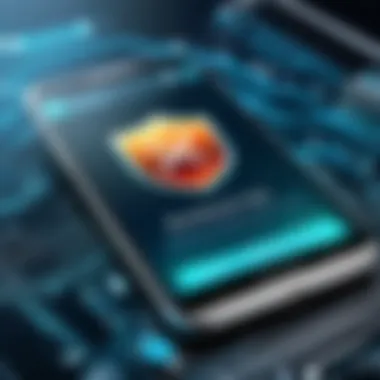
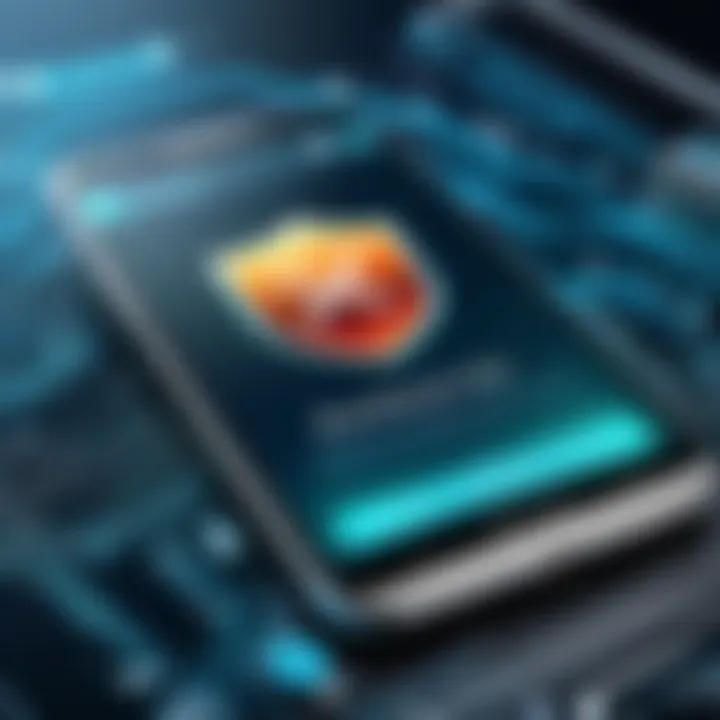
For Android Devices
Android devices typically allow for more flexibility in installing third-party security software. To verify antivirus software on an Android device, follow these steps:
- Open Settings: Start by accessing the "Settings" app on your Android phone or tablet.
- Navigate to Security: Scroll down and select the "Security" option. Depending on your device, this could also be labeled as "Security & location."
- Check for Device Security: Look for the section that relates to device security. Here, you may see alerts if a security app is installed and functioning correctly.
- Installed Apps: Go back to the main settings menu, then tap on "Apps". Here, you can review all installed apps, including any antivirus software. Make sure the antivirus app is listed and check for options to open or update it.
- Using Play Protect: You can also utilize Google Play Protect to scan your device. This feature may alert you to potential threats and can help evaluate the performance of your installed antivirus software.
Reviewing these aspects provides relevant insights into whether your Android device is adequately protected.
For iOS Devices
The approach to verifying antivirus software on iOS devices is slightly different due to the operating system’s stringent app guidelines. However, there are steps you can follow to ensure your device is secure:
- Access Settings: Tap on the "Settings" icon on your home screen
- Check Installed Apps: Scroll through your list of apps to look for any security-related applications. Unlike Android, iOS does not allow traditional antivirus apps, but third-party security and privacy apps can provide additional layers of protection.
- Review Security Settings: Within the settings menu, look for the "Privacy" and "Security" sections to familiarize yourself with built-in features like Face ID or Touch ID, which can offer some level of device security.
- Updates: Ensure your iOS is updated to the latest version. Apple continuously improves security in its iOS updates, making it vital to maintain the latest software.
- Consider Security Features: iOS devices come with built-in features like ‘Find My iPhone’ and secure browsing capabilities. Reviewing these options helps ensure robust protection.
Remember: Regularly verifying antivirus software can significantly decrease the risk of encountering malware threats on your mobile device.
Troubleshooting Common Issues
Addressing troubleshooting common issues is critical when checking for antivirus software. These problems can prevent your antivirus from functioning effectively, leaving your system vulnerable. Understanding how to resolve these issues is essential for maintaining digital security.
Antivirus Not Detected
If your antivirus software is not detected by your operating system, the first step is to verify if the software is installed correctly. This can involve checking the installation directory and confirming that the application runs without errors.
- Confirm Installation: You can navigate to the Control Panel on Windows or System Preferences on macOS to see if the software appears in the list of installed programs. If it's absent, you may need to reinstall it.
- Check Background Services: On Windows, you can access the Task Manager to see if the antivirus service is running. For macOS, the Activity Monitor provides similar functionality. If the services are not running, restarting them could resolve the issue.
- Reboot Your Device: Sometimes a simple restart can resolve detection issues, especially after an update.
Conflicts with Other Software
Conflicts with other software can disrupt the normal functioning of antivirus programs. This is especially common with additional security tools or VPNs. Determining which application is causing the issue can require a systematic approach.
- Identify Conflicting Programs: Start by checking what other security measures you have in place. Firewalls, anti-malware programs, and even certain browser extensions can interfere with antivirus functionality.
- Temporarily Disable Conflicts: Before uninstalling, temporarily disable other software to see if the antivirus becomes operational. This helps pinpoint the conflicting application.
- Consult Support Resources: Many antivirus vendors provide guidelines on known conflicts and how to address them. Utilize these resources as they can offer tailored solutions.
Outdated Antivirus Definitions
Keeping antivirus definitions current is essential for optimal protection. More than just having antivirus software installed, the definitions determine how well it can identify and mitigate threats.
- Manual Check for Updates: Regularly check for updates manually if your software does not have an automatic update feature or if you suspect updates are not being applied. This can be done within the software interface, usually under the settings or update tab.
- Understanding Update Importance: Updates not only provide definitions for newly discovered malware but also include patches for software vulnerabilities. Neglecting these updates can leave gaps in security.
- Scheduling Regular Updates: Consider configuring your antivirus to check for updates at regular intervals. This ensures your definitions are always current and reduces the chances of missing critical updates due to oversight.
Keeping your antivirus updated and resolving common issues are vital for ensuring your system's security. Regular maintenance is key to safeguarding against evolving cyber threats.
By understanding these common troubleshooting issues, users can maintain their antivirus software more effectively. Addressing problems promptly helps in creating a secure digital environment.
Keeping Antivirus Software Updated
Keeping antivirus software updated is a fundamental aspect of maintaining effective digital security. As malware evolves, so too must the tools designed to combat it. Regular updates ensure that the antivirus software is equipped to deal with the latest threats. Without updates, the software may become less effective, leaving systems vulnerable to breaches and attacks.
Software vendors frequently release updates to patch vulnerabilities, enhance performance, and add new features. These updates are crucial as they not only help in identifying and mitigating new threats but also improve the overall functionality of the software. Thus, an updated antivirus solution plays an essential role in creating a protective layer against malicious activities.
Importance of Updates
The significance of updating antivirus software cannot be overstated. An up-to-date antivirus solution provides various benefits:
- Protection Against New Threats: New malware variants are created regularly. Updates usually include definitions and detection methods for these threats, allowing users to remain safeguarded.
- Performance Improvements: Developers often enhance the performance of their products through updates. This means that the software may work more efficiently, using system resources better.
- Bug Fixes: Updates often resolve existing bugs. These can affect the software's performance and efficiency, so keeping the software updated can prevent issues that may arise.
- Compatibility: Updates also ensure that the antivirus software remains compatible with the latest operating systems and applications, thereby improving integration into the overall system environment.
Automating Updates
To ensure that antivirus software remains updated without requiring constant user intervention, automating updates can be an effective strategy. Most antivirus programs offer settings that allow for automatic updates. Here are some advantages of this approach:
- Set-and-Forget: Once configured, automated updates occur without user effort, easing the burden on individuals and IT teams.
- Timely Protection: Automated updates provide the latest definitions and features immediately when they are available, which is essential to defending against emerging threats.
- Reduced Human Error: Human oversight is a common reason for outdated software. Automation eliminates this risk, ensuring the software is always current.
To enable automatic updates, navigate to the settings of your antivirus software, locate the update preferences, and select the option for automatic updates.
Manual Update Procedures
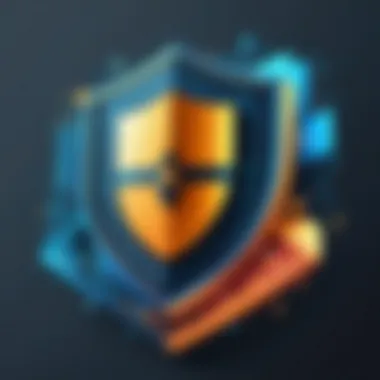
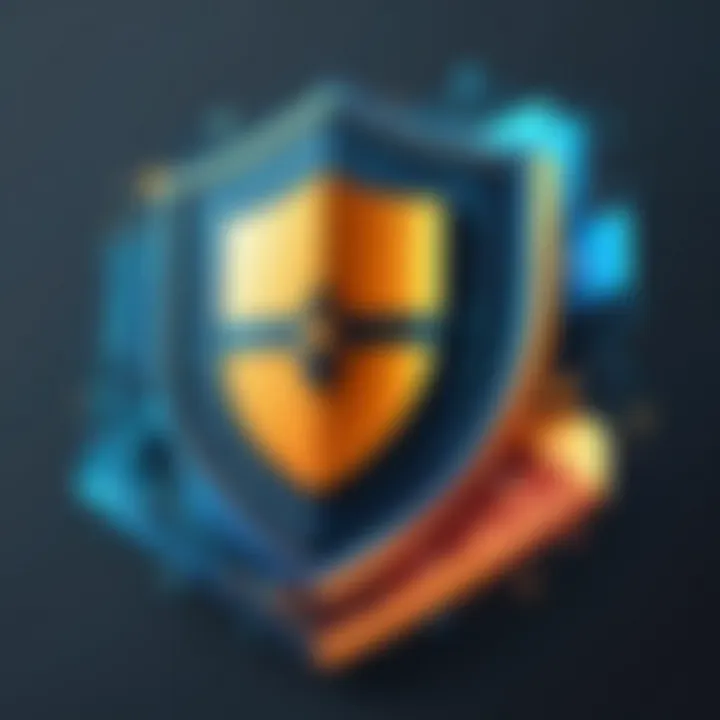
While automated updates are convenient, understanding how to perform manual updates is essential, especially when automation is not functioning as intended. Manual updates can be conducted in a few simple steps:
- Open the Antivirus Software: Launch the application from your desktop or system tray.
- Navigate to Update Settings: Look for the 'Updates,' 'Check for Updates,' or similar option in the main menu.
- Initiate the Update Process: Click on the button to check for new updates. The software will then search for available updates and prompt you to install them if any exist.
- Confirm Installation: Follow any prompts that appear. Ensure that the installation completes without interruptions.
By routinely performing manual updates, users can maintain the efficacy of their antivirus software, protecting their systems from the myriad of threats present in today's digital landscape.
"Regular updates are the best defense against evolving cyber threats."
Evaluating Antivirus Software Performance
Assessing the performance of antivirus software is crucial for any individual or organization aiming to protect their digital assets. This evaluation goes beyond merely confirming installation; it involves understanding how effectively the software operates against various threats. The right antivirus solution can differentiate between seamless, secure computing and an infrastructure vulnerable to malware or data breaches.
Understanding the impact of antivirus performance can lead to significant improvements in overall security. This analysis can help identify areas of inadequacy in current solutions and inform decisions on whether to upgrade, switch, or enhance existing protection measures. Performance metrics should be routinely analyzed since threats evolve constantly, necessitating adaptive security measures.
Performance Metrics to Consider
When evaluating antivirus software performance, various metrics are essential to consider:
- Detection Rate: The ability of antivirus software to detect known and unknown malware is a primary measure of its efficacy. High detection rates are critical; above-average solutions typically report rates of over 95%.
- False Positives: This metric measures how often the software incorrectly flags harmless files as malicious. A high false positive rate can hinder productivity and lead to unwarranted alarms.
- Impact on System Performance: Antivirus software should not significantly degrade the performance of a device. Metrics like CPU and memory usage during scans and real-time protection must be analyzed to ensure smooth operation.
- Update Frequency: Regular updates are vital for maintaining the effectiveness of antivirus solutions. Evaluating how often a software provider updates its malware definitions informs users about its capability to counter new threats.
User Feedback and Reviews
User experience plays a critical role in evaluating antivirus software. Reviews from actual users can provide insights that technical data may overlook. Generally, one should:
- Read reviews on reputable platforms, focusing on user experiences with support services, interface usability, and overall satisfaction.
- Identify common issues reported by multiple users; recurring themes often signal potential vulnerabilities in the software.
- Engage in forums and communities on websites like Reddit or specialized tech forums to gather diverse viewpoints on antivirus solutions.
User feedback often reveals nuanced information that official websites may not disclose.
Industry Comparisons
Conducting industry comparisons must be an integral part of performance evaluation. Comparing antivirus products based on various industry-recognized criteria allows users to make informed decisions. Key points for comparison include:
- Independent Test Results: Organizations like AV-Test and AV-Comparatives routinely conduct performance assessments of antivirus software, providing objective data.
- Feature Set: Compare essential features such as real-time scanning, firewall integration, and heuristic detection capabilities across different solutions.
- Pricing Models: Evaluate the cost against the features offered. Sometimes, a higher price does not equate to superior performance.
Through these considerations, evaluating antivirus software performance will lead to informed decisions, ensuring optimal safety against a landscape of evolving cyber threats.
Alternative Security Solutions
Antivirus software is a fundamental aspect of digital security; however, it is not the sole guardian of your devices. Exploring alternative security solutions is equally vital. These solutions complement antivirus software and add layers of protection against increasingly sophisticated malware threats. Understanding these alternatives can enhance a user’s overall cybersecurity strategy.
Firewalls
Firewalls act as a barrier between your internal network and external threats. They monitor traffic and control incoming and outgoing data based on security rules. A good firewall helps prevent unauthorized access to your computer or network.
There are two main types of firewalls: hardware and software.
- Hardware Firewalls: Usually built into routers, they provide network-wide security. They are effective in blocking threats before they reach individual devices.
- Software Firewalls: Installed on personal computers, they can regulate traffic based on specific applications. For instance, Windows Firewall is a built-in option that provides basic protection.
Anti-Malware Software
Anti-malware software focuses on detecting and removing various types of malicious software. While antivirus programs often primarily combat viruses, anti-malware programs can include a broader range of threats such as spyware and ransomware. This software is crucial for addressing some newer types of attacks that might evade traditional antivirus solutions.
- Comprehensive Protection: Anti-malware tools analyze programs and files for suspicious behavior, which can prevent more advanced threats.
- Regular Scans: Users should schedule regular scans to thoroughly search for and eliminate potential issues. Popular tools like Malwarebytes are often recommended for their effectiveness.
System Optimization Tools
System optimization tools can enhance a computer’s performance while also contributing indirectly to its security. These tools often include features to clean up unnecessary files, optimize system processes, and manage startup programs. An optimized system can run more smoothly, making it harder for malware to find vulnerabilities.
- Disk Cleanup: Removing temporary files can free up space and eliminate potential threats hidden within these files.
- Registry Cleaners: These tools can correct issues in the Windows registry, which enhances overall performance and stability.
- Uninstalling Unused Software: Reducing the number of programs installed on a device decreases the attack surface for potential threats.
Using a combination of antivirus software, firewalls, anti-malware, and system optimization tools fortifies security, making it significantly harder for threats to infiltrate your systems.
Finale
In the realm of digital security, the significance of maintaining effective antivirus software cannot be overstated. This article has presented a comprehensive examination of various methodologies for identifying and evaluating antivirus systems across diverse operating environments such as Windows, macOS, and mobile devices. Users must not only ascertain the presence of antivirus software but also ensure its functionality and up-to-date status.
Maintaining digital security extends beyond mere installation. Regular updates, proper configuration, and consistent monitoring are essential practices to enhance protection against evolving malware threats. Ensuring that antivirus definitions are current is critical in combating sophisticated cyber threats that emerge frequently. Moreover, recognizing conflicts with other software and addressing potential issues can further bolster system security.
Understanding the nuances of antivirus performance and its integration with alternative security solutions empowers users to take a proactive approach in safeguarding their data.
A strategic and informed approach to your digital security posture fosters not only individual peace of mind but also enhances overall organizational resilience. In an age where cyber threats are increasingly prevalent, ensuring robust antivirus protection is imperative for anyone engaged with sensitive data or reliant on technology for daily activities. As this article illustrates, a well-rounded strategy for managing antivirus software contributes significantly to a safer digital experience, encouraging users to remain vigilant in their cybersecurity practices.







