A Comprehensive Guide to Cubase Music Production


Intro
In today's digital landscape, music production software has evolved significantly, becoming more accessible and feature-rich. Among the myriad of options available, Cubase stands out as a robust tool favored by a wide range of users, from amateur producers to seasoned professionals. This guide aims to dissect the layers of Cubase, examining not just its features and capabilities but also the user experiences that shape its reputation. Whether one is a budding artist or an established entity in the music industry, understanding Cubase's offerings can greatly enhance the music production process.
Software Overview
Software Description
Cubase, developed by Steinberg, is a digital audio workstation (DAW) that accommodates various dimensions of music production. Launched in 1989, it has matured into a comprehensive platform supporting MIDI sequencing, audio recording, mixing, and mastering. The software caters to a wide range of genres and styles, appealing to musicians, composers, and sound engineers alike. Its intuitive layout allows users to focus on creativity rather than being bogged down by technicalities.
Key Features
Cubase is distinguished by several key features that contribute to its efficacy as a music production software:
- MIDI Support: Comprehensive MIDI editing capabilities allow for intricate compositions and arrangements.
- Audio Editing: Advanced audio manipulation tools support tasks from pitch correction to time-stretching.
- Plugins and Effects: The software comes with an extensive library of virtual instruments and effects, facilitating versatile sound design.
- Collaboration Tools: Cubase facilitates seamless collaboration, with features that include integrated cloud services for sharing projects.
"The power of Cubase lies in its versatility, allowing both simple and complex projects to be executed with ease."
User Experience
User Interface and Design
The user interface of Cubase is designed with functionality in mind. Navigating through the layers of the software is straightforward, making it less intimidating for new users. The layout is customizable, enabling users to arrange tools according to their workflow preferences. This adaptability contributes to an enhanced experience, allowing for greater focus on creativity rather than the mechanics of the software.
Performance and Reliability
When it comes to performance, Cubase excels in handling large projects without significant latency. The software is optimized for various system configurations, ensuring that it runs smoothly across a spectrum of hardware setups. Users report high reliability when recording in real-time or processing multiple audio tracks simultaneously. This trait is crucial when working on professional projects, where time is often of the essence.
Through this analysis, Cubase emerges as an indispensable ally in the music production realm. Its comprehensive feature set, paired with user-centric design, establishes a solid foundation for creativity and collaboration in diverse musical endeavors.
Understanding Cubase: An Overview
Cubase stands out as a leading digital audio workstation (DAW), noted for its robust capabilities in music production. Understanding Cubase is crucial for both beginners and seasoned professionals because it offers a comprehensive suite of tools for audio and MIDI processing. Its importance stretches beyond mere functionality; it shapes how users create, edit, and express their musical ideas in a structured manner.
The ability to integrate various music production techniques fosters a creative environment. Moreover, Cubase’s history of evolution signals its adaptability in an ever-changing landscape of technology. Users benefit from its evolving features that cater to modern demands while retaining the core functionalities that made it a premier choice.
Some key benefits of Cubase include:
- Advanced MIDI capabilities which allow for intricate compositions.
- Powerful audio editing tools that enhance sound quality and creativity.
- Wide array of plugins that expand its functionality beyond the standard offerings.
With these features, Cubase not only maintains a competitive edge but also presents an adaptable platform for users aiming to push their creative boundaries. However, users should consider the learning curve associated during their initial experience with the software. This guide will clarify many aspects, focusing specifically on how to maximize the potential of Cubase.
The Evolution of Cubase
The journey of Cubase began in the late 1980s, evolving from basic MIDI sequencing software into a full-fledged DAW. Each version brought significant enhancements, such as improved audio recording capabilities, integrated virtual instruments, and more efficient workflows. Cubase 3.0 introduced audio tracks, marking a pivotal point in its evolution.
As technology advanced, so did Cubase. The introduction of Cubase 5 saw features like VariAudio for pitch correction, making it a favorite among vocal producers. In latest versions, users experience sophisticated audio manipulation tools, cloud collaboration options, and advanced video integration. These developments illustrate its capacity to incorporate peer feedback and technological advancements.
Key Features of Cubase
Cubase boasts a plethora of features designed to cater to various aspects of music production:
- Flexible Audio Engine: High-quality audio processing ensures crystal-clear sound reproduction.
- MIDI Editing Tools: Features such as the piano roll, drum editor, and MIDI effects empower users to create complex musical ideas.
- VST Support: The integration of Virtual Studio Technology provides users access to numerous virtual instruments and effects, enhancing creativity.
- Mixing Console: A professional mixing environment allows for detailed control over audio tracks and effects.
- Comprehensive Effects Suite: An extensive range of built-in effects assists in sound design and processing.
These features not only enhance usability but also make Cubase a central component in many modern music studios. Understanding them provides a foundational grasp, ensuring users can effectively navigate and utilize the platform to its fullest potential.
Setting Up Cubase
Setting up Cubase properly is a crucial step for anyone wishing to produce music effectively. Before diving into program's features, understanding how to get started can make a significant difference in the overall experience. Cubase is a powerful Digital Audio Workstation (DAW) that requires a careful approach to installation and configuration. This section will cover the system requirements, the installation process, and initial configuration settings. Thoroughly addressing these elements ensures that users maximize Cubase's capabilities.
System Requirements
Before installing Cubase, it is important to check the system requirements. These requirements determine if your computer can effectively run the software without issues. Cubase tends to demand both processing power and good specifications to maintain optimal performance.
Key system requirements include:
- Operating System: Cubase runs on Windows and macOS. Ensure you have a compatible version.
- Processor: A multi-core processor is recommended for better performance.
- RAM: At least 8 GB of RAM is suggested, especially for handling larger projects.
- Storage: SSD storage is ideal for faster load times, with at least 30 GB of free space.
- Audio Interface: A good quality audio interface improves sound processing and reduces latency.
Checking these requirements can save users from frustration later, especially when working on complex projects.
Installation Process
The installation of Cubase is straightforward but requires attention to detail. Following the right steps can make the installation efficient, allowing users to install it without complications. Here’s a step-by-step guide to assist:
- Download the Installer: Obtain the installer from the official Steinberg website.
- Run the Installer: Find the downloaded file and double-click it to start the installation process.
- License Agreement: Agree to the terms and conditions presented.
- Choose Installation Type: You may select a full installation or custom, which allows you to choose specific components.
- Select Destination Folder: It is advisable to install on the system drive to ensure accessibility.
- Install Drivers: For optimal performance, install any recommended drivers that come with the audio interface.
- Complete Installation: Follow the prompts to finish the installation process.
Following these steps properly ensures that Cubase is set up correctly, minimizing the risk of encountering issues later on.
Initial Configuration
Once Cubase is installed, initial configuration is necessary to tailor the software to your needs. Proper configuration can greatly enhance user experience and workflow. Here are some key aspects to focus on during initial setup:
- Audio Device Setup: Select the appropriate audio device in the preferences to ensure sound plays through your chosen audio output.
- MIDI Device Configuration: If using MIDI instruments, ensure they are correctly set up for input and output.
- Project Settings: Configure basic project settings such as sample rate and bit depth, which influence audio quality.
- User Preferences: Customize the interface based on your workflow. Set up shortcuts and layouts that suit your needs.
- Save Default Settings: Once personal preferences are established, consider saving these as default for future projects.
Following these initial setup steps helps establish a functional workspace in Cubase. Users should always revisit configuration settings, especially when starting new projects, to ensure optimal performance.
A well configured system enables smoother workflow and better creative output.
Navigating the Interface
Navigating the interface of Cubase is crucial for both efficiency and creative flow. Understanding how to move around this powerful Digital Audio Workstation (DAW) can significantly affect productivity and ease the learning curve for new users. This section will cover the workspace and essential panels and tools available in Cubase, providing insights into how to optimize your experience.
Understanding the Workspace
The workspace in Cubase is designed to facilitate music production while allowing flexibility in how users want to arrange their projects. The central area known as the Project Window serves as the main canvas where all audio and MIDI tracks are displayed. Here, you can manipulate recordings, add effects, and arrange musical elements.
One important aspect of the workspace is the arrangement of tracks. Tracks can be color-coded and labeled, providing a visual cue that helps keep a project organized. Using folders and groups can also streamline the workflow when working on large projects, making it simple to manage multiple elements.
Additionally, knowledge about zooming in and out on the workspace can be beneficial. This allows you to focus on detailed sections or get a broader view of your entire project. Understanding how to navigate using shortcuts enhances speed and efficiency, which is crucial when recording or editing high volumes of content.


Key Panels and Tools
The interface features several key panels and tools that empower users to enhance their production quality.
- Transport Bar: This is located at the top of the workspace. It provides essential playback controls like play, stop, and record, alongside options for setting the project tempo and time signatures.
- Inspector Panel: When a track is selected, the Inspector shows its properties. Here, you can make adjustments such as volume levels, panning, and effects assignments. Understanding this panel is vital for quick editing.
- Mixer: Accessing the mixer gives you real-time control over audio levels and effects for each track. It’s an integral part of balancing sounds within a project.
- VST Instruments Rack: For adding virtual instruments, this panel is crucial. Users can load and customize instruments, enabling creative sound design.
- MediaBay: This tool organizes samples, loops, and project files, making it easier to import or access audio clips without wasting time searching.
Understanding these tools can transform your workflow. They are designed not just for functionality but also to integrate seamlessly into your creative process.
"Navigating the interface effectively can lead to a more productive and enjoyable music production experience."
In summary, mastering the navigation of Cubase's interface, especially its workspace and key tools, frees up cognitive load. This enables you to focus on the music itself, whether you are writing, recording, or editing. Familiarity with these components encourages a smooth transition into Cubase’s diverse capabilities, ultimately enhancing your music production journey.
Creating and Importing Music
Creating and importing music are fundamental aspects of using Cubase effectively. This part of music production involves generating original compositions through recording and using MIDI, as well as incorporating existing musical elements into projects. Understanding these processes can notably enhance creativity and productivity.
Recording Audio
Recording audio in Cubase allows users to capture live performances or sounds directly into the software. This feature is crucial for musicians who wish to immortalize their ideas in real time. The quality of the recording may depend on several key factors including the choice of microphone, audio interface, and surrounding acoustics. Using high-quality equipment can lead to clearer recordings which makes mixing and mastering more effective.
To begin recording, users can simply create an audio track and press record. Cubase offers useful functionalities such as punch-in recording, where users can re-record specific parts without starting from scratch, making it a flexible tool for refining performances. The ability to record multiple takes allows users to choose the best version later, often streamlining the decision-making process.
Composition
MIDI composition in Cubase opens a wide range of possibilities for music production. MIDI stands for Musical Instrument Digital Interface, and it allows musicians to create notes and control various elements without the need for live instruments. This feature is especially beneficial for those who might not have access to physical instruments or for composers who prefer to manipulate sound digitally.
Cubase provides various tools for composing with MIDI. Users can input notes via a MIDI keyboard or by using the piano roll view within the software. Furthermore, quantization options enable musicians to perfect timing flaws, ensuring a polished sound. Beyond mere note input, Cubase also allows manipulation of velocity, dynamics, and expression for each note, which can sometimes lead to a more human-like feel. Working with MIDI means your compositions can be easily edited and rearranged, granting a significant advantage in the creative process.
Importing External Files
Importing external files into Cubase can greatly augment a user’s music library. This aspect allows producers to enhance their projects with samples, loops, or complete audio tracks that others have created. Not just limited to audio, users can also import MIDI files. This flexibility opens doors to collaboration and creativity since it permits layering different sound sources easily.
To import an external file, users can drag and drop audio or MIDI content directly into their workspace. It is crucial to note the various formats Cubase supports, such as WAV, AIFF, and MP3 for audio files, and standard MIDI format for MIDI files. Organizing these files efficiently within the project is important, as it helps in maintaining a tidy workspace and avoiding confusion.
"Utilizing both internal production and external files can significantly enhance the richness of the music you create in Cubase. It allows for unique sounds and ideas to flourish."
In summary, mastering the techniques for creating and importing music in Cubase can lead to richer and more versatile productions. By employing strong recording practices, embracing MIDI composition, and integrating external files, users can maximize their creative potential and produce exceptional music.
Editing Techniques in Cubase
Editing techniques are crucial in music production, particularly within Cubase. These methods allow musicians and producers to refine their work, correct mistakes, and enhance overall sound quality. Effective editing can mean the difference between a raw recording and a polished track ready for release.
Audio Editing Essentials
Audio editing is one of the core pillars of Cubase, as it provides the tools necessary for manipulating recorded audio. The essentials begin with understanding the basic functionalities like cutting, stretching, and fading audio clips. Users can edit individual waveforms, allowing for precise adjustments to timing and pitch.
In Cubase, the audio editor integrates seamlessly into the workflow. Here, you can:
- Trim unwanted sections of audio
- Normalize levels for consistency
- Repair audio artifacts using the audio restoration tools
Additionally, Cubase supports advanced features such as Time Stretching and Pitch Shifting. These tools help in creating different versions of a track without compromising quality. The Snap function helps to align audio clips precisely to the grid, ensuring that edits fit perfectly within the musical context. Understanding these aspects is vital for achieving professional-sounding results.
Editing Features
MIDI editing in Cubase offers unparalleled flexibility in music creation. It allows users to adjust musical notes and parameters that influence how virtual instruments sound. With the MIDI editor, you can manipulate note velocity, length, and timing. This capability makes fine-tuning performances both effortless and intuitive.
Key features include:
- Piano Roll: Visualize your notes in an easily understandable format.
- Quantization: Correct timing issues by snapping notes to a grid without distorting the feel.
- Transposition: Change the pitch of notes globally or for specific sections with ease.
These tools enhance the emotional expression of a piece and help maintain a coherent rhythm. Users can also utilize automation to create dynamic changes within MIDI tracks, adding depth to the composition.
Applying Effects and Processing
Applying effects and processing in Cubase is essential for adding character and depth to your tracks. The software comes equipped with a variety of built-in effects, along with the ability to incorporate third-party plugins, broadening creative possibilities.
When discussing effects, it's imperative to consider the following common tools:
- Reverb: Adds space and atmosphere to audio, simulating various environments.
- Delay: Creates echo effects that can enhance rhythm or create texture.
- EQ (Equalization): Tailors frequencies, allowing specific sounds to shine while managing others.
Using buses to apply effects can streamline mixing. Grouping similar instruments allows for uniform processing, which contributes to a cohesive sound. Cubase's mixing console provides a clear interface for managing these effects, making it easier for the user to visualize and adjust their soundscape.
In summary, the editing techniques in Cubase offer numerous tools for refining audio and MIDI elements. Mastering these techniques not only improves the quality of music but also enhances the creative process, contributing to the overall effectiveness of music production.
Mixing and Mastering in Cubase
Mixing and mastering are crucial phases in the music production process, especially when using software like Cubase. These steps not only enhance the overall sound quality of a track but also define the listening experience. Mixing involves combining various audio tracks, adjusting levels, and applying effects to achieve a cohesive composition. Mastering, on the other hand, is the final polish applied to the mixed track to ensure it sounds good across different playback systems. Both stages require attention to detail and a solid understanding of the tools available in Cubase.
The Mixing Console
The Mixing Console in Cubase is central to the mixing process. It provides musicians and producers with a visual representation of all the tracks contained in a project. Each channel strip in the console allows users to control volume levels, panning, and effects tailored for individual tracks.
Key elements of the Mixing Console include:
- Faders: Control the volume for each track. Raising or lowering these impacts how the sound blends with others.
- Pan Controls: Allow distribution of sound in the stereo field, giving a sense of space in the mix.
- Insert Effects: Users can add various effects such as equalizers, compressors, or reverb to enhance individual tracks.
- Group Channels: It is possible to link several tracks under a single control, making it easier to manage large sessions.
To create a powerful mix, it is vital to balance all elements so that instruments do not overpower each other. This will likely require iterative adjustments, listening, and finer tweaks. The tools in the Mixing Console make these tasks manageable and precise.
Mastering Techniques
Mastering is a complex yet important process that converts a mixed track into a final version ready for distribution. In Cubase, mastering involves final adjustments to overall dynamics, equalization, compression, and loudness levels.
Key techniques include:
- Equalization: Using a mastering equalizer helps in fine-tuning the overall tonal balance without altering individual track dynamics.
- Compression: Applying gentle compression can enhance the track's punch and presence while ensuring it maintains dynamic range.
- Limiting: This is vital for achieving the desired loudness level. A good limiter can raise the track's volume to its maximum without distortion.
- Dithering: When reducing bit depth, dithering prevents distortion and maintains audio quality.
Incorporating these techniques properly ensures that your music competes in terms of quality and loudness with other professional tracks on the market. The mastering phase is often seen as the final checkpoint in the production process, where careful listening and adjustment can make a significant difference.
"Effective mixing and mastering can elevate your music from amateur to professional quality."
Exploring VST Instruments and Effects


In the realm of music production, the integration of Virtual Studio Technology (VST) instruments and effects plays a crucial role in enhancing creativity and flexibility. Cubase, being a robust digital audio workstation, provides extensive support for VSTs. This section examines the significance of VST instruments and effects in music production, emphasizing their diverse applications and benefits.
Using Virtual Instruments
Virtual instruments are software-based emulations of traditional hardware instruments. Within Cubase, users can access a variety of synths, samplers, and other virtual instruments. They offer musicians and producers the ability to create sounds that would be difficult or expensive to replicate in a physical studio setting.
One major advantage of using virtual instruments is their versatility. Here are a few points to consider:
- Wide Range of Sounds: VST instruments cover all genres from orchestral to electronic. This makes it easier for users to experiment with different styles without needing an entire studio of physical instruments.
- Cost Efficiency: Many virtual instruments are available for free or at a lower price compared to their hardware counterparts, allowing beginners to access professional-quality tools.
- Easy Integration: Using virtual instruments in Cubase is user-friendly. They can be quickly loaded into tracks, making them easy to arrange and edit.
Despite these benefits, there are some considerations to keep in mind:
- CPU Usage: High-quality virtual instruments can be demanding on system resources. It is important for users to monitor their CPU and RAM usage to maintain a smooth workflow.
- Learning Curve: Each instrument will have its own interface and functionalities. Knowing how to navigate these is essential for fully utilizing their capabilities.
Incorporating Effects Plugins
Effects plugins are essential for shaping the sound of any project in Cubase. They allow users to manipulate audio in various ways, including reverb, delay, compression, and equalization. Effects can transform a simple melody into a rich soundscape, enhancing the overall production quality.
Here are some relevant points regarding the use of effects plugins:
- Sound Design: Effects plugins provide tools for sound design, allowing users to create unique audio textures. For example, applying reverb can simulate different acoustic environments, while distortion can add character to a sound.
- Mixing Techniques: Effectively using plugins is crucial in the mixing process. Proper use of compression can help balance levels, while equalization can carve out space for each element in the mix.
- Automation: Most DAWs, including Cubase, allow users to automate effects parameters. This enables dynamic changes within a track, creating interest and movement in the composition.
However, like virtual instruments, plugins demand careful management:
- Overprocessing: It's easy to get carried away with effects, leading to a cluttered sound. Keeping effects simple and purposeful often yields better results.
- Compatibility Issues: Occasionally, not all plugins work seamlessly with every version of Cubase. Users must ensure compatibility to avoid technical disruptions.
Exporting Your Music
Exporting music is a critical step in the production process with Cubase. It involves converting your project into various file formats that can be shared or distributed. A good export can determine how the final track is perceived by listeners, whether they are streaming online or experiencing it through other mediums. Understanding the export process allows you to maintain the quality of your music while providing it in user-friendly formats.
Export Formats Available
When it comes to exporting music from Cubase, a range of formats are available, each catering to specific needs. Notable formats include:
- WAV (Waveform Audio File Format): This format is widely used for audio quality retention. It is uncompressed, offering the best clarity and sound fidelity, which makes it ideal for professional recordings.
- AIFF (Audio Interchange File Format): Similar to WAV, AIFF is another uncompressed format popular in professional settings. It works well for users on Mac systems.
- MP3 (MPEG Audio Layer III): This is a compressed format that sacrifices some audio quality for a smaller file size. It is great for sharing tracks over the internet but may not suit all professional submissions.
- FLAC (Free Lossless Audio Codec): This is a lossless compression format. It offers a perfect balance between quality and file size, making it a good choice for audiophiles who want to maintain high sound quality.
- MIDI: While not an audio format, exporting as MIDI allows for the sharing of compositions with other software without losing the orchestration details.
Using the appropriate format ensures that the music plays back correctly, with the best possible quality for the intended use.
Tips for Optimal Export Settings
To achieve the best results when exporting, several considerations must be taken into account:
- Bit Depth and Sample Rate: Choose a bit depth of at least 24 bits and a sample rate of 48 kHz or higher for best audio quality. This setting is common in professional recordings.
- Enable Dithering: If you are reducing the bit depth, enable dithering to maintain audio quality. This process introduces a small amount of noise to mask quantization errors, resulting in a smoother sound.
- Check Your Mix: Make sure your mix sounds the way you want before exporting. Utilize Cubase's metering tools to check levels and ensure no clipping occurs.
- Export in Stems: If collaborating or planning to remix, consider exporting in stems, which allows other producers to work with individual tracks rather than the mixed version.
- Render in Real-Time: For complex effects, exporting in real-time preserves the accuracy of the audio generated by plugins.
"The export process is as important as the creative process in music production. Don’t overlook it."
Each of these tips enhances the final output, ensuring the music retains its intended character while making it suitable for distribution or further production. Effective exporting can significantly impact how music is perceived in various contexts, whether personal or professional.
User Experiences and Case Studies
User experiences and case studies are essential components in understanding the efficacy and utility of Cubase as a music production software. Insights derived from real-world applications can illuminate the software's strengths and weaknesses, helping potential users make informed decisions.
The primary benefit of examining user experiences lies in the wide range of perspectives they offer. These perspectives can reveal how various features of Cubase resonate with different types of users. For example, a professional producer might highlight the advanced audio editing tools, while a hobbyist may focus on the intuitive interface. This diversity in feedback provides a holistic view of how effectively Cubase can cater to multiple needs.
Moreover, case studies often delve into specific projects that exemplify successful outcomes using Cubase. They showcase how producers have utilized particular functionalities to achieve desired results. These documented successes can act as a guide for new users, offering practical applications and insights into best practices in music production.
In addition, studying user experiences helps potential users understand the learning curve associated with Cubase, including common challenges faced during its usage. Knowledge about these difficulties can prepare professionals and novices alike to navigate through initial hurdles, potentially leading to a smoother onboarding process.
"Real-world experiences can turn abstract knowledge into applicable strategies, guiding users through their production journey with Cubase."
In summary, user experiences and case studies significantly enrich this article by revealing nuanced interpretations of Cubase’s tools, functionalities, and overall user satisfaction. Readers can benefit from the shared wisdom of others, gaining valuable insights that enhance their creative endeavors in music production.
Professional Perspectives
Professional perspectives on Cubase vary widely. Often, industry veterans emphasize the power of Cubase's audio editing capabilities. They appreciate functionalities like advanced quantization, audio warp, and the extensive plugin support. Specific case studies demonstrate how established producers have harnessed these tools to create complex compositions and polished mixes.
Additionally, many professionals advocate for Cubase's networking capabilities. Collaborative projects can benefit from its robust sharing features, making it easier for teams to work together in real-time, regardless of their physical locations. These insights not only affirm the software's reliability but also its adaptability to different workflows.
Amateur Input
Conversely, amateur input usually focuses on the accessibility of Cubase. Novice users are often drawn to its user-friendly interface and the availability of abundant tutorials online. These resources lower the barrier to entry for those new to music production.
Novices frequently share experiences regarding initial frustrations with complex features. However, as they become more familiar with the environment, many express satisfaction in developing their skills further within Cubase. The balance of user-friendliness and depth of features presents a worthwhile challenge for amateurs.
Ultimately, both professional and amateur experiences decisively shape the understanding of Cubase’s role in music production. By incorporating these real-world insights, this article aims to provide a comprehensive resource that acknowledges the varied experiences of its users.
Comparative Analysis with Other DAWs
Musicians and producers often face a critical decision when choosing a Digital Audio Workstation (DAW). Cubase is a powerful tool, but understanding how it compares to other DAWs is essential. This analysis focuses on the important aspects of various DAWs, aiming to help users make informed decisions based on their specific needs.
Strengths and Weaknesses
Every DAW has its own set of strengths and weaknesses. Some notable points for Cubase include:
- Strengths:
- Weaknesses:
- Extensive MIDI Capabilities: Cubase is recognized for its advanced MIDI sequencing and editing functions, offering deep control over MIDI data.
- Robust Mixing Features: The mixing console in Cubase supports various configurations, making it a go-to for detailed mix sessions.
- VST Support: With strong compatibility for VST instruments and plugins, Cubase provides a rich palette for sound creation.
- Steeper Learning Curve: Some users find the interface and extensive features initially daunting, requiring a significant time investment to master.
- Resource Intensive: Cubase can demand considerable system resources, sometimes leading to performance issues on less powerful setups.
Suitability for Different Users
Different users have varying levels of skill and specific production needs. Here's how Cubase fits into different categories:
- Professional Producers: For those creating intricate compositions or working on high-stakes projects, Cubase provides necessary tools and flexibility. Its detailed mixing capabilities and comprehensive editing functions cater well to industry standards.
- Amateur Musicians: Newer users may feel overwhelmed by Cubase's vast features. While the depth can be a barrier, tutorials and community support can bridge this gap. Gradually exploring its functionalities can empower amateurs to enhance their sound.
- Collaborative Teams: For collaborative work, Cubase offers project sharing solutions that can be beneficial for teams. However, coordination may be needed in managing different versions and sessions between users.
Understanding these strengths and weaknesses helps users determine if Cubase is suitable for their needs. Having clear insights will guide them towards better choices, enhancing their music production experience.
Current Trends in Music Production
Music production has witnessed rapid evolution, driven by advances in technology and changing creative needs. This section delves into significant trends that are shaping the music landscape today. Understanding these trends is crucial for anyone involved in music production, especially users of Cubase, as they navigate their creative processes.
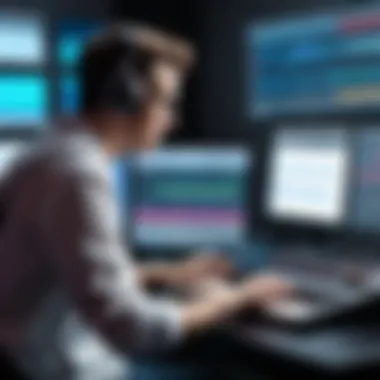

Influence of Technology on Music
The impact of technology on music production cannot be overstated. Several key elements illustrate how technology has transformed music creation:
- Accessibility: Software like Cubase democratizes music production. Anyone with a computer can now create high-quality music. This accessibility leads to a surge in creativity and experimentation among aspiring musicians.
- Collaboration: Technology allows for real-time collaboration, transcending geographical barriers. Musicians can work together on projects, regardless of their location, using cloud-based tools and platforms.
- Sound Quality: Advances in sound processing technology improve the quality of recordings. High-fidelity audio becomes more achievable, allowing producers to create polished tracks that rival professional recordings.
- Data and Analytics: Understanding listener preferences through data analytics helps producers tailor their music to audience demands. This trend emphasizes a data-driven approach to music creation.
The Future of DAWs
As digital audio workstations (DAWs) continue to evolve, several considerations arise regarding their future:
- Integration of AI: Artificial intelligence is poised to play a more significant role in DAWs. AI-driven features can assist in mixing, mastering, and even composing music, offering unprecedented tools for creativity.
- Greater Customization: DAWs are likely to offer enhanced customization options. Users can personalize their workspace and tools to suit their workflows better.
- Improved User Interfaces: As software becomes more intuitive, user interfaces will evolve to simplify complex processes. This trend can make DAWs even more approachable for new users while retaining depth for experienced professionals.
- Focus on Mobile Platforms: The growing prevalence of mobile devices signifies that DAWs will increasingly adapt for mobile use. This flexibility allows musicians to create music anywhere, making production more accessible than ever.
"The intersection of creativity and technology is the frontier of modern music production. Understanding these trends is key to future success."
Cubase Community and Support
The Cubase Community and Support are critical aspects of maximizing the potential of the Cubase software. It brings together users from different levels, including beginners, hobbyists, and advanced professionals. Building a network within this community can lead to collaborative opportunities, sharing of tips, and valuable insights into best practices.
The community also helps in troubleshooting common issues which users might encounter during music production. Peer support can often provide quicker and more diverse solutions than formal channels. As software gets updated constantly, keeping up-to-date with community discussions ensures that users are well-informed about the latest features and challenges.
Moreover, engagement in forums or user groups cultivates a sense of belonging, making the learning curve less daunting. Users can share their experiences and gain perspectives from various identities within the music production field.
Forums and User Groups
Forums and user groups serve as the backbone of the Cubase community. Platforms such as Reddit have subreddits dedicated to discussions surrounding Cubase. These forums foster dialogue about tips for using the software effectively, collaborated projects, and sound design techniques. Members often share their own work, which can inspire others and lead to constructive feedback.
Other popular forums include the Steinberg forum, where users can consult with Steinberg staff directly. It is an essential space for users seeking specific answers or updates about upcoming functionalities. Additionally, social media platforms like Facebook host groups related to Cubase, allowing users to stay engaged with the community and network actively.
Official Support Resources
Official support resources are vital for addressing specific technical concerns and questions regarding the Cubase software. The official Steinberg website provides an extensive base of knowledge. This includes detailed user manuals, FAQs, and a library of video tutorials. Exploring these resources furnishes users with answers that are accurate and reliable.
Furthermore, customers can access a support ticket system that provides personalized assistance from Cubase experts. This can prove invaluable during project deadlines when immediate help is needed. Steinberg also conducts regular webinars focused on new features, helping users to adapt and utilize the tools efficiently.
Best Practices for Using Cubase
Understanding best practices when using Cubase can significantly enhance your music production experience. By adopting organized methods and streamlined workflows, users can maximize their creativity while minimizing frustration. Best practices not only help to avoid technical pitfalls but also contribute to a more productive environment. Here are some key aspects to consider:
Project Organization
Effective project organization is a cornerstone of using Cubase efficiently. When starting a new project, it's useful to create a structured folder system. This could involve separating audio files, MIDI sequences, and project data into distinct folders. A clear naming convention further helps in identifying files quickly. For example, names such as "Guitar_Riff_A_01" are precise and easily searchable.
Keeping your track layout simple can also aid in organization. Group related tracks together, such as all drums or vocals. This not only aids your workflow but also keeps visual clutter to a minimum. Cubase allows you to color-code tracks, which can help differentiate between various elements of your mix visually.
Tips for Project Organization:
- Always save backups of your projects in different stages of development.
- Regularly clear unused audio and MIDI tracks to avoid confusion.
- Utilize the Pool window in Cubase to manage audio files efficiently.
Collaborative Workflows
In today's music landscape, collaboration is often essential. Using Cubase offers several advantages when working with other musicians or producers. First, Cubase supports various file formats, which means you can easily share projects with users of different digital audio workstations.
When working collaboratively, consider using the Cubase LAN feature for real-time work sessions. This allows multiple users to access a project simultaneously from different locations without latency issues. Additionally, exporting stems for easier mixing and editing by collaborators is advisable.
It’s also important to establish clear communication with your collaborators regarding track labeling, project versions, and deadlines. This can streamline the process and reduce errors during the mixing stage.
Best Practices for Collaborative Workflows:
- Define roles and responsibilities at the start of a project.
- Use a shared platform, such as Google Drive, for storing project files.
- Regularly update and provide feedback on drafts to ensure constant progress.
The ongoing collaboration with others enhances creativity. Each artist brings a unique perspective that can be quite valuable.
Addressing Common Challenges
Addressing common challenges in Cubase is essential for maximizing its potential and improving the overall user experience. As with any advanced software, users often encounter hurdles that can impede their workflow. Recognizing these challenges and having effective strategies to tackle them can make a significant difference in how efficiently one can produce music. This section will break down some frequent technical issues and discuss methods to overcome creative blocks, which are vital for maintaining productivity and creativity in music production.
Technical Issues Encountered
Technical problems can manifest in several forms while using Cubase. Some of the most common issues include crashes, audio dropouts, and synchronization problems with MIDI devices. A frequent cause for crashes is an overloaded system. Ensure that your computer meets the minimum requirements for running Cubase. Also, regularly updating your software and drivers can prevent many problems, especially when new updates from Steinberg introduce features or bug fixes.
Some common technical issues include:
- System Compatibility: Conflicts between operating systems and Cubase versions may arise. It is critical to verify that your OS supports the current version of Cubase you are using.
- Audio Interface Problems: Ensure your audio drivers are up to date. Incompatible drivers can lead to latency issues or even crashes.
- MIDI Device Detection: Sometimes, Cubase does not recognize external devices. Checking the MIDI settings and connections is essential.
"Being proactive can significantly reduce the time spent troubleshooting problems."
Using dedicated forums like Reddit can also provide solutions from other users, as they often have faced and resolved similar issues. Keeping a keen eye on forums and official updates from Steinberg can help anticipate and prevent many problems.
Overcoming Creative Blocks
Creative blocks are a natural part of the artistic process. They can lead to frustration, especially when working on a music project in Cubase. A significant reason behind these blocks is the overwhelming amount of options that the software presents. Beginners, in particular, may become paralyzed by choice.
Here are some strategies to help overcome creative blocks:
- Limit Your Options: Try focusing on a specific set of tools or plugins. By narrowing your choices, you may find it easier to make decisions and spark creativity.
- Set Specific Goals: Having clear objectives for each session can provide direction. Instead of aiming to complete an entire song, concentrate on finishing a single verse or chorus.
- Take Breaks: Sometimes stepping away from the screen can clear your mind. A short walk or changing your environment can lead to fresh ideas when you return.
- Experiment Freely: Allow yourself to play around with sounds without a concrete plan. Exploration may lead to unexpected inspiration.
By addressing both technical issues and creative blocks with thoughtful strategies, producers can create an environment that fosters productivity. Recognizing these common challenges and tackling them head-on ensures a smoother experience when using Cubase for music production.
End and Recommendations
The conclusion and recommendations section of this article serves a critical role in summarizing the journey through Cubase music production. It reinforces the knowledge gained throughout the article while providing actionable insights and best practices to enhance user experience. Understanding how to best utilize Cubase can maximize its potential in creating high-quality music.
Summary of Key Points
To encapsulate the information discussed:
- Understanding of Cubase: The software's long history and development highlight its reliability and evolving features tailored for modern music production.
- Setting Up and Navigation: Proper setup and familiarity with the interface are vital for efficient workflow and creativity.
- Recording and Editing: Mastery of audio and MIDI techniques allows users to refine their creations with precision.
- Mixing and Exporting: Knowledge of mixing and mastering is essential for producing polished tracks. Exporting in various formats broadens distribution options.
- Challenges and Solutions: Recognizing common technical issues or creative blocks and having strategies to overcome them contribute to a smoother production process.
This structured understanding aligns with best practices, making the user more proficient in utilizing Cubase.
Final Thoughts on Cubase
Cubase represents a robust tool for any music producer willing to invest time in mastering its features. Its comprehensive capabilities cater to a vast range of users—whether amateur musicians or seasoned professionals. The flexibility and depth of Cubase enable innovation in music production. Users must remain open to learning and adapting their strategies as music technology continues to evolve. As the production landscape shifts, staying informed will be key to leveraging Cubase effectively.
Wherever you are in your musical journey, embracing the full potential of Cubase can lead to exceptional results.
"The only limit to the creativity of man is his imagination and his willingness to work hard." - Realizing the potential in music production is about knowing the tools at your disposal.
By integrating these recommendations and continuing to explore Cubase, producers can carve their unique path in the music realm.







