Exploring Blender's Multifaceted Functionalities
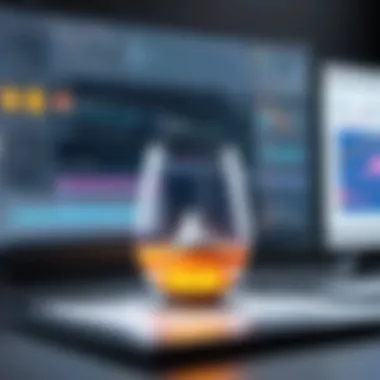

Intro
Blender is a powerful open-source 3D modeling software that has gained recognition worldwide for its extensive capabilities. It is a comprehensive tool for artists, designers, and professionals looking to create stunning visual content. The software offers functionalities that range from simple geometric shapes to complex animations and visual effects. In an era where digital content creation is paramount, understanding Blender’s features can greatly enhance the skill set of tech enthusiasts and professional users alike.
This guide aims to provide a thorough overview of Blender. It begins with essential setup instructions, followed by an exploration of advanced modeling techniques and rendering processes. The structure is designed to accommodate users at different skill levels—whether you are a novice eager to learn or a seasoned professional seeking to refine your techniques.
Software Overview
Software Description
Blender is not just a software; it is a community-driven project that continuously evolves. It is available for various operating systems like Windows, macOS, and Linux. The open-source nature allows users to modify and share their experiences, further enriching its functionality. Users can download it for free from Blender's official website.
Key Features
Blender comes packed with features, ensuring it meets the diverse needs of its users. Key features include:
- 3D Modeling: Blender offers a comprehensive suite of modeling tools. You can create anything from basic shapes to intricate designs using meshes, curves, and surfaces.
- Animation Tools: The software includes powerful tools for character animation, enabling users to bring their designs to life.
- Rendering Engine: Blender has a built-in rendering engine called Cycles, which provides realistic rendering capabilities. It also features Eevee, a real-time rendering engine for quick previews.
- Scripting Options: For more advanced users, Blender supports Python scripting, allowing for custom tool creation and automation of repetitive tasks.
- Add-ons and Extensions: The software supports add-ons, expanding its functionality. Users can install various plug-ins to tailor Blender to their needs.
User Experience
User Interface and Design
Blender’s user interface is streamlined yet powerful. The layout is highly customizable, enabling users to arrange windows and tools to their preference. The learning curve might seem steep for beginners, but with practice, the interface becomes intuitive. Key menus and toolbars are easily accessible, facilitating a smoother workflow.
Performance and Reliability
Performance is crucial for any software, especially for demanding tasks like 3D rendering. Blender maintains a reputation for reliability. Its performance can depend on the user's hardware but generally supports complex scenes effectively. Regular updates ensure enhancements in performance, fixing bugs and introducing new features.
"Blender is not just a tool; it is an ecosystem that thrives on creativity and innovation."
Prolusion to Blender
Understanding Blender is crucial for anyone looking to delve into the world of 3D modeling, animation, and visual effects. As an open-source software, it has democratized access to sophisticated tools that were once only available in high-end commercial programs. The relevance of this section lies in the significant features that Blender offers, which cater to various users ranging from hobbyists to industry professionals.
Blender is not just another software; it is a robust platform that provides an entire ecosystem for 3D content creation. Whether you're interested in character modeling, architectural visualization, or game design, Blender has functionalities to meet those needs.
What is Blender?
Blender is an open-source, cross-platform 3D creation suite. It supports the entirety of the 3D pipeline, including modeling, rigging, animation, simulation, rendering, compositing, and motion tracking. Users can also engage in video editing and game creation. Its intuitive design allows users of differing skill levels to engage effectively with the software, creating a welcoming environment for newcomers while providing advanced tools for more experienced users.
The community around Blender further enhances its capabilities. Continuous updates and improvements stem from both the Blender Foundation and user contributions, ensuring that it remains relevant and competitive in the ever-evolving landscape of 3D software.
Key Features of Blender
Blender is packed with numerous features that appeal to various types of users. Some key functionalities include:
- Modeling: Offers a vast array of tools for constructing complex 3D models. This includes sculpting, polygon modeling, and retopology.
- Animation: Features advanced rigging capabilities and supports keyframe animation, enabling precise control over object movements.
- Rendering: Integrated with render engines such as Eevee and Cycles, Blender allows for real-time rendering and photorealistic rendering of scenes.
- Simulation: Capable of simulating physics, fluids, particles, and soft body dynamics, enhancing the realistic behavior of objects within 3D space.
- Add-ons: A thriving marketplace of add-ons extends Blender's functionalities, from modeling assists to rendering tools, allowing for a tailored user experience.
- User Community and Support: A comprehensive set of tutorials and community forums provide ample resources for learning and troubleshooting, making it easier for new users to adapt.
Target Audience for Blender
The target audience for Blender is incredibly diverse, encompassing a range of professionals, enthusiasts, and academic users. Here are some primary categories:
- Hobbyists: Individuals passionate about 3D design, art, and animation but without formal training may find Blender to be their perfect playground for creativity.
- Freelancers: Graphic artists or animators who wish to offer 3D services can leverage Blender’s powerful tools without incurring software licensing costs.
- Game Developers: For those engaged in game design, Blender serves both as a modeling and animation tool that seamlessly integrates with game engines like Unity and Unreal.
- Studios and Educational Institutions: Institutions looking to teach 3D modeling and animation find Blender to be an excellent educational tool, providing students access to professional-level software without the financial barrier.
Each of these groups can benefit from the powerful tools that Blender offers, which makes it a versatile choice in the realm of 3D software.
Getting Started with Blender
Getting started with Blender serves as a critical foundation for anyone looking to fully utilize this powerful software. Understanding how to set up Blender properly and navigate its interface can significantly affect the user's effectiveness when creating 3D models or animations. This section will guide you through the essential systems needed, how to download and install the software, and familiarization with the user interface, all of which are necessary steps towards mastery of Blender's robust functionalities.
System Requirements
Before embarking on your Blender journey, it is crucial to ensure that your hardware meets the necessary specifications. Blender is resource-intensive, and inadequate system requirements can lead to performance issues.
Here is a concise overview of recommended system requirements:
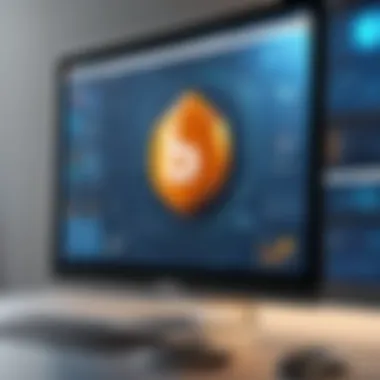

- Operating System: Windows 10, macOS 10.13 or higher, or a Linux distribution
- Processor: 64-bit dual-core CPU (Intel or AMD)
- Memory: At least 8 GB of RAM; 16 GB recommended for complex projects
- Graphics: NVIDIA GeForce GTX 500 series or higher, AMD Radeon HD 7000 series, or Intel HD Graphics 4000 or higher
- Storage: SSD with a minimum of 256 MB of available space; more recommended for larger projects
It is essential to have an up-to-date graphics driver installed to enable full functionality of Blender's rendering engine.
Downloading and Installing Blender
Once you have confirmed that your system meets the requirements, you can proceed to download Blender. The process is straightforward. Here are the steps:
- Visit the official Blender website at blender.org.
- Navigate to the ‘Download’ section, usually featured prominently on the homepage.
- Choose the version that suits your operating system—Windows, macOS, or Linux.
- After the download completes, locate the installation file in your Downloads folder.
- Run the installer: for Windows, follow the prompts of the setup wizard; for macOS, drag the Blender application to your Applications folder.
- Once installed, open Blender to ensure everything is functioning correctly.
Successful installation will see Blender appear in your application list, ready for immediate use.
Navigating the User Interface
The interface of Blender can initially seem overwhelming due to the multitude of features available. However, becoming adept at navigating the user interface is essential for efficiency in any 3D modeling or animation tasks.
Upon launching Blender, your first point of contact will be the main workspace, known as the layout. Here are key components to recognize:
- Top Bar: Displays the application name and menu options like File, Edit, and Render.
- Tool Shelf: Situated on the left, contains various tools for modeling, texturing, and shading.
- 3D Viewport: The central area where modeling and scene layout take place.
- Properties Panel: On the right, gives control over object modifications such as materials, textures, and lighting.
- Timeline: Found at the bottom, allows for animation control and settings.
Getting familiar with shortcuts will also enhance your efficiency in Blender. For example, you can press G for grab, S for scaling, and R for rotating objects. Practicing these within the interface will ease your learning curve.
Understanding these components and how they interact will set the stage for deeper exploration of Blender’s extensive capabilities.
Basic Operations in Blender
The topic of basic operations in Blender is fundamental for anyone who wants to utilize this powerful 3D modeling tool effectively. Understanding these operations is crucial as they form the foundation upon which more complex tasks are built. Being comfortable with basic operations allows users to create projects efficiently.
Creating a New Project
Creating a new project in Blender is an essential step that sets the stage for all future work. This process is straightforward but significant. When starting anew, users can define the scope and scale of their projects. The project properties, such as dimensions and scene layout, can be specified. This ensures that the working environment matches the intended design requirements.
To create a new project, follow these simple steps:
- Open Blender.
- Select 'File' from the menu.
- Choose 'New' to start a new project.
- Select the type of project you wish to create, typically "General" for standard projects.
A clear canvas allows for creativity and focused design work, emphasizing the importance of this initial step.
Modeling Basics
Modeling basics are essential for creating 3D objects. Understanding how to manipulate shapes within Blender enhances design capabilities. This foundation is crucial for both beginners and advanced users.
Understanding Meshes
Understanding meshes is a key aspect of modeling in Blender. A mesh is essentially a collection of vertices, edges, and faces that defines the shape of a 3D object. The ability to comprehend and work with meshes is critical because it allows users to create complex structures and models.
One key characteristic of meshes is their flexibility. They can be easily manipulated through various tools within Blender. This adaptiveness makes them a popular choice among users seeking to develop intricate designs.
The unique feature of meshes is their versatility in defining different forms. Meshes can represent anything from simple cubes to complex organic shapes. However, with this flexibility comes a challenge: managing the complexity of dense meshes can lead to performance issues if not handled properly.
Basic Modeling Tools
The basic modeling tools in Blender serve as the backbone for object creation and modification. These tools allow users to manipulate mesh structures effectively. Each tool has its unique functionality and purpose.
One prominent characteristic of these tools is their accessibility. Blender provides a variety of modeling tools that cater to different tasks, from simple shape adjustments to more complex operations. This access facilitates the learning process, as users can explore and find the tools that suit their needs best.
An important feature of these tools is their real-time feedback during modeling. Users can immediately see the effects of their adjustments. This immediate feedback is a valuable advantage for those experimenting with designs, allowing for quick iterations and refinements.
Applying Materials and Textures
Applying materials and textures is another vital part of working within Blender. This section goes beyond just color; it encompasses how the surfaces of 3D models interact with light, adding depth and realism.
To apply materials, users can select their objects and access the materials tab. Here, they can adjust various settings such as color, reflectivity, and texture mapping. These settings allow for detailed customization, which is essential for achieving realistic renders.
Textures can be applied in similar ways, enhancing the surface detail. Users can either create their own textures or use external image files. This process significantly contributes to the visual quality of the final render, making it an essential skill for designers.
Intermediate Techniques in Blender


Intermediate techniques in Blender open a range of possibilities for users looking to enhance their projects. Rather than being limited to basic modeling, understanding these techniques helps in refining skills and creating more sophisticated designs. Mastering intermediate techniques can significantly improve the quality and complexity of the work produced. Whether you are a digital artist or a designer in need of 3D models, these techniques provide essential tools that fill the gaps presented by basic operations.
Shaping Objects
Shaping objects is a crucial step in an artist’s journey in Blender. This process often involves manipulating mesh vertices to achieve the desired design. The ability to sculpt and shape objects effectively allows for greater creativity. It also enables users to articulate their vision with precision.
Some tools used in shaping objects include the grab tool, which allows users to mold geometry by moving parts organically. The proportional editing feature aids in making wider adjustments, altering a group of vertices at once without losing localized detail.
Using Modifiers
Modifiers are not just effects; they are a powerful means of enhancing models non-destructively. They allow for complex edits without permanently changing the original geometry of an object. This is particularly beneficial for users who may wish to revert changes or experiment quickly with different looks.
Overview of Common Modifiers
Common modifiers, like the Subdivision Surface and Mirror modifiers, offer distinct characteristics that enhance modeling.
- Subdivision Surface Modifier: This modifier smooths objects by increasing the polygon count. It’s essential for achieving a high level of detail and smoothness in a model.
- Mirror Modifier: This tool allows for symmetrical modeling. It saves time by making it unnecessary to duplicate efforts for both sides of a model.
These modifiers are quite popular because they streamline workflows and enhance visual quality without intricate manual adjustments. Moreover, the ability to add and remove these effects on-the-fly gives users increased flexibility in their design process.
Practical Application of Modifiers
The practical application of modifiers helps integrate these elements into regular workflows. For instance, using the Array modifier helps in duplicating objects in specific patterns efficiently.
- Key Characteristics: It allows users to create complex arrangements without manual duplication. For example, creating a series of chairs or trees can be done swiftly with the array modifier.
- Unique Features: This modifier can be controlled with parameters, making it easy to adjust spacing and quantities dynamically. This adaptability is essential for quick iteration during design phases.
These methods are advantageous as they save time and maintain clean workflows. However, it is crucial to use these modifiers with an understanding of their influence on performance; excessive modifiers can slow down Blender’s responsiveness.
Lighting and Rendering Basics
Lighting and rendering are fundamental components of visual presentation in Blender. Mastery over these elements transforms static models into compelling visual stories. Proper lighting can bring depth, mood, and context to a scene, while effective rendering can produce high-quality images that showcase designs accurately. This aspect deserves careful attention, as it ultimately defines the final output for presentation or production.
Advanced Features of Blender
Blender is not just a tool for 3D modeling; it is a full-fledged creative suite that offers a variety of advanced features. These functionalities elevate Blender beyond simple projects, allowing users to execute complex tasks such as sculpting and animation. Understanding these advanced capabilities is essential for anyone looking to harness the full potential of the software. They contribute significantly to the quality and efficiency of the work produced, making Blender an indispensable tool for professionals.
Sculpting in Blender
Sculpting in Blender allows users to create detailed and organic shapes. This feature stands out because it mimics traditional sculpting techniques but is facilitated through digital means. Users can manipulate meshes using tools that resemble real-world sculpting instruments. This aspect is particularly crucial for artists wanting to create character models or elaborate environments. It also provides a significant advantage in the way it handles high-resolution details. With sculpting, one can focus on fine points like wrinkles or fabric folds seamlessly.
Animation Techniques
Animation is another robust feature within Blender. This area empowers users to bring static models to life, adding depth and storytelling aspects to any project. Two main components of this are keyframing and animating objects.
Keyframing Basics
Keyframing is a foundational aspect of animation that serves a vital role in defining motion over time. In Blender, this technique allows users to set specific points in the animation timeline where changes occur. For example, if you want an object to move from one side of the screen to another, you would create keyframes at both the starting and ending positions.
This method is beneficial because it provides a controlled way to craft animations. The unique feature of keyframing in Blender is its flexibility in modifying existing animations easily. Changing a keyframe's position or timing affects the entire animation sequence, saving significant time during the editing process. However, understanding how to effectively use keyframes can take some time, yet the investment is worthwhile for quality work.
Animating Objects
Animating objects means conveying movement and change within the 3D space. This function is essential for creating dynamic visuals and engaging stories. The primary characteristic of animating objects in Blender is the range of tools available that allow seamless transitions between poses or positions. Users can create, edit, and refine animations directly within the interface.
A unique aspect of animating objects is the ability to utilize rigging systems. Rigging involves creating a skeleton structure, making it easier to manipulate characters. This provides myriad advantages, particularly for professionals in game design or cinematics, as it leads to highly believable character animations. On the downside, rigging can be complex and time-consuming, demanding a significant understanding of animation principles.
The advanced features like sculpting and animation techniques put Blender at the forefront of 3D modeling software, catering to both creative and technical needs.
Blender Add-ons and Extensions
Blender's architecture allows for immense flexibility, largely due to its support for add-ons and extensions. These additions can significantly enhance the functionalities of Blender, making it easier for users to achieve complex tasks and workflows. For IT professionals, software developers, and businesses, these tools expand the potential of Blender beyond its stock features, enabling customized solutions that can meet specific needs.
By integrating add-ons, users can streamline various aspects of their projects, from modeling to rendering. This adaptability is crucial, especially when the demands of projects change or grow.
Installing Add-ons
The process of installing add-ons in Blender is straightforward but crucial for expanding the software's capabilities. Here's how to do it:


- Open Blender: Start the software and go to the top menu.
- Access Preferences: Click on 'Edit' and select 'Preferences', leading to the settings window.
- Navigate to Add-ons: Within the preferences, there is a tab specifically for add-ons.
- Install a New Add-on: Click the 'Install' button to locate and select the add-on file you want.
- Activate the Add-on: Once installed, enable the add-on by ticking the box next to its name.
It's worth noting that while many add-ons are available for free, some may come with a cost. Always check the sources and reviews before installation to ensure reliability.
Popular Add-ons for Enhanced Functionality
Several add-ons have gained popularity among the Blender community, largely due to their ability to significantly boost productivity. Here are a few notable ones:
- Hard Ops: This add-on is designed to assist with hard surface modeling, offering a toolkit that simplifies complex workflows.
- UV Packmaster: A powerful tool for UV packing, it optimizes texture layouts, essential for game and animation developers.
- BlenderKit: Provides a library of assets, from models to materials, allowing users to enhance their projects with minimal effort.
- Animation Nodes: This add-on opens doors for procedural animation, acting as a node-based system to create intricate animations without extensive keyframing.
Utilizing these add-ons can save time and enhance the quality of output, which is vital in professional settings.
By integrating various add-ons effectively, you can tailor Blender to suit your unique workflow, enhancing project efficiency and creativity.
In summary, understanding how to install and make use of add-ons is essential for anyone wanting to maximize their use of Blender. The versatility provided by these additions can transform the experience and output in meaningful ways.
Exporting and Sharing Projects
Exporting and sharing projects in Blender are vital steps in the workflow of any 3D artist or designer. By successfully exporting your work, you ensure that creations can be viewed, modified, or incorporated into other projects. Understanding the nuances of exporting is essential for maintaining the quality and integrity of your work. This section focuses on the specific elements involved in exporting, the benefits it offers, and the considerations users must keep in mind.
File Formats Supported by Blender
Blender supports a variety of file formats, making it easier to work within different environments and systems. Some notable file formats include:
- .blend: This is Blender's native file format and retains all project data, including models, textures, and animations. It is ideal for saving your ongoing work.
- .fbx: A widely used format for exchanging data between various software applications, particularly in game development and animation.
- .obj: Commonly used for exporting 3D models, it provides geometry without additional data like textures or animations, making it a simpler option.
- .stl: Primarily utilized for 3D printing, this format focuses on geometry and is essential for manufacturing applications.
- .glTF: Known as the JPEG of 3D, this format is optimized for web usage and is supported by many online platforms.
Additionally, Blender offers options to export to other file formats like Alembic, Collada, and USD. The choice of format should be based on the specific needs of your workflow or the requirements of other software you plan to use.
Best Practices for Exporting Projects
To ensure a smooth exporting process, keeping certain best practices in mind is helpful:
- Clean up your Scene: Before exporting, remove any unnecessary objects, materials, or lights that are not needed. This reduces file size and avoids confusion during the sharing process.
- Check Object Scale: Ensure that object scales match the intended dimensions of your project. Inconsistent scales can cause issues in other software.
- Use Proper Naming Conventions: Name your objects and materials clearly. It helps others who may access your project to understand its components better.
- Review Export Settings: Each format has specific export settings. Familiarize yourself with these settings to maintain quality and retain vital information.
- Test Exports: After exporting, load the file in the intended software to check everything appears correctly. It saves time and effort if adjustments are needed early on.
Following these best practices ensures that your exported projects are ready for sharing and that collaborators can efficiently integrate them into their workflows, leading to fewer disruptions.
Overall, mastering both exporting and sharing projects elevates the functionality of Blender and can enhance collaboration within various teams and projects across different sectors.
Troubleshooting Common Issues in Blender
Addressing problems within Blender can seem daunting, especially for those new to the software. However, troubleshooting is a vital skill that enhances productivity and ensures smooth project progression. Missteps in software may lead to frustration, especially in professional contexts where efficiency matters. Understanding common issues allows users to quickly find solutions, minimizing downtime and keeping the creative process intact. This section focuses on prevalent errors encountered in Blender, along with practical steps to resolve them.
Common Errors and Solutions
Several errors may arise during the use of Blender, each often having straightforward resolutions. A few of the most frequent issues include:
- Crashes on Startup: This can occur if community add-ons or outdated drivers interfere with function. Solutions include disabling unnecessary add-ons or updating your GPU drivers.
- Rendering Issues: Often arise due to incorrect settings or memory overload. Ensure that your render settings align with your system's specifications and opt for lower resolutions during preview renders.
- Missing Textures: This happens when Blender cannot locate texture files. Verify the paths are correctly set and ensure all files are within the project folder.
- Slow Performance: Performance can decline with complex scenes. Check system resources. It can be beneficial to simplify the scene or use proxies for high-poly models.
Here is a more detailed look at a specific error, the "Crashes on Startup":
If errors persist, consider checking Blender's official forums or consulting general resources like Reddit and Wikipedia for community advice. Each forum or group can provide insights unique to specific versions of the software as well as hardware peculiarities.
Seeking Help and Community Resources
None of us can grasp a software application entirely, especially one as robust as Blender. If you find yourself stuck, helpful resources are widely available. Exploring these avenues can make troubleshooting less intimidating.
- Blender Documentation: The official documentation is thorough and covers various functionalities for all user levels. It includes step-by-step guides and troubleshooting sections.
- Community Forums: Websites such as Blender Artists and the BlenderNation forums allow interaction with seasoned users. Asking questions and engaging in discussions can greatly enhance understanding.
- Social Media Platforms: Platforms like Facebook host groups dedicated to Blender, where users share knowledge and tips. These groups often provide immediate responses to inquiries and foster a sense of community.
- YouTube Tutorials: Many experienced users create tutorials on common issues. These videos can offer visual guidance on solutions, making understanding easier.
In summary, understanding troubleshooting in Blender not only develops user skills but also minimizes disruptions. Engaging with community resources can lead to quicker, more effective solutions, enriching the overall experience with Blender.
Culmination
The conclusion of this article plays a crucial role in synthesizing the information presented. It emphasizes the importance of understanding the various functionalities of Blender, an open-source tool that is versatile and constantly evolving. Throughout the guide, we have explored aspects ranging from basic operations to advanced techniques, revealing Blender's potential for both beginners and experts.
The Future of Blender and Its Community
As we consider the future of Blender, it is essential to recognize the vibrant community that supports it. This community is not only a source of learning but also a driving force behind the software's continuous development. Collaborative efforts among users facilitate the sharing of knowledge, tips, and solutions. Community forums, such as those on Reddit, provide platforms for discussions, where users can seek advice and share their work.
Moreover, the future of Blender hinges on its commitment to open-source principles. This ensures that enhancements and new features stem from user feedback and contributions. As technology evolves, we can expect Blender to integrate more innovative functionalities that will adapt to user needs, making it a relevant choice for 3D modeling for years to come.
In summary, understanding the dynamics of Blender and its community offers invaluable insights. It allows users to stay informed about the latest updates and trends. Thus, equipping oneself with knowledge about Blender's present and potential future capabilities will be beneficial for all users, from individual artists to large-scale businesses.







