Mastering Adobe Rush: A Comprehensive Training Guide
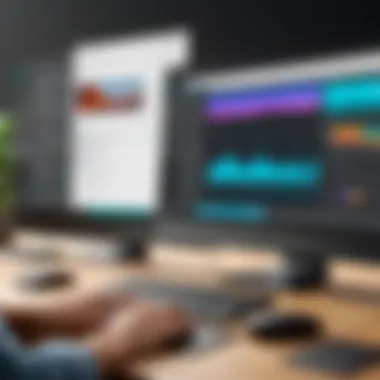
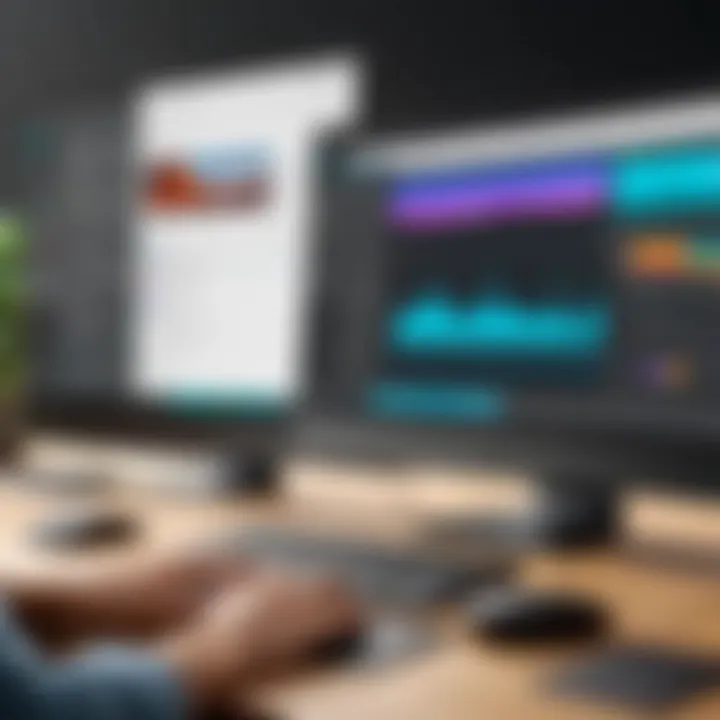
Intro
In today's digital landscape, video content is more than just entertainment; it serves various purposes across industries. As businesses, creators, and educators look to engage audiences via compelling visuals, Adobe Rush emerges as a powerful tool. Understanding how to effectively utilize this software becomes crucial for maximizing the potential of video content creation.
This article delves into the intricacies of Adobe Rush, providing a thorough exploration of its features, user experience, and training resources available for users ranging from novices to skilled practitioners. By the end of this guide, readers will have a clearer understanding of how to leverage Adobe Rush to enhance creativity, productivity, and the overall quality of their video projects.
Understanding Adobe Rush
Understanding Adobe Rush is crucial for anyone looking to enhance their video editing skills. This software stands out due to its user-friendly interface and versatility, appealing to both novices and experienced professionals. In this section, we will explore the essential components of Adobe Rush, its significance in video content creation, and what users can gain by mastering its functionalities.
Overview of Adobe Rush
Adobe Rush is a streamlined video editing tool developed by Adobe Systems. It integrates basic editing capabilities with cloud functionality, allowing users to create high-quality videos on various devices. The software offers a simplified approach to video editing by providing a range of features that do not overwhelm users. With Adobe Rush, one can easily edit video clips, add audio, and apply transitions—all in an intuitive environment.
This software is particularly popular among content creators who require quick editing solutions, such as social media influencers and marketers. They often need to produce engaging visual content swiftly, and Adobe Rush fits that need perfectly. Users can start with nothing more than their camera footage and, within minutes, have a professional-looking video ready to share.
Target Audience
Adobe Rush primarily targets a diverse audience. On one hand, it serves beginners with little to no video editing experience, providing an easy entry point to learn the art of video editing. On the other hand, it caters to skilled users who appreciate a rapid editing platform that allows them to complete projects more efficiently. The dual appeal broadens its usability across different sectors:
- Students and Educators: They utilize Adobe Rush for projects and presentations.
- Marketing Professionals: Need quick edits for promotional content.
- Social Media Influencers: Regularly create and share engaging videos.
- Small Business Owners: Can produce content for their brands without requiring extensive expertise.
Key Features
Adobe Rush offers an array of features designed to simplify the video editing process. Some of the key functionalities include:
- Multi-Device Editing: Work on projects seamlessly across desktop and mobile devices. Your edits sync in real-time, ensuring that you can pick up right where you left off.
- Drag-and-Drop Interface: Easily import video clips, audio files, and images into your project. The layout is designed to be intuitive, which reduces the learning curve.
- Built-in Templates: Access to pre-designed templates makes the creation of professional-looking videos more accessible. Users can add their own footage and adapt these templates to their needs.
- Audio Controls: Refine your audio tracks using built-in tools for music, voiceovers, and sound effects. This feature ensures that video content is as polished sound-wise as it is visually.
- Instant Sharing: Once the edit is complete, users can share their videos directly to social media platforms like Facebook or Instagram, streamlining the publishing process.
"Learning Adobe Rush provides a solid foundation not just in editing, but in understanding the principles of effective visual storytelling."
Getting Started with Adobe Rush
Getting Started with Adobe Rush is a crucial phase in any video editing journey. Knowing how to effectively install and navigate through Adobe Rush allows users to maximize their creativity and productivity. This section covers the necessary steps to set up the software and familiarize users with its user interface. Understanding these foundational aspects is essential for a smooth operation and ensures that individuals can utilize the program to its full potential.
Installation Process
The installation process of Adobe Rush is straightforward. Begin by visiting the official Adobe website. Users need to choose the appropriate plan that meets their needs, which may include subscription options. After selecting a plan, the next step involves downloading the application. Ensure that the system meets the necessary requirements, such as operating system version and hardware specifications. Once the download is complete, follow the on-screen instructions to install the application.
It is important to remember that Adobe Rush is available for multiple platforms, including Windows, macOS, and mobile devices. This versatility allows users to edit videos across various environments, which can be particularly useful for professionals who travel frequently or work in teams. After installation, sign in with an Adobe ID to activate the software.
Useful steps for installation:
- Visit the Adobe website.
- Choose and purchase a plan.
- Download the application.
- Confirm system requirements.
- Follow installation prompts.
- Sign in with Adobe ID after installation.
User Interface Overview
The user interface of Adobe Rush is designed with simplicity and efficiency in mind. Upon opening the software, users are greeted with a clean layout that focuses on essential editing functions. The main workspace is divided into several key areas: the media browser, timeline, and preview window.
- Media Browser: This section allows users to import and manage media files easily. Users can drag and drop files directly into the browser, which supports various formats, enhancing flexibility in the editing process.
- Timeline: The timeline is where the magic happens. Edit clips, arrange them according to the storyboard, and apply effects all within this space. Adobe Rush shows a simplified version of a timeline, making adjustments quickly and intuitively.
- Preview Window: This is where users can view their edits in real-time. Adjustments made in the timeline reflect instantly, allowing for a more efficient editing experience.
Overall, the interface has been stripped of unnecessary clutter, ensuring that users can focus on their creative tasks without distraction. This aligns well with the learning curve, making it accessible for beginners while not overwhelming more seasoned users.
Basic Video Editing Techniques
Basic video editing techniques are essential to harnessing the full potential of Adobe Rush. These techniques serve as the foundation for any video project, guiding the user through the initial steps of assembling visual stories. Understanding how to import media, cut and trim clips, and add transitions not only enhances creativity but also improves efficiency in video production.
Importing Media
Importing media in Adobe Rush is the vital first step when creating a video project. This process allows users to bring various types of content into the software. Users can import images, video clips, and audio files. To import media, navigate to the media browser and choose the files from your device.
The ability to organize imported media is also key. While naming files clearly helps, creating folders for different projects can vastly improve workflow. When dealing with larger projects, keeping track of various elements streamlines the editing process. Furthermore, Adobe Rush supports cloud services, enabling direct imports from platforms such as Dropbox and Google Drive, increasing accessibility.

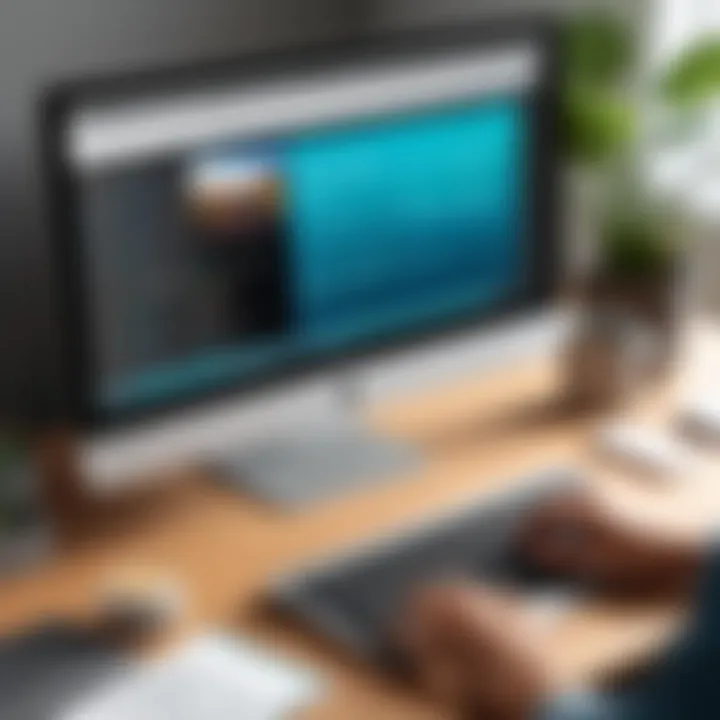
Cutting and Trimming Clips
Cutting and trimming clips are fundamental editing techniques in Adobe Rush. These actions allow users to remove unnecessary segments from their footage, creating a more cohesive story. The trim tool is user-friendly. With a simple drag on the edge of the clip, users can shorten it to the desired length.
Cutting clips is slightly more involved since it often requires identifying specific moments in the footage that do not contribute to the final narrative. Users can split clips using a razor tool. This can be beneficial when rearranging footage or removing specific sections. Understanding how to cut and trim effectively can significantly enhance the pacing of a video and maintain audience engagement.
Adding Transitions
Adding transitions between clips is crucial for maintaining flow in a video. Transitions help to provide smooth visual connections. Adobe Rush offers various transition options, from fades to wipes, allowing users to choose styles that suit their projects.
To add a transition, drag the desired effect between two clips on the timeline. It is important to use transitions judiciously; overusing them can detract from the video's content and appear unprofessional. Incorporating subtle transitions can elevate the quality of the final product.
Overall, mastering these basic video editing techniques in Adobe Rush lays the groundwork for more advanced projects. While the software offers powerful features, it is the fundamental skills that empower users to effectively tell their stories.
Advanced Editing Techniques
Advanced editing techniques are crucial for anyone looking to elevate their video editing skills in Adobe Rush. These techniques allow editors to refine their projects beyond the basics and create more polished, engaging content. Mastering advancements like color correction, audio editing, and keyframing can make a significant difference in the overall quality of the finished product. By focusing on these elements, users can ensure they fully utilize Adobe Rush's capabilities while enhancing their creative storytelling.
Color Correction
Color correction is vital in video editing as it impacts how the audience perceives the visuals. It involves adjusting colors to ensure they are not only accurate but also consistent throughout the video. Adobe Rush offers various tools for color correction, allowing users to enhance brightness, contrast, saturation, and even fix color imbalances.
Correcting color can change a dull video into something vibrant and eye-catching. Effective color grading can set the mood and tone of the project. Moreover, correcting lighting issues can salvage clips that initially seemed unusable. When applying color correction, it's essential to consider the overall composition. Each clip should complement the others, creating a cohesive visual experience.
Audio Editing
The audio aspect of videos should not be overlooked. Poor audio can ruin an otherwise great video and cause viewer disengagement. Adobe Rush includes tools for audio editing that allow users to normalize sound levels, remove background noise, and apply specific audio effects.
Crisp, clear audio enhances the quality of video content. This not only involves music and voiceovers, but also sound effects that can enrich the storytelling process. Pay attention to syncing audio with video to create a seamless experience. Additionally, consider the emotional impact of sound; it can greatly influence how the message is received.
"The audio quality can often make or break a video project. It’s crucial to invest time in refining the audio elements to ensure they match the strength of the visual narrative."
Keyframing and Motion Graphics
Keyframing and motion graphics breathe life into static images and clips. Through keyframing, users can create motion, control effects, and animate properties. This technique is especially useful when creating engaging transitions or visual storytelling elements.
Adobe Rush offers a straightforward approach to keyframing, making it accessible even for those with limited experience. Motion graphics can include anything from title animations to stylized text animations. Enhancing videos with these elements not only captures attention but also improves communication of the overall message. Using motion graphics strategically can help emphasize key points and keep viewers engaged.
In summary, advanced editing techniques such as color correction, audio editing, and keyframing are essential for creating high-quality video content. By understanding and applying these tools available in Adobe Rush, users can significantly enhance their projects and produce more professional-looking results.
Training Resources
Training resources play a crucial role in maximizing the potential of Adobe Rush. They not only provide foundational knowledge but also facilitate a deeper understanding of the software's functionalities. Having access to high-quality training materials empowers users to harness the power of Adobe Rush effectively in their projects. This section covers three essential types of training resources available for users: official training materials, online video tutorials, and community forums.
Official Adobe Training Materials
The official training materials provided by Adobe are among the most comprehensive resources available. Adobe offers various formats including manuals, guides, and online courses specifically tailored for Adobe Rush. These resources are frequently updated to reflect the latest software version and enhancements.
Users can find step-by-step tutorials that cover basic operations, advanced features, and everything in between. By referencing these materials, you can be assured of the authenticity and accuracy of the content.
Some benefits of utilizing official Adobe training materials include:
- Detailed Instructions: Each resource typically has thorough explanations and visuals that help decode complex features.
- Alignment with Software Updates: Adobe's training materials are directly aligned with the current software version, making them reliable references.
- Structured Learning Path: These materials often include organized modules that guide users from basic to advanced levels systematically.
This structured approach is especially beneficial for beginners who may be overwhelmed by the numerous features available in Adobe Rush.
Online Video Tutorials
Online video tutorials represent an accessible and often engaging way to learn about Adobe Rush. Websites like YouTube host thousands of video guides created by experienced editors and educators. These resources vary widely in quality and depth, allowing users to find tutorials that meet their individual learning preferences.
Some reasons to consider online video tutorials include:
- Visual Learning: For those who prefer seeing practical applications, video tutorials provide visual demonstrations of techniques and processes.
- Variety of Perspectives: Different creators offer unique insights, tips, and tricks, which can lead to a more rounded understanding of the software.
- Free Access: Many online video tutorials are available at no cost, reducing financial barriers for aspiring video editors.


When searching for video tutorials, it is vital to check the credibility and experience of the instructor to ensure the information is trustworthy and relevant.
Community Forums and User Groups
Community forums and user groups can be invaluable resources for Adobe Rush users. Platforms such as Reddit and Facebook host groups where users share experiences, tips, and solutions to common problems. Engaging with a community can enhance the learning experience significantly.
Here are some advantages of participating in community forums:
- Peer Support: We can often get quick answers to specific questions from other users who have faced similar challenges.
- Networking Opportunities: Finding connections within the industry can lead to collaborations or job opportunities.
- Collective Knowledge Base: The communal sharing of resources and experiences builds a rich knowledge base that can benefit all members.
"Community engagement encourages a collaborative learning atmosphere where constant growth and support are fundamental."
Overall, leveraging various training resources can lead to significant growth in proficiency with Adobe Rush. These tools are essential assets in navigating the complexities of video editing, and making informed use of them can greatly enhance both creativity and productivity in video content creation.
Best Practices for Video Editing
Video editing is a nuanced craft that requires a strategic approach to ensure the final output meets both technical standards and creative expectations. Implementing best practices is vital for anyone looking to streamline their editing process, whether they are beginners or seasoned professionals. These practices enhance workflow efficiency, improve project organization, and contribute to a polished end-product. In this section, we will explore critical elements that can boost your editing experience and outcomes, focusing on three main aspects: planning your project, organizing your workspace, and exporting your project.
Planning Your Project
Effective planning is the cornerstone of any successful video editing endeavor. It involves defining the project scope, identifying the goals, and selecting the right assets for the final output. Start by articulating the purpose of your video. Is it to inform, entertain, or promote? Understanding the target audience plays a significant role in this stage.
Consider developing a storyboard or a script to map out your narrative structure. This blueprint will guide you in outlining major scenes, transitions, and key messages. Additionally, ensure all media assets such as video clips, audio files, and images are gathered and organized based on their relevance to each section of the video. This will save time during the editing phase, allowing you to focus on creativity rather than logistics.
- Define Objectives: Outline what you want to achieve with your video.
- Create a Timeline: Establish deadlines for each phase of editing to stay on track.
- Gather Resources: Collect all necessary media before starting editing to minimize interruptions.
Organizing Your Workspace
An organized workspace can significantly impact the editing process. Adobe Rush provides tools to improve your workflow, but it is crucial to establish a system that works for you. Begin by customizing the interface to suit your preferences. Arrange panels in a way that complements your editing style.
Ensure your media files are named clearly and categorized logically. Create folders for specific projects or content types, such as raw footage, music, graphics, and finished edits. This hierarchy will facilitate quick access and reduce clutter.
Moreover, regularly backing up your work in multiple locations can prevent loss of progress due to unexpected failures. This is an essential practice that not many editors prioritize but is critical for long-term success in any editing environment.
- Customize the Interface: Adjust the layout of tools and panels based on your editing flow.
- Organize Media: Use clearly labeled folders for different types of content.
- Backup Regularly: Maintain multiple copies of your work to avoid data loss.
Exporting Your Project
Once editing is completed, the export process is the final step before sharing your video with the world. This stage requires careful attention to detail in order to preserve quality and ensure proper formats for your intended platforms. Start by checking your settings in Adobe Rush, selecting the output resolution and format that suits your distribution needs.
Consider the platforms where your video will be published – YouTube, Instagram, or Facebook may all have different requirements. Utilize the preview option to review how your video will appear before final export. Take note of any compression artifacts or quality loss.
Finally, remember to integrate effective metadata and thumbnail options if applicable. This can influence discoverability and viewer engagement online.
- Select Appropriate Settings: Adjust resolution and file type according to platform.
- Preview Before Finalizing: Always review your video to catch any last-minute errors.
- Optimize Metadata: Include relevant keywords and captivating thumbnails to increase visibility.
Troubleshooting Common Issues
In any software application, users may face unexpected challenges. This is particularly true for Adobe Rush, where users might experience a variety of issues during video editing processes. Addressing these problems efficiently is crucial to maintain workflow and productivity. The section on troubleshooting common issues aims to empower users to handle these challenges promptly, minimizing frustration and downtime. Moreover, understanding common pitfalls enables users to optimize their processes and make the most out of Adobe Rush’s capabilities.
Performance Optimization
Performance issues in Adobe Rush can disrupt the flow of video editing. Common bottlenecks might arise due to system limitations, file sizes, or heavy processing tasks. To optimize performance, consider the following practices:
- Upgrade Hardware: Ensure your system meets the recommended specifications for Adobe Rush. More RAM and a faster processor can greatly enhance performance.
- Close Unnecessary Programs: Freeing up system resources can improve the responsiveness of Adobe Rush.
- Manage Media Files: Use proxy files for high-resolution videos. They require less processing power and make editing smoother.
- Regular Software Updates: Keep Adobe Rush updated to benefit from performance improvements and bug fixes.
Implementing these strategies will help maintain a smooth editing experience, thus allowing users to focus on creativity rather than technical difficulties.
Export Errors
Export errors can be frustrating, especially after long hours of editing. These errors may occur for various reasons, such as incompatible formats or issues with system storage. Here are some common causes and solutions:
- Format Compatibility: Ensure that the export settings match the intended output format. Checking compatibility with various platforms is essential.
- Check Storage Space: Insufficient disk space can lead to failed exports. Always ensure enough space is available before initiating an export.
- Rendering Time: Complex projects may require more time to render. Be patient and avoid interruptions during the export process.
- Error Codes: If an error code appears, refer to Adobe’s support documentation or community forums for specific remedies.


By understanding these errors and their solutions, users can significantly reduce the risk of export failures and improve the reliability of their video editing process.
Case Studies and User Experiences
Understanding how Adobe Rush is utilized in real-life scenarios provides invaluable insights for users. This section explores various case studies and user experiences that showcase the software's versatility and effectiveness. By examining these examples, potential users can grasp the potential applications of Adobe Rush in different environments, whether that be in professional settings or educational contexts.
Professional Use Cases
Adobe Rush stands out in the professional arena for its efficiency in producing high-quality video content. Many businesses use it for marketing campaigns, training videos, and social media content. For instance, companies in retail often employ Adobe Rush to create quick promotional videos for their products. The software's user-friendly interface allows marketing teams to collaborate easily with designers.
Another significant use case is in the media industry. News organizations leverage Adobe Rush for on-the-go video editing. Reporters can capture footage and edit it on-site, maintaining a quick turnaround for breaking news stories.
Some key benefits of using Adobe Rush in professional settings include:
- Real-time collaboration: Multiple users can contribute to a project, facilitating teamwork.
- Fast export options: Quick rendering of videos enables timely distribution.
- Cross-platform functionality: Work on projects across devices, between desktop and mobile.
Educational Applications
In educational environments, Adobe Rush serves as a powerful tool for both teaching and learning. Many educators integrate it into their curriculum to help students master video production skills. The ease of use allows students to focus on content creation rather than spending too much time on technical details.
For instance, film studies programs often use Adobe Rush for student projects. Students can produce short films, documentaries, or presentations that demonstrate their understanding of video editing techniques. Additionally, teachers find it useful for creating instructional videos, where they can explain concepts succinctly.
Considerations for using Adobe Rush in education include:
- Accessibility: The software is available on various platforms, making it easy for students to access it.
- Interactive projects: Encourages student engagement through creative assignments.
- Real-world skills: Prepares students for careers in media and content creation by teaching practical editing skills.
"Incorporating video editing into the classroom not only engages students but also prepares them for modern digital challenges."
Overall, examining professional use cases and educational applications of Adobe Rush reveals a well-rounded tool that meets diverse video editing needs. The effectiveness of Adobe Rush, illustrated through these case studies and experiences, reinforces its relevance in today's creative landscape.
Future Trends in Video Editing
In the fast-evolving domain of video editing, anticipating future trends is essential for professionals who aim to remain competitive. The landscape continually shifts due to advances in technology, changing consumer expectations, and new platforms for content distribution. A thorough understanding of these trends assists users of Adobe Rush in aligning their skills with market demands. This section elaborates on key emerging technologies and predictions that will shape the future of video editing and the role of Adobe Rush within that framework.
Emerging Technologies
The integration of cutting-edge technologies into video editing can significantly enhance efficiency and creativity. Here are some of the important technologies to watch:
- Artificial Intelligence (AI): AI algorithms can automate various editing tasks, such as color correction and audio synchronization. Adobe Rush may embrace AI to assist users in making smart edits based on their preferences and previous projects.
- Virtual Reality (VR) and Augmented Reality (AR): As VR and AR continue to grow, video content creation will require editing tools accommodating these formats. Future iterations of Adobe Rush might offer features allowing users to edit VR footage seamlessly.
- Cloud Computing: With the need for collaboration in real-time, cloud-based editing solutions can facilitate remote teamwork. Adobe Rush, which already has some cloud capabilities, may expand its features to improve team workflows.
- Mobile Editing: The demand for editing on mobile devices is increasing. Future innovation will likely focus on optimizing performance for mobile platforms, making it easier for users to create quality content on the go.
"Emerging trends are not just new features; they are reflections of how users interact with technology."
Predictions for Adobe Rush
As Adobe Rush continues to evolve in response to technological advancements, several trends within the software itself can be anticipated:
- Increased Integration with Adobe Creative Cloud: Future versions may deepen integration with other Adobe products like Premiere Pro and After Effects, allowing a more cohesive user experience across platforms.
- Enhanced Customization Options: Users are likely to see more features for personalizing working environments. This could include customizable layouts, shortcuts, and templates tailored to different editing needs.
- Advanced Audio Editing Tools: Given the importance of audio in video content, Adobe Rush may incorporate more sophisticated audio tools, enabling users to adjust sound with precision similar to dedicated audio editing software.
- Learning Resources: As learning continues to play a key role in adapting to new technology, future versions may offer more integrated tutorials and training exercises within the software itself, helping both new and advanced users to improve their skills.
The future of Adobe Rush is interconnected with broader trends in video editing technology, as well as the needs and expectations of its users. By monitoring these developments, video editors can prepare to utilize the software efficiently, ensuring their work remains relevant in an ever-changing environment.
Ending
In the realm of video editing, a well-structured conclusion is essential. This section underscores the significance of grasping the core elements that have been discussed in this article. By summarizing the key points, users can reinforce their understanding of Adobe Rush and its multifaceted capabilities. A clear recap helps in solidifying knowledge, making it easier to apply these concepts practically.
Moreover, the conclusion serves as a guiding light. It identifies the benefits of exploring Adobe Rush training comprehensively, showcasing its impact on enhancing creativity and efficiency for users ranging from novices to experts. Without a doubt, the effectiveness of video content creation hinges on mastering software tools. Thus, considering Adobe Rush's intuitiveness and power, the potential for businesses and individuals alike becomes evident.
Summary of Key Points
To succinctly encapsulate the main themes covered:
- Understanding Adobe Rush: Recognizing its user base, features, and overall functionality.
- Getting Started: Navigating installation and user interface effectively, retrieving a smooth onboarding experience.
- Editing Techniques: Implementing basic and advanced techniques for impactful video production.
- Training Resources: Utilizing both official and community sources for ongoing learning and development.
- Best Practices: Prioritizing planning, organization, and exportation to ensure project success.
- Troubleshooting: Knowing common issues and optimizations to maintain performance efficiency.
- Future Directions: Awareness of technology trends affecting video editing and Adobe Rush’s role within it.
The essence of mastering Adobe Rush revolves around understanding these key aspects, allowing users to make informed decisions in their video projects.
Final Thoughts on Adobe Rush Training
Training in Adobe Rush is pivotal for unlocking its full potential. As users engage with the software, they should embrace continuous learning. The video editing landscape is always evolving, and so is Adobe Rush. To stay relevant, user must adapt to new features and techniques regularly introduced.
The insights gained from this guide pave the way for practical applications in a variety of scenarios. Whether the focus is on professional presentations, educational content, or personal projects, Adobe Rush stands as a versatile tool. Investing time in adequate training not only enhances user skills but cultivates a deeper appreciation for the art of video editing.







