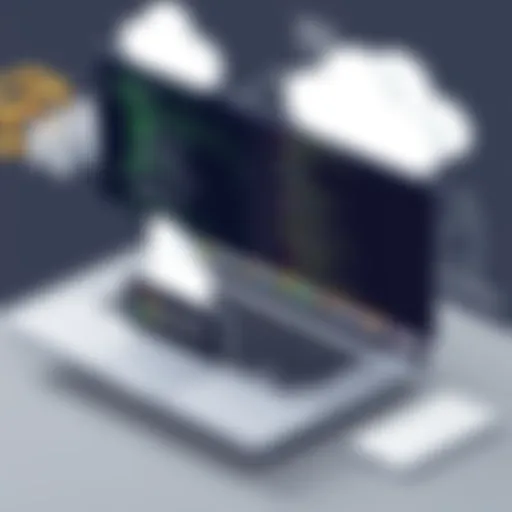Mastering Adobe EchoSign Sign In: A Step-by-Step Guide


Intro
In an age where digital transactions are a daily routine, knowing how to effectively use electronic signature tools has become a necessity, especially for IT professionals and business owners. Adobe EchoSign, now known as Adobe Sign, stands out for its robust features and user-friendly design. Whether you're signing a simple contract or managing a whole slew of documents for your organization, the sign-in process is your first stepping stone. This guide aims to demystify that process, ensuring that users can navigate it seamlessly, whether they a tech-savvy or a newbie.
Software Overview
Software Description
Adobe Sign is designed to facilitate electronic signatures and digital document management. It allows users to electronically sign documents, send contracts for signatures, and manage all documentation through a secure online interface. The flexibility of the platform serves both individuals and large organizations, with customized solutions that enhance efficiency. The cloud-based nature of Adobe Sign ensures you can access your documents from anywhere, making it convenient for remote and hybrid work environments.
Key Features
- Electronic Signatures: Securely sign documents electronically to streamline processes.
- Document Tracking: Real-time tracking lets you see the status of documents that are out for signature.
- Integration Capabilities: Seamlessly integrates with other Adobe products and third-party applications, such as Microsoft Office and Salesforce.
- Mobile Accessibility: A fully functional mobile application allows for signing on the go.
- Compliance: Meets legal standards for e-signatures, ensuring that signed agreements are valid.
"The beauty of Adobe Sign lies in its ability to handle high volumes of documents without sacrificing security or user experience."
User Experience
User Interface and Design
Adobe Sign sports an interface that caters to efficiency and clarity. Navigating through the dashboard feels intuitive; even those new to electronic signatures find it quite accessible. The layout is straightforward, with a clear categorization of features. Whether you need to view signed documents, send a new request, or access account settings, everything is neatly organized.
An interesting aspect of user experience is its customizable templates. Users can create templates for frequently-used documents, saving time and ensuring consistency in communication.
Performance and Reliability
When it comes to performance, Adobe Sign is robust. The responsiveness of its interface and the quick processing of documents reflect well on its design integrity. Users often report minimal downtime, with transactions typically completed without hitches. It's built to handle a high load of users, making it suitable for both small and large enterprises. Reliability extends to customer support, which is available to assist with any issues that may arise during the sign-in process or document management.
Understanding Adobe EchoSign
When it comes to managing documents in the digital age, Adobe EchoSign stands out like a lighthouse in a foggy bay. This platform offers a streamlined solution for electronic signatures, catering to the needs of both individual users and businesses of all sizes. Understanding what Adobe EchoSign brings to the table is crucial, especially if you’re navigating the often murky waters of digital transactions.
What is Adobe EchoSign?
At its core, Adobe EchoSign is an electronic signature service that allows users to sign documents securely over the internet. Think of it as the modern equivalent of a pen and paper. Instead of hunting down a piece of paper, a pen, and a notary, you can complete and send documents electronically with just a few clicks. Whether it’s contracts, sales agreements, or service terms, you can execute them without having to deal with the physical paperwork.
One of the defining aspects of EchoSign is its user-friendly interface. Users can create and send documents for signature from virtually any device, whether it’s a laptop, tablet, or smartphone. This flexibility is not merely a convenience but a significant factor in increasing productivity.
"In today's fast-paced environment, waiting for physical signatures can feel like watching paint dry."
In fact, many businesses have reported significant time savings after adopting Adobe EchoSign. It also helps to eliminate the clutter that paper documents cause, contributing to a more organized workspace. For professionals juggling multiple contracts, the ability to manage everything digitally is often a game-changer.
Key Features of Adobe EchoSign
Navigating the sea of features that Adobe EchoSign offers can be quite bewildering. However, there are a few standout elements that highlight its capabilities:


- Secure Signing: Security is paramount when it comes to digital documents. Adobe EchoSign employs robust encryption methods to ensure that all signatures and documents remain confidential and protected from unauthorized access.
- Audit Trail: Every interaction and operation performed on a document is logged, allowing you to have an irrefutable record of who signed what and when. This feature is particularly useful in legal scenarios where proof of consent is necessary.
- Template Creation: No need to draft documents from scratch each time. You can create reusable templates that cater to frequent needs, saving time and reducing the room for error.
- Integration with Other Tools: Whether you're using management solutions like Salesforce or collaboration platforms such as Slack, Adobe EchoSign plays well with others. This integration capability helps to centralize operations and enhance overall workflow.
In summary, understanding the basic functionalities of Adobe EchoSign can vastly improve the way businesses and individuals handle documents. From enhancing compliance to streamlining workflows, the platform offers an array of benefits that are hard to overlook. With a firm grasp on its features and purposes, users can start reaping the rewards that come with an efficient, paperless signature process.
The Sign-In Process
Navigating the sign-in process is crucial for anyone looking to utilize Adobe EchoSign effectively. This aspect not only serves as a gateway into the platform but also establishes the user's first interaction with its features and functionalities. An understanding of the sign-in procedure enables users to troubleshoot potential issues and ensures a smooth experience with the software. The sign-in process, while seemingly straightforward at first glance, is embedded with elements significant for maximizing productivity, especially for IT professionals and businesses employing the platform in their workflows.
Creating an Adobe EchoSign Account
Before you can sign in, the first step involves creating an Adobe EchoSign account. This procedure is relatively simple but warrants necessary attention to detail. Users typically need to provide information such as a valid email address, full name, and choose a secure password. This password must be strong enough (mix of letters, numbers, and symbols is ideal) to stave off unauthorized access.
To begin creating your account:
- Visit the Adobe EchoSign website: Navigate to the official page.
- Click on Sign Up: Locate the option designated for creating a new account.
- Enter Your Details: Fill out the required fields.
- Accept Terms and Conditions: Make sure to read through the terms thoroughly.
- Verify Your Email: After completing the registration form, check your email for a verification link sent by Adobe.
- Complete Registration: Click the link, and your account will be activated.
This process ensures that only legitimate users gain access, which is especially important for organizations that handle sensitive documents. A well-secured account lays the foundation for a reliable sign-in experience in the future.
Step-by-Step Guide to Signing In
Once you have your Adobe EchoSign account set up, signing in becomes the next key step. The procedure isn't complicated, but it requires adherence to certain best practices to avoid common pitfalls. Here’s a step-by-step pathway to sign into your account:
- Go to the Sign-In Page: Navigate your browser to the Adobe EchoSign sign-in page.
- Enter Your Email Address: Type in the email address associated with your account.
- Input Your Password: Carefully input your password—double-check for any typographical mistakes as they can cause hiccups.
- Remember Me Option: If you're using a private device, you have the choice to check this box for quicker access in the future.
- Click Sign In: Hit the sign-in button, and if your credentials are correct, you'll be directed to the dashboard of your account.
Remember: It’s always smart to keep your login information secure and never share your password with anyone.
If all steps are followed correctly, you’ll gain access to your documents and can start leveraging the features Adobe EchoSign offers.
The sign-in process, while necessary, also highlights the importance of maintaining good account hygiene and accessibility. For individuals or businesses utilizing EchoSign for electronic signatures, understanding the nuances of the sign-in process helps streamline operations and foster efficiency.
Troubleshooting Sign-In Issues
Addressing sign-in issues is key in ensuring a smooth user experience with Adobe EchoSign. No one enjoys hitting roadblocks when attempting to access their accounts, especially when the pressure is on. Identifying common problems not only helps users regain access swiftly, but it also fosters confidence in the platform. This section will delve into specific challenges encountered, providing practical solutions and enhancing your overall familiarity with Adobe EchoSign.
Common Sign-In Problems
Many users trip over the same hurdles when trying to sign into Adobe EchoSign. Recognizing these common issues can assist in troubleshooting them efficiently. Here are a few frequent challenges:
- Incorrect credentials: It’s easy to forget passwords or user IDs, especially if they haven't been used in while.
- Browser issues: Sometimes it's not you—your browser might be throwing a tantrum due to outdated cache or extensions.
- Connectivity problems: A slow or intermittent internet connection can derail your log-in attempts.
Identifying the problem is half the battle. Users should first check if they've entered their credentials accurately. If they have, the next step could be refreshing the browser or trying a different one entirely. It might seem like a small thing, but sometimes, the fix is right under your nose.
Forgot Password Recovery
Forgotten passwords are a universal headache. Fortunately, Adobe EchoSign has a straightforward recovery process designed to get users back on their feet in no time. Users should look for the link to reset the password on the sign-in page. Here are the steps to follow:
- Click on the “Forgot Password?” link, usually located below the password input field.
- A prompt will appear requesting the email address associated with your account.
- After submitting the email, check your inbox for a recovery email.
- Follow the link provided in the email to set a new password.
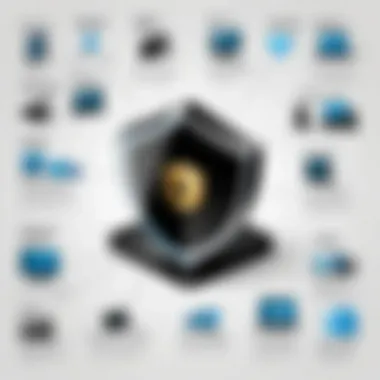
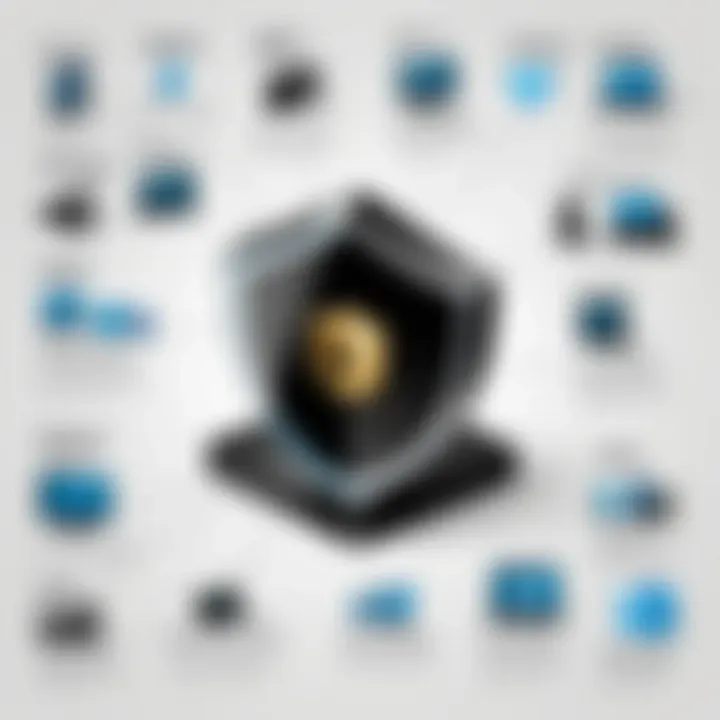
This process is simple, but many ignore it because they feel overwhelmed or pressed for time. It’s a quick fix that ensures security while allowing easy access.
"In the midst of difficulty lies opportunity." - Albert Einstein
Account Locked Scenarios
Sometimes, accessing an account can feel like hitting a wall; the account locks due to too many sign-in attempts with incorrect passwords. This is especially common when users forget their current password and repeatedly attempt to log in. In such cases, the following steps can help unlock the account:
- Wait for a set period for the account to unlock automatically.
- Use the password recovery method mentioned above.
- Check for an email from Adobe EchoSign that might provide further instructions on unlocking the account.
Account lockouts can be inconvenient, but they can often be mitigated by good practices. Regularly updating passwords and keeping track of login credentials can prevent these scenarios from rearing their heads in the first place. Remember, staying organized in your digital life can save you time and trouble in critical moments.
Security Considerations
In today’s digital landscape, where information travels at the speed of light, security is not just an afterthought; it’s a cornerstone of any online service. The reliability of Adobe EchoSign hinges significantly on robust security measures. This section will shed light on crucial security aspects that every user should keep in mind while navigating the platform. Whether you’re an individual signing documents or part of a larger organization, understanding the nuances of security features can bolster your confidence in using the service effectively and safely.
Understanding Security Features
Adobe EchoSign employs a variety of security features designed to protect sensitive information and ensure data integrity. Here are some key elements:
- Encryption: Data in transit is secured with strong encryption protocols that protect against unauthorized access. This means any document you send is scrambled in such a way that only the intended recipient can decipher it.
- Two-Factor Authentication: For added protection, EchoSign offers two-factor authentication. This requires a second verification step, such as a code sent to your phone, making it significantly tougher for someone to gain access to your account without your consent.
- Audit Trails: Each document processed through Adobe EchoSign is accompanied by an audit trail that logs every action taken. This transparency is critical, especially for firms dealing with contracts and legal documents, as it helps in tracking changes and verifying the authenticity of signatures.
The interplay of these security features creates an environment where both trust and accountability flourish, ensuring that users can manage their documents without apprehension.
Best Practices for Account Security
Even with robust built-in security features, it’s prudent to adopt best practices for managing your Adobe EchoSign account. The following recommendations can help strengthen your account security:
- Choose a Strong Password: Your password should be a complex mix of upper and lowercase letters, numbers, and special characters. Avoid using easily guessable information like birthdays or common words. Remember, a stronger password is your first line of defense.
- Regularly Update Your Password: Change your password with some frequency, ideally every few months. This habit reduces the chances of unauthorized access.
- Monitor Account Activity: Routinely check your account for any suspicious activity. If you notice something out of the ordinary, act quickly and change your password immediately.
- Be Wary of Phishing Attempts: Always be careful about unsolicited emails that ask for your login details. If something feels off, it probably is. Verify any requests by contacting Adobe support directly.
"An ounce of prevention is worth a pound of cure." This idiomatic truism rings especially true in the realm of account security. By preemptively bolstering your account, you safeguard against potential breaches that could expose sensitive information.
By embracing these practices along with understanding the existing security features, users can navigate Adobe EchoSign with a fortified sense of security. After all, protecting your data is as important as the tools and features that let you manage it.
Optimizing User Experience
Understanding how to optimize user experience with Adobe EchoSign is crucial not only for individual users but also for organizations leveraging this tool for document management. In today’s fast-paced digital environment, a seamless experience can save time, reduce frustration, and ultimately lead to higher productivity. By tailoring the user interface and features according to specific needs, users can ensure that they make the most of what EchoSign has to offer.
The importance of optimizing your user experience cannot be overstated. An intuitive interface allows users to navigate easily without wasting precious time sifting through complications. Having a personalized touch adds comfort and focus to the user’s workflow. This guide pays special attention to customizing account settings and utilizing advanced features—two areas that significantly enhance how users interact with Adobe EchoSign.
Customizing Account Settings
When it comes to Adobe EchoSign, customizing account settings can vastly improve your interaction with the platform. People have different needs; thus, personalizing settings ensures that the platform aligns with individual workflows. Users can adjust their notification preferences, signatory information, and template management options to create a layout that suits their style of operation.
- Notification Preferences: Tailor how and when you receive alerts regarding document status, which can play a significant role in keeping users updated without the noise of unnecessary notifications.
- Profile Management: Make sure your profile contains the right signatory details, ensuring smooth interactions during the signing process.
- Template Adjustments: Customize document templates according to your business needs so that routine processes become faster while maintaining consistency across documents.
Such customizations can significantly reduce the friction that sometimes arises with default settings and improve overall satisfaction with the product.
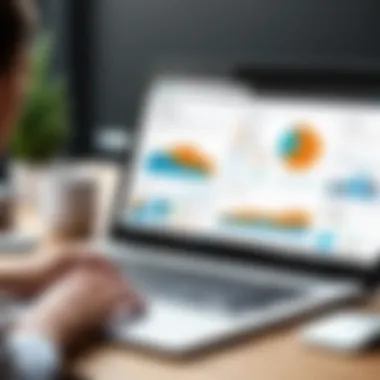

Utilizing Advanced Features
Diving deeper into the advanced features offered by Adobe EchoSign can set users apart, providing capabilities that may not be readily apparent to an average user. Understanding these functionalities empowers users to work smarter, not harder.
One notable advanced feature is in-person signing, ideal for situations where document signing must happen on-site. Being able to facilitate this through Adobe EchoSign adds significant flexibility for businesses conducting on-the-ground operations.
Another powerful tool is automatic reminders, helping to ensure documents are executed timely without manual follow-ups. Automating this process reduces the chances of oversight, which is valuable in fast-paced business environments.
Additionally, users may tap into integration with third-party applications, enhancing overall efficiency by linking various essential tools. This could include anything from project management tools to customer relationship management software, creating a harmonious ecosystem that addresses multiple business needs.
Ultimately, optimizing user experience through account settings and advanced features not only enhances personal usage but also contributes to organizational efficiency, something that can distinguish businesses in today’s competitive market.
"The ability to tailor software usage is akin to wearing a custom-made suit; it just fits better and enables one to move with more confidence."
Account Management and Support
In today's fast-paced digital world, effective account management is at the heart of efficient software utilization. Managing your Adobe EchoSign account is not just about signing in and out; it's a crucial process that ensures your documents are stored securely and your workflow remains seamless. Proper account management can enhance productivity, safeguard sensitive information, and provide a framework for troubleshooting issues when they arise. Additionally, understanding the support mechanisms available can save you time and frustration, allowing you to focus on what matters most: completing your transactions.
Managing Your Adobe EchoSign Account
When it comes to managing your Adobe EchoSign account, there are several key elements to consider:
- Profile Customization: Personalizing your profile settings can help optimize your EchoSign experience. You can adjust notification preferences, language, and even your signature style.
- User Permissions: For organizations, managing user permissions effectively is vital. Admins can grant or limit access to sensitive documents. This aspect ensures that only the right people can view or sign important files, maintaining a high level of confidentiality.
- Document Organization: Keeping your documents organized is essential. Utilizing folders and labels can help locate documents quickly when time is of the essence.
- Review your Activity Log: Regularly check your activity log to keep track of document history, ensuring no critical tasks slip through the cracks.
An efficient account management strategy encompasses all these elements; together, they contribute significantly to a streamlined workflow. By investing time into setting up your account properly, you can leverage the full power of Adobe EchoSign’s capabilities.
Accessing Customer Support
Sometimes, despite the best preparations, issues crop up. Knowing how to access customer support can spell the difference between a speedy resolution or prolonged downtime. Here’s how you can effectively reach out for help:
- Help Center: Adobe provides a comprehensive Help Center that covers a wide range of topics, from basic functionalities to advanced features. Browsing these articles can often resolve common concerns without the need for further assistance.
- Community Forums: Engaging with the community can also be beneficial. Many users share experiences on platforms like reddit.com or support forums, providing solutions based on real-world scenarios.
- Direct Support Channels: If self-help options fall short, Adobe offers direct customer support through chat, email, or phone. It’s like having a safety net. Just be sure to have your account details handy to expedite the process.
Customer support is not just a service; it’s a partnership in ensuring your business runs smoothly.
In summary, managing your Adobe EchoSign account and knowing how to access customer support is essential. It empowers users to tackle issues effectively and ensures that the overall experience with EchoSign remains positive, efficient, and productive.
End
The conclusion of this article serves as the capstone for understanding the intricacies surrounding Adobe EchoSign’s sign-in process. It emphasizes the critical importance of having a smooth and secure sign-in experience, especially in today’s digital landscape, where sensitive data is constantly at risk. As organizations and individuals alike increasingly turn to electronic signatures for efficiency and convenience, knowing how to navigate this platform is crucial.
Key Takeaways on Adobe EchoSign Sign In
- User-Friendly Interface: EchoSign is designed with usability in mind, making it accessible for both tech-savvy individuals and novices.
- Security is Paramount: Understanding the security protocols available within EchoSign ensures that users can maintain the integrity of their data. This incorporates features like multi-factor authentication and encryption.
- Troubleshooting Available: A range of common sign-in issues have specific solutions, making it easier for users to troubleshoot problems as they arise. This accessibility to support options enhances user confidence.
- Customization Options: EchoSign allows users to tailor their account settings, thus optimizing their interaction with the platform for better productivity.
- Customer Support: Comprehensive support is available to address user queries, further enhancing the experience.
The information encapsulated in this section guides readers in solidifying their grasp on how to navigate EchoSign’s sign-in process effectively. Confirming these key points can significantly enhance the user experience, leading to smoother transaction processes.
Future Considerations for Users
While Adobe EchoSign provides a robust platform now, it's essential for users to remain vigilant about future developments. As technology evolves, so too will the features and security measures of EchoSign. Here are some pointers to keep in mind:
- Stay Updated: Regularly check for updates on features and security practices. Enhanced options could be introduced that will streamline the process even further.
- Adopt Best Practices: Users should continuously educate themselves on best practices for online security, as threats evolve. Ongoing vigilance is essential to safeguard digital transactions.
- Explore Community Feedback: Engaging with user communities, such as forums on Reddit or dedicated Facebook groups, can foster sharing of insights and experiences regarding new features or challenges post-launch.
- Anticipate Integration with Other Tools: As businesses rely on various software applications, look for announcements regarding compatibility with other tools that might increase efficiency, such as CRM or project management systems.
By thinking ahead and keeping these considerations in mind, users can maximize their experience with Adobe EchoSign now and remain prepared for the future. This proactive approach ensures they continually adapt to the changing landscape of electronic signatures.