Master Monosnap: Record Video with Sound Effectively
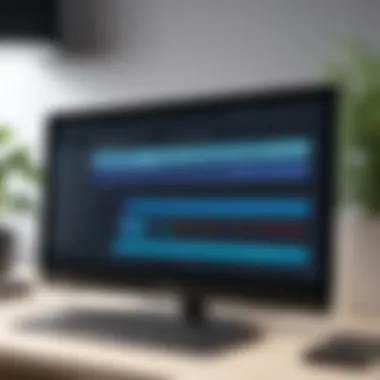
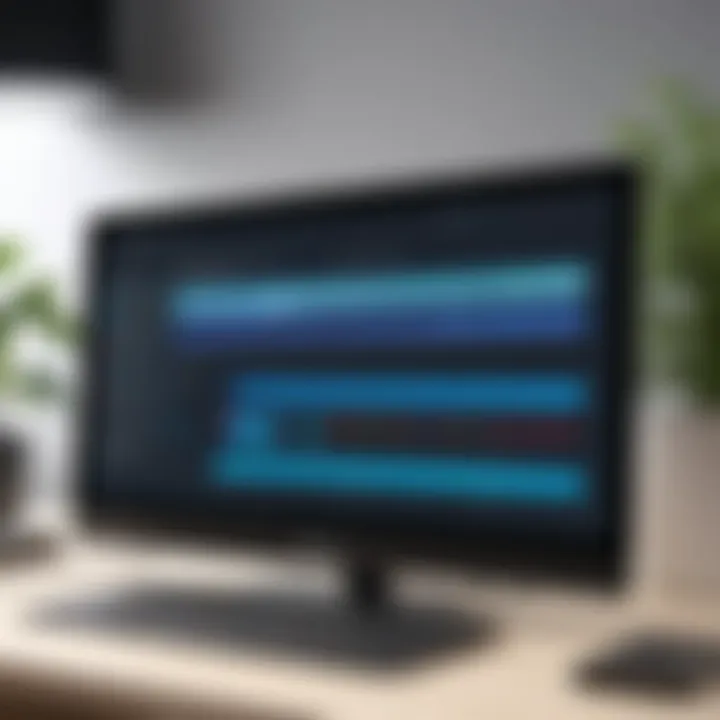
Intro
Monosnap is a versatile tool for recording videos, especially in contexts where sound integration is essential. In today’s digital age, professionals in various fields such as education, marketing, and software development require effective tools to convey ideas clearly. This guide explores Monosnap, focusing on its video recording capabilities with sound, providing insights and practical steps to ensure users can fully utilize its features.
Software Overview
Software Description
Monosnap is a screen capture software that facilitates video recording along with audio functionality. It is available for both Windows and Mac operating systems, allowing users to create tutorials, presentations, or any type of instructional content. The software is designed with a user-friendly interface, making it accessible for everyone from beginners to seasoned professionals.
Key Features
Monosnap comes packed with a variety of features that enhance the video recording experience. Some of the notable ones include:
- Flexible Recording Options: Users can record the entire screen, a specific window, or a selected region.
- Audio Capture: Record sound from the microphone or system sound, providing flexibility for different recording scenarios.
- Annotation Tools: Add text, shapes, and arrows to videos to highlight important points.
- Cloud Storage: Automatically store videos in the cloud for easy sharing and accessibility.
- Integration Capabilities: Relevant for teams using various collaboration tools, Monosnap integrates well with platforms like Slack, Trello, and JIRA.
User Experience
User Interface and Design
The interface of Monosnap is intuitive, with easy-to-navigate menus and options. The design prioritizes efficiency, allowing for a smooth recording experience. Users can quickly access recording settings and choose from varied options without feeling overwhelmed.
Performance and Reliability
Monosnap performs admirably with minimal lag during video capturing. It efficiently records high-quality video and audio, ensuring that the final output meets professional standards. The software is reliable, often praised by users for its consistency in performance across multiple uses. However, potential users should note system requirements to ensure optimal functioning.
Monosnap strikes a balance between simplicity and functionality, making it a suitable choice for users at any skill level.
Finale
Using Monosnap for video recording with sound offers powerful tools for content creation. Its features cater specifically to professionals looking to improve multimedia output. With a structured approach to installation and configuration, users can optimize their workflows, enhancing productivity and communication through clear, engaging video content.
Prologue to Monosnap
Understanding Monosnap is pivotal to leveraging its capabilities for video recording with sound. This software stands out for its ease of use and versatility. Companies and individuals can enhance their visual storytelling through effective screen-recording tools, so grasping Monosnap's features early on can save time and improve results. In today's fast-paced digital world, the ability to communicate ideas visually is crucial. Therefore, having a reliable tool like Monosnap can make a significant difference.
Overview of Monosnap Features
Monosnap encompasses a variety of features designed to assist users in creating comprehensive video content. Some of its essential features include:
- Screen Recording: Capture anything on the screen, including applications, websites, and presentations.
- Audio Integration: Record system audio along with microphone input, providing a complete audio-visual experience.
- Annotation Tools: Make use of customizable annotation tools to highlight important parts during a recording, which is vital for instructional videos.
- Cloud Storage: Automatically upload your requests to cloud services like Dropbox or Google Drive for easy access and sharing.
- Full-Screen and Custom Region Recording: Choose between recording the entire screen or a specified area for flexibility.
These features give Monosnap a competitive edge among similar tools and cater to varying user needs, positioning this software as a go-to solution for professionals in various sectors.
Importance of Video Recording with Sound
The integration of sound in video recordings is essential for several reasons. First, it enhances comprehension. Visual presentations often leave room for interpretation, while a clear audio explanation guides the viewer effectively.
Consider the following points regarding the importance of sound in video recordings:
- Clarity and Engagement: Audio allows for a more engaging delivery of information, essential in teaching and tutorials, where complex information is often involved.
- Professionalism: High-quality video with synchronized sound elevates your content's professionalism, making a positive impression on viewers.
- Accessibility: Incorporating sound improves accessibility for individuals with visual impairments, ensuring that your content reaches a broader audience.
Setting Up Monosnap
Setting up Monosnap correctly is crucial for achieving optimal performance when recording video with sound. A well-configured environment ensures stability and clarity in your recordings, which is essential for any professional or purpose-driven project. Understanding the nuances of system requirements and the installation process simplifies the initial effort and leads to a more productive use of the software. Proper setup reduces troubleshooting later on and enhances the user experience significantly.
System Requirements
Before diving into the installation, it is important to assess the system requirements. Monosnap operates efficiently on various platforms, but certain specifications must be met to ensure smooth functionality:
- Operating System: Monosnap is compatible with macOS and Windows. Ensure you are running a supported version. Typically, the latest versions are preferred for performance improvements.
- Processor: A multi-core processor is recommended to handle video encoding and processing.
- Memory: At least 4GB of RAM is necessary; however, 8GB or more is ideal for multitasking during recordings.
- Storage Space: Sufficient hard drive space for recorded videos is important. Depending on quality settings, video files can become large quickly.
- Graphics Card: A dedicated graphics card may be beneficial for enhanced video quality and performance.
Meeting these parameters helps create a robust environment for your video projects.
Installation Process
Installing Monosnap is a straightforward process, though attention is required to ensure all steps are followed correctly.
- Download the Installer: Visit the official Monosnap website. Choose the appropriate version for your operating system and download the installer file.
- Run the Installer: Locate the downloaded file and double-click it to launch the installation wizard. Follow the on-screen instructions.
- Accept Terms of Service: Review the software license agreement. Acceptance is required to proceed.
- Choose Installation Location: You may select the default installation location or choose a custom folder. Ensure enough space is available.
- Complete Installation: Click the install button and wait for the process to finish. This usually only takes a few minutes.
- Launch Monosnap: After installation completes, you can start Monosnap. Check for any updates that may be required before use.
"Proper setup not only saves time but also enhances the quality of final outputs, making it a fundamental aspect for any software user."
When users invest time in setup, they often see a reduction in technical issues and better results from their recordings.
Configuring Monosnap for Video Recording


Configuring Monosnap correctly is an essential part of using the software effectively for video recording. This allows users to tailor the application to meet specific needs and ensures the recordings are of high quality. Proper configuration can drastically enhance the recording experience, leading to better sound and video quality. Well-configured settings contribute to a smoother workflow and minimize the chances of technical issues arising during the recording process.
Accessing Settings
To begin configuring Monosnap, first, you need to access the settings menu. This is where you will make the necessary adjustments for video and audio recording parameters. To do this:
- Open the Monosnap application.
- Locate the settings icon, usually represented by a gear symbol, in the main interface.
- Click on the icon to open the settings menu.
The settings menu is user-friendly, providing tabs for different configurations including video and audio settings. This is where you will spend time fine-tuning your preferences.
Adjusting Video Settings
Once in the settings menu, the next step is to adjust the video settings. The video section offers various parameters that influence the recording quality. Critical aspects here include:
- Resolution: Choose the resolution based on your target platform (e.g., 720p, 1080p).
- Frame Rate: Adjusting the frame rate can improve the smoothness of the video, with common options being 30fps or 60fps.
- Video Codec: Selecting the right codec ensures compatibility with your editing software. H.264 is widely used for its efficiency.
Ensure you apply these settings before starting a recording. Modifying video parameters post-recording can lead to reduced quality or challenges in editing.
Setting Up Audio Inputs
Audio quality is just as important as video quality. To ensure sound is recorded clearly, it is crucial to set up audio inputs properly within Monosnap. Follow these steps:
- Within the settings menu, navigate to the audio section.
- You will see an option to select your audio input device. Make sure to select the microphone you wish to use.
- Test the audio levels. Monosnap allows you to monitor the input levels, making adjustments as needed.
It may be useful to do a test recording prior to an actual session. This helps identify any audio issues that could arise, ensuring a seamless recording process.
Proper audio configuration can enhance the viewer's experience, making your content more engaging and professional.
By taking the time to configure these settings accurately, users can maximize the effectiveness of Monosnap, creating recordings that are not only informative but also visually and audibly appealing.
Recording Video with Sound
Recording video with sound is a critical component in today's digital content creation landscape. It serves various fields such as education, business presentations, and creative media production. Recording quality video with sound enhances communication clarity and engages the audience effectively. Without synchronization between video and audio, the intended message can be lost, leading to misunderstandings or an unprofessional presentation. Therefore, understanding how to implement this effectively with Monosnap is essential for maximizing its potential.
Step-by-Step Recording Instructions
Recording with Monosnap involves a straightforward approach that can be completed in a few steps:
- Open Monosnap: Launch the Monosnap application on your computer. Ensure you have configured your settings according to your needs.
- Select Recording Mode: Click on the recording icon. Choose between recording the entire screen or a specific area. Make your selection based on your recording needs.
- Enable Audio Input: Before starting the recording, confirm that your desired audio input device is selected. You can usually do this through the settings dialog. Make sure your microphone is working by testing it before you record.
- Start Recording: Once everything is set, click the record button. Capture your video while narrating or discussing the content you want to present. Be mindful of speaking clearly and maintaining a good distance from the microphone to ensure sound quality.
- Stop Recording: After you complete your video, press the stop button to finish the recording session. Monosnap will give you the option to save your video.
- Review and Save: It is useful to watch the recording before saving it. Check both video quality and audio clarity to ensure they meet your expectations.
Following these steps allows you to create effective video content with sound using Monosnap.
Common Recording Scenarios
There are various scenarios in which recording video with sound can be beneficial, such as:
- Tutorials and How-To Guides: Monosnap can help educators and trainers create instructional videos that guide users through complex processes, enhancing learning.
- Business Presentations: Presenters can record their slides while explaining content, providing a seamless way to convey information without needing live sessions.
- Game Streaming: Gamers can capture gameplay and commentary, sharing their experience with audiences in a compelling manner.
- Product Demos: Companies can demonstrate products by recording the product in action, ensuring potential customers understand the use and benefits.
Understanding these scenarios can help users streamline their content creation process while utilizing the features that Monosnap offers.
Editing Recorded Videos
Editing recorded videos is a crucial phase in utilizing Monosnap effectively. When capturing content, the initial footage is often raw and unrefined. Editing allows you to enhance your message, clarify your content, and ensure the final product resonates well with your audience. Without proper editing, even the most well-produced video can lose impact and engagement.
The importance of this stage cannot be overstated. It encompasses several specific elements that can significantly alter the viewer's experience:
- Clarity: Cutting out unnecessary or confusing parts improves message delivery.
- Professionalism: Edited videos reflect a higher standard, which can enhance your credibility.
- Engagement: Engaging content holds viewers’ attention better, encouraging them to absorb the material presented.
In short, refining recorded footage transforms mundane video into an effective communication tool. Consideration of this process can determine the success of your recorded work.
Basic Editing Features
Monosnap provides a set of basic editing features that are user-friendly. These tools help you make essential modifications to your videos without a steep learning curve. Key features include:
- Trimming: This function allows users to cut portions of the video to remove any unwanted segments. It is particularly useful for tightening up the narrative flow.
- Splitting: Users can divide larger clips into shorter ones. This is beneficial when you want to extract specific segments for focused presentations.
- Adding Text: Incorporating text overlays can emphasize key points or provide additional information. Text can help reinforce ideas visually.
- Adjusting Volume Levels: Ensuring consistent audio levels is vital. The ability to adjust sound enhances the viewer's overall experience.
These basic features serve as the foundation for video editing, enabling users to create cleaner outputs that maintain viewer interest.
Advanced Editing Techniques
While Monosnap’s basic editing tools are helpful, advanced editing techniques can elevate your videos further. These methods are particularly useful for professional settings where high-quality presentations are essential. Consider the following advanced options:
- Transitions: Smooth transitions between clips can improve the viewing experience. Using techniques such as fades or wipes can create a more professional look.
- Annotations: Adding annotations or callouts can direct viewer attention to specific areas. This is particularly useful in tutorials or instructional videos.
- Audio Mixing: Combining different audio tracks or background music requires careful attention. This enhances the depth of the audio experience, providing context and emotion.
- Color Correction: Adjusting colors can significantly affect the visual appeal. Correcting brightness, contrast, and saturation ensures that the visual components are consistent and appealing.
Incorporating these advanced techniques into your editing process can result in more polished and engaging video content. Remember that the goal is to convey information clearly and professionally, enhancing your overall multimedia output.
"Editing is not just about cutting and trimming; it's about creating a narrative that resonates with your audience."


Exporting and Sharing Videos
Exporting and sharing videos are critical components of utilizing Monosnap effectively. After recording multimedia content, these steps facilitate the dissemination and utilization of the material for various purposes. Whether for educational, professional, or personal projects, knowing how to export and share your video ensures that your message reaches the intended audience without loss of quality or accessibility.
When you export videos from Monosnap, you have several options that tailor the output format to your needs. Choosing the right export settings can significantly impact not only the file size and video quality but also the playback compatibility across different devices and platforms. Furthermore, sharing videos efficiently expands the reach and encourages engagement with your content.
Export Options
Monosnap provides users with versatile export options that cater to different use cases. Here are key points regarding the available formats and settings:
- Video Formats: Monosnap allows you to export videos in several formats, including MP4 and AVI. Selecting the right format is essential for ensuring compatibility with playback devices. Generally, MP4 is recommended for its balance of quality and file size.
- Resolution Settings: Users can choose from different resolutions. Higher resolutions yield better visual quality, but this increases file size. Finding a balance that considers both needs is crucial for optimal performance.
- File Size Management: Export settings incorporate file size reduction techniques with minimal quality loss. This is particularly important when sharing videos via email, as file size requirements may restrict full-length video transmissions.
- Watermarking: For businesses, there is an option to include a watermark for branding purposes. This not only helps protect content but also promotes visibility for your brand.
Selecting the right export options can help ensure that the final product meets professional standards while being user-friendly for your audience.
Sharing on Various Platforms
Once the video is exported, sharing becomes the next priority. Monosnap makes it straightforward to share videos across a range of platforms to maximize reach. Here's what to consider when sharing your videos:
- Social Media Compatibility: Videos can be directly uploaded to platforms like Facebook and Twitter. These platforms often have specific video length and format restrictions. Familiarizing yourself with their guidelines will aid in successful uploads.
- Cloud Storage Integration: Monosnap supports integration with cloud services, such as Google Drive and Dropbox. This enables easy sharing through links, which is particularly useful for large files.
- Email Distribution: For business communications, attaching videos via email can be effective. However, file size limitations typically apply. Utilizing shared links or compressing video files can resolve most issues.
- Embedding Options: If you manage a website or blog, embedding videos directly enhances user experience and engagement. Videos hosted on platforms like YouTube can often be embedded easily.
Important Note: Always ensure that the privacy settings align with your sharing intentions. Whether the video is public, private, or unlisted can greatly affect visibility.
Troubleshooting Common Issues
When using Monosnap for video recording, you may encounter some issues that can hinder your recording experience. Troubleshooting common problems is essential for maintaining the quality of your work. Addressing these challenges early on allows for a more streamlined workflow and reduces frustration. Several factors contribute to issues in video recording with Monosnap. Understanding these can help users quickly identify solutions and improve their overall experience with the software.
Audio Problems During Recording
Audio issues can be among the most frustrating problems when recording video. The importance of sound in any video cannot be overstated. Here are some common audio problems users encounter:
- No Sound: Sometimes, recordings may have no audio track at all. This could occur due to the selected audio input not being properly configured.
- Poor Quality Sound: Background noise or distortion can compromise the integrity of your audio. This can happen if the microphone is too far from the source or if the settings are misconfigured.
- Echo or Feedback: These issues often arise in environments with poor acoustics. They occur when the output from speakers is picked up by the microphone.
To resolve these issues, check the audio settings in Monosnap:
- Input Selection: Ensure that you have selected the correct audio input device in the settings.
- Microphone Placement: Position the microphone closer to your sound source to improve clarity.
- Adjust Volume Levels: Use the audio level meter to adjust input and output levels to avoid distortion.
"The audio quality is just as important as video quality in content creation."
Video Quality Concerns
Video quality issues can significantly impact the viewer's experience. Common concerns include:
- Low Resolution: Sometimes, the recorded video may appear blurred or pixelated. This can be due to incorrect resolution settings in Monosnap.
- Frame Rate Problems: A low frame rate can result in choppy playback. Ensuring that your frame rate matches your intended output is crucial.
- Stuttering or Lagging Video: This issue often arises due to high CPU usage. Other applications running simultaneously may affect Monosnap’s performance.
To improve video quality, consider the following steps:
- Configure Settings: Adjust the video resolution and bitrate according to your project needs. Higher settings usually offer better quality but will require more processing power.
- Close Background Applications: Reducing the number of applications running at the same time can free up resources for your video recording.
- Update Graphics Drivers: Ensure that your graphics drivers are up to date to support optimal performance and quality.
By taking these steps, users can enhance both the audio and video quality of their recordings, ensuring a more professional outcome.
Best Practices for Effective Use of Monosnap
When using Monosnap for video recording, applying best practices is crucial to ensure high-quality output. Detailed methods can optimize your recording process and enhance the overall user experience. Effective practices can lead to impressive recordings that are clear and professional. This section highlights two significant areas: optimal recording conditions and maintaining organizational skills with files.
Optimal Recording Conditions
Creating optimal recording conditions can significantly impact the quality of your videos. Consider the following elements to ensure a successful session:
- Lighting: Good lighting enhances visibility. Avoid backlighting; position lights in front of you. If recording indoors, use soft light sources or daylight bulbs for a more flattering effect.
- Sound Environment: Minimize background noise. Choose a quiet room, away from traffic and other distractions. Use soundproof materials if possible to absorb unnecessary noise.
- Hardware Setup: Make sure your computer and recording device are in good working condition. Regularly check the camera and microphone for any issues before starting the recording.
- Internet Connection: A stable internet connection is important if you are using online platforms while recording. Check your speed and connectivity to avoid interruptions.
Following these practices can greatly influence your video recordings and help maintain viewer engagement.
Maintaining File Organization
Keeping your recordings organized is essential, especially for those managing multiple projects and files. Here are some practical tips:
- Folder Structure: Create a clear directory structure. Have separate folders for different projects to easily locate files later. Use descriptive names for folders and files so you know what content is included.
- Naming Conventions: Establish a consistent naming convention. Use dates and titles in your file names so you can quickly identify each video.
- Regular Backups: Ensure you have backups of your recordings. Use cloud storage solutions or external drives to protect your files from loss.
- Archiving Old Projects: Once a project is finished, archive those files. This keeps your active directory clean and makes it simpler to find current projects.
Implementing these practices not only enhances the efficiency of your workflow but also saves time in the long run. By focusing on optimal conditions during recording and maintaining organization with files, users can make the most of Monosnap's capabilities.
Comparative Analysis with Other Recording Tools
Understanding how Monosnap stacks up against other recording tools is vital for users who seek the best features tailored to their needs. In a crowded marketplace, evaluating different options helps in making informed decisions. Given the varying target audiences—from educators to corporate trainers—each tool has unique benefits and limitations. This section examines two prominent alternatives: Camtasia and OBS Studio, highlighting the pivotal elements that users should consider when choosing software for video recording with sound.
Monosnap vs. Camtasia
Monosnap and Camtasia serve similar purposes yet cater to different niches in video recording. Camtasia is a well-established tool, predominantly used for professional video creation and editing. Its robust editing capabilities make it appealing for users who require post-production features. Camtasia offers a timeline-based interface, allowing users to manipulate video and audio layers extensively.
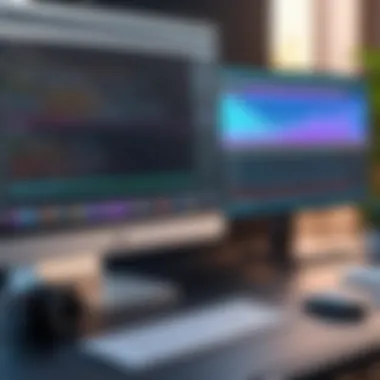

On the other hand, Monosnap emphasizes simplicity and ease of use. It excels in its straightforward setup, allowing users to start recording quickly without engaging with complicated editing processes. Here are some specific points of comparison:
- Ease of Use: Monosnap provides a more user-friendly experience for beginners, whereas Camtasia requires a learning curve to master its functionalities.
- Cost: Monosnap offers free access with essential features, which can draw individual users or small businesses on a budget. Camtasia, while powerful, comes with a non-negotiable licensing fee that may deter casual users.
- Video Editing Features: Camtasia’s sophisticated features appeal to those in need of detailed editing, while Monosnap focuses on basic trimming and annotations.
When making a choice, consider the purpose of your recordings. If you aim to create high-quality tutorials, Camtasia might be more suitable. For quick captures, Monosnap is often sufficient.
Monosnap vs. OBS Studio
OBS Studio is widely acclaimed for its flexibility and extensive options for live streaming and video recording. Unlike Monosnap, which focuses on ease of use, OBS offers a comprehensive set of features that might overwhelm new users. It is particularly suited for professionals who require custom configurations and multiple sources in their videos.
Here are some aspects to compare:
- Learning Curve: OBS Studio presents a steeper learning curve than Monosnap. Many new users may find OBS’s interface and array of tools quite complex. Monosnap’s user interface leads to faster recording initiation.
- Streaming Capabilities: OBS stands out for live streaming, an area where Monosnap lacks functionality. Users focused on broadcasting will likely benefit more from OBS.
- Customization: OBS allows for a high level of customization in recording setups, appealing to tech-savvy users. Monosnap's simplicity trades off some of this customization for ease of use.
In summary, the choice between Monosnap, Camtasia, and OBS depends largely on user needs, budget, and the desired level of complexity in video production. Keeping these differences in mind allows users to select the most suitable tool that aligns with their specific workflows and outcomes.
User Feedback and Reviews
In the realm of software tools, user feedback acts as a pivotal metric for gauging effectiveness and usability. For Monosnap, which focuses on video recording with sound, understandng user experiences can shed light on its performance. This section will explore the value of user feedback in making informed decisions about software usage.
User feedback offers insights into real-world applications of Monosnap. User reviews help potential users to see how the software performs across different systems and use cases. Feedback can cover a range of aspects from installation difficulties, functionality issues, to customer support experiences. In this way, feedback serves not just as testimonials but as critical components for improving software development.
Moreover, user reviews can highlight the strengths of Monosnap, shedding light on features that are particularly well-received. Conversely, critiques point out areas needing improvement, providing feedback that can shape future updates and functionalities. Consequently, this establishes a dynamic between users and developers, enhancing engagement and driving software evolution.
Positive User Experiences
Many users have shared positive reflections on their experiences with Monosnap. The software's intuitive interface stands out as a recurring theme in user reviews. Users report that they find it simple and straightforward to navigate, which is crucial for individuals who might not have advanced technical skills. The ability to record high-quality video while seamlessly integrating audio input has also received praise. This is especially valuable for educators, content creators, and professionals who require reliable and effective recording tools.
Additionally, users frequently mention the ease of sharing and exporting videos. The various export options available on Monosnap make it adaptable to different workflows. For instance, users can quickly upload their recordings to platforms such as Facebook or create downloadable links, simplifying the process of sharing video content with others.
Some specific points that users have highlighted include:
- User-friendly interface: Makes it accessible for novice and experienced users alike.
- Quality outputs: Provides crisp video and audio, which is essential for professional presentations.
- Efficient sharing: Simplifies the distribution of video content, saving time and effort.
Critiques and Areas for Improvement
While Monosnap garners positive feedback, no software is without its critiques. Users have raised concerns regarding certain limitations, which underscore the importance of continuous development. Some users report occasional glitches during the recording process, particularly when handling multiple applications simultaneously. These technical issues can disrupt workflow and lead to frustration, especially for those under tight deadlines.
Another area for improvement involves the audio settings. Some users feel that the audio input options could be more versatile. For example, more advanced microphone settings or the ability to mix audio tracks directly within the platform could enhance the functionality. Furthermore, there are calls for improved customer support response times. Users have expressed a need for quicker assistance with troubleshooting and inquiries, which would benefit the platform’s reputation and reliability.
In summary, while Monosnap has many strengths, understanding its limitations allows potential users to set realistic expectations. Feedback in this area not only indicates where users find trouble but also guides developers in refining the product for better performance in future iterations.
Future Developments and Updates
The continuous evolution of software is pivotal, particularly for applications like Monosnap that cater to a diverse range of user needs. The section on future developments and updates is crucial for users who aim to maximize their experience with Monosnap. Understanding the trajectory of software updates helps professionals anticipate changes that could enhance productivity and efficiency in video recording tasks. It also allows users to adapt their skills alongside these advances, ensuring they remain proficient in utilizing new features and improvements.
Upcoming Features
Monosnap is constantly working on features that elevate its functionality. Future enhancements delve into improving user interface and increasing the responsiveness of the software during operations. Key upcoming features include:
- Enhanced Audio Control: This feature aims to provide advanced audio mixing capabilities. Users can expect better tools for adjusting sound levels, filters, and effects in real-time. This will cater to users focusing on creating content with superior sound quality.
- Integration with Cloud Services: As businesses increasingly rely on cloud storage, Monosnap plans updates that will enable seamless integration with Amazon Drive, Dropbox, and Google Drive. This integration will facilitate easy sharing and collaborative work.
- AI-Driven Suggestions: Future iterations of Monosnap may use artificial intelligence to analyze user behavior and suggest optimal recording settings based on past actions. This feature facilitates smoother user experiences and potentially reduces errors during recording sessions.
These anticipated improvements underscore Monosnap's commitment to enhancing user experience and functionality, directly addressing user feedback and evolving technology trends.
Community Contributions
The role of the community cannot be understated when it comes to the development of software like Monosnap. User feedback often drives updates and introduces new functionalities. Users contribute through various channels such as forums and social media platforms like Reddit. This dialogue between developers and users ensures that Monosnap can meet specific needs more effectively.
Important aspects of community contributions include:
- Feature Requests: Many users share ideas on what features they believe should be included in future updates. For example, users may request specific editing tools that align with their content creation needs, thereby influencing Monosnap’s roadmap.
- Bug Report Submissions: Community members often help in identifying glitches or issues in the software. This insight is vital, as it enables the developers to address problems swiftly and maintain software reliability.
- Tutorials and Guides: The community frequently develops helpful content that guides new users through the software. These resources enhance user understanding of Monosnap's functionalities and can be accessed on platforms such as YouTube and various forums.
Finale
The conclusion serves as a pivotal section in any comprehensive guide, encapsulating the insights discussed throughout the article. It reinforces the importance of utilizing Monosnap for recording video with sound. This software has emerged as a valuable tool for both professionals and enthusiasts who wish to create high-quality multimedia content.
In summary, Monosnap stands out for its user-friendly interface, effective audio integration, and robust editing features. Its flexibility in recording various scenarios, from tutorials to presentations, makes it a preferred choice for many. Users are encouraged to explore the software thoroughly to maximize its offerings. Furthermore, understanding the importance of configuration settings can significantly impact the quality of the recordings.
Key takeaways from this guide include the necessity of proper setup, the value of sound in video content, and the advantages of integrating multimedia into professional workflows. Moreover, attention to best practices, such as maintaining file organization and ensuring optimal recording conditions, enhances the overall experience.
"Creating video content goes beyond mere recording; it encompasses planning, execution, and reflection."
Incorporating these elements can lead to improved content quality and viewer engagement, paving the way for more successful multimedia projects.
Recap of Key Insights
- User-Friendly Interface: Monosnap is designed to be intuitive, allowing users to focus on content rather than getting bogged down in complexity.
- Audio Integration: Sound plays a crucial role in enhancing video storytelling, making it a vital component to address during the recording process.
- Editing Features: The built-in editing capabilities are sufficient for basic adjustments, while also facilitating more complex editing tasks if needed.
- Organization and Best Practices: Keeping files organized and recording in optimal conditions can vastly improve productivity and output quality.
Final Thoughts on Monosnap Usage
To conclude, Monosnap emerges as an effective solution for anyone aiming to record video with sound, providing the tools necessary for high-quality multimedia content. Whether you are a business professional looking to create training videos or a content creator seeking to enhance your online presence, Monosnap can meet diverse needs. The guide outlines steps for both beginners and advanced users, ensuring that everyone can benefit from its capabilities.
In a landscape where video content is increasingly preferred, mastering this software can equip users with essential skills, potentially opening new avenues for creativity and engagement. Users should remain informed about updates and community contributions to exploit the software to its maximum potential.







