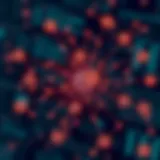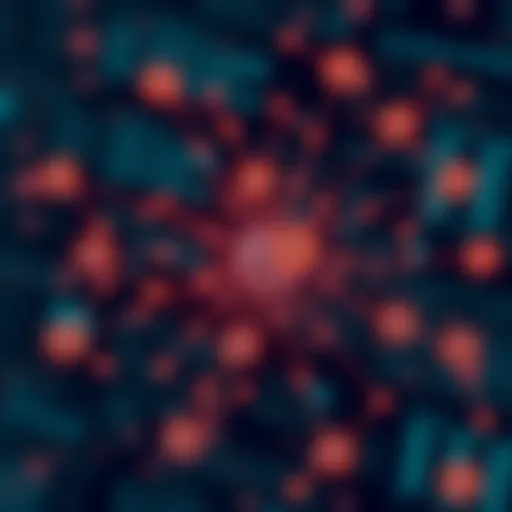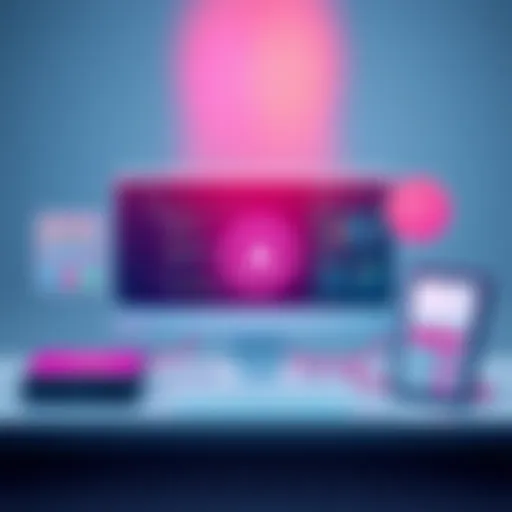Resolving the Foxit Application Not Opening Issue
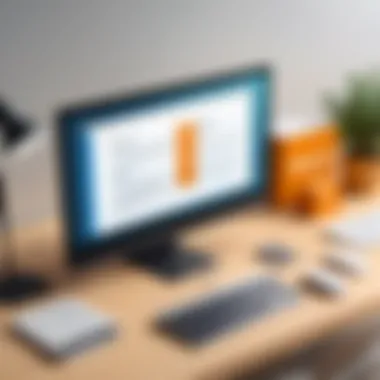
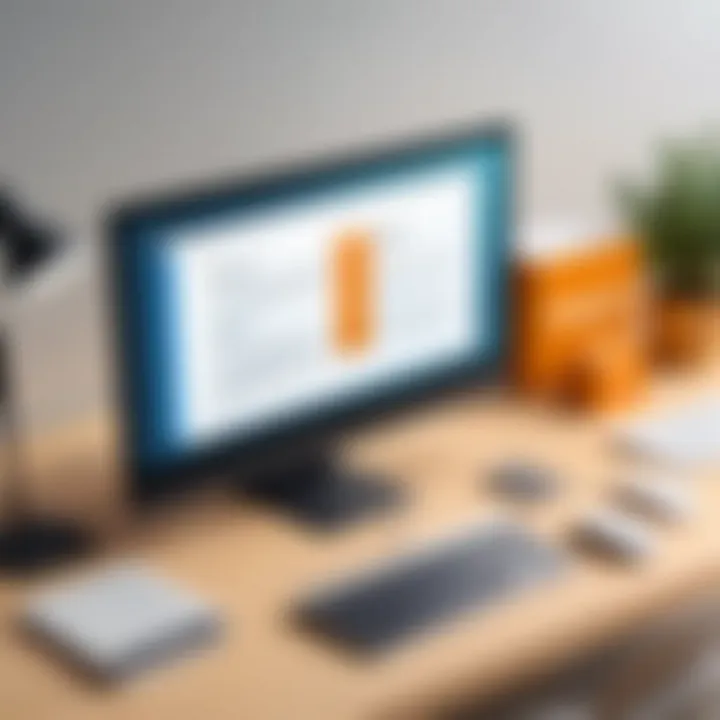
Intro
The inability of Foxit to open can present significant challenges for users who rely on this software for PDF interaction and management. This issue can stem from various factors, including software conflicts, corrupted files, or outdated versions. Understanding these potential causes is crucial for addressing the problem effectively.
In the following sections, we will break down the intricacies surrounding the failure of Foxit to launch. We will offer a step-by-step troubleshooting guide, explore the underlying issues leading to this situation, and provide preventive measures that can enhance user experience. The goal is to equip users with the knowledge needed to restore functionality and maximize their productivity with Foxit software.
Software Overview
Software Description
Foxit is a powerful PDF software solution widely utilized in the business and personal realms. Known for its lightweight design and innovative features, it serves as an alternative to more bloated software like Adobe Acrobat. Foxit allows users to create, edit, and comment on PDF files with ease. Beyond basic functionalities, it caters to advanced needs such as collaboration and document security.
Key Features
Foxit provides several notable functionalities:
- PDF creation: Create PDFs from various file formats effortlessly.
- Editing tools: Modify text, images, and layouts without hassle.
- Collaborative functions: Share documents and receive real-time feedback.
- Security measures: Protect sensitive information with password and encryption options.
These features contribute to Foxit’s reputation as a reliable tool for managing PDF files effectively. However, the performance of the software may occasionally be hindered by specific issues like software not opening.
User Experience
User Interface and Design
The user interface of Foxit is designed for clarity and efficiency. Its layout facilitates easy navigation, allowing users to access a variety of tools quickly. The design is intuitive, which helps new users adjust easily. The environment is clutter-free, ensuring that even complex tasks can be performed without feeling overwhelmed. However, issues with responsiveness can arise during certain scenarios, contributing to the frustration of trying to open the application.
Performance and Reliability
In a professional setting, software reliability is paramount. Foxit generally delivers commendable performance, handling large files and multiple tasks concurrently. Yet, no software is immune to difficulties. Users may face instances where Foxit fails to launch or crashes unexpectedly. Factors such as operating system conflicts, memory limitations, and application corruption can play a role in these situations.
"Users are more likely to experience frustration when they encounter repeated failures in opening software they rely on daily."
Understanding these elements is essential for any IT professional or casual user seeking to troubleshoot and enhance the performance of Foxit. As we proceed, we will detail the troubleshooting steps and preventive measures to mitigate these issues effectively.
Understanding Foxit Software
Understanding Foxit Software is crucial for troubleshooting issues like the application not opening. Foxit is a PDF reader and editor that provides users with tools to create, modify, and share PDF documents. Knowing how the software works and its common functions can help users identify problems more efficiently. This section provides an essential background, laying the groundwork for recognizing symptoms and exploring solutions later in the article.
Brief Overview
Foxit Software originated as a lightweight alternative to larger PDF applications like Adobe Acrobat. It was designed to cater to both individual users and businesses, offering features that streamline document handling. Foxit is known for its speed and performance, allowing users to open large documents quickly without lag. Furthermore, the intuitive interface appeals to users who need a straightforward experience when managing PDFs.
The commitment to security and collaboration tools sets Foxit apart. It includes features that let users share documents seamlessly and collaborate in real-time. This capability makes it essential for professionals who work with teams frequently.
Common Features
Foxit Software is equipped with numerous features that enhance user experience and productivity.
- PDF Creation: Users can create PDFs from various file formats, including Word and Excel.
- Editing Tools: It allows for direct editing of text and images in PDF documents without needing an external application.
- Annotation and Markup: The software includes tools for commenting, highlighting, and adding notes to documents, facilitating collaboration.
- Form Filling: Users can fill out and save forms, making it useful for business applications.
- Security Options: Foxit offers password protection and encryption, ensuring sensitive information is secure.
Understanding these features provides context when discussing issues like the application not opening. Familiarizing oneself with the software can lead to quicker identification of whether issues stem from user error or software malfunctions.
Identifying the Problem
Indeed, being aware of the signs can enhance troubleshooting efforts. It guides users in selecting the appropriate steps to restore functionality. Not identifying problems correctly may lead to wasted effort on solutions that do not apply.
Symptoms of Not Opening
When Foxit fails to open, users might encounter various symptoms. Recognizing these symptoms is important. Here are some common signs:
- Application does not launch at all.
- Error messages appear, such as "Foxit Reader has stopped working."
- The application opens but crashes immediately.
- A blank or frozen screen is displayed when trying to open.
- The program shows an unresponsive status.


This information can help users detect the issue clearly. Once symptoms are identified, one can move on to the next steps in troubleshooting. Understanding these details streamlines the process and leads to quicker resolutions. If symptoms are clear, the subsequent troubleshooting steps can be more effectively tailored to the specific problem.
Potential Causes
Understanding the potential causes behind Foxit not opening is crucial for troubleshooting effectively. Each of these causes may stem from either software-related issues or hardware compatibility. Knowing them allows users to address the root problems rather than just the symptoms. This comprehension not only saves time but also increases the likelihood of restoring functionality without extensive intervention.
Software Corruption
Software corruption is a common issue that can prevent Foxit from launching properly. This may occur due to incomplete installations, interrupted updates, or conflicts with other software. It is essential to periodically check the integrity of the software and verify that it is properly installed. In some cases, corrupted files can lead to crashes or unexpected behavior. To prevent this kind of issue, maintaining backups and ensuring the reliability of download sources is advisable.
Incompatibility Issues
Incompatibility issues often arise when Foxit is used with outdated operating systems or incompatible third-party applications. Software updates can also introduce compatibility challenges, particularly if existing plugins or extensions are not updated simultaneously. Regularly checking for compatibility between the Foxit application and the system being used is a good practice. Review system requirements for each software update to ensure smooth performance and function.
System Requirements Not Met
When Foxit does not open, one must also consider whether the computer meets the minimum system requirements. Insufficient RAM, inadequate processor speed, or lack of necessary graphics support can hinder performance significantly. Users should check the specifications of their systems against the requirements outlined by Foxit to ensure compatibility. Upgrading hardware components might become necessary if performance issues persist due to outdated systems.
Third-party Interference
Third-party software can sometimes interfere with the proper functioning of Foxit. Security software, firewalls, and even other PDF-related applications can cause conflicts. These programs may block processes or restrict user permissions, directly affecting Foxit’s launch capability. Temporarily disabling such software can help determine if they are the source of the issue. Relying on reputable third-party applications and ensuring they are updated are sensible steps to mitigate interference.
User Permissions
User permissions can play a significant role in the functionality of software applications like Foxit. If the application does not have the necessary permissions to access certain system files or directories, it may fail to launch. Ensuring that the user account has administrative rights may resolve these issues. In corporate environments, IT departments often manage user permissions. Users should confirm with their IT teams regarding any restrictions that might prevent Foxit from operating as intended.
Troubleshooting Steps
Troubleshooting is a critical process when dealing with software issues like Foxit not opening. This phase involves diagnosing the problem systematically to identify the root causes. Such an approach ensures that users do not waste time on ineffective solutions. Understanding and following these troubleshooting steps can lead to efficient resolutions and minimal disruptions in workflow. Users can take proactive measures, thereby reducing potential software downtime. The benefits of a methodical troubleshooting approach include increased confidence in handling technical issues and better software performance over time.
Restarting Application
The first and simplest step to troubleshoot Foxit PDF software is restarting the application. This action may seem trivial but can resolve many transient issues that occur during operation. Programs sometimes experience glitches or run into memory problems that prevent them from launching. By fully closing Foxit and reopening it, the system can clear out temporary states that cause problems. For this step:
- Save all ongoing work.
- Close the application completely.
- Relaunch Foxit to see if the issue persists.
This method is quick and does not require any technical expertise.
Checking for Updates
Keeping software up to date is essential for optimal performance. Software developers regularly release updates that fix bugs and improve functionality. If Foxit is not opening, it might be due to an outdated version that cannot adequately interact with your operating system. To check for updates:
- Open Foxit if possible.
- Navigate to the 'Help' menu.
- Select 'Check for Updates'.
- Follow any prompts to download and install updates.
Alternatively, users can visit the official Foxit website to download the latest version. Regular updates not only improve security but also enhance performance and usability.
Reinstalling Foxit
If basic troubleshooting does not yield results, a complete reinstallation of Foxit may be necessary. This step can help eliminate corruption or configuration issues. Reinstalling removes existing files and settings, allowing fresh installation. Follow these steps to reinstall:
- Uninstall the existing Foxit software from the control panel.
- Visit the Foxit website to download the latest installer.
- Install Foxit again and check for changes.
Ensure to back up any important files associated with the application before proceeding. Reinstallation might take some time, but it is often effective in resolving deeper software issues.
Running as Administrator
Another potential solution involves running the Foxit application as an administrator. Sometimes, applications may require elevated privileges to function correctly. To do this:
- Right-click on the Foxit shortcut icon.
- Select 'Run as Administrator' from the context menu.
Running the application with administrative rights can bypass any permission-related barriers that might cause it not to open. Keep in mind that this solution is particularly relevant in managed IT environments.
Disabling Third-party Software
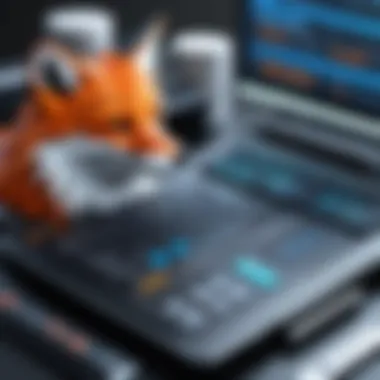
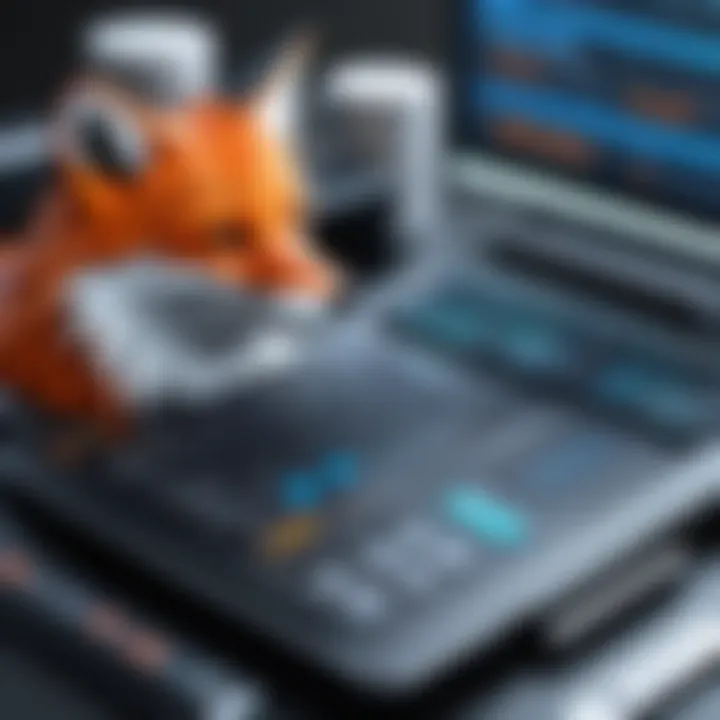
Certain third-party applications, such as antivirus or firewall software, may interfere with Foxit’s ability to launch. If other steps fail, temporarily disabling these programs can help determine if they are the cause. To disable the software:
- Access the third-party application’s settings.
- Locate the option to disable or pause the software temporarily.
- Attempt to open Foxit again.
If the application opens successfully, consider configuring the antivirus program to allow Foxit or consult the software documentation for compatibility.
Checking System Requirements
Verifying that your system meets the necessary requirements for Foxit is crucial. If the software is running on outdated hardware or an incompatible OS version, it may not launch properly. To check compatibility:
- Refer to the specifications listed on the Foxit website.
- Check your system’s operating specifications through 'System Information' or 'Control Panel'.
If your hardware or OS does not meet the requirements, consider upgrading your system or alternative solutions that can run effectively.
Clearing Cache and Temporary Files
Accumulated cache and temporary files can lead to conflict with applications, impacting launch capabilities. Clearing these files may restore proper functioning. Users can do this through the following steps:
- Open the disk cleanup utility on your computer.
- Choose the drive where Foxit is installed.
- Select temporary files and cache to clear.
Regular maintenance of these files is beneficial for overall system performance.
Remember: Frequent performance issues can often be resolved through routine system maintenance.
Advanced Solutions
Registry Edit
Editing the Windows Registry can be a powerful way to resolve certain software issues. The Registry is a database that stores low-level settings for the operating system and installed applications. If Foxit has been affected by incorrect settings, a registry edit might help restore its operation. It is crucial to back up the registry before making changes, as an incorrect modification can lead to system instability. To perform this action, users can follow these steps:
- Press Win + R to open the Run dialog.
- Type and press Enter.
- Navigate to the following path:
- Look for any entries that appear corrupted or are misconfigured.
- Modify or delete those entries cautiously.
After making changes, restarting the system may be necessary for updates to take effect. Users must exercise care, as improper changes may introduce more issues.
System Restore
The System Restore feature can revert a computer’s settings back to a previous state, which may resolve issues like Foxit not opening. This method can be particularly effective if problems started after an update or software installation. The steps to initiate a system restore are as follows:
- Open the Start Menu and type "System Restore".
- Select Create a restore point.
- In the System Properties window, click on System Restore.
- Follow the wizard to choose a restore point before the problems began.
- Confirm your choices and allow the system to restore.
Keep in mind that this process may remove recently installed applications or updates, so it is advisable to create backups of crucial files. System Restore can provide a fresh start and may resolve conflicts, allowing Foxit to open correctly once again.
Preventative Measures
Preventative measures are crucial for ensuring the smooth operation of Foxit software. By proactively addressing potential issues, users can reduce the likelihood of experiencing problems such as the application failing to open. These measures not only enhance the functionality of the software but also significantly improve overall user experience.
Regular Updates
Keeping Foxit software updated is one of the principal preventative actions a user can take. Software developers frequently release updates to fix bugs, improve security, and enhance functionality. Ignoring these updates can leave the software vulnerable and prone to malfunctions.
To check for updates, users can navigate to the application’s settings or help menu. Enabling automatic updates can often be beneficial, as it ensures that the software remains current without requiring manual intervention. Regular updates eliminate compatibility issues with new operating systems or other software the user may have installed. The benefits clearly outweigh the inconvenience of updating, making it a vital part of software maintenance.
Routine Maintenance
Another fundamental preventative measure involves routine maintenance of the software. This typically includes activities such as cleaning cache files, monitoring system performance, and managing storage space. Clearing cache can significantly improve the speed and efficiency of the application. Additionally, ensuring sufficient storage space prevents performance bottlenecks, which may otherwise lead to the software crashing or failing to open.
Users should also periodically review and delete any unnecessary files within the Foxit application. Maintaining an organized workspace within the software can lead to more efficient functionality. Being diligent about regular maintenance not only enhances performance but also extends the software's lifespan.
User Training
Training users on how to effectively use Foxit software is often overlooked but is very important. A well-informed user is less likely to encounter issues that stem from misuse or misunderstanding of the application’s features. Training can include proper installation techniques, basic operational functions, and troubleshooting common problems.
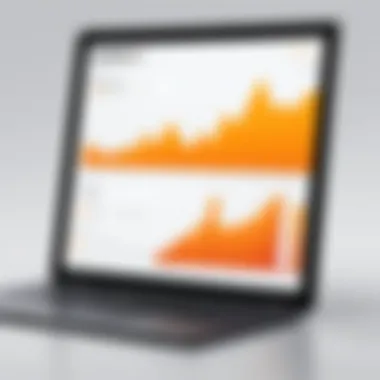

Educating users on recognizing warning signs or symptoms of potential issues can also be very helpful. User training can range from formal workshops to simply sharing best practices via documentation or online forums. Knowledgeable users are empowered to address minor issues before they escalate, ultimately creating a smoother experience with Foxit software.
"An informed user is the best defense against software complications."
Implementing these preventative measures—regular updates, routine maintenance, and user training—can significantly enhance the performance and reliability of Foxit software. This proactive approach fosters a more satisfying user experience, reducing the likelihood of encountering frustrating issues like the application not opening.
When to Seek Professional Help
Many users may initially try the basic troubleshooting steps outlined earlier in this article but continue to experience issues despite their efforts. At this point, it is essential to evaluate the nature of the problems and the potential complications involved. Ignoring unresolved issues can lead to greater problems down the line. Seeking guidance from expert sources can provide tailored solutions to specific challenges.
Here are some benefits that come from reaching out for professional help:
- Expertise: Professionals have a comprehensive understanding of the software and can diagnose problems efficiently.
- Time-Saving: Seeking assistance can save considerable time compared to trial and error.
- Long-Term Solutions: Experts can often provide solutions that prevent future problems, leading to a better overall experience.
- Peace of Mind: Knowing that an expert is addressing the issue can alleviate stress for users and managers alike.
Identifying Signs for Escalation
Recognizing the signs that indicate the need for professional intervention is crucial. Below are key indicators:
- Persistent Errors: If the application continues to fail without a clear solution, this is a sign that professional help may be necessary.
- Recurrent Irregularities: Patterns of malfunction that keep repeating can point toward deeper issues than the user can handle.
- Inability to Access Important Files: If critical documents are affected, urgency increases to have someone address the situation promptly.
- Complex System Interactions: If the software is part of a wider network or linked with other applications, professional input can prevent additional complications.
- Frustration or Time Constraints: When the user feels overwhelmed or pressed for time, expert help can provide a way to regain productivity quickly.
In many cases, delaying consultation with professionals only leads to more significant issues and can hinder overall business performance. A proactive approach is always recommended when basic troubleshooting proves to be insufficient.
Epilogue
The conclusion serves as a crucial element in this article, summarizing the various aspects discussed regarding Foxit not opening and emphasizing the importance of addressing this issue effectively. It encapsulates the key points explored, allowing readers to reflect on the information presented and understand the larger context. Key benefits include enhancing user satisfaction and minimizing disruptions in workflow.
Before closing, it is important to recognize that troubleshooting software issues is often a fundamental task for IT professionals and software users alike. A methodical approach to resolving the problem can significantly improve the reliability of Foxit software. By understanding the symptoms, potential causes, and implementing troubleshooting steps, users can take proactive measures to restore functionality.
Furthermore, knowing when to seek professional help can prevent unnecessary frustrations and save time. The preventative measures outlined can safeguard against future issues, making them relevant for both individual users and organizations.
"Effective troubleshooting is not just about fixing problems; it's about improving overall user experience and efficiency."
In summary, summarizing essential strategies to address the issue of Foxit not opening provides readers with the knowledgeable perspective they need to tackle such challenges confidently. Understanding the blend of basic and advanced solutions, alongside preventative steps, is vital to maximizing productivity with Foxit software.
Further Reading
Further reading can offer multiple benefits. It allows users to:
- Explore Similar Cases: Many users may encounter comparable issues with PDF software. Reading about others’ experiences can prepare users for potential problems they might face in the future.
- Grasp Technical Details: Some external resources go in-depth into technical aspects, providing a better grasp of how Foxit functions. Understanding these intricacies helps users make informed decisions.
- Learn About Updates: The world of software is dynamic. Articles and posts from trusted sources help users stay up-to-date on new features or critical patches that might affect overall operation.
- Enhance Skills: Knowledge about advanced features or secondary tools can enhance user skills. Making full use of software capabilities can ultimately save time and increase productivity.
However, users should be mindful of the sources they choose. Reliable and authoritative articles can significantly aid in learning, while dubious content may lead to confusion or misinformation. It is wise to consult reputable platforms such as Wikipedia, Britannica, or dedicated forums like Reddit for authentic feedback and discussions related to Foxit.
External Resources
To guide users effectively, here are a few reputable external resources to consider:
These platforms not only provide quick answers but also foster discussions and shared experiences among users. Through these connections, one can learn more about addressing specific issues and maximizing the usage of the Foxit PDF software.
User Feedback and Experience
User feedback is a critical aspect of software development and maintenance, especially when addressing issues like Foxit not opening. This section explores the importance of collecting, analyzing, and implementing user experiences and insights. Feedback from actual users provides valuable information about the software's performance in real-world scenarios. It allows developers to understand the specific challenges users face and adjust their products accordingly.
The benefits of prioritizing user feedback include:
- Identifying Problems: Users often highlight issues that may not be evident during initial testing. This helps in addressing bugs or usability challenges swiftly.
- Enhancing Communication: Open channels between users and developers foster a sense of community. Users feel valued when they see their feedback taken seriously.
- Improving Product Features: Feedback often includes suggestions for improvements or additional features. This input can guide future updates to enhance user satisfaction.
When addressing technical issues, context is important. Insights gathered from user experience can lead to uncovering underlying problems that contribute to the application not functioning properly. It's crucial to consider various feedback types, including detailed reports from advanced users and simpler comments from novice users, as each perspective adds value.
Community Insights
Community input forms a crucial aspect of user experience. Forums and discussion boards offer platforms for users to share troubles and solutions related to Foxit software. These platforms can be a gold mine for finding quick fixes to common problems like the application failing to open.
- Online communities share real-time experiences, allowing users to see if they are alone in facing a particular issue.
- Users frequently exchange tips based on personal experiences with troubleshooting steps. This collaborative environment can lead to discovering workarounds that may not be documented officially.
- Engaging with communities such as Reddit can provide insights into common pitfalls and recommended practices. For example, viewing threads about recent updates can shed light on whether the latest version has known issues that impede opening.
"User forums serve as a living repository of experiences and solutions, highlighting practical wisdom that may surpass traditional support channels."
By exploring community insights, users gain access to a network of knowledge. They can navigate issues with confidence and often achieve solutions faster than through official channels alone.