A Comprehensive Review of SharePoint Features
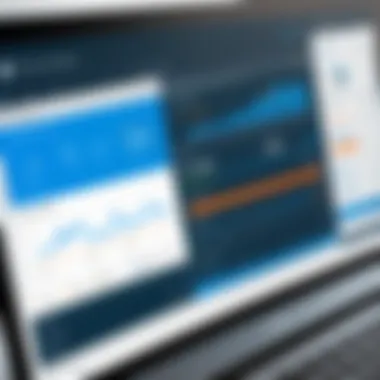
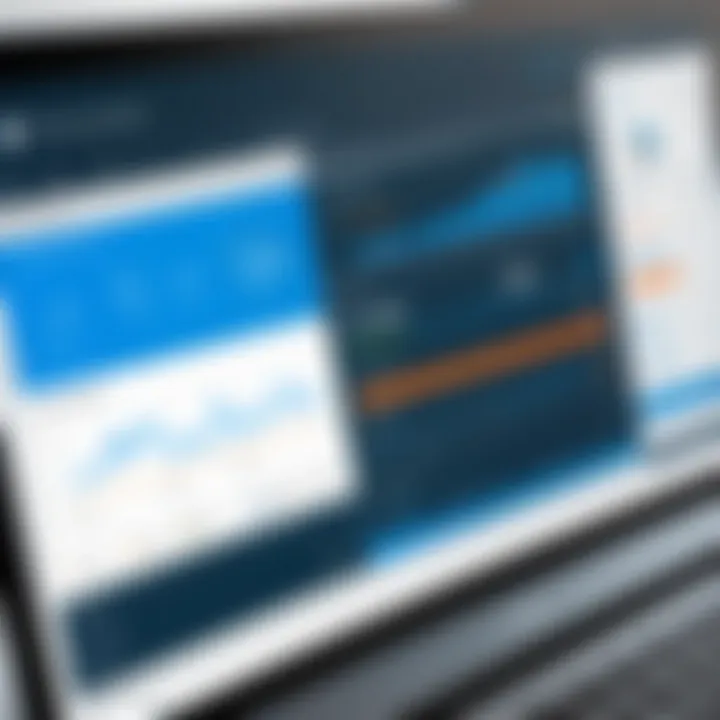
Intro
SharePoint is a powerful collaborative platform created by Microsoft, designed to help organizations manage documents, share information, and streamline workflows. It has become an essential tool for many businesses, ranging from small startups to large enterprises. Understanding its capabilities is crucial for decision-makers tasked with selecting the best tools for their teams.
In this article, we will delve deep into the various aspects of SharePoint, examining its features and evaluating usability based on user feedback and expert opinions. Our goal is to provide a thorough analysis that equips IT managers, business professionals, and individual users with the necessary insights to navigate this complex software and make informed decisions.
Software Overview
Software Description
SharePoint serves as a web-based platform that integrates with Microsoft Office. It was initially launched in 2001, and since then, it has evolved considerably. Organizations use SharePoint as a content management system, a collaboration tool, and a document management solution. It supports various functionalities like team sites, document libraries, and lists, all accessible through a secure web interface. This flexibility empowers users to create, edit, and organize their data efficiently, promoting better teamwork and communication.
Key Features
SharePoint is known for its extensive features, which cater to diverse organizational needs. Here are some of the key functionalities that set it apart:
- Document Management: SharePoint allows users to store, manage, and share documents in a controlled environment. Users can track version history and set permissions for document access.
- Collaboration Tools: With features like discussion boards, calendars, and task lists, SharePoint facilitates seamless collaboration among team members.
- Integration with Microsoft Tools: SharePoint integrates smoothly with other Microsoft products like Teams, Outlook, and OneDrive. This synergy enhances productivity and ensures a unified work environment.
- Customizability: Organizations can customize their SharePoint sites to meet specific needs, adding features and functionalities as required.
- Security and Compliance: SharePoint provides robust security measures, including data encryption and access controls, helping organizations comply with various regulations.
User Experience
User Interface and Design
The user interface of SharePoint has improved significantly, especially with the release of SharePoint Online. Clear navigation and organized layout allow users to locate documents and features easily. However, some users note that the learning curve can be steep, especially for those new to the platform. Familiarity with Microsoft Office can ease this transition, but training resources are often essential for maximizing efficiency.
Performance and Reliability
When it comes to performance, SharePoint generally delivers reliable service. The speed of document uploads and downloads is typically efficient. However, the performance may vary depending on the organization's infrastructure and internet connectivity. User feedback indicates that while SharePoint is robust overall, occasional slowdowns during peak usage times can occur, impacting user satisfaction.
"SharePoint is functional and versatile, but adapting it to all business needs effectively requires investment in training and management."
Preamble to SharePoint
SharePoint is a critical tool for many organizations seeking to enhance their collaborative efforts and streamline document management processes. Understanding SharePoint is essential for IT professionals, software users, and businesses of all sizes. This section aims to provide insight into what SharePoint is, why it is prominent in today’s digital workspace, and the overall benefits that come with its usage.
Overview of SharePoint
SharePoint is more than just a document storage system. It is a powerful platform developed by Microsoft that facilitates collaboration, file sharing, and information management within organizations. With SharePoint, teams can create websites to share information with others, manage documents, and collaborate on projects efficiently. Features such as version control, real-time editing, and integration with Microsoft Office products make it indispensable for businesses looking to enhance productivity.
In addition to traditional document management, SharePoint allows users to organize data in a way that aligns with their unique workflows. By creating customized sites and lists, organizations can tailor the platform to fit their needs. This flexibility is a significant advantage, particularly for companies with specialized requirements.
Historical Context
When SharePoint was first released in 2001, it was mainly used as a document management and storage system. Over the years, it evolved significantly. Microsoft introduced new features that include content management, search capabilities, and workflow automation.
These enhancements reflect the changing needs of businesses. As companies became more digital, SharePoint adapted to support mobile access, cloud integration, and team collaboration. Today, SharePoint is ubiquitous in organizations that employ remote or distributed teams, offering a centralized hub for information sharing and project management.
"SharePoint has transformed the way teams communicate and work together, providing a cohesive platform that supports diverse business processes."
This historical growth illustrates why SharePoint is a preferred choice in many enterprises. Understanding its evolution assists in appreciating its current capabilities and effectiveness.
Core Features of SharePoint
The importance of the Core Features of SharePoint cannot be understated. These features define how users interact with the platform and significantly impact productivity within an organization. This section will delve into the distinct functionalities that SharePoint offers, such as Document Management, Collaboration Tools, Customization Options, and Integration with other Microsoft Products. Understanding these components is vital for IT professionals and business managers seeking to leverage SharePoint’s full potential for streamlining processes and enhancing team effectiveness.
Document Management
SharePoint excels in document management, providing a centralized system for storing, organizing, and retrieving documents. It uses a hierarchical folder structure, making it easier to categorize files. Users can upload documents directly to libraries where they can be shared securely, ensuring that teams have access to the latest versions. The versioning feature is particularly valuable as it allows users to track changes and revert to previous versions if necessary. This aspect is essential for maintaining data integrity and compliance.
"Document management is not just about storage, it's about controlling the data lifecycle effectively."
Its integration with Microsoft Office means users can edit documents directly within the platform, further enhancing collaboration. Moreover, advanced search functionality allows users to find relevant documents quickly, reducing time spent on locating information. All of these features contribute to a more organized and efficient workflow in any professional environment.
Collaboration Tools
Collaboration tools in SharePoint play a crucial role in promoting teamwork. Features such as SharePoint Sites enable users to create dedicated spaces for projects or departments. These sites can host team calendars, task lists, and discussion boards, keeping everyone aligned and informed.
With tools like Microsoft Teams integration, users can initiate chats, hold video calls, and collaborate on files in real time. These capabilities reduce email overload and encourage a more dynamic working environment. Another notable feature is the co-authoring capability, which allows multiple users to work on the same document simultaneously. This real-time collaboration ensures input from various team members, often leading to better outcomes.
Customization Options
Customization options offer organizations the ability to tailor SharePoint to their specific needs. Users can modify site layouts, adjust permissions, and create workflows that reflect their business processes. This level of customization empowers IT departments to build unique solutions without extensive coding knowledge.
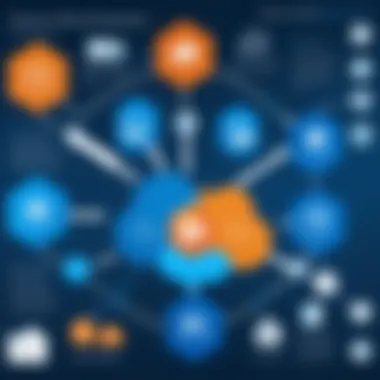
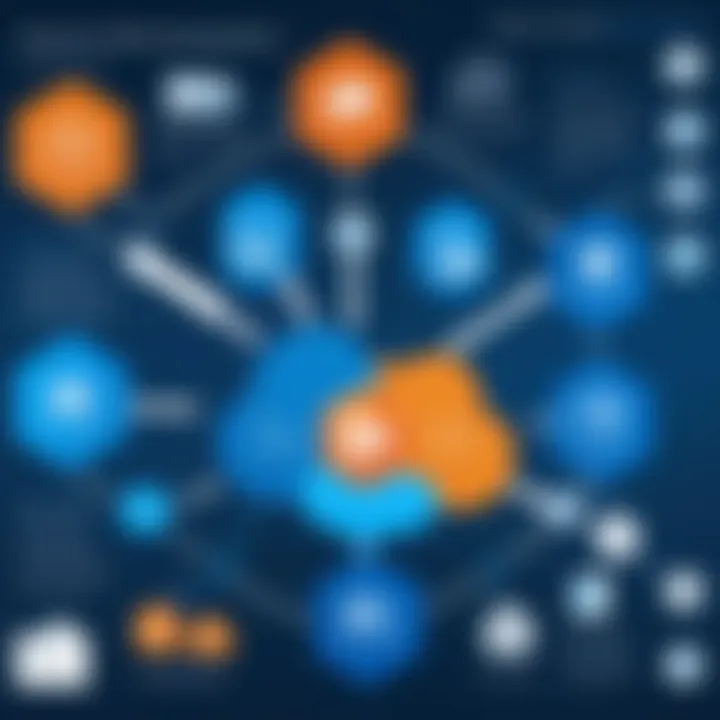
SharePoint's list and library features allow organizations to track various data points, from customer interactions to project statuses. Users can create custom views and filters to display information that is most relevant to their roles. This targeted approach ensures that team members are focused on their tasks without unnecessary distractions.
Integration with Other Microsoft Products
SharePoint’s capacity for integration with other Microsoft Products amplifies its functionality. The seamless cooperation with tools such as Microsoft Outlook, Power Automate, and Excel creates a cohesive ecosystem for users. For instance, data from SharePoint lists can be analyzed within Excel, enabling advanced reporting capabilities. Utilizing Power Automate, users can set up workflows that automate repetitive tasks, enhancing operational efficiency.
This integration extends beyond just internal tools as well. Organizations can connect third-party applications and services to SharePoint through APIs, broadening its use cases. By leveraging existing software investments, companies can minimize redundancy and control costs effectively.
In summary, the Core Features of SharePoint represent a comprehensive set of tools suited for document management, collaboration, personalization, and integration. Understanding these features will guide organizations in maximizing their use of the platform. With purposeful deployment and training, SharePoint can transform how teams work together.
User Experience and Interface
The significance of user experience (UX) and interface design in SharePoint cannot be overstated. The way users interact with a platform greatly determines its overall effectiveness in facilitating collaboration and productivity. An intuitive interface makes it easier for employees to adapt, minimizing the learning curve. In a corporate environment where time is essential, a streamlined UX allows for efficient use of that time. Furthermore, accessibility features enhance usability for all team members, allowing organizations to comply with diversity and inclusivity norms. A well-designed interface can distinguish SharePoint from other platforms.
Navigation and Layout
Effective navigation and layout in SharePoint are foundational to a positive user experience. The platform offers a hierarchical structure that allows users to find information quickly. The use of drop-down menus, quick links, and search functionalities ensures that users can locate documents and resources with ease. Customizing the homepage is also possible, allowing different teams to prioritize what they see first.
However, poor navigation can lead to frustration. Users might find it cumbersome to browse through multiple layers of folders if the layout is not optimized. Therefore, organizations should invest in proper setup and configuration to minimize these issues.
- Key Navigation Elements:
- Search Functionality: Enables users to locate specific documents efficiently.
- Breadcrumbs: Help users track their current location within the site hierarchy.
- Quick Launch Menu: Provides easy access to frequently used tools and resources.
"A user-friendly interface is not an option but a necessity, especially for organizations relying on SharePoint to manage extensive data."
User Feedback on Usability
Gathering user feedback on SharePoint's usability is essential for continuous improvement. Many users report a positive experience due to the platform's collaborative features and document management capabilities. However, others raise concerns about certain complexities in navigation and the learning curve associated with advanced functionalities.
Organizations should pay attention to feedback mechanisms. Surveys, focus groups, and user interviews can reveal specific pain points that need addressing. This can lead to action items such as training sessions for employees or adjustments to site configuration.
Understanding user experience in SharePoint can inform better implementation strategies. A positive user experience translates to higher productivity and satisfaction among team members.
- Common User Feedback:
- Positives:
- Negatives:
- Collaborative tools improve team communication.
- Customization options allow for personalized experiences.
- Initial setup can be intricate and time-consuming.
- Some advanced options lack clear tutorials or documentation.
Security and Compliance Features
In the contemporary digital landscape, security and compliance are critical aspects of any software solution, especially one as widely used as SharePoint. Organizations must navigate an ever-evolving set of regulations and security threats. SharePoint offers various features designed to enhance data security and ensure compliance with regulatory standards. This section will delve into two key elements: data protection measures and regulatory compliance support.
Data Protection Measures
Data protection is paramount for organizations, particularly those managing sensitive information. SharePoint implements various data protection measures to safeguard against data breaches and unauthorized access. Here are some of the key features:
- Encryption: SharePoint uses encryption both at rest and in transit. This means that data stored within SharePoint and data exchanged between users and the platform are protected by encryption protocols.
- User Authentication: Role-based access control allows organizations to define who can view or edit content. SharePoint supports multi-factor authentication, adding an additional layer of security.
- Audit Logs: SharePoint provides detailed audit logs that track user activities. This feature enables organizations to monitor access and changes to documents, further enhancing accountability.
Implementing these data protection measures ensures that organizations can protect their intellectual property and personal information from potential threats. Ultimately, the focus on data security is essential, especially for IT professionals tasked with safeguarding their organization’s resources.
Regulatory Compliance Support
Regulatory compliance can often seem overwhelming given the variety of standards organizations must adhere to, such as GDPR, HIPAA, or ISO regulations. SharePoint offers features to support compliance efforts effectively. Some notable aspects include:
- Compliance Center: SharePoint includes a Compliance Center that consolidates various compliance tools and resources. This helps organizations manage compliance-related tasks more efficiently.
- Information Governance: Built-in features for managing records help organizations classify sensitive data and enforce retention policies. This is crucial for meeting regulatory requirements.
- Data Loss Prevention (DLP): SharePoint’s DLP tools help prevent the unintentional sharing of sensitive information. This feature can identify and protect data that must meet specific compliance requirements.
"Compliance with regulations is not just a legal obligation, but a necessity for maintaining trust with customers and stakeholders."
By focusing on regulatory compliance, SharePoint aids organizations in mitigating risks associated with non-compliance. This can help businesses avoid hefty fines and reputational damage, making it an indispensable element of their overall strategy.
Through its robust security and compliance features, SharePoint not only presents itself as a collaborative platform but also as a vital tool for sustaining secure operations and adhering to regulations. IT managers and business professionals can significantly benefit from understanding and leveraging these features to their advantage.
Pricing Structure
Understanding the pricing structure of SharePoint is critical for any organization considering its deployment. The costs involved can significantly impact budget allocations and overall return on investment. Analyzing the pricing models helps organizations weigh the benefits against their financial capabilities. Companies with strict budget constraints might find certain features more attractive than others depending on their specific needs. Additionally, having a clear picture of SharePoint's pricing aids in planning and can lead to better decision making regarding collaboration tools.
Subscription Models

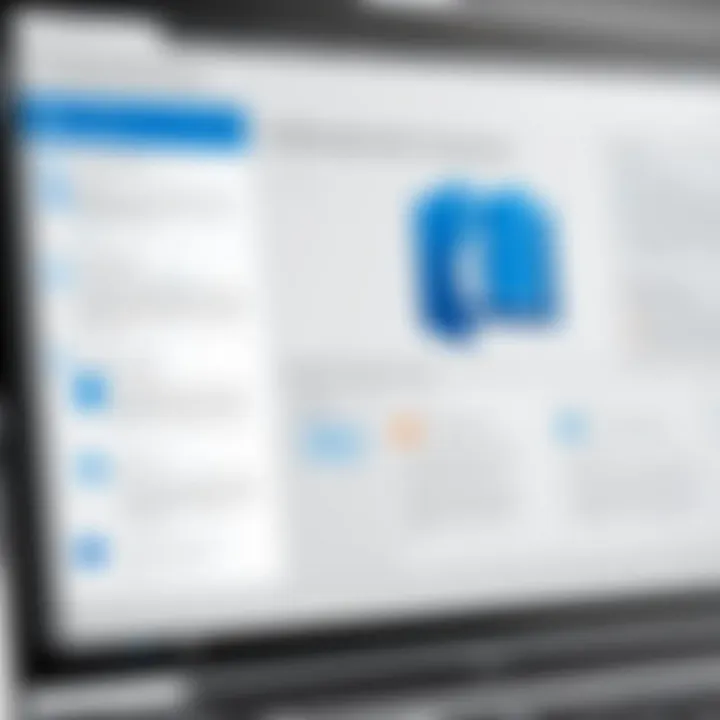
SharePoint offers various subscription models to cater to different needs. The primary options include SharePoint Online, often bundled with Microsoft 365 plans, and SharePoint Server for on-premises hosting.
- SharePoint Online: This cloud-based option entails monthly or yearly subscriptions, which can be more cost-effective for small to medium businesses.
- SharePoint Server: This requires a larger upfront investment as it operates on a licensing model. It is suitable for enterprises that need extensive customization and can manage their own infrastructure.
Organizations must carefully assess these models. For many, opting for SharePoint Online simplifies maintenance and support while offering flexibility. Conversely, others may prefer the control of an on-premises deployment despite additional costs.
Cost-Benefit Analysis
The cost-benefit analysis of SharePoint is essential to understand the financial implications fully. It involves evaluating both direct and indirect costs relative to the benefits gained from utilizing the platform.
Direct Costs:
- Licensing Fees: Costs associated with subscription models.
- Infrastructure: For on-premises deployments, this includes hardware and operational expenses.
- Support and Maintenance: Ongoing costs related to keeping the system operational and compliant.
Indirect Costs:
- Training: Employees may require training to effectively use SharePoint.
- Time Investment: Time needed for implementation and ongoing management can affect productivity.
Benefits:
- Enhanced Collaboration: Improves communication and cooperation across teams.
- Increased Efficiency: Streamlines processes can save time and resources.
- Data Management: Centralized management of documents and information reduces duplication and enhances compliance.
Evaluating these elements allows businesses to determine if SharePoint aligns with their strategic objectives. One must consider the total cost of ownership against the operational efficiency gained.
"A clear understanding of costs involved and the expected benefits makes it easier to justify the investment in SharePoint."
Engaging in a thorough cost-benefit analysis not only aids in budget planning but also helps to identify areas where SharePoint can provide the most value, ensuring that businesses do not overspend on features they may not need.
Comparative Analysis with Other Platforms
Understanding how SharePoint measures against other platforms is significant for organizations that aim to optimize their collaboration and document management processes. A comparative analysis serves not only to highlight the unique features of SharePoint but also to showcase its advantages and limitations in relation to competitors like Google Workspace and Dropbox for Business. This knowledge allows IT managers, business professionals, and end-users to make informed decisions by identifying the platform that best aligns with their business needs and workflows.
SharePoint vs. Google Workspace
SharePoint and Google Workspace both provide powerful tools for collaboration, yet they do so in distinct ways. SharePoint is primarily designed as a robust intranet and document management system, emphasizing structured document storage and integration with other Microsoft products like Teams and OneDrive. Its features are deeply rooted in enterprise environments, offering complex permission settings and workflow automations that cater best to large organizations needing control over content and processes.
On the other hand, Google Workspace focuses on simplicity and user-friendliness. It excels in facilitating easy communication and real-time collaboration among teams through its tools like Google Docs, Sheets, and Drive. Users can collaborate on documents simultaneously, which enhances productivity in environments where immediate feedback is essential.
The decision between these two platforms can hinge on a number of factors:
- Integration Needs: Organizations already invested in Microsoft tools may find SharePoint seamlessly integrates into their existing workflows. Conversely, those utilizing cloud solutions may find Google Workspace more fluid.
- User Interface: While SharePoint has a powerful interface, it can be complex for new users. Google Workspace’s intuitive design lowers the learning curve, making it a favorable choice for teams that need quick adoption.
- Pricing Structure: Cost considerations are critical. SharePoint typically operates under a subscription model, which may vary based on features. Google Workspace also follows a subscription model, appealing for those seeking budget-friendly options.
"The right choice between SharePoint and Google Workspace depends on the specific requirements and existing infrastructure of an organization."
SharePoint vs. Dropbox for Business
Dropbox for Business and SharePoint differ significantly in their core functionalities and target user base. Dropbox is renowned for its excellent file sharing and straightforward file storage. It’s an attractive option for small businesses and teams that require effective file collaboration without the complexities often associated with SharePoint.
In contrast, SharePoint extends further into workflow management and organizational structure. Beyond just document storage, it enables comprehensive project management, team collaborations, and content management. Businesses looking for a solution that supports intricate workflows and rich data handling are likely to benefit from SharePoint.
Here are some aspects to consider when evaluating these platforms:
- Collaboration Features: Sharepoint offers advanced collaboration tools with versioning, approval workflows, and content tagging. Dropbox is better suited for straightforward file sharing and does not provide the same level of collaboration for document creation.
- Storage and Management: SharePoint provides more customized and complex data management options. Dropbox users may find it easier to share files but might struggle with organization if handling large amounts of documents.
- Cost: Both platforms use subscription models, and Dropbox may appeal to smaller companies due to its lower barriers for entry. However, SharePoint's extensive features can provide greater long-term value if the need for functionality is high.
Real User Experiences
The topic of real user experiences significantly shapes the understanding of SharePoint's functionality and value in various organizational contexts. By analyzing actual feedback from users, both positive and negative, stakeholders can better assess the platform’s strengths and weaknesses. The insights gained from this section serve as a vital piece of information for IT managers, business professionals, and potential users, guiding them in their decision-making process regarding SharePoint implementation and usability.
Positive Testimonials
Positive testimonials often highlight SharePoint's comprehensive features that cater to diverse business needs. Users frequently praise the platform’s ability to facilitate collaboration and communication among teams. Many organizations have found that SharePoint’s document management system streamlines workflow and enhances productivity, enabling them to share information quickly and efficiently.
- Enhanced Collaboration: Users note that SharePoint’s collaborative tools make it easier to work with remote teams.
- Integration with Microsoft Products: Many appreciated the seamless integration with tools like Microsoft Teams or Outlook, making it a useful part of their workflow.
- Customizability: The ability to tailor features to meet specific organizational needs has been applauded by various businesses.
"SharePoint has transformed the way our teams collaborate. We can manage documents more efficiently, and communication has never been easier." – IT Manager, Global Corporation
Common Challenges Faced
Despite its advantages, SharePoint is not without challenges. Users often mention several common hurdles when using the platform. Understanding these challenges is essential for organizations looking to adopt or improve their SharePoint experience.
- User Interface Complexity: Some find the interface overwhelming, especially for new users who may not have prior experience.
- Training Needs: A significant amount of users indicate the necessity for comprehensive training sessions to maximize the platform's potential.
- Customization Limitations: While customizability is a strong point, some users express frustration over certain limitations in advanced customization options.
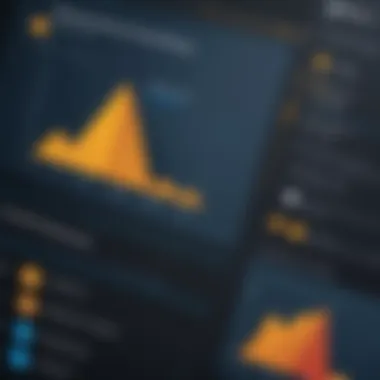
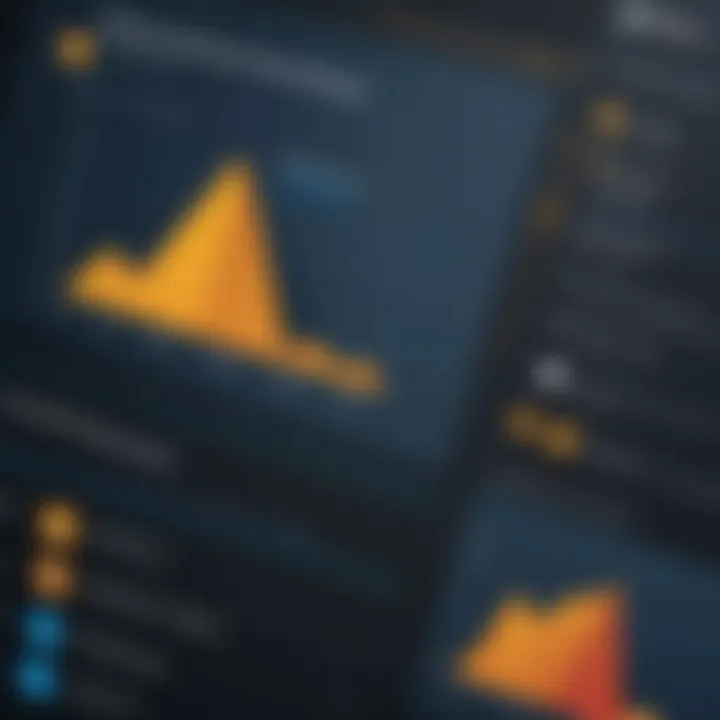
Suggestions for Improvement
To address the challenges faced by users, feedback often leads to valuable suggestions for improving SharePoint's usability. By considering these, Microsoft can enhance user experiences and overall satisfaction with the platform.
- Simplified User Interface: A more intuitive and user-friendly interface could help reduce the learning curve for new users.
- Enhanced Training Resources: Providing more extensive and accessible training materials can better prepare teams to use the platform effectively.
- Greater Customization Options: Users would benefit from increased flexibility in how they can modify features and workflows to fit their unique organizational needs.
The insights from real user experiences not only contribute to a more comprehensive understanding of SharePoint but also provide actionable elements that can guide future developments and enhancements of the platform.
Implementation and Deployment Considerations
Implementing SharePoint within an organization requires careful planning and consideration. This section delves into essential aspects that organizations must address during the deployment phase, ensuring they can leverage SharePoint's capabilities effectively. Key elements include deployment strategies, training, and ongoing support, vital for a seamless transition from old systems to SharePoint.
A well-thought-out implementation plan can help teams minimize disruption and maximize the benefits of SharePoint. The success of the deployment often hinges on understanding the specific needs of the organization, the expected user base, and the complexity of the projects intended for execution through SharePoint. Consequently, this section will explore the best practices and strategic approaches that lead to successful deployments.
Deployment Strategies
Choosing the right deployment strategy for SharePoint is crucial. Organizations may opt for on-premises deployment, cloud-based solutions, or hybrid setups depending on their specific needs.
- On-Premises Deployment: This approach gives organizations complete control over their SharePoint environment. Companies with stringent data security requirements often choose this option. However, it requires significant IT resources for maintenance, updates, and security management.
- Cloud-Based Deployment: SharePoint Online offers flexibility and scalability. Organizations benefit from automatic updates and reduced infrastructure costs. This model suits organizations looking for easy access and collaboration, enabling users to work from various locations.
- Hybrid Deployment: Blending on-premises and cloud solutions allows organizations to address unique requirements. This strategy provides flexibility, as sensitive data can be stored on-premises while taking advantage of cloud features for other functionalities.
Balancing performance, security, and budget constraints is essential in selecting the right strategy.
Training and Support Needs
Training users effectively is vital for successful SharePoint deployment. Organizations should provide a robust training program to ensure users understand how to navigate and utilize the platform.
- User Training: Tailored training sessions can help users familiarize themselves with SharePoint's features. Training can be conducted through workshops, webinars, or self-paced online courses. Focus should be on practical applications relevant to their roles.
- Ongoing Support: Post-deployment, establish a support system for user queries. This may involve creating a dedicated help desk or utilizing forums. Encouraging knowledge sharing among users can enhance expertise and confidence in using SharePoint.
"Effective user training and robust support mechanisms are fundamental to ensuring that an organization fully leverages SharePoint's capabilities."
Continuous improvement and adaptation to user feedback will also strengthen overall adoption and usage. Key considerations involve establishing metrics to assess training effectiveness and adjusting as needed.
Future Developments and Updates
The landscape of collaborative tools is evolving swiftly. This section emphasizes the significance of future developments and updates in SharePoint. As organizations rely more on digital collaboration, staying informed about upcoming changes becomes essential. New features and enhancements can drive productivity, improve user experience, and ensure compliance with regulations. Businesses must consider how these advances can integrate with their existing workflows and their potential to impact their overall operations.
Trends in Collaborative Tools
The trends shaping collaborative tools often reflect the needs of the workforce as well as technological advancements. Current trends include:
- Remote Work Configuration: As many companies embrace remote work, tools enabling seamless collaboration across distances are increasingly crucial. SharePoint continuously updates to improve remote access and user experience.
- Integration of Artificial Intelligence: AI technology is becoming more prevalent in collaborative software. Features such as document search optimization and smart categorization play significant roles in enhancing efficiency.
- User-Centric Design: There's a growing emphasis on user experience. Collaborative tools must be intuitive and accessible, ensuring all team members can engage effectively without steep learning curves. SharePoint has started to prioritize user-centric modifications in design and function.
With these trends, SharePoint is positioned to respond proactively, aiming to meet the demands of its users while remaining aligned with industry standards.
Anticipated Features in Upcoming Releases
Future updates in SharePoint are likely to focus on enhancing productivity and ensuring seamless integrations. Some anticipated features may include:
- Enhanced Analytics Tools: Businesses flourish with data-driven decisions. Future SharePoint versions might integrate more robust analytics tools to provide insights on user interactions and project management efficacy.
- Improved Integration with Third-Party Applications: As businesses leverage diverse tools, effective integration with software like Salesforce or Google Workspace can streamline workflows and boost productivity.
- Increased Mobile Capabilities: The trend towards mobile accessibility continues to rise. Future releases may enhance SharePoint’s mobile functionalities to cater to a workforce increasingly reliant on mobile devices.
"Staying ahead of the curve in technology can ensure that businesses not only survive but thrive in this competitive environment."
These developments will play a crucial role in SharePoint's adaptability to market changes. IT professionals must remain vigilant about these updates, as they have the potential to transform how organizations utilize this platform effectively.
Closure
The conclusion is a significant part of this article, summarizing essential insights and reflections about SharePoint. This section serves as an opportunity to encapsulate key findings while reinforcing the relevance of SharePoint in today's business landscape. By evaluating its features, usability, and user experiences, we present a well-rounded understanding of how SharePoint can benefit organizations.
In particular, addressing aspects such as collaboration, document management, and integration capabilities highlights SharePoint's comprehensive approach to meeting organizational needs. It is imperative that decision-makers recognize that a thorough understanding of these elements enables a more strategic implementation of SharePoint within their operations.
The conclusions drawn here not only affirm the value of SharePoint but also solicit further consideration regarding potential challenges and improvements. An awareness of the tool's limitations, such as certain user feedback regarding usability, can be crucial for prospective users aiming to foster an effective workplace environment.
"In choosing SharePoint, organizations are investing not just in software but in a framework that promotes teamwork and enhances productivity."
Final Thoughts on SharePoint
SharePoint stands out as a robust platform that enriches collaborative efforts across diverse sectors. Through its various features, organizations can facilitate improved document management and enhance communication among teams. Despite noted challenges in its usability, many users have found it to be integral in streamlining workflows and organizing information efficiently. Organizations considering SharePoint should weigh its potential against their unique requirements, always keeping in mind that successful integration rests heavily on appropriate training and support.
It is essential to acknowledge market trends, as advancements in technology continue to evolve the expectations surrounding collaboration tools. The ongoing enhancements in SharePoint's offerings position it as a formidable player in the realm of organizational productivity.
Recommendations for Potential Users
For organizations contemplating the adoption of SharePoint, the following recommendations may guide the decision-making process:
- Conduct an Assessment: Evaluate the specific needs of your organization. Identify pain points and consider how SharePoint's features can address those issues.
- Pilot Program: Implement a trial phase with a small team to gauge the platform's effectiveness. This allows for firsthand experience without full organizational commitment.
- Invest in Training: Facilitate comprehensive training sessions for all users. Understanding the full range of SharePoint's functionalities encourages adoption and proficiency.
- Seek User Feedback: Maintain open channels for feedback to identify pain points and improve the overall experience. Adaptation and responsiveness to user input can foster a more positive interaction with SharePoint.
- Monitor Trends: Stay informed about upcoming SharePoint features and market developments. Anticipating changes can leverage opportunities for enhanced project management and collaboration.
By considering these recommendations, potential users can approach SharePoint with a clear strategy and improved chance of successful integration.







