Understanding Google Authenticator: Enhancing Digital Security
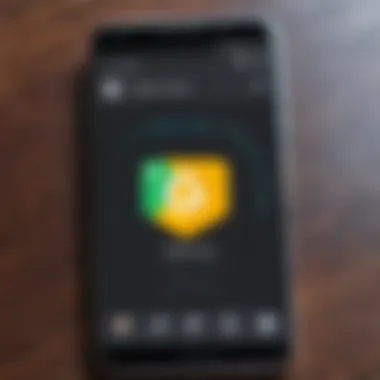

Intro
In an era where digital interaction is a daily necessity, understanding how to safeguard your online presence is critical. Google Authenticator emerges as a significant player in this realm, acting as a guardian against unauthorized access to sensitive information. This article embarks on a thorough examination of Google Authenticator, detailing its functionality, advantages, and usability concerns faced by both casual users and IT professionals alike.
Software Overview
Software Description
Google Authenticator is a mobile application that provides users with a convenient way to implement two-factor authentication (2FA). Essentially, it adds an additional layer of security by requiring not just a password to access an account but also a time-sensitive verification code generated by the application. This approach drastically reduces the risks associated with compromised passwords, a common vulnerability in our increasingly digital world.
Key Features
Some standout features of Google Authenticator include:
- Time-based Codes: The app generates unique codes that change every 30 seconds, ensuring that a valid code is time-limited.
- Compatibility: It supports a wide range of online services—be it social media platforms, banking, or cloud services.
- Offline Functionality: The ability to generate codes without an internet connection makes it particularly useful for users on the go.
- Ease of Setup: The QR code scan method for adding accounts is user-friendly and swift, making the initial setup a breeze.
"Security is not a product, but a process." — Bruce Schneier
User Experience
User Interface and Design
When it comes to its user interface, Google Authenticator is straightforward and efficient. Its minimalistic design conveys essential information without overwhelming the user. The intuitive layout allows users to easily add, remove, or manage accounts. It gives a sense of control and clarity, which can be reassuring in the sometimes murky waters of digital security.
Performance and Reliability
Google Authenticator stands out in terms of performance. The app operates smoothly, generating verification codes promptly without significant lag. Users report high reliability, meaning the app functions consistently well across various devices and platforms. In a world where downtime can lead to security vulnerabilities, this reliability is a key asset for maintaining high security standards.
In summary, Google Authenticator is not just a tool; it's a pillar of security for anyone looking to safeguard their digital presence. Whether you are a casual user or an IT professional, understanding the ins and outs of Google Authenticator can significantly enhance your approach to online security.
Preamble to Google Authenticator
In the current digital landscape, where threats lurk around every virtual corner, Google Authenticator has emerged as a vitalally important tool for securing online accounts. It provides a layer of protection against unauthorized access, taking the security game up a notch. Digital security is not something to be taken lightly, especially when you consider how much personal and sensitive information we store online.
Understanding Two-Factor Authentication
Two-factor authentication, or 2FA, is a security method that requires not only a password and username but also something that only the user has on them — typically a device, like a smartphone. This dual-layer approach greatly reduces the chances of cyber threats as it makes it harder for attackers to gain access to accounts. Think of it as locking your front door and then also installing an alarm system. If a malicious actor were to obtain your password, they would still need that second factor to break in.
The importance of two-factor authentication can't be overstated. Its adoption is growing, and for good reason: it adds an essential layer of defense against identity theft and fraud, which are prevalent in today’s connected world. Organizations ranging from small startups to large corporations all promote the use of 2FA to their employees and customers alike. This method offers peace of mind for everyone, ensuring that even if one element of security is compromised, the others remain intact.
The Emergence of Google Authenticator
When Google Authenticator first hit the stage, it was akin to a breath of fresh air in the domain of online security. Launched in 2010, this app simplified the implementation of two-factor authentication across a variety of platforms and services. Its introduction coincided with a surge in cyberattacks as hackers became more sophisticated in their approaches.
Google Authenticator generates time-sensitive codes that users are prompted to enter in addition to their passwords. This feature is based on the time-based one-time password (TOTP) algorithm. However, the beauty of Google Authenticator from its inception has been simplicity. Users do not need extensive technical know-how to set it up or use it. As long as they have access to their smartphone, they can utilize this invaluable tool. Consequently, the app quickly gained traction not just among IT professionals but also among everyday users seeking to bolster their digital security.
In its essence, Google Authenticator has come to symbolize the shift towards more comprehensive and user-friendly security measures in an age where data breaches are an all too common reality. Its development reflects a broader movement in technology — one that prioritize safety and transparency, creating an environment where users can feel more secure in their digital engagements.
How Google Authenticator Works
Understanding how Google Authenticator operates is fundamental to grasping its efficacy in reinforcing digital security. This section dives into the mechanics behind this two-factor authentication tool, unveiling the technical processes that create robust barriers against unauthorized access. Elements such as time-based one-time passwords and QR codes are essential in grasping the operational essence of Google Authenticator, which elevates security when used in tandem with standard passwords.
The Mechanism of Time-Based One-Time Passwords
At the core of Google Authenticator's functionality are time-based one-time passwords, often abbreviated as TOTP. These passwords are generated based on the current time and a shared secret key known only to the server and the user's device. Each code expires after a short duration, typically 30 seconds. This ephemeral nature of the codes adds an extra layer of security.
The model is elegant yet straightforward:
- Shared Secret Key: This unique string is created when you initially set up Google Authenticator with an account. It’s akin to a digital lock.
- Current Time: The app takes the current timestamp and combines it with the secret key.
- Cryptographic Algorithm: The combination then goes through a hash function, producing a unique code.
This process means that even if someone intercepts your code, it will be ineffective once it expires. In essence, this system illustrates a significant evolution in secure online transactions.
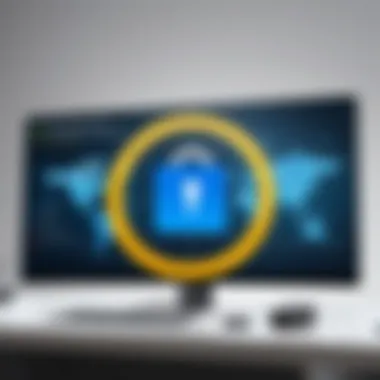

"In the world of digital security, the briefly fleeting nature of TOTP codes establishes a powerful defensive wall against potential breaches."
Generating and Scanning QR Codes
Another pivotal aspect of Google Authenticator's operation is its use of QR codes. When you link your Google Authenticator app to an account, the service generates a QR code that encapsulates the shared secret key. Scanning this code with the app simplifies the setup process, allowing users to quickly connect without manually entering complex alphanumeric strings.
The process typically unfolds as follows:
- QR Code Creation: Upon setting up two-factor authentication, a unique QR code is displayed. This code encodes the secret key and other necessary details.
- Scanning the Code: Open the Google Authenticator app and scan the QR code presented by the online service.
- Automatic Setup: Once scanned, the app automatically configures itself to generate one-time passwords for that account.
This method proves not only efficient but also minimizes the chance of human error during input. It embodies a user-friendly interface that caters to both novices and tech-savvy individuals alike. The simplicity and security that QR codes provide make them a crucial component in the adoption of Google Authenticator.
Benefits of Using Google Authenticator
In an age where online security is paramount, Google Authenticator stands out as a beacon of reliability and effectiveness. Utilizing two-factor authentication, it successfully adds another layer of defense against unauthorized access. This section highlights the significant benefits of Google Authenticator, illustrating why many individuals and organizations have turned to this tool to protect their digital identities.
Enhanced Security Features
Security features provided by Google Authenticator are truly impressive. At its core, two-factor authentication means that even if a savvy cybercriminal manages to get hold of your password, they would still need access to your device to log in. This dual layer of protection is akin to locking your front door and also installing a deadbolt; it fortifies your defenses.
Moreover, the time-sensitive nature of the codes generated by Google Authenticator is key. Each code is valid for a brief period—usually about 30 seconds—before a new one replaces it. This fleeting existence means that, even if someone somehow captures your code, it becomes useless in a matter of seconds. The ability to intermittently change codes adds a level of unpredictability that is vital in today’s cyber landscape.
The app also supports multiple accounts, allowing users to manage various services from the same interface. This convenience does not compromise security. Each code generator is unique to the account it's linked to, ensuring that a breach in one service does not create a domino effect.
"Two-factor authentication greatly enhances the security profile of any digital account, making unauthorized access significantly less likely."
Offline Functionality and Availability
One of the standout features of Google Authenticator is its capability to function without an Internet connection. In a world that thrives on connectivity, it's refreshing to know that you can generate your authentication codes offline. This means that you can access your accounts even when cellular service bites the dust or Wi-Fi is absent. It’s a thought that can bring peace of mind, especially during travel or in remote areas where connectivity can be unreliable.
The app’s design requires no ongoing access to the Internet, which contributes to the stability of its operation. This aspect is not only practical but also enhances security; without reliance on a network, the chances of man-in-the-middle attacks diminish.
In addition, Google Authenticator is available for both Android and iOS, providing versatility for users across different platforms. This accessibility ensures that more users can benefit from its robust security features without needing to invest in specific devices or ecosystems.
In summary, Google Authenticator embodies a blend of security and usability, making it an essential tool in modern digital security measures.
Setting Up Google Authenticator
Setting up Google Authenticator is a pivotal step in safeguarding your digital presence. As cyber threats continue to evolve, the implementation of two-factor authentication becomes ever more crucial in enhancing your security posture. This section delves into the importance of setting up Google Authenticator, detailing the specific elements and benefits of the process. In a day and age where a single weak password can be the chink in your armor, this step provides an additional layer of defense that cannot be overlooked.
Installation Process
The first part of the installation can seem daunting, but it’s pretty straightforward once you dig into it. Here’s how you can get started:
- Download the App: First things first, head over to either the App Store or Google Play, depending on your device. The app itself is usually free to download and doesn’t take much space. Just type ‘Google Authenticator’ in the search bar and hit that install button.
- Open the App: After installation, crack it open. You'll be greeted with a simple, user-friendly interface. Nothing too fancy here, just a clean slate ready for action.
- Choose a Setup Method: At this stage, you’ll be prompted to add your first account. You can choose between scanning a QR code or entering a setup key manually. Each method has its advantages. QR codes are easier and quicker, while manual entry can be helpful if you’re dealing with a device that doesn’t have a camera.
- Permissions: Ensure that you grant the necessary permissions so the app can function smoothly. It might need access to things like your camera if you're going the QR route.
- Backing Up: It’s advisable to take notes of any backup codes offered during this process. These codes can be lifesavers if you ever lose access to the app.
Linking Accounts to Google Authenticator
Linking your online accounts to Google Authenticator is what brings the real magic into play. It’s not merely about having the app; it’s about making sure it’s legitimately tied to your various accounts for better security. Here’s how to go about it:
- Choose an Account: Most major online services offer the option of setting up two-factor authentication. Log into your account and look for security settings. It’s usually tucked somewhere in the profile or security tab.
- Locate the 2FA Option: Once you're in the security settings, look for the option related to two-factor authentication or multi-factor authentication. You'll often find a prompt saying something like "Enable 2FA" or "Set up authentication app."
- Scan the QR Code: Upon clicking to set this up, a QR code should appear. Open Google Authenticator and either scan this code or manually enter the key if that’s what you opted for.
- Verification Codes: After linking, Google Authenticator will start issuing codes. Typically, you'll need to input one of these to confirm that the linkage worked. Simply check the app for the current code and enter it in the respective field.
- Repeat: For each new platform or service, you'll repeat this pairing process. Every account will have its own specific QR code or setup key.
Setting up and linking accounts to Google Authenticator may take a bit of time, but considering the security benefits, it's well worth the hassle. This proactive approach can save you from significant headaches down the road, ensuring that your personal information remains, for the most part, out of reach from cyber thieves.
Using Google Authenticator
When it comes to online security, using Google Authenticator can make all the difference. This tool adds an additional layer of safety to your accounts, helping to keep unauthorized users at bay. In a world filled with sneaky cyber threats lurking around every corner, having a reliable method to verify your identity is more crucial than ever. The process not only protects your digital information but also fosters a sense of trust in the systems you engage with daily.
Generating Codes for Various Services
Generating codes with Google Authenticator is straightforward, yet essential for enhancing your security across the board. Once set up, the app creates time-sensitive codes unique to each account, which can be used alongside your regular passwords. This quick two-step verification process has become a lifeline for businesses and individuals alike.


- Linking Account: Start by linking your account with Google Authenticator. You’ll typically scan a QR code that an online service provides. This action connects your device directly to your account.
- Code Generation: After that, Google Authenticator generates a new code every 30 seconds. This means even if someone has your password, they would still need access to your device to log in. Talk about peace of mind, right?
- Ease of Use: Codes are generally six or eight digits long, making them simple to input without becoming a headache during the login process.
Just imagine, as an IT professional, if you set up Google Authenticator for a client, you’re not just giving them a tool – you’re arming them with a shield against phishing attacks and data breaches.
Managing Multiple Accounts
In our increasingly digital lifestyle, managing multiple accounts is the norm rather than the exception. Fortunately, Google Authenticator pulls its weight in simplifying this task. You can easily set it up to handle various services from social media to email, all within the same app.
- Distinct Entries: Each account you link creates its unique entry, identified by the name you labeled it with. No more guessing which code belongs to which account!
- Seamless Switching: Switching between account codes can happen in a heartbeat. Tap your screen, find the correct entry, and enter the code within seconds.
- Backup Options: Make sure to keep track of your backup codes and recovery options. As with any digital tool, having a fail-safe in place is a sensible practice.
"With Google Authenticator, you manage your security rather than letting it manage you."
Leveraging Google Authenticator is integral for anyone looking to fortify account security without complicating daily usage. Whether you are a small business owner or an IT executive, utilizing such tools will undoubtedly enhance your security infrastructure.
Alternatives to Google Authenticator
In the digital age, where security feels like it's always being put to the test, having multiple options for two-factor authentication is not just smart—it's essential. Google Authenticator has been a formidable player in the game, but it’s not the only option in town. As many folks find themselves juggling multiple apps and accounts, exploring alternatives becomes critical for enhancing security and usability.
Exploring Other Authentication Apps
When it comes to authentication applications, the market is brimming with choices. Here, we’ll delve into three prominent contenders that offer unique features and benefits for users seeking alternatives to Google Authenticator.
Authy
Authy stands out for its user-friendly interface. Its key characteristic is the ability to securely back up codes in the cloud, which is something Google Authenticator does not offer. This feature alone can be a lifesaver; if you lose your phone, you aren’t totally in the lurch. The simplicity of switching devices is a huge boon, making it a popular pick among users who value convenience.
Moreover, Authy provides multi-device synchronization, letting users access their codes across several devices. You have the option of receiving codes via SMS or voice calls, adding extra layers of versatility. However, this reliance on cloud storage does raise some concerns about security; while Authy takes measures to encrypt data, some users may still prefer the standalone approach of Google Authenticator.
Microsoft Authenticator
Microsoft Authenticator has gained traction, especially among those who are already invested in the Microsoft ecosystem. What makes this app particularly appealing is its seamless integration with Microsoft accounts. If you're utilizing services like Office 365 or Azure, adding another layer of security via Microsoft Authenticator feels almost effortless.
The app also supports passwordless sign-in, allowing users to authenticate without entering a password at all—a feature that might sound futuristic, but it’s here and now. Yet, it should be noted that while Microsoft Authenticator boasts extensive features, some users might find its interface slightly less intuitive than Authy or Google Authenticator, especially if they’re not deeply embedded within Microsoft’s service suite.
LastPass Authenticator
LastPass Authenticator is particularly notable if you’re already using LastPass as your password manager. Its key selling point is the streamlined process of integrating two-factor authentication with your existing password management. The app supports both TOTP codes (as seen in Google Authenticator) and pushes notifications for login attempts.
It effectively makes the task of managing passwords and 2FA an integrated experience, minimizing the hassle of switching between different apps. On the downside, those not using LastPass might find less value in it, as its full potential is realized primarily in conjunction with LastPass’s services.
Password Managers with Built-in 2FA
Beyond standalone authentication apps, using password managers that include built-in two-factor authentication is another viable alternative. These allow for a more cohesive user experience, which minimizes the clutter of managing multiple applications. Password managers such as 1Password or Bitwarden integrate 2FA capabilities directly into their platforms, often simplifying the user experience even further.
While these solutions may lack some features that dedicated apps provide, the ease of access and unified management can outweigh those limitations for many users. In essence, adopting alternatives is not just about finding a replacement for Google Authenticator but rather about exploring varied methods to bolster your digital security.
Common Issues and Troubleshooting
When using Google Authenticator, understanding the common issues that might arise and their resolutions is crucial. These problems can pose serious threats to your ability to access accounts or generate codes, ultimately undermining the security benefits that two-factor authentication provides. By identifying the common pitfalls users face, one can not only enhance their security practices but also minimize downtime during critical moments where access to online services is paramount.
Code Generation Issues
Generating the correct codes is the lifeblood of using Google Authenticator effectively. Yet, users might encounter scenarios where the app produces codes that either do not work or seem to expire too quickly. This can lead to frustration, especially during urgent login attempts.
There are a few reasons for these code generation issues:
- Clock Sync Problems: The app relies heavily on accurate time settings to produce time-based one-time passwords (TOTPs). If your mobile device’s clock is out of sync with the actual time, your generated codes will be incorrect. Regularly ensuring that your device’s time is set to update automatically can mitigate this problem.
- Application Errors: Occasionally, Google Authenticator might just behave erratically. A simple restart of the app or the device can clear up temporary glitches that could impede code generation.
- Corrupted Accounts: If your Google Authenticator account listing is corrupt or misconfigured, it could lead to persistent code failures. In this case, re-linking the account might be necessary. You can generate a new QR code from the service you are trying to access and rescan it with the app.
"Synchronization of time is critical; if you aren’t on the same page, you won’t get the right numbers."
Account Recovery Problems
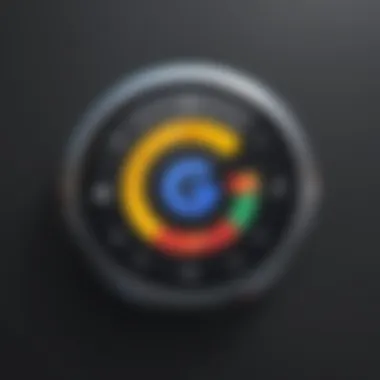

Account recovery can be a daunting process, particularly if you lose access to your device that has Google Authenticator installed. The stakes are high as losing access may lock you out of critical accounts across various services.
Some common recovery problems include:
- Lost Device: If your phone is lost or stolen, and you had Google Authenticator on it, your first instinct should be to utilize backup methods like recovery codes provided during two-factor authentication setup. Always keep these codes in a secure location separate from your device.
- No Backup Codes: Many services provide backup codes when you set up two-factor authentication. If you didn't save these codes, recovering your account could become quite complex. It's advisable to keep a printed copy or note of these codes stored safely.
- Lack of Alternative Authentication Options: Some platforms offer secondary recovery methods—like SMS or email verifications—but not all services provide these. Ensuring that your accounts have multiple recovery options activated can save you from a world of hurt later on.
The key takeaway is that thorough preparation and understanding of potential recovery methods are essential in maintaining your access to vital accounts while using Google Authenticator.
Best Practices for Using Google Authenticator
Using Google Authenticator effectively can make a significant difference in ensuring the security of your digital assets. It's not just about installing the app and linking your accounts—it's about adopting a mindset that prioritizes security. In this section, we will explore essential practices that can elevate your experience with Google Authenticator and provide an added layer of protection for your online presence.
Regularly Backing Up Authentication Codes
Backing up your authentication codes is crucial. Imagine being locked out of your accounts with no way to recover them—quite the nightmare, right? Google Authenticator does not store your keys on its servers, which is great for security but also means you need to take matters into your own hands.
- Backup Options: It's best to write down your backup codes and keep them somewhere secure, like a password manager or a locked drawer. Additionally, consider using encrypted cloud storage for digital copies.
- Emergency Access: If you lose access to your phone or uninstall the app, having your codes backed up ensures you won't be left high and dry. Remember, these codes are your safety net.
- Checking Your Phones: Sometimes, your phone might act up, so periodically check that your codes are still accessible. Having a backup on another device, like a tablet, can save you from a stressful situation.
"A stitch in time saves nine." Managing backups proactively can certainly save you from larger headaches later.
Setting Up Account Recovery Options
Setting up recovery options is another fundamental step to take while using Google Authenticator. Many platforms today offer different ways to recover your account if needed. Ignoring this can lead to unfortunate consequences, especially if your account gets compromised or you lose your phone.
- Alternate Email Addresses: Always provide an alternate email during account settings. This can receive alerts or recovery information that can be critical.
- Phone Numbers: Linking recovery phone numbers can also help. Many companies will send texts or calls if anything suspicious happens.
- Security Questions: Some services allow you to set security questions. Choose these wisely—answers should not be easily guessable based on public information.
Ensuring that recovery options are in place can not only provide peace of mind but also enable you to maintain access, should unexpected situations arise. In this rapidly evolving digital landscape, being prepared is a wise strategy.
The Future of Authentication Technologies
The digital age has grown exponentially, pushing boundaries of innovation and necessitating more robust security measures. Authentication technologies, particularly following the rise of cyber threats, are being re-evaluated to meet these challenges head-on. The future of authentication technologies holds promise, entwining factors like security, usability, and adaptability in new and ever-evolving ways. As we tread deeper into this realm, it's crucial to understand how these changes can bolster digital safety.
Trends in Authentication Methods
Engagement with authentication technologies is changing at a rapid clip. More than just passwords, businesses and individuals are migrating towards multifaceted approaches. Here are a few trends shaping the landscape:
- Passwordless Authentication: This method eliminates the need for passwords entirely. Solutions like single sign-on (SSO) or magic links are becoming more common. Users appreciate bypassing the cumbersome password reset process.
- Multi-Factor Authentication: Already prevalent, this trend continues to grow in sophistication. It combines something the user knows (like a password) with something the user has (like a mobile device) or something the user is (biometrics). This layered approach arms users against unauthorized access more effectively.
- Decentralized Identity Solutions: Privacy-centered models are emerging. Users control their data without relying on centralized authorities, which reduces the risk of large-scale breaches.
These trends reflect a shift in perception where security is no longer an add-on but an essential element of user experience.
The Role of Biometrics and Adaptive Authentication
The adoption of biometric authentication continues to gain traction. Fingerprint recognition, facial scanning, and iris detection bring personalized security into the fold. One reason? Biometrics offer not just convenience but a sense of enhanced protection. When someone opts to use their fingerprint to unlock a device, they leverage a unique identifier that is hard to replicate.
Moreover, adaptive authentication is surfacing as a potent player. This approach incorporates context, evaluating user behavior and the surrounding circumstances before granting access. For instance, if someone attempts to log in from an unusual location or unfamiliar device, additional verification measures are employed. This agility in security enhances protection without burdening users unnecessarily.
Quote: "Authentication isn't just about access; it’s about ensuring the right people gain entry at the right times."
Culmination
In wrapping up this discussion on Google Authenticator, it's clear that the role of two-factor authentication is pivotal in today’s cybersecurity landscape. The increasing sophistication of online threats means that relying solely on passwords is simply not enough anymore.
The Importance of Two-Factor Authentication in Modern Security
Two-factor authentication enhances security by adding an additional layer to the authentication process. This method typically requires users to provide something they know, like a password, along with something they have, which in this case is the Google Authenticator app generating time-based codes.
Such a dual approach significantly reduces the risk of unauthorized access. For instance, if a hacker manages to snag your password, they are still going to face a wall in getting into your account without the time-sensitive codes that only the user has access to.
Moreover, as cyber threats evolve, so too must our defenses. With breaches making headlines almost daily, incorporating two-factor authentication isn’t just wise; it’s essential. Users benefit from peace of mind, knowing that even in the event of a stolen password, their accounts remain protected until they can take necessary actions.
Final Thoughts on Google Authenticator's Reliability
Google Authenticator stands out not just for its user-friendly setup but also its ability to function offline. Users don't have to worry about internet connectivity when generating codes, which is a major plus. Additionally, its straightforward interface makes it approachable for both tech-savvy folks and novices alike.
However, while Google Authenticator is a reliable tool, it is vital to remember that no solution is infallible. Regular backups of the generated codes and account recovery options cannot be overlooked. Relying solely on one application would be like putting all your eggs in one basket. Diversification of your security measures often leads to better overall protection
Ultimately, Google Authenticator exemplifies how leveraging technology can bolster our digital security efforts. For IT professionals, small businesses, and even large organizations, integrating such tools is a step in the right direction toward achieving tighter security protocols.







