Mastering Veeam Office 365: Setup and Best Practices
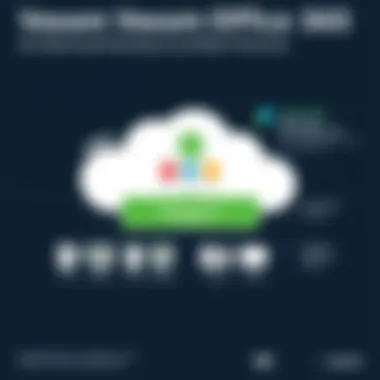

Intro
As organizations increasingly rely on cloud services like Office 365, the necessity for robust backup solutions becomes evident. Data loss in today’s fast-paced business environments can be catastrophic. Therefore, protecting vital information stored in Office 365 should not be an afterthought, but rather a key component of a comprehensive IT strategy. Veeam, a recognized name in data protection and management, provides an integrated solution tailored for Office 365 environments. This guide will navigate the intricacies of the Veeam Office 365 setup process, ensuring that IT professionals and decision-makers comprehend every facet from installation to execution.
Software Overview
Software Description
Veeam Backup for Microsoft Office 365 is designed specifically to address the challenges of safeguarding data within the Office 365 ecosystem. This software ensures that critical information, including emails, calendars, SharePoint site collections, and OneDrive for Business files, is adequately protected. With Veeam’s solution, organizations can back up, restore, and secure their Office 365 data effortlessly, offering peace of mind in data management.
Key Features
Veeam’s software is packed with features that cater to the diverse needs of businesses. Below are some highlights:
- Comprehensive Backup: Support for Exchange Online, SharePoint Online, and OneDrive for Business.
- Granular Restore Options: Flexibility to recover individual items or entire mailboxes, ensuring you can tailor your recovery process to meet specific needs.
- Backup Scheduling: You can set regular backup schedules to ensure that your data is consistently protected.
- Secure and Compliant: Advanced encryption guarantees data security, while compliance features help meet various regulatory standards.
- User-Friendly Interface: Intuitive design makes navigation straightforward, facilitating ease of use even for those not deeply technical.
User Experience
User Interface and Design
From the moment users delve into Veeam Backup for Microsoft Office 365, they are greeted with an interface designed for efficiency. The layout is logical, with main features easily accessible from the dashboard. This allows users to focus on what matters without getting bogged down by complex procedures. Customizability also plays a role, letting organizations adjust views for quick access to the information they prioritize most.
Performance and Reliability
Veeam has built its reputation on reliability, and the Office 365 solution is no exception. With speedy backup processes and minimal impact on system performance, users often find that backups run seamlessly in the background. Additionally, recovery operations maintain high performance, meaning data can be restored swiftly, which is particularly important during critical business operations.
"In today’s digital age, failing to back up Office 365 data isn’t just naive—it’s a risk no organization can afford."
As we move further into the setup process, understanding these dimensions of the software prepares users for what they will encounter. Veeam provides a solution that is not only feature-rich but balanced for optimal user experience.
In the forthcoming sections, we'll explore configuration steps in detail, ensuring that you’re equipped with the insights necessary to implement Veeam’s solutions effectively. By grasping the principles of this backup software, IT professionals can avoid common pitfalls while safeguarding their Office 365 environments.
Preface to Veeam and Office
In today’s digital landscape, where data is king, the integration of Office 365 with robust backup solutions like Veeam is not just a preference, but a necessity. Veeam Software stands as a trusted sentinel, ensuring that your invaluable data stored in Office 365 remains safe and accessible. With businesses increasingly relying on cloud services, it’s paramount to understand the relationship between Veeam and Office 365 to protect sensitive information.
Office 365, a cloud-based suite from Microsoft, offers tools that help in managing documents, emails, and teams. However, even the most reliable platforms can fall prey to data loss due to accidental deletion, malicious attacks, or unforeseen outages. That’s where Veeam swoops in, providing comprehensive backup and recovery solutions tailored for Office 365.
Why This Matters
The significance of this topic lies in its implications for business continuity. Data loss can lead to significant operational downtime, financial losses, and even reputational damage. By implementing Veeam's solutions, organizations bolster their data protection strategies effectively. Consider the aspect of compliance as well; with regulations tightening around data governance, having a reliable backup system isn’t merely about protection but adhering to legal mandates as well.
Key Benefits to Highlight
- Enhanced Security: Veeam provides advanced security features, including encryption, which safeguard data during transmission and storage.
- Rapid Recovery: When issues arise, Veeam’s solutions offer quick recovery options, minimizing downtime and ensuring that operations can resume swiftly.
- Flexible Options: With varying backup schedules and recovery options, businesses can tailor the solution to their specific needs and risk profiles.
Considerations
While the integration seems straightforward, there are factors that require careful thought. Businesses should assess their specific needs, including data types they handle and compliance requirements relevant to their industry. Moreover, the decision-making process should involve a thorough evaluation of Veeam's features against competitors to ensure the chosen solution aligns perfectly with organizational goals.
In essence, establishing a solid foundation with Veeam and Office 365 could very well be the linchpin in an organization’s overall data strategy. As we dive deeper into the nuances of Veeam’s setup, understanding this preamble will empower IT professionals and decisions-makers alike to weave data protection into the very fabric of their operations.
Significance of Data Protection in Office
In today’s digital sphere, where data reigns supreme, ensuring the safety of that data is as critical as the data itself. Office 365, a powerful suite utilized by businesses around the globe, is not immune to risks. The significance of data protection within this platform cannot be overstated, as it covers a variety of essential facets that keep organizations afloat and running smoothly.
The Value of Data Security
Firstly, consider the sheer volume of information generated and stored in Office 365. From emails to documents, the treasure trove of data housed here is mind-boggling. A loss through accidental deletion, malicious attacks, or even software glitches can point an organization towards significant setbacks. In fact, according to studies, 60% of small businesses that experience a data loss close their doors within six months. Solid data protection mechanisms are, therefore, not just an option; they are a necessity.
Impact on Compliance and Regulatory Standards
Another layer to this topic is compliance. Organizations are oftentimes bound by stringent regulatory requirements such as GDPR or HIPAA. Failure to protect sensitive data can result in hefty fines and loss of credibility. Employing comprehensive data protection strategies ensures that organizations remain compliant with such regulations, safeguarding against legal ramifications.
The Economic Angle
From an economic perspective, investing in data protection translates into long-term savings. Costs associated with data breaches or loss can spiral out of control, including recovery expenses, potential lawsuits, and damage to reputation. Veeam Office 365 solutions mitigate these risks, ultimately presenting a more cost-effective approach to data management.
Business Continuity
Furthermore, data backup is essential for business continuity. It acts as a safety net—allowing for quick recovery of vital information and minimizing downtime. When a data crisis emerges, organizations equipped with reliable backup solutions can bounce back faster, ensuring operations do not skip a beat. This aspect is particularly crucial in our relentlessly fast-paced environment, where every second counts.
"An ounce of prevention is worth a pound of cure." – Benjamin Franklin
User Trust and Confidence
Lastly, we cannot forget the element of user trust. Customers and clients expect their information to be secure. Demonstrating robust data protection not only enhances external confidence but also fosters an internal culture of security awareness among employees. When staff recognize the importance of data security, it creates a ripple effect, reinforcing practices that prioritize protection in daily operations.
In summary, the significance of data protection in Office 365 revolves around safeguarding critical information, ensuring compliance, saving costs, facilitating business continuity, and nurturing trust. With the right backup solutions in place, organizations can create a secure environment that supports operational efficacy and long-term success.
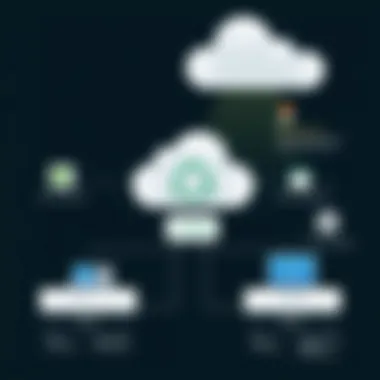

Overview of Veeam Backup Solutions
When discussing data protection for Office 365, it's impossible to overlook Veeam Backup Solutions. Veeam has positioned itself as a notable player in the data management sphere, particularly renowned for its comprehensive backup capabilities tailored specifically for cloud environments like Office 365. The seamless integration it offers is a key aspect, ensuring that IT professionals can manage backups with ease and reliability.
To grasp the utility of Veeam backup solutions, let’s delve into the distinctive features and advantages it brings to the table. Having a grasp of what Veeam offers not only fortifies the security posture of organizations but also enhances overall operational efficiency. The significant investment in Veeam’s solutions stands justified when one considers the peace of mind it brings in safeguarding critical business data.
Features of Veeam
Veeam's arsenal is packed with features that cater directly to the intricacies of cloud data management. These include but are not limited to:
- Incremental Backups: Veeam’s incremental backup capabilities allow organizations to back up only the changes made since the last backup, which can conserve storage space and reduce recovery time.
- Granular Restore Options: Users can restore entire mailboxes or individual items, giving flexibility during recovery operations.
- Automation and Scheduling: With automated backup scheduling, IT teams can set backups to run at convenient times, reducing the need for constant manual intervention.
- Multi-Tenancy Support: Veeam is well-suited for Managed Service Providers (MSPs), allowing them to manage multiple clients from a single dashboard.
- Robust Security Features: The software includes encryption capabilities to ensure data remains secure during transit and at rest.
These features not only represent technological advancements but signal Veeam’s commitment to enhancing data protection measures in a digital landscape where business continuity is paramount.
Benefits for Office Users
Office 365 users stand to gain immensely from utilizing Veeam's backup solutions. The benefits stretch far beyond mere data recovery. Here are several key advantages:
- Data Recovery Confidence: Knowing that you have reliable backups available significantly reduces anxiety over data loss, allowing teams to focus on productivity.
- Regulatory Compliance: Organizations can easily maintain compliance with various data protection regulations, which is becoming increasingly important in today’s data-driven environment.
- Cost Efficiency: By streamlining backup processes and minimizing downtime during data recovery, companies can see a return on their investment in backup solutions.
- Seamless Integration with Existing Infrastructure: Veeam's compatibility with various workflows and existing IT environments means that users do not have to overhaul their systems. Instead, Veeam complements what is already in place.
- Enhanced Collaboration: With data safely backed up, teams can collaborate more effectively, knowing they can recover any lost information swiftly.
In the landscape of data management, Veeam offers more than just backup solutions; it provides a strategic approach to safeguarding vital business operations.
Embracing Veeam means embracing a more secure, efficient, and confidently organized method for managing Office 365 data. The combination of its features and benefits presents a compelling case for any organization serious about protecting its digital assets.
Prerequisites for Veeam Office Setup
Before venturing into the setup of Veeam for Office 365, it's crucial to grasp the underlying prerequisites. These foundational elements ensure a seamless installation and optimal operation of the backup solutions. Skipping or overlooking these steps can lead to hurdles later on, hampering the reliability of your backups and stunting data recovery processes.
To make things smoother, this section delves into two essential aspects: System Requirements and Licensing Information. Both serve as pillars supporting a robust backup strategy tailored to your organizational needs.
System Requirements
Understanding system requirements is paramount when preparing for the installation of Veeam Backup for Office 365. Failing to meet these criteria can lead to subpar performance or potential failures during installation and operation. Here’s a breakdown of the key elements:
- Operating System Compatibility: Ensure that the machine you intend to install the software on is running a supported Windows version. Typically, Windows Server 2019 or later versions tend to suit most installations well.
- Processor and RAM: A minimum of a dual-core processor and 8GB of RAM is recommended to allow for smooth operation, especially in environments handling substantial data volumes.
- Storage Needs: At least 10GB of free disk space is essential, but consider more depending on the scale of Office 365 data you plan to back up. Keep in mind that disk performance can also affect backup times.
- Network Configuration: Stable internet connectivity or a solid network connection is non-negotiable for ensuring efficient data transfers to and from Office 365.
Meeting these technical specifications is the first step in laying a solid groundwork for your backup solution journey.
Licensing Information
Navigating the labyrinth of licensing information is equally vital. It's important to identify the right licensing options that suit your business’s needs while complying with legal obligations.
- License Types: Veeam offers different types of licenses tailored for various organizational sizes and backup volumes. These include subscription-based models and perpetual licenses. It’s prudent to evaluate which model aligns with your organization's operational and budgetary strategies.
- Quantity of Users: The licensing cost often hinges on the number of users you plan to back up. Estimating this accurately can prevent unnecessary expenses and ensure you have adequate licenses to cover all pertinent data in your Office 365 environment.
- Trial Versions: If it's your first time with Veeam, consider starting with a trial version of the software. This allows you to gauge its compatibility with your systems and see how well it meets your requirements before fully committing.
A firm grasp of these licensing realities helps streamline your transition into using Veeam, allowing your organization to leverage the software’s full potential without a hitch.
Installation Process of Veeam Backup for Office
The installation process of Veeam Backup for Office 365 is a crucial phase in setting up your data protection solution. This segment essentially lays the groundwork for a robust backup system. A thorough understanding of this process ensures users can sidestep common pitfalls, streamline their configurations, and optimize the efficiency of their backup tasks. It's not simply about installation; it’s about establishing a reliable safety net for vital business data residing in Office 365.
Downloading the Software
Before diving in, the first step is to download the Veeam Backup for Office 365 software. This can be accessed straight from the official Veeam website. It’s beneficial to ensure that you’re downloading the most recent version to leverage the latest features and updates. During the download, make a note of your preferred installation directory. This attention to detail will assist during subsequent steps. If your organization requires compliance with certain regulations, consider downloading the edition that aligns with those specific governance needs.
- Navigate to the Veeam website.
- Locate the Backup for Office 365 section.
- Select the version most fitting for your requirements.
- Click to download the software package.
Starting the Installation
Once the software has been downloaded, it's time to kick off the installation. Start by running the installer. You might need administrative privileges for this, so it’s wise to ensure you have those credentials handy. During this phase, a setup wizard will appear, guiding you through various installation options. This wizard is your friend; pay attention to the prompts.
"Ignoring installation prompts can lead to a rocky start. Take your time to read through them carefully."
Opt for the standard installation if you're unsure, as this configures most settings to their optimal defaults. However, if your network has unique requirements, consider a customized installation. After agreeing to the terms and conditions, the software will progressively install, and you’ll be notified once it’s complete.
Configuration During Installation
After the software is installed, the next crucial step involves configuring settings. This phase is imperative as it directly impacts the integration of Veeam with Office 365. The configuration wizard will guide you, asking for information such as:
- Office 365 tenant details: Ensure you have your tenant ID and credentials at hand.
- Backup repository: Decide where you would like to store your backups. This could be an on-premise server or a cloud storage option.
- Service account configuration: Setting up a dedicated user account in Office 365 for Veeam’s operations is vital. This account must have the necessary permissions to access and backup the data.
By meticulously attending to each configuration prompt, the system can be shaped according to both technical and organizational needs. It’s essential to proceed cautiously but confidently, knowing that these decisions will not only affect your current backup strategy but also future scalability and performance.
Successfully completing these configuration steps not only sets the foundation for a reliable backup strategy but also prepares your organization to face potential data threats head-on, providing peace of mind.
By giving attention to each of the phases outlined—downloading, starting the installation, and configuring—you position your setup for success. The installation process might seem straightforward, but taking the time to understand it deeply pays off in terms of a seamless backup experience down the road.
Post-Installation Configuration
Once the installation of Veeam Backup for Office 365 is complete, the next logical step hinges on the post-installation configuration. This phase is not merely a formality; it plays a crucial role in ensuring that your backup solution is properly tailored to meet your organization’s needs. A well-orchestrated configuration can greatly enhance the efficacy of your backup strategies, aligning them seamlessly with the operational demands of Office 365. Not focusing on this aspect might lead to missed backups or potential data vulnerabilities.
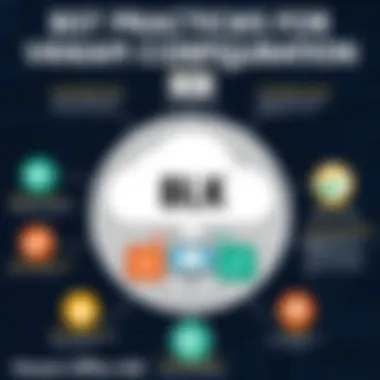

Connecting to Office
To begin with, connecting Veeam Backup to Office 365 is fundamental. This connection allows the software to access your cloud-hosted data, positioning you to execute backups with precision. To initiate the connection:
- Open the Veeam Backup for Microsoft Office 365 console. Once the software is running, you will need to navigate to the section labeled "Office 365 Accounts".
- Add an account. You can do this by clicking the "Add" button and then entering the required credentials for your Office 365 administrator account. Ensure that this account has the appropriate access rights for the data you wish to back up.
- Verify the connection. After adding the account, it is wise to perform a connectivity test. This helps confirm that Veeam can securely communicate with Office 365 without any hitches.
Having the correct permissions is paramount here; if the account lacks the right entitlements, you might run into a wall where the software cannot gain necessary access to your data.
Setting Up Backup Policies
Following the connection, the configuration of backup policies is key to dictating how Veeam interacts with your Office 365 data. These policies allow you to specify what needs to be backed up, when, and how often. A well-defined backup policy can save both time and resources.
- Define your backup scope. You can choose between backing up the entire organization or restricting it to specific users or groups based on the size, sensitivity, or importance of the data.
- Choose your backup type. Veeam provides various options such as full, incremental, or differential backups. Each type has implications for storage consumption and recovery speed, so choose wisely based on your operational needs.
- Set retention policies. Determining how long backups are kept is crucial: will they be retained for 30 days, 90 days, or perhaps a year? This will depend on regulatory requirements and organizational policies.
It’s important to note that these policies should be regularly reviewed and adjusted to reflect any changes in your organizational data management strategy.
Scheduling Backups
Finally, the scheduling of your backups creates a routine that ensures data is consistently protected without manual intervention. This automates the process, allowing you to focus on other pressing matters without the incessant worry of losing critical data.
- Set up a backup schedule. You can configure the timing for backups to run; this might be nightly, weekly, or even hourly, depending on how frequently data changes within your organization.
- Choose specific days and times. Align your backup schedule with off-peak hours to minimize disruption and maximize resource availability.
- Monitor scheduled jobs. Veeam provides a dashboard view that allows you to see upcoming jobs, their status, and any potential issues that may arise. Keeping an eye on this dashboard is essential for maintaining the integrity of your backups.
By establishing a robust schedule, you ensure peace of mind, knowing that even as the day ticks by, your critical data is secure and recoverable should the need arise. Additionally, leveraging Veeam’s reporting features can offer insights into how well your backups are functioning, allowing for proactive adjustments when necessary.
"Investing time in proper post-installation configuration is key to achieving optimal data protection outcomes with your backup solutions."
The focus on post-installation configuration transcends a checklist mentality; it’s about crafting a data protection strategy that is agile, responsive, and aligns with the evolving needs of your organization. With the right configuration, Veeam Backup for Office 365 can be a formidable ally in safeguarding your assets.
Restoring Data from Veeam Backups
Restoring data is a critical aspect of any backup solution. In the context of Veeam Backup for Office 365, it stands as a cornerstone of data management and recovery. The capability to restore at multiple levels ensures that organizations can respond efficiently to diverse data loss scenarios, from accidental deletions to full-scale ransomware attacks. Understanding how to restore data not only gives peace of mind but operational readiness when things go awry.
Types of Restores Available
Veeam offers multiple restoration options to cater to varying data loss scenarios. Here are the primary types you should know about:
- Exchange Item Restore: This allows restoration of individual emails or mailbox items. If a user accidentally deletes an important email, this option can save the day.
- SharePoint Restore: When documents or list items vanish from SharePoint, you can restore them quickly without having to recover the entire SharePoint site.
- OneDrive Restore: Similar to SharePoint, OneDrive items can be restored at the individual level. It's handy for users who may unintentionally delete their files.
- Full Tenant Restore: When the dire need arises to restore the entire Office 365 tenant, this option comes in handy. It ensures business continuity without having to manually sift through backups.
- Granular Restore: For greater flexibility, granular restores allow recovery of various objects from a backup. For instance, you can extract contacts, calendars, and tasks selectively.
The versatility in restore types means that Veeam is equipped to handle many different disasters that may occur, ensuring that IT teams can always find a solution that works best for their particular needs.
Step-by-Step Restoration Process
Restoring data from Veeam is straightforward, but certain steps must be followed to ensure the restoration goes off without a hitch.
- Launch Veeam Backup for Office 365: Open the application where you've configured your backups.
- Select the Backup Repository: Choose the repository where your desired backup is stored. This step is vital as it narrows down the scope of your search.
- Find the Data to Restore:
- Choose the Restore Type: Depending on your needs, select whether you're restoring a single item or an entire site.
- Specify the Restore Point: Select the backup date and the exact point in time you want to restore the data from. This will often be pre-configured in Veeam based on your scheduled backups.
- Initiate the Restore Process: With everything set, click the restore button and monitor the progress. Veeam will provide real-time feedback on status.
- Verification: Once complete, verify that the data is restored accurately and functioning as intended. It’s a good practice to check for completeness especially if you’re restoring crucial files.
- For Exchange, locate the specific mailboxes or items.
- For SharePoint and OneDrive, navigate to the respective sections to identify lost files or documents.
Following these steps can significantly minimize downtime and assist in a swift recovery, ultimately ensuring that business processes remain uninterrupted after a data loss incident.
Key Insight: Regularly test the restoration process in your office to ensure your team is prepared for an actual data recovery situation.
Even the best-laid plans can face hurdles. Therefore, being familiar with these methods of restoration positions organizations to act decisively in the face of data loss challenges.
Best Practices for Leveraging Veeam Backup
In today's digital landscape, where data is as pivotal as the air we breathe, ensuring its safety and accessibility is crucial. When employing Veeam Backup for Office 365, adopting best practices not only optimizes your backup strategy but also fortifies your organization against unforeseen data loss. Let's delve into key components of best practices that every IT professional, software engineer, and business owner should consider.
Maintaining Compliance and Governance
Organizations come under the radar of various compliance regulations, from GDPR to HIPAA. Understanding the necessity of compliance while implementing Veeam is paramount. Here’s why:
- Data Retention Policies: It's essential to configure Veeam’s retention policies in accordance with your organization’s requirements while ensuring that restorations align with such guidelines. Setting the correct duration for retaining data will keep you in line with industry standards.
- Audit Trails: Utilize Veeam's capabilities in logging and tracking activities. These audit trails can often serve as key evidence in compliance audits. Keeping a comprehensive record of who accessed or modified data and when, supports transparency and accountability.
- Training Staff: No backup strategy can be effective without educating your team. Regular training sessions on compliance can save you from costly mistakes. Staff members should understand what data needs to be protected and the protocols surrounding it. Ignorance could lead to breaches that might compromise compliance and endanger organizational integrity.
Implementing these practices creates a shield, not only protecting your data but also securing your organization from potential legal ramifications.
Monitoring and Alerts
Once your backup systems are in place, it's essential to keep an eye on their operation. Monitoring and alert systems in Veeam help catch issues before they snowball into major problems. Here’s how to ensure that you’re always a step ahead:
- Regular Monitoring: Veeam provides dashboards that help visualize the status of your backups. Make it a habit to routinely check these dashboards to ensure backups are running as scheduled. Don’t wait until an issue arises.
- Custom Alerts: Set up alerts tailored to your specific needs. For instance, if a backup fails or is missed, an immediate notification can lead to quick intervention. Customize alerts to inform you of specific conditions, such as storage thresholds, ensuring that you are promptly alerted to potential capacity issues.
- Backup Reports: Utilize reporting features to generate periodic summaries of backup operations. This practice helps in identifying patterns in failures or slow performance. By analyzing these reports, adjustments can be made to optimize both backup times and data integrity.
- Proactive Maintenance: Regular maintenance of your backup systems is vital. This includes routine updates, testing of restore processes, and evaluating configurations. By keeping these elements optimized, the longevity and reliability of your system may be significantly enhanced.
Adopting these monitoring techniques helps you remain vigilant over your data, enabling a nimble response to any anomalies. As the saying goes, “An ounce of prevention is worth a pound of cure.” Keeping proactive can save time, resources, and headaches in the long run.
“If you think compliance is expensive, try non-compliance.”
By embedding these best practices into your organization’s routine, not only will you leverage Veeam Backup efficiently, but also create a resilient backbone against data mishaps. Continuous improvement and vigilance not only guarantee good governance but can help cultivate a culture of responsibility surrounding data management.
Common Setup Challenges
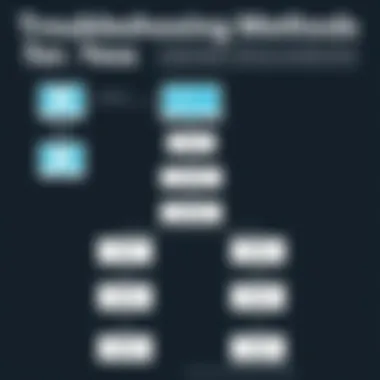

When configuring Veeam for Office 365, encountering setup challenges is practically part of the journey. Recognizing and addressing these common challenges is crucial not just for smooth implementation but also for long-term efficiency and reliability of the backup system. From installation woes to backup failures, every glitch can wind up costing time and resources, frustrating even the most seasoned IT professionals. Therefore, pinpointing and resolving these issues head-on can bolster operational continuity and safeguard data integrity.
Troubleshooting Installation Issues
Implementation setbacks during installation often arise due to misconfigurations, insufficient system requirements, or even software compatibility hurdles. It can be tempting to gloss over these issues, but that can be a recipe for disaster down the road. Here’s how to tackle these hiccups effectively:
- Check System Requirements: Before diving into installation, confirm that both the hardware and software meet Veeam’s specific requirements. Ignoring this step could lead to severe functional limitations.
- User Permissions: Installation directories often require specific admin-level permissions. If the user account lacks the necessary rights, errors can easily crop up, stagnating the setup process.
- Review Logs: The detailed logs generated during installation are a goldmine for troubleshooting. They can pinpoint the exact nature of the issues—be it a permissions failure or a missing prerequisite.
- Compatibility Checks: Ensure that your Office 365 tenant and the version of Veeam being installed are compatible. Sometimes, updates or patches are needed to attain that windows of harmony.
- Rebooting the System: Just like a smartphone sometimes needs a restart to clear its brain, rebooting the server or machine before retrying the setup can resolve many transient issues.
"A stitch in time saves nine." Addressing these minor installation troubles early on will prevent significant headaches later.
Addressing Backup Failures
After navigating through installation issues, it can be disheartening to run into backup failures. These can happen for myriad reasons, ranging from network interruptions to misconfigured backup policies. The following practical tips can help zero in on the problems:
- Network Stability: A shaky network connection can lead to interrupts in backup processes. Ensure your infrastructure has a robust and stable internet connection.
- Backup Repository Availability: If your backup repository is offline or full, the backup will undoubtedly fail. Regularly monitor storage space and repository health to avoid this.
- Policy Configurations: Go back and double-check your backup policies. Errors in scheduling or retention settings can spell disaster for data recovery plans.
- Error Notification Settings: Enabling alerts for backup failures is not just a luxury—it's a necessity. Configuring these notifications can pave the way for proactive measures to resolve issues quickly.
- Regular Testing of Restores: Conduct periodic tests of your restores to ensure everything is functioning correctly. It’s like practicing your fire escape route—better safe than sorry!
In summary, the setup of Veeam for Office 365 is fraught with potential pitfalls, but with careful planning and a proactive approach, navigating these ties can transform setups from hazardous to hassle-free. By addressing setup challenges directly, businesses can safeguard their Office 365 environments effectively.
Evaluating the Success of the Backup Strategy
Evaluating the success of your backup strategy, particularly when using Veeam for Office 365, isn’t just a good practice — it’s essential. This evaluation process helps determine if the implemented strategies effectively safeguard organizational data. It ensures that your data backup plan operates as intended, allowing seamless recovery in the face of potential data loss. An ineffective strategy can lead to catastrophic data loss, affecting both accessibility and business continuity.
To gauge the success of a backup strategy, consider several critical components:
- Coverage: Are all essential data sources backed up? This includes SharePoint sites, OneDrive files, and Exchange mailboxes. It's not just about quantity; the quality of what’s being backed up matters greatly.
- Restoration Time: Measure how quickly you can restore data from backups. Slow restoration could result in extended downtimes, hindering productivity. Understanding your target recovery time is crucial.
- Error Rates: Track the frequency of backup failures or errors. A high number of issues indicates underlying problems that need resolution, and persistent troubles here could signal detrimental gaps in your data protection efforts.
- Compliance: Ensure that the backup strategy adheres to industry regulations and governance frameworks. This includes data protection laws such as GDPR or HIPAA, depending on your industry. Meeting compliance not only protects your organization but also enhances trust with clients and partners.
By meticulously evaluating these elements, IT professionals can not only gain insights into how well their backup implementations are faring but can also identify areas for improvement or adjustment. Armed with this feedback, adjustments to policies or practices can be made in a timely manner, which can prove invaluable in a crisis.
Key Performance Indicators to Monitor
To effectively evaluate your backup strategy, you should focus on specific key performance indicators (KPIs) that provide tangible metrics. Here's a deeper look at some important KPIs:
- Backup Success Rate: This reflects the percentage of successful backup jobs in a defined period. A high success rate signals that backups are running smoothly, while a low rate may highlight configuration or connectivity issues.
- Average Restore Time (ART): Knowing how long it takes to retrieve data from backup is crucial. The quicker the restore time, the better prepared your organization is to handle disruptions.
- Data Recovery Point Objective (RPO): This metric measures the maximum tolerable period in which data might be lost due to a failure. A lower RPO means minimal potential data loss, which many companies strive for.
- Data Recovery Time Objective (RTO): This refers to the targeted duration to restore a system after a failure occurs. The shorter the RTO, the less impact outages will have on business operations.
- Cost Analysis: Regularly assess the expenses related to backups, comparing them against losses you might incur from data breaches or system outages. Having a solid understanding of the cost-benefit scenario will help in budget allocations.
Carefully monitoring these KPIs can provide a clearer picture of how your backup strategy is performing and inform necessary adjustments.
Gathering User Feedback
A crucial yet often overlooked aspect of evaluating the success of a backup strategy is gathering user feedback. Employees and stakeholders using the system directly can offer invaluable insights about their experiences with data accessibility and retrieval processes. Gathering such feedback can occur through surveys, informal discussions, or during routine meetings.
Important aspects to solicit feedback on include:
- Ease of Use: Are users finding the backup and restoration processes straightforward? Complexity can lead to mistakes during critical moments.
- Satisfaction with Recovery Options: Are users satisfied with the pace and reliability of data recovery? Understanding their pain points can guide improvements.
- Awareness of Policies: Do employees understand the backup policies in place? A well-informed team is crucial for adherence and optimal use of systems.
Prompt and candid feedback can shape future training sessions and inform system upgrades, ensuring your backup strategy aligns with the needs of your users.
Incorporating this input actively refines your overall strategy, enhances user satisfaction, and fortifies data protection capabilities.
Future Trends in Office Backup Solutions
As technology evolves at a blistering pace, understanding the future trends in Office 365 backup solutions is crucial for organizations aiming to safeguard their data. The landscape is always shifting with new innovations, and staying ahead of the curve can mean the difference between data security and a costly breach. Embracing emerging technologies, leveraging artificial intelligence, and implementing advanced analytics will be essential in fortifying backup processes. This section will closely examine these aspects, offering insights into how organizations can adapt and thrive in this fast-changing environment.
Emerging Technologies
In today's digital age, the threat landscape is constantly changing. Emerging technologies play a pivotal role in reshaping Office 365 backup strategies. Here are a few noteworthy technologies to keep an eye on:
- Blockchain for Data Integrity: Instead of traditional backup systems only, some businesses are exploring the use of blockchain technology to enhance data integrity and security. This decentralized approach minimizes vulnerabilities that could be exploited by malicious actors.
- Cloud-Native Backup Solutions: With the growing adoption of cloud computing, cloud-native solutions are increasingly popular. These systems not only provide quick access to backup data but also offer scalable storage options tailored to a company's needs. No longer tethered to physical hardware, organizations can adapt their data management to suit evolving demands.
- Ransomware Recovery Tools: Ransomware attacks are on the rise. Therefore, newer backup solutions are implementing dedicated recovery tools designed to restore data swiftly without falling prey to extortion demands. These tools often include automated detection of ransomware infections to minimize damage and streamline the recovery process.
These technologies not only promise improved efficiency but also significantly bolster data resilience against an array of cybersecurity threats.
The Role of AI in Data Protection
Artificial Intelligence (AI) is reshaping various sectors, and data protection is no exception. Integrating AI into Office 365 backup solutions can lead to substantial benefits:
- Predictive Analytics: AI can analyze historical backup data to predict potential future failures or data loss scenarios. By identifying patterns or anomalies, organizations can proactively address vulnerabilities before they escalate into significant issues.
- Automated Management: AI streamlines the backup process, automating routine tasks such as scheduling backups, monitoring performance, and notifying administrators of potential issues. This reduces the margin for human error and allows IT teams to focus on more strategic initiatives.
- Enhanced Security Measures: AI systems can continuously learn and adapt to emerging threats. For example, AI can detect unusual access patterns that might indicate a security breach or unauthorized data access, prompting immediate action to mitigate risks.
- Improved Recovery Time Objectives (RTO): With AI's capability to swiftly analyze and rectify backup failures, organizations can expect reduced RTOs, ensuring that systems are back online without significant delays.
"AI technologies are not just about efficiency; they help create a comprehensive safety net that keeps organizations a step ahead of potential threats."
In summary, the incorporation of emerging technologies and AI into Office 365 backup solutions is reshaping how organizations protect their data. By adapting and employing these advanced tools, businesses can bolster their defenses and navigate the complexities of an ever-evolving digital landscape. For further exploration, resources like Wikipedia, Encyclopedia Britannica, and community discussions on platforms like Reddit can provide more insights into the latest trends and technologies being adopted in this space.
Epilogue
In concluding this comprehensive exploration into the setup of Veeam Backup for Office 365, it is vital to underscore the significance of establishing a robust data protection framework for businesses of all sizes. As organizations increasingly rely on cloud services like Office 365, safeguarding this crucial data becomes not just beneficial, but essential.
The myriad benefits of implementing Veeam’s backup solutions cannot be overstated. Companies can avert potential data loss from a variety of threats, including accidental deletions, ransomware attacks, and compliance issues. For instance, when a user accidentally wipes out an important file, the swift restoration capabilities of Veeam can minimize disruption drastically. This rapid response is what often distinguishes leading businesses in today's data-driven landscape from those that falter.
Moreover, adopting best practices for Veeam’s setup contributes to the overall resilience and business continuity strategy. Efficient scheduling of backups, diligent monitoring, and constant feedback loops from users enhance the system’s effectiveness. Regular evaluations of specific performance indicators also enable teams to pivot as challenges arise, adapting to the dynamic nature of the digital environment.
As organizations assess their current recovery strategies, considering the future trends in backup technologies will prove invaluable. The integration of AI, for example, is impacting how data protection methodologies evolve. It’s not just about having a plan; it’s about having an adaptive plan that can respond to emerging risks and changes in user behavior.
Therefore, the narrative around Veeam Office 365 setup is not just a technical discourse. It also encapsulates a strategic approach to data governance and protection, vital for maintaining enterprise integrity in a fast-paced technological era. Ensuring that all stakeholders understand and engage with these strategies is paramount, fostering a culture of data responsibility that extends throughout every level of an organization.
"In an age where data is king, those who safeguard it best will reign supreme."
To sum up, as the landscape of data management continues to shift, committing to a reliable and effective backup solution like Veeam reinforces the robustness of an organization’s data integrity, offering peace of mind in an unpredictable world.







