Visual Studio Assist: Boosting Development Efficiency


Intro
In today’s fast-paced software development landscape, efficiency and productivity are paramount. Developers constantly seek tools that help streamline workflows, minimize redundancies, and enhance overall performance. Visual Studio Assist stands out as a significant contributor to this quest. This article delves into the functionalities, benefits, and practical applications of Visual Studio Assist, shedding light on how it can help both new and seasoned developers maximize their output.
Software Overview
Software Description
Visual Studio Assist is an intuitive extension for Microsoft Visual Studio, designed to augment the development experience. It integrates seamlessly into the existing Visual Studio environment, offering tools that enhance coding efficiency. By automating several aspects of the development process, it allows software engineers to focus on solving problems rather than spending time on repetitive tasks.
Key Features
Visual Studio Assist boasts a variety of features that make it a valuable asset for developers.
- Intelligent Code Completion: The tool provides context-based suggestions, speeding up the coding process and reducing errors.
- Refactoring Capabilities: With powerful refactoring tools, developers can restructure their code without altering its external behavior. This capability is essential for maintaining code quality in larger projects.
- Error Detection: Visual Studio Assist offers real-time error detection, helping developers identify and correct issues early within the coding process.
- Customization Options: Users can tailor the interface to their preferences, enhancing usability and reducing clutter.
- Integration with Version Control Systems: This feature simplifies collaboration among developers, allowing them to manage code versions with ease.
User Experience
User Interface and Design
The interface of Visual Studio Assist is engineered for both functionality and ease of use. Its clean design minimizes distractions, fostering a productive environment. The familiar Visual Studio layout means that new users can acclimate quickly, making the transition seamless.
Performance and Reliability
Performance is critical in development environments, and Visual Studio Assist does not disappoint. The tool operates efficiently, with minimal lag. It handles large projects well, ensuring that developers can work uninterrupted.
"Visual Studio Assist has fundamentally changed the way I approach software development. The context-aware features save me considerable time." - A satisfied user feedback
End
Visual Studio Assist offers a comprehensive suite of tools that contribute positively to software development efficiency. By integrating intelligently with Visual Studio, it enhances coding practices and streamlines workflows. Whether one is new to software development or a seasoned veteran, there is something in Visual Studio Assist to elevate productivity. As businesses continue to grow increasingly reliant on software, tools like Visual Studio Assist will remain invaluable assets in driving efficiency.
Prologue to Visual Studio Assist
Visual Studio Assist represents a significant advancement in software development tools. Through its refined functionalities, the tool aims to enhance productivity for developers, whether they are beginners or seasoned professionals. Its importance in the software development lifecycle cannot be overstated. As coding becomes increasingly complex, tools like Visual Studio Assist bridge the gap between coding efficiency and quality. They provide tailored solutions that empower users to focus on their core tasks rather than getting bogged down by mundane details.
The Evolution of Software Development Tools
Software development has undergone profound transformations since its inception. Initially, programmers relied on rudimentary text editors and began using sophisticated integrated development environments, or IDEs, to streamline their work. Over time, these tools evolved to include debugging, version control, and collaborative features. This progression created a landscape where developers have access to a myriad of functionalities, enabling them to write cleaner and more efficient code. Visual Studio Assist took inspiration from these developments, incorporating advanced capabilities that further enhance the coding experience.
What is Visual Studio Assist?
Visual Studio Assist is a productivity enhancement tool designed specifically for Visual Studio users. This tool brings together several advanced features that assist in code editing, error detection, and even suggestions for code completion. Unlike basic features within Visual Studio, Visual Studio Assist refines and augments these tools by providing intelligent insights, thus improving overall development efficiency. With its capabilities, the tool helps developers manage complex coding tasks, maintain high-quality code standards, and ultimately produce robust applications. It positions itself as an essential companion for anyone using Visual Studio, blending seamlessly within the development environment.
Key Features of Visual Studio Assist
The significance of key features in Visual Studio Assist cannot be understated. As a tool designed to heighten the efficiency of software development, the features not only enhance the user experience but also streamline workflow. Understanding these traits is essential for anyone looking to improve their coding practices and overall project management. Each feature contributes to a more integrated and productive coding environment.
Code Editing Enhancements
The code editing capabilities of Visual Studio Assist are a major highlight. Users often face challenges when navigating large codebases or working with unfamiliar code. Visual Studio Assist addresses these issues with a variety of functionalities, such as syntax highlighting, smart indentations, and code folding techniques. These editing enhancements create an environment that is more intuitive and user-friendly, letting developers focus on logic rather than syntax errors.
Additionally, the responsive design of the editor allows for customization, making it a versatile option for developers regardless of their experience level. The tool's ability to offer suggestions while coding reduces the likelihood of syntax errors and improves overall efficiency in writing code.
Intelligent Code Completion
Intelligent code completion is another essential feature of Visual Studio Assist. This capability provides developers with context-aware completion suggestions as they type. It not only suggests variable names and functions but also integrates with existing code context. This intelligent assistance can save significant time that would otherwise be spent scrolling through documentation or browsing snippets.
For example, if a developer starts typing a function name, Visual Studio Assist offers real-time suggestions, enabling faster coding and reducing errors. The tool's learning algorithm adapts to user habits, allowing it to provide increasingly precise recommendations over time. This leads to a smoother coding experience, where developers can write code without interruption.
Error Detection and Correction
The error detection and correction features of Visual Studio Assist provide an additional layer of support. Code errors can easily go unnoticed, especially in complex systems with many dependencies. Visual Studio Assist incorporates built-in tools for real-time error checking, identifying issues as they arise. This proactive approach means developers can resolve problems instantly instead of waiting until compilation.
When an error is detected, the tool offers practical suggestions for corrections, making the debugging process more efficient. Developers can rely on these corrections to improve their coding practices and ensure high-quality output in their projects. This not only saves time but also enhances code quality significantly.
In summary, the key features of Visual Studio Assist play a vital role in improving software development efficiency. Understanding and leveraging these tools allows developers to work faster, with greater accuracy and effectiveness.
Installation and Setup
The installation and setup of Visual Studio Assist is crucial for fully optimizing its functionalities. Proper installation affects how effectively a user can leverage the various features, from coding enhancements to intelligent error detection. A straightforward setup process minimizes downtime and allows developers to focus more on their core tasks. In essence, a well-organized installation strategy lays the groundwork for a more productive coding environment.
System Requirements
Before embarking on the installation process, it is essential to ensure that your system meets the necessary requirements. Here are the recommended specifications:
- Operating System: Windows 10 or later versions (includes Windows Server editions)
- CPU: Multi-core processor recommended
- RAM: A minimum of 8 GB, although 16 GB is preferred for larger projects
- Hard Drive Space: At least 1 GB available, plus additional space for projects and extensions
- Visual Studio Version: Compatible with Visual Studio 2015 and later.
Meeting these requirements enhances stability and performance when using Visual Studio Assist.
Step-by-Step Installation Guide
Installing Visual Studio Assist involves several straightforward steps that ensure proper integration with the existing development environment. Follow this guide:
- Download the Installer: Visit the Visual Studio Assist official website to download the latest installer. Ensure that you obtain the correct version suited for your operating system.
- Run the Installer: Double-click the downloaded file to execute the installer. User Account Control may prompt for permission; click "Yes" to proceed.
- Select Installation Options: During the installation process, you may be given options for specific features to install. Review the options and select those that best align with your development needs.
- Installation Location: Choose an appropriate folder for installation. The default location often suffices but ensure there is adequate space.
- Check Dependencies: The installer may verify that required dependencies are present, such as .NET Framework versions or specific libraries.
- Complete Installation: Click the "Install" button and wait for the process to finish. It usually takes a few minutes depending on your system.
- Launch Visual Studio Assist: Once installation is complete, open Visual Studio. Go to the "Extensions" menu and confirm that Visual Studio Assist is active.
- Initial Setup: After launching, you may wish to customize settings based on your preferences. Explore the configuration options to align the tool with your workflows.
By adhering to these steps, users can effectively integrate Visual Studio Assist into their toolkit, ensuring better software development efficiency.
Configuring Visual Studio Assist
Configuring Visual Studio Assist is essential for maximizing its potential within your projects. Proper configuration allows developers to tailor the tool to their specific needs, thus enhancing efficiency and productivity. With multiple options for customization, users can adapt the interface, shortcuts, and functionalities to suit their workflow preferences. This not only makes the development process smoother but also reduces the learning curve for new users intrigued by the tool.
Customization Options
Customization is a critical feature of Visual Studio Assist. The ability to adjust settings means developers can create a more personal environment. Some key customization options include:
- Color themes: Choose from various color palettes to create a visually appealing workspace.
- Shortcut keys: Set up personalized shortcuts based on your coding habits to increase speed.
- Code formatting settings: Modify code style preferences to maintain consistency across projects.
- Extensions: Visual Studio Assist supports extensions, allowing users to add functionalities as needed.
This customization flexibility helps developers focus on writing quality code rather than managing cumbersome interfaces.
Integrating with Development Environments
Integrating Visual Studio Assist with existing development environments is straightforward. This seamless integration is crucial for developers who may be working on diverse projects using different frameworks. Here are some important factors to consider when integrating:
- Compatibility: Visual Studio Assist works with various versions of Visual Studio, ensuring a wide range of compatibility with popular projects.
- Easy setup: Integration is typically a matter of importing settings or installing the add-on through the Visual Studio marketplace. Detailed instructions are provided by the tool.
- Language support: The tool is designed to support multiple programming languages, allowing developers to operate across different environments without the need for separate tools.
By ensuring that Visual Studio Assist integrates well into the development environment, users can take full advantage of its capabilities.
Visual Studio Assist bridges the gap between various coding languages and frameworks, providing a unified experience.
In summary, configuring Visual Studio Assist through its customization options and integration capabilities enables developers to create a tailored environment that enhances workflow and productivity. This makes it an invaluable asset in today’s ever-evolving software development landscape.
User Experience and Interface
User experience and interface design play an essential role in any development tool, including Visual Studio Assist. A well-designed user interface enables developers to work more efficiently, reducing unnecessary friction in their workflows. When users find an application easy to navigate, their productivity often improves. This section will explore the interface of Visual Studio Assist and consider user feedback regarding accessibility, highlighting how these elements contribute to enhanced software development efficiency.
Overview of the User Interface
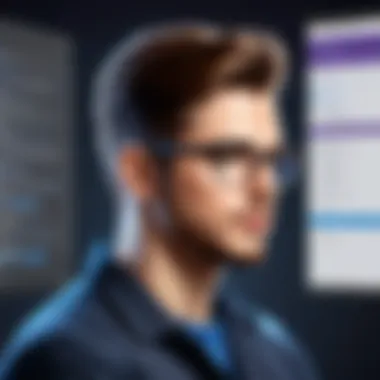
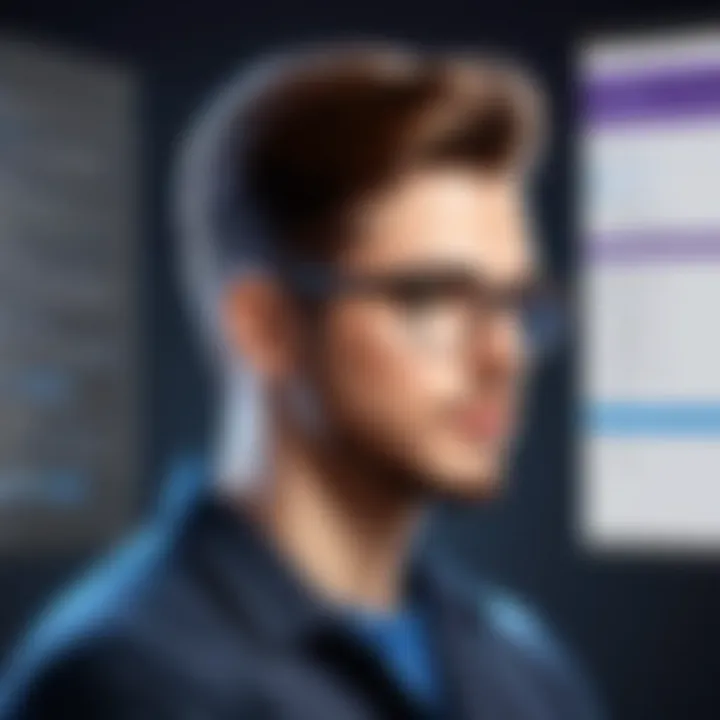
The user interface of Visual Studio Assist is designed with clarity and functionality in mind. It presents a clean layout that aligns with common design principles familiar to many developers. Key components include an organized toolbar, customizable menus, and context-sensitive help options. These elements help streamline navigation, allowing users to access the necessary tools quickly.
One notable feature is the integration of a contextual code editor. This tool allows developers to view code suggestions and related documentation without losing focus on their primary task. The interface supports multiple programming languages, ensuring users can switch contexts with ease. Additionally, support for themes allows developers to tailor the appearance according to their preferences, which can improve long coding sessions' comfort.
User Feedback on Accessibility
Accessibility is a significant consideration for a wide range of users, including those with disabilities. Feedback from users has shown that Visual Studio Assist aims to be inclusive. Features such as keyboard shortcuts, high-contrast themes, and screen reader support have been praised for enhancing the usability of the tool for everyone.
Many users find that the ability to navigate through keyboard shortcuts increases their speed, particularly when handling large codebases. The high-contrast themes help users who may struggle with visual processing, ensuring that text and code are easily readable.
Research indicates that tools designed with accessibility in mind improve overall user satisfaction. Visual Studio Assist is actively collecting user feedback to continue evolving the interface. Developers can also engage with communities, such as Reddit, to share their experiences and suggestions.
"A good user interface is not just about looking good; it's about how it works with the user. Visual Studio Assist focuses on developing a user-friendly and accessible interface, which can significantly impact development efficiency."
In summary, the user experience and interface of Visual Studio Assist are tailored to promote efficiency and accessibility. By prioritizing clear navigation and accommodating diverse user needs, Visual Studio Assist positions itself as a vital tool for developers aiming to optimize their work processes.
Advantages of Using Visual Studio Assist
Visual Studio Assist offers a variety of advantages that can significantly enhance software development processes. Addressing challenges often faced in coding environments, this tool supports both efficiency and quality in code delivery. Its incorporation into a developer's workflow can lead to noticeable improvements in productivity and accuracy. To understand its true value, it is essential to explore two main advantages: efficiency in code development and improved code quality.
Efficiency in Code Development
Efficiency is a critical factor in any software development environment. Visual Studio Assist is designed to streamline coding tasks, significantly reducing the time spent on mundane activities. By utilizing features such as intelligent code completion and code enhancement suggestions, developers can write code faster and with fewer interruptions.
- Smart Refactoring: Visual Studio Assist includes tools that assist in refactoring code easily. Refactoring is the process of restructuring existing code without changing its external behavior. This allows developers to maintain clean code, ultimately improving the overall development process.
- Code Snippets: This feature allows users to save and reuse common code structures, which saves time. Instead of typing frequently used code blocks every time, a developer can quickly insert a snippet, reducing coding time and potential errors.
- Instant Navigation: Navigating through complex codebases can be time-consuming. Visual Studio Assist provides efficient ways to quickly reach and edit files or specific functions. This capability allows developers to focus on solving problems rather than searching for solutions.
By fostering a more efficient work environment, Visual Studio Assist enables developers to meet deadlines more effectively and allocate more time to innovation and testing. The tool not only enhances individual productivity but also promotes team collaboration by standardizing practices.
Improved Code Quality
Beyond efficiency, Visual Studio Assist plays a pivotal role in enhancing the quality of code produced. Quality is paramount in software development, as it directly impacts performance, security, and maintainability.
- Error Detection: One of the most significant advantages is the tool's real-time error detection capabilities. Visual Studio Assist identifies syntax mistakes and potential bugs as they occur, enabling swift correction before these issues escalate. This proactive approach substantially reduces debugging time post-development.
- Code Reviews: Using Visual Studio Assist supports easier code review processes. The tool's formatting and structural recommendations ensure that the code adheres to predefined standards, making it simpler for teams to analyze each other's work.
- Consistency: The integration of stylistic guidelines helps maintain coding standards across different projects and teams. This consistency not only aids in readability but also enhances the ability of new team members to understand existing codebases, reducing onboarding time and increasing overall productivity.
By emphasizing high-quality output, Visual Studio Assist contributes to the longevity and reliability of software products. It allows developers to craft programs that are not only functional but also maintainable over time.
In summary, Visual Studio Assist not only increases the efficiency of code development but also significantly raises the quality of the code produced, making it a vital asset for developers across various industries. Its features are essential for both individual and organizational success in the competitive field of software development.
Real-World Applications
Understanding the real-world applications of Visual Studio Assist is vital for appreciating its role in enhancing software development efficiency. This tool is not just theoretical; it actively contributes to solving practical challenges faced by software developers. By examining various use cases, we can see how Visual Studio Assist integrates into different workflows, maximizes productivity, and improves the overall quality of code.
Case Studies of Visual Studio Assist Use
When we look at different organizations, the impact of Visual Studio Assist becomes clear.
- Software Development Companies: A notable case is a mid-sized software firm that adopted Visual Studio Assist to streamline their coding process. Before its implementation, developers faced significant delays due to frequent errors and inefficient code reviews. After integrating Visual Studio Assist, they reported a 30% reduction in debugging time. The intelligent code completion and error detection features provided by the tool allowed developers to focus on functionality rather than syntax issues.
- Freelance Developers: Freelancers often juggle multiple projects. A case study from a freelance developer illustrates how Visual Studio Assist facilitated quicker project turnovers. The developer experienced less time spent on boilerplate code due to enhanced code editing features. This not only improved client satisfaction but also allowed them to take on additional work.
- Academic Institutions: Visual Studio Assist also finds relevance in education. One university integrated this tool into their computer science curriculum. Students utilized Visual Studio Assist for various assignments, which helped them learn coding conventions more effectively. Feedback indicated higher engagement levels and improved learning outcomes, illustrating its potential beyond traditional environments.
Comparative Analysis with Other Tools
When comparing Visual Studio Assist with other development tools, several key points emerge. Each tool has its strengths, but certain aspects of Visual Studio Assist stand out:
- Integration with Visual Studio: Visual Studio Assist is specifically designed to work with Microsoft Visual Studio, optimizing its functionalities. This seamless integration allows users to access features without disrupting their workflow, unlike tools that require separate environments.
- User Experience: Many developers highlight that Visual Studio Assist’s user-friendly interface provides more intuitive access to functionalities compared to alternatives like JetBrains ReSharper. While ReSharper offers a robust toolset, some users find its learning curve steep. Visual Studio Assist, on the other hand, enables a smoother onboarding experience.
- Performance: Visual Studio Assist is often regarded as lighter on system resources compared to competitors. This is crucial for environments where system performance can be compromised. It allows developers to maintain efficiency without sacrificing speed.
In summary, real-world applications and case studies of Visual Studio Assist highlight its critical role in improving coding practices in various settings. When compared to other tools, it offers unique benefits, making it a preferable choice for many users. This effectiveness in practical scenarios underscores its value in enhancing software development efficiency.
Challenges and Limitations
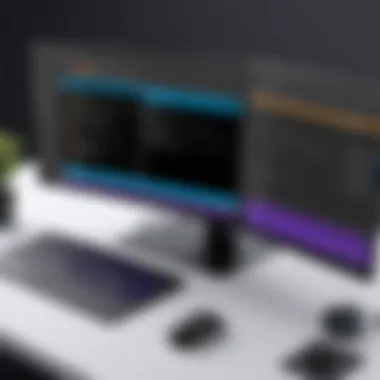

Understanding the challenges and limitations of Visual Studio Assist is crucial for users to maximize their development efficiency. While the tool offers numerous advantages, recognizing potential drawbacks helps users manage expectations and avoid frustrations. A comprehensive examination of these challenges can lead to better utilization and enhancement of workflows.
Common Issues Faced by Users
Users often encounter a range of issues that can hamper their experience with Visual Studio Assist. Some of the most reported problems include:
- Compatibility: Certain users have noted compatibility issues when integrating Visual Studio Assist with older versions of Visual Studio. This can lead to functionality being limited or certain features not working as intended.
- Performance: In some cases, users experience performance lags when using Visual Studio Assist. This is particularly evident when working on larger projects with extensive codebases, where the tool's real-time features can slow down the IDE.
- Learning Curve: While Visual Studio Assist aims to simplify tasks, some users find the initial learning curve steep. New functionalities and tool settings may overwhelm those unfamiliar with similar software aids.
- Error Misinterpretation: Occasionally, the error detection and suggestion features may not align perfectly with user expectations. Misinterpretation of code context can lead to inappropriate suggestions, creating confusion.
These issues highlight the need for careful consideration when integrating Visual Studio Assist into everyday software development tasks.
Potential Workarounds
Fortunately, many of the common challenges faced by users can be mitigated through strategic approaches. Here are some effective workarounds:
- Update Regularly: Keeping Visual Studio Assist and the main IDE updated can address compatibility and performance problems. Developers should monitor updates released by the providers.
- Optimize Settings: Adjusting settings such as code completion frequencies and background processing can enhance performance. By customizing Visual Studio Assist according to project needs, users can reduce lagging effects.
- Leverage Community Resources: Engaging with forums on platforms like Reddit can be beneficial. Users share their own experiences and solutions which can provide useful tips for overcoming challenges. Additionally, documentation available on the official website often includes troubleshooting guides.
- Gradual Learning: Users may benefit from gradual exposure to features. Exploring one aspect of Visual Studio Assist at a time can make the learning process manageable, thereby increasing confidence and proficiency over time.
"Understanding the limitations is just as critical as recognizing the features of a tool. It prepares the user for real-world development scenarios."
By addressing these challenges thoughtfully, software developers can navigate their workflows in a more streamlined manner. Such insights can improve the overall utility of Visual Studio Assist, leading to enhanced software development outcomes.
Future of Visual Studio Assist
The future of Visual Studio Assist is critical to understanding the ongoing evolution of software development. This tool plays a significant role in shaping how developers interact with code, making their workflows more efficient and less error-prone. As technology advances, so do the needs and expectations of the programming community. Consequently, Visual Studio Assist must continuously adapt to meet these needs. Insights from various users point to an increasing demand for features that enhance collaboration, streamline coding practices, and integrate emerging technologies.
Upcoming Features and Improvements
Visual Studio Assist is slated to introduce several exciting features and improvements that aim to keep it at the forefront of development tools. One expected enhancement is the incorporation of more advanced machine learning algorithms. These will facilitate smarter code suggestions and better error detection by learning from a user's coding style and adapting to their preferences.
In addition, the user interface is likely to receive updates that improve its intuitiveness. A more user-friendly UI can help both seasoned developers and newcomers navigate the tool with ease.
Moreover, integration with cloud-based services will become more prominent. This shift will allow developers to access their work from anywhere and ensure that collaborations are seamless across different platforms.
Some other anticipated updates include:
- Enhanced debugging tools to identify and fix issues more effectively.
- Support for additional programming languages to widen the user base.
- Community-driven plugins and extensions, enabling users to customize their experience further.
User Expectations and Community Involvement
As the development landscape changes, user expectations evolve with it. Developers increasingly seek tools that enhance efficiency without sacrificing quality. This expectation holds significant weight when considering the future of Visual Studio Assist.
Community involvement is another crucial factor in shaping the future of this tool. User feedback plays a vital role in determining which features receive priority and modification. Actively engaging with the community can help the developers understand their pain points and improve the overall user experience.
Platforms like reddit.com provide valuable avenues for this discourse. Users can share their experiences, propose ideas, and offer constructive criticism. This feedback loop fosters a mutually beneficial relationship between developers and users, ultimately leading to a more refined product.
In summary, the future of Visual Studio Assist hinges on its ability to adapt to user needs and integrate new technology. Continuous improvement of features, as well as proactive engagement with the community, will ensure that it remains a relevant and powerful tool in the software development toolkit. The aim is not only to maintain but also to significantly enhance coding efficiency and user satisfaction.
Epilogue
The conclusion serves a critical role in this article. It synthesizes the comprehensive examination of Visual Studio Assist and reinforces the insights garnered throughout the narrative. A well-crafted conclusion allows readers to grasp the essential elements and benefits that Visual Studio Assist brings to the software development landscape.
It is important to emphasize the overall advancements in efficiency that this tool offers. By streamlining coding processes, enhancing error detection, and facilitating seamless integration into existing workflows, Visual Studio Assist empowers developers. The art of coding becomes not just faster but also significantly higher in quality. Thus, the conclusion wraps up the discussion about the myriad benefits of using Visual Studio Assist.
Furthermore, the considerations about its limitations and challenges provide a balanced view. Understanding both the advantages and the constraints is essential for IT professionals and software teams. This thorough perspective allows users to make informed decisions regarding their development tools.
Summary of Key Takeaways
- Visual Studio Assist enhances productivity by offering features like intelligent code completion, which speeds up coding tasks.
- Users experience improved code quality through effective error detection and correction, minimizing bugs before they impact the development life cycle.
- The customization options available allow developers to tailor the tool to their preferences, which increases usability.
- Integration with existing environments ensures that developers do not have to alter their existing workflows significantly to benefit from Visual Studio Assist.
- Challenges like learning curves and compatibility needs should be considered to gauge the tool's overall fit.
Final Thoughts on Visual Studio Assist
In reflection, Visual Studio Assist stands out as a notable asset for software professionals. Its adaptability and robust feature set contribute significantly to enhancing development workflows. However, it is crucial for potential users to approach it with a clear understanding of their own requirements and the context in which they operate.
The future of software development leans heavily on tools that promote growth and efficiency. Visual Studio Assist aligns with this future by offering solutions that cater to both individual devs and large teams. Through continuous updates and community feedback, it can adapt to ever-evolving programming needs.
"Investing time to learn and utilize tools like Visual Studio Assist is not just an enhancement in programming; it is a stepping stone to becoming a more effective developer."