Exploring the Functionalities of Google Cloud Shell
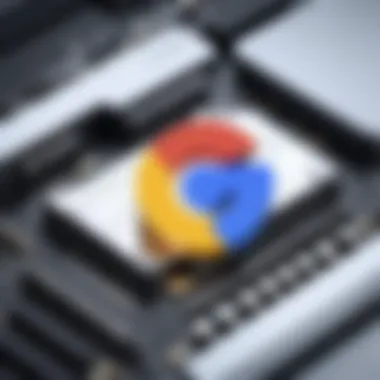
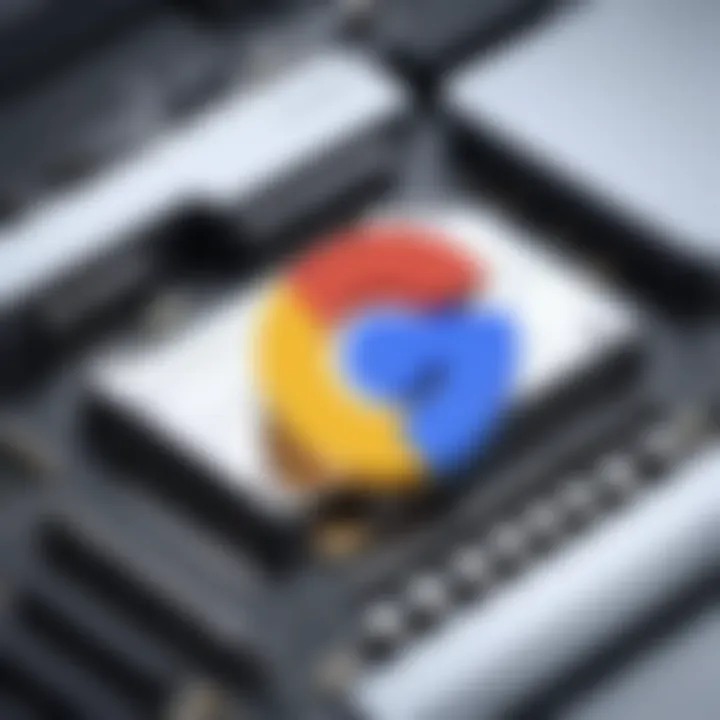
Intro
As cloud computing continues to evolve, tools that simplify and streamline workflows are essential. Google Cloud Shell Console emerges as a robust solution in this landscape. It's not just another tool; it's a game changer for developers and IT professionals alike. By providing a command line interface directly in the browser, it allows seamless access to cloud resources, helping users manage their applications and services effortlessly.
This article will explore Google Cloud Shell Console in-depth, focusing on its functionalities, user experience, and countless integrations with other Google Cloud services. Whether you're just dipping your toes into the waters of cloud computing or if you’re a seasoned tech wizard, understanding the capabilities of this console can give you the advantage you need for effective cloud management.
Software Overview
Software Description
Google Cloud Shell Console acts as a bridge between users and various cloud services Google offers. With built-in utilities and integrated developer tools, it's many things: an IDE, a command line, and so much more. The essence of this platform is its simplicity—running in a browser window means you can access it from just about anywhere, eliminating the hurdles of installing software locally.
Key Features
- Pre-configured Environment: Every time you fire up the console, you’re not starting from scratch. It comes with an array of programming languages, tools, and libraries pre-installed for easier development.
- Persistence: Google Cloud Shell provides persistent storage that remains even when the session ends. The 5GB storage is more than enough for basic projects, keeping your files safe until you need them again.
- Integrated Code Editor: The built-in code editor allows for real-time coding without switching between applications. A perfect blend of command line and GUI happens here.
- Cloud SDK: Access to the Google Cloud SDK straight from the console allows for quick execution of deployment and management tasks without leaving the interface.
- Browser-based: No need to worry about compatibility; whether you're on Windows, Mac, or Linux, if you have a browser, you can run your applications.
- Multiple Sessions: You can run several sessions at the same time, laying the groundwork for multitasking.
User Experience
User Interface and Design
The user interface is straightforward and user-friendly. Bright colors and clear labels peel away complexities usually found in cloud management tools. For first-timers, it feels like merely hopping on a bus compared to navigating through a maze. With easy navigation, even non-native speakers find it simple to grasp.
The layout presents your files on the left-hand panel, while the central terminal area shines the spotlight on commands and outputs. For any beginner daunted by the terminal, this experience cushions the learning curve significantly.
Performance and Reliability
Performance stands out as one of the main advantages. The console operates swiftly, allowing users to execute commands without noticeable lag. Its reliability is reassuring; experiencing downtime is rare, which is crucial for tasks that can't afford interruptions.
In terms of the technology stack, Google has integrated powerful support, often translating to above-average uptime and performance metrics, no less than what users come to expect from a robust cloud platform.
"Google Cloud Shell is designed to make cloud management easy. Users can start right away without dealing with setup issues."
From developers working on small projects to IT professionals tasked with managing extensive cloud infrastructures, Google Cloud Shell Console proves to be a dependable ally. It's a practical choice that caters to a range of user needs, maintaining a balance between simplicity and depth.
As we troubleshoot the many facets of this tool, we unlock a realm of possibilities, all of which empower users to pioneer in the ever-expanding cloud computing landscape.
Preamble to Google Cloud Shell Console
In today’s fast-paced tech world, managing cloud resources efficiently can make or break a project. Google Cloud Shell Console stands as a robust tool that offers IT professionals, software developers, and businesses a seamless way to interact with their Google Cloud resources. With cloud computing becoming the norm, understanding how to leverage such tools is crucial for optimizing workflows and ensuring secure and efficient operations.
Definition and Purpose
In simple terms, Google Cloud Shell is an online command-line interface available in the Google Cloud platform. It allows users to manage cloud resources directly from their web browsers without the need for local installations. This means you can access powerful cloud services right from your browser, which is useful for both novices and seasoned professionals.
The main purpose of Google Cloud Shell is to eliminate the hassle of environment setup, providing a ready-to-use workspace complete with necessary tools. Users can easily run commands, test code, and deploy apps while on-the-go.
Some key aspects of its purpose include:
- Accessibility: No need for complicated installations or configurations. Just log in to your Google account, and you’re set.
- Consistency: Having a uniform environment across different devices ensures that your coding experience remains the same, whether you're on your laptop, a desktop, or a tablet.
- Storage: Cloud Shell provides users with 5GB of persistent disk storage, facilitating the saving of scripts and files between sessions.
The Role of Command Line Interfaces in Cloud Management
Command line interfaces (CLIs) have been intrinsic to managing cloud environments. They may seem daunting at first, especially for those used to graphic user interfaces, but their efficiency is undeniable. Google Cloud Shell leverages this potential by providing a command line that is both powerful and straightforward.
CLIs like Google Cloud Shell allow for:
- Scripting and Automation: Users can write scripts to automate repetitive tasks. This means less time troubleshooting and more time focusing on innovation.
- Quick Execution: For experienced users, executing commands through the CLI is often faster than using a UI. This speed can be a game-changer during crises.
- Advanced Control: The CLI provides access to advanced options that may not be visible in a GUI. Users can manipulate resources at a granular level, gaining finer control over networking, storage, and workload management.
"The command line is not just a tool; it is a powerful partner in cloud management — enabling both speed and versatility."
In summary, understanding Google Cloud Shell Console and the role of CLIs is not simply beneficial; it's essential for maximizing cloud infrastructure capabilities. This brings us to the next sections, which will delve into the key features of the Cloud Shell, further illuminating its potential to enhance productivity and operational efficiency.
Key Features of Google Cloud Shell Console
The Google Cloud Shell Console stands out as a pivotal tool within the Google Cloud ecosystem. The features it encapsulates not only elevate the user experience but also streamline numerous processes associated with cloud management and development. Each feature plays a significant role, contributing to enhanced productivity for both seasoned professionals and rookies alike. Understanding these key features can be a game-changer when considering the adoption of cloud technologies.
Integrated Development Environment
The Integrated Development Environment (IDE) offered by Google Cloud Shell is remarkable. Unlike traditional development setups that often require cumbersome installations and configurations, this IDE provides a rapid on-ramp for programming in a cloud context. Users can launch their projects straight away without worrying about local machine setups.
- Code Editor: At the heart of this environment lies a powerful code editor. It supports syntax highlighting and code completion, making coding smoother for developers. Navigating through files is logical, with directory structures visible directly in the console, reducing confusion.
- Terminal Access: Developers also get integrated terminal access, which is crucial for running command-line instructions or backing up scripts without leaving the IDE. This all-in-one design reduces the friction often encountered in multi-platform workflows.
By leveraging the IDE’s capabilities, teams can collaboratively build and test applications in real-time, generating synergy among members regardless of their geographical dispersion.
Pre-configured Tools and Libraries
Another noteworthy aspect of Google Cloud Shell Console is the availability of pre-configured tools and libraries. It’s akin to showing up at a potluck dinner and finding everyone has brought the right dish. Here’s what makes it special:
- Ready-to-use Tools: From Git to Docker, these tools are pre-installed and ready to go. There is no need for set up—just jump in and start working. This significantly decreases the time spent on installation and compatibility issues.
- Rich Library Support: Common libraries in various programming languages are also pre-configured. This can save substantial effort, especially when prototyping or experimenting with new ideas. With the right library at your fingertips, developers can shift focus from setup to creation in a heartbeat.
These pre-configured components help to simplify the development pipeline, allowing professionals to return their attention to solving problems rather than troubleshooting tool configurations.
Access to Google Cloud SDK
Access to the Google Cloud Software Development Kit (SDK) is another defining feature of the Cloud Shell Console. It’s like having a Swiss Army knife in the world of development.
- Comprehensive Tools: The SDK is packed with tools that support a variety of tasks, from managing resources to deploying applications. One can think of it as a toolbox where every tool is accessible despite the temporal nature of cloud applications.
- Seamless Integration: The Cloud SDK integrates smoothly with other Google Cloud services. For example, commands through the SDK can spin up a new virtual machine or execute a database query, all without needing to switch between multiple services or interfaces.
In summary, the access to the Cloud SDK enhances productivity significantly. For IT professionals and businesses eager to utilize cloud functionalities effectively, this integration proves indispensable.
"In cloud development, efficiency isn't just a nice-to-have; it's a fundamental necessity. An integrated shell can make all the difference."
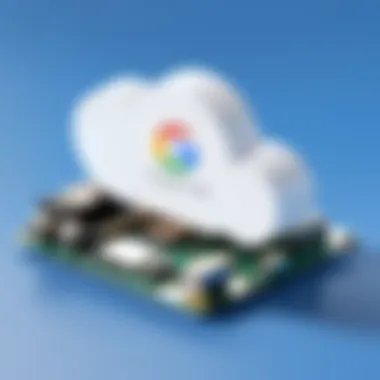
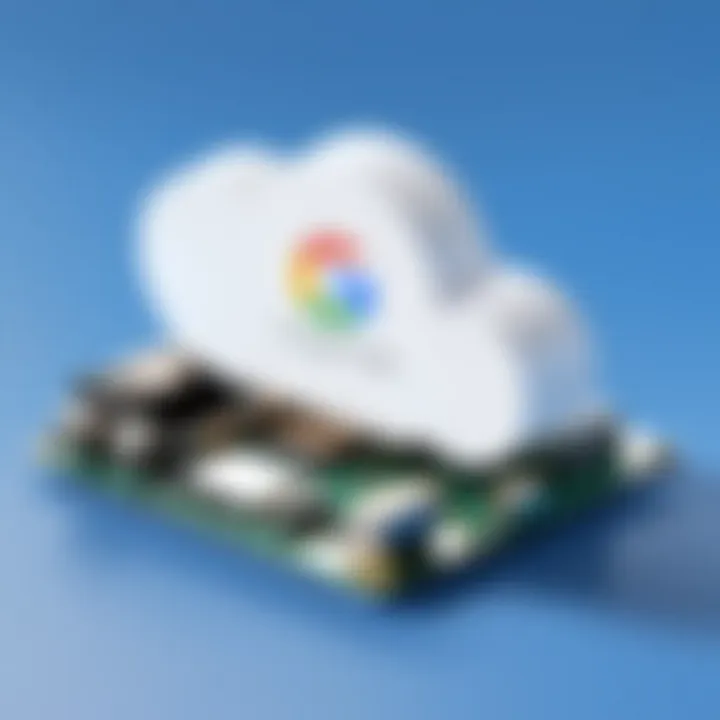
Navigating the User Interface
When it comes to using Google Cloud Shell Console effectively, understanding how to navigate its user interface is paramount. The interface serves as the gateway through which users engage with the multitude of features and tools available. A well-designed interface can streamline workflows, enhance productivity, and reduce frustration. By familiarizing yourself with the various components of the user interface, you can tap into the full potential of Cloud Shell, whether you're a seasoned professional or just stepping into the world of cloud management.
Understanding the Dashboard
The dashboard of Google Cloud Shell is where the magic begins. It's the first thing users encounter upon logging in, and it plays a critical role in the overall user experience. The layout is designed to keep essential tools and information accessible. Users can easily see their project information, recent activities, and available resources at a glance.
To put it simply, the dashboard provides a bird's-eye view of your cloud environment. This overview not only allows for quick assessments but also helps in monitoring resource usage and managing overall tasks.
Some key elements of the dashboard include:
- Project Information: This area displays the current project you are working on, including its name and ID, which ensures clarity when working on multiple projects.
- Recent Commands: Users can quickly refer to past commands, which is particularly useful for repeating tasks or troubleshooting issues.
- File Management Options: The dashboard often integrates file management tools, making it easier to navigate between different directories and files relevant to your cloud projects.
In short, the dashboard acts as a hub for all your activities within Cloud Shell, facilitating a seamless experience.
Command Palette and Shortcuts
Navigating through multiple tools can quickly become overwhelming, hence the command palette and shortcuts are invaluable to any user. The command palette serves as a search tool that compiles all available commands and functions into one easy-to-access location. You can summon it at any moment by pressing + + . This feature significantly reduces navigation time and boosts efficiency in executing commands.
Here's what you can expect:
- Quick Access to Tools: With just a few keystrokes, you can access various tools and functionalities, thereby making the workflow much smoother.
- Hotkeys and Shortcuts: Familiarizing yourself with keyboard shortcuts can drastically speed up your tasks, allowing for quicker iterations and improved productivity.
Remember, mastering the command palette can transform the way you interact with Google Cloud Shell. It makes your operations slicker and keeps your focus on problem-solving rather than fumbling around looking for appropriate tools.
Customizing the Environment
Customization in Google Cloud Shell is about making the environment work for you. Whether that means changing the appearance of your console, setting specific themes, or adjusting your terminal settings, personalization can lead to a more pleasant and efficient working experience.
Here are a few elements to consider:
- Themes and Appearance: You can choose light or dark themes based on what is more visually comfortable for you. This simple change can affect readability and concentration.
- Terminal Behavior: Adjust terminal settings like font size and line height to suit your reading preferences, which can also ease strain during prolonged use.
- Environment Variables: Setting environment variables can simplify the management of complex configurations necessary for various projects.
Ultimately, customizing your environment is not just a matter of aesthetics; it's about creating a space where productivity thrives. When you feel at home in your workspace, you're likely to find greater focus and engagement in your tasks.
Practical Applications of Google Cloud Shell
The Google Cloud Shell Console presents a multifaceted tool for IT professionals and developers, offering a range of practical applications that streamline various tasks in cloud management and development. Understanding these applications is crucial for any user looking to leverage the full potential of this powerful platform. The tools within Google Cloud Shell aid in everything from initial development to complex deployment processes, enabling efficiency and collaboration across projects. Each of the subsequent subsections will delve into specific applications, examining their importance in the cloud ecosystem.
Development and Testing
When it comes to development and testing, Google Cloud Shell serves as an essential environment. It allows developers to prototype applications quickly, minimizing local setup complications. With pre-installed programming languages and version control systems, developers can focus on writing code rather than configuring environments.
Moreover, concurrent testing is seamless; developers can run tests on the cloud without affecting local machines. This feature is especially beneficial for remote teams, as all members can collaborate in a consistent environment. The command line interface further simplifies automated testing, where scripts can be easily executed to validate code changes. This ultimately accelerates the development lifecycle and enhances software quality.
Cloud Shell makes it easy to test your applications in real-time, eliminating the back-and-forth between local and cloud environments.
Deployment of Applications
Deploying applications is another domain where Google Cloud Shell excels. The console facilitates a straightforward process for pushing applications to various Google Cloud services, allowing developers to deploy with a simple command. Not only does this streamline the process, but it also reduces the chances of human error when moving code amid different environments.
For instance, a user can deploy a web application to Google App Engine or Kubernetes Engine in mere moments with the correct command. The integration with Continuous Integration/Continuous Deployment (CI/CD) tools further enhances this application, as developers can automate deployment cycles directly from Cloud Shell.
Additionally, managing different versions of an application becomes more manageable. Users can roll back to previous versions instantaneously if any issues arise, thus maintaining system stability and reliability. This level of control is invaluable for both development teams and businesses that require uptime and efficiency in their operations.
Managing Cloud Resources
Cloud resource management is another critical application within Google Cloud Shell. The console provides an intuitive way to interact with various cloud services. Users can easily create, modify, or delete instances of resources like virtual machines, storage buckets, and databases—all through command-line commands.
This command line control offers several advantages:
- Simplicity: Performing complex operations can be done with minimal commands.
- Automation: Users can write scripts to automate routine maintenance tasks, freeing time for more strategic work.
- Resource Monitoring: The console allows for real-time monitoring of resource usage, helping users to optimize costs based on their actual consumption patterns.
Furthermore, being able to manage resources flexibly from anywhere enhances responsiveness to business demands. If an unexpected spike in traffic occurs, for example, users can scale resources up or down as needed, ensuring efficiency and cost-effectiveness.
Collaboration Features in Google Cloud Shell
When working within the expansive realms of cloud computing, effective collaboration has become paramount. The Collaboration Features in Google Cloud Shell stand out by facilitating seamless joint efforts among teams. Whether a group is troubleshooting code, sharing resources, or simply discussing strategies, these tools are designed to enhance productivity and efficiency in a cloud environment.
Sharing Sessions with Users
Google Cloud Shell allows users to easily share their sessions, creating an environment where collaboration becomes natural. This feature is particularly useful in educational settings or when mentoring junior team members. To share a session, you simply send a link to another user, granting them temporary access to your terminal. This capability doesn’t merely foster collaboration; it breaks down the barriers that frequently separate novice users from experienced developers.
One key aspect of this feature is the real-time interaction it enables. Unlike traditional methods where you might need to dictate commands over a chat or phone call, sharing a session allows others to see what's happening in real time. This can lead to quicker problem-solving since both users can make adjustments and observe the outcomes immediately. It's like having a brainstorming session where both parties can actively participate, rather than one having to relay information back and forth.
However, when utilizing this sharing tool, it’s vital to be mindful of security implications. Users must trust the person they’re sharing with since they could access sensitive information or perform actions in their environment. Basic protocols should always be in place to ensure that only the intended audience accesses a session.
Integrating with Version Control Systems
Collaboration in software development is often closely tied to robust version control systems. Google Cloud Shell’s integration with systems like Git, Subversion, and Mercurial enhances team interactions by allowing seamless code sharing, version management, and collaboration. This is particularly important in scenarios where multiple users might be working on the same codebase.
Using commands directly within the Cloud Shell allows developers to push, pull, commit, and manage branches without leaving the console. This integration not only streamlines the workflow but also ensures that all project members are on the same page, thanks to clear version histories and change logs. Here’s a quick view of how this might look:
The collaboration doesn’t stop at coding; it extends to discussions around code changes as well. Platforms like GitHub and GitLab allow inline comments on specific code lines, which means developers can engage in systematic reviews right where the action is taking place. This leads to a cleaner, more organized approach to iterative development.
In summary, the collaboration features embedded within Google Cloud Shell Console significantly enrich the user experience. They not only make it easy to work together but also allow users to harness the power of real-time interactions and version control practices. As teams become increasingly distributed, these tools pave the way for efficient partnerships in the cloud.
Security Considerations
When working with cloud-based tools like Google Cloud Shell Console, security should never be an afterthought; rather, it ought to be embedded into every aspect of your usage and management practices. With the dramatic rise in cloud adoption, the potential vulnerabilities that come with such platforms have heightened the necessity for robust security measures. The implications of inadequate security can be dire, from unauthorized access to data breaches, resulting in lost trust, legal consequences, and significant financial impacts.


In this section, we will delve into key elements like Identity and Access Management (IAM) and Data Protection Measures. Understanding their relevance helps fortify not just your specific projects but enhances the overall cloud security landscape across multiple platforms and services.
Identity and Access Management
Identity and Access Management (IAM) is a crucial framework in Google Cloud’s security arsenal designed to ensure that the right individuals have appropriate access to resources while maintaining a tight grip on sensitive information. Effective IAM starts with the principle of least privilege — giving users minimal access necessary to perform their roles. For instance, a developer might only need basic permissions to deploy an application without requiring access to sensitive financial data.
Utilizing IAM roles effectively can prevent unauthorized actions and reduce risk. Google Cloud enables you to create custom roles tailored to specific job functions, making it easier to define fine-grained access. This approach ensures that even if credentials are compromised, the ability of an attacker to cause damage is minimized.
"In the world of cloud computing, the smallest oversight in access control can lead to significant vulnerabilities."
To manage IAM effectively, consider the following practices:
- Regularly review access permissions to ensure they align with current user roles.
- Implement multi-factor authentication (MFA) for an additional layer of security.
- Conduct audits and logging to monitor any suspicious activity or access attempts.
Data Protection Measures
Data Protection Measures serve as the fortress that safeguards data against unauthorized access or breaches. These measures include encryption, both at rest and in transit, alongside techniques like backup and recovery procedures to shield data from loss, be it accidental or malicious.
In Google Cloud, sensitive data remains protected through encryption mechanisms, ensuring that even if an unauthorized entity gains access, the information itself remains unreadable without the appropriate keys. Furthermore, regularly testing backup and disaster recovery plans can mitigate potential risks associated with data loss.
Consider these strategies when enhancing your data protection framework:
- Implement encryption for data both in transit and at rest, using Google’s Cloud Key Management Service.
- Establish data loss prevention (DLP) configurations to identify and protect sensitive data automatically.
- Regularly back up critical data and perform restoration drills to validate your disaster recovery strategies.
With these considerations, utilizing the Google Cloud Shell Console can be both powerful and secure when the proper measures are in place to protect your resources and maintain integrity.
Limitations and Challenges
Understanding the limitations and challenges of Google Cloud Shell Console is critical for users embarking on their cloud journey. While the platform offers a range of features, recognizing its constraints can greatly aid in optimal usage and set realistic expectations for both novices and seasoned professionals alike. Addressing these drawbacks not only helps users strategize effectively but also empowers them to make informed decisions when it comes to cloud resources management.
Resource Constraints
Google Cloud Shell provides a convenient and accessible environment, yet it comes with limitations on resource allocation. Users typically have access to two CPUs and 8GB of memory, which, while sufficient for many tasks, can become a bottleneck for more resource-intensive applications. For instance, if a developer is running heavy database queries or deploying machine learning models, they might quickly hit these limits.
These resource constraints can lead to inefficiencies. The environment may lag or become unresponsive during peak utilization periods, particularly when multiple processes are running simultaneously. It’s essential for users to plan accordingly. Being mindful of the expected workload and understanding that, under certain situations, the performance may not be optimal is crucial. This consideration helps in formulating backup plans, such as utilizing local setups for heavier tasks or scaling workloads appropriately.
Performance Issues
Performance issues can arise from various angles when using Google Cloud Shell Console. One common problem comes from network latency, particularly when users are accessing resources distributed globally. If a user is located far from the data centers, they may experience slower response times. This can hinder productivity, especially in rigorous development cycles.
Moreover, as Cloud Shell is a shared tool, it’s important to note that performance can be affected during times of heavy usage. If other users are running demanding processes simultaneously, responsiveness may drop, causing delays that could disrupt one’s workflow. Here, foresight into task scheduling can be beneficial. Running smaller, less critical tasks during off-peak hours can improve overall performance.
To tackle these performance challenges, users often consider optimizing their scripts or processes for efficiency. Here are some strategies:
- Batch processing: Instead of executing multiple resource-heavy commands simultaneously, users can group them into a single process.
- Asynchronous operations: Utilizing asynchronous code when possible can improve responsiveness.
- Regularly monitor performance: Keeping an eye on task performance and making adjustments can preempt many issues.
"The key to overcoming challenges in cloud computing is not just about leveraging technology effectively but also understanding its limitations and planning accordingly."
In summary, while Google Cloud Shell Console offers a powerful platform for cloud management, being aware of these limitations and challenges is essential for maximizing its effectiveness. Users should embrace a strategic approach towards resource use and performance management to mitigate potential hiccups while navigating this versatile tool.
Best Practices for Effective Usage
When working with the Google Cloud Shell Console, it's crucial to adopt best practices for effective usage. Not only does this elevate your productivity, but it ensures optimal performance from the tools at your disposal. In this section, we'll explore two pivotal aspects: optimizing workflow processes and the importance of regular maintenance and updates.
Optimizing Workflow Processes
Optimizing workflow processes in Google Cloud Shell can drastically enhance your efficiency. By streamlining repetitive tasks and implementing efficient command usage, you can save both time and effort.
A great starting point is to utilize aliases for frequently used commands. For instance, instead of typing out lengthy commands repeatedly, you can create shortened versions. Here’s how you can set an alias:
This simple line sets up a command to show your git status without needing to type the whole text each time.
Using tmux can also be a game-changer. It allows you to create multiple windows and panes within a single terminal session. This way, you can work on different parts of a project without losing your place. Break tasks into segments and work in parallel to make full use of your time.
Another critical component is to adopt a modular approach in your scripts. Divide them into smaller, well-defined functions. This not only makes troubleshooting easier but also enhances reusability. If a function is designed correctly, you can use it across multiple projects without rewriting the code.
"Efficiency is doing better what is already being done."
In the world of cloud computing, being efficient translates to quicker deployments and more robust applications.
Regular Maintenance and Updates
Like any other tool, Google Cloud Shell needs regular maintenance and updates to remain efficient and secure. It’s easy to overlook this aspect when you’re deep into a project, but setting up a maintenance schedule can pay dividends in the long run.
Start by periodically reviewing and cleaning up your project directories. Remove any obsolete files and directories that are no longer in use. This helps to minimize clutter, which can slow down your workflow. You want your environment from becoming a tangled mess of outdated archives.
Additionally, keep your packages and dependencies up to date. Regular updates can prevent security vulnerabilities and ensure that you have access to the latest features. Use the following command regularly to check for updates:
This will allow you to seamlessly manage your packages without surprises during critical moments of development.
Moreover, consider automating routine tasks using scripts. Schedule tasks to run at off-peak hours, such as backups or reports. This not only saves you time but also minimizes disruptions during your work hours.
In summary, optimizing your workflow processes and committing to regular maintenance significantly boosts your productivity and security in Google Cloud Shell. Follow these best practices to get the most out of your cloud computing experience.
Integrating Google Cloud Shell with Other Services
Integrating Google Cloud Shell with other services is crucial in maximizing its capabilities and enhancing workflows. By making it easier to interconnect various tools, users can streamline different processes, which ultimately saves time and effort. The smooth integration not only promotes better collaboration but also allows for a more efficient management of cloud resources. Familiarity with how to link these services is a key asset for IT professionals and businesses alike, as it directly influences their ability to respond to evolving challenges in cloud computing.
Linking with Google Cloud Storage
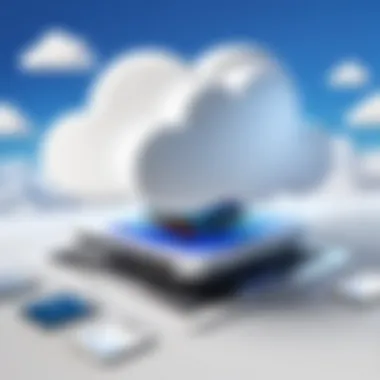

When you hook up Google Cloud Shell with Google Cloud Storage, you open the door to a world of possibilities. Imagine needing to store large datasets or files without hassle. Google's cloud storage provides a simple yet robust solution. By using commands right from your Cloud Shell, you can easily upload and manage files, which means you won’t always need to switch back to the Google Cloud Console.
For instance, if you want to upload a file, you can use the command. It’s like having a personal delivery service for your files:
This command copies a local file to your cloud bucket without the fuss. Also, the ability to set up bucket permissions directly from Cloud Shell adds another layer of convenience, making it much easier to govern access to your stored data.
Utilizing Google Kubernetes Engine
Linking Google Cloud Shell with Google Kubernetes Engine (GKE) can dramatically change how applications are deployed and managed in containers. When you integrate these two, you gain robust control over Kubernetes clusters straight from the shell, giving you flexibility in how you manage services and deployments.
A common use case would involve using the command to interact with your Kubernetes clusters:
This command allows you to see the current state of all the pods running in your cluster. Having this capability at your fingertips enables easier troubleshooting and quicker deployment iterations. Moreover, the direct line from Cloud Shell to GKE means you can adjust configurations without jumping through various interfaces, leading to enhanced productivity.
Integration with BigQuery
Integrating Google Cloud Shell with BigQuery presents significant advantages for data analysis. Users can write queries, execute them, and visualize results—all from the comfort of the command line. This command-line approach, using , rules out the need to switch contexts, leading to quicker decision-making.
For example, you could run a query with:
Not only does this allow for rapid querying, but it also supports complex operations on large datasets efficiently. You can check results on the go and tweak queries as needed, making analytics seamless and more interactive.
Transitioning from Local Development to Cloud Shell
Transitioning from local development environments to the Google Cloud Shell Console is a transformative step that many developers find themselves needing to make. This transition is not merely technical; it’s a whole shift in mindset. Cloud computing has permeated every aspect of software development, allowing developers to enjoy benefits that local setups often can’t provide, such as scalability, accessibility, and collaboration. Understanding these elements can ease the migration process and ensures smoother operation of projects that transition over.
Setting Up Cloud Projects
Setting up cloud projects in Google Cloud Shell involves several steps, which may seem daunting at first, but are quite manageable once you get the hang of it. The first task is to create a Google Cloud project, which serves as a container for your resources.
- Initiate Your Project: Open the Google Cloud Console, navigate to the 'Project' dropdown, and click on New Project. Here, you can give your project a unique name and associat it with a billing account if needed.
- Enable APIs: Before delving into development, ensure that necessary APIs are enabled. For instance, if you're working on a web application, you might need to enable the Compute Engine API and Cloud Storage API.
- Configure IAM: Managing access is crucial. Use the Identity and Access Management (IAM) tools to set who can access the project and what level of capabilities they have. This step ensures that sensitive data remains secure and is only accessible by appropriate personnel.
- Set Up Cloud Shell: Launch Cloud Shell directly from the Google Cloud Console. It's pre-configured with a vast array of tools and resources, which reduces setup time significantly. You’ll have a command-line environment available immediately at your fingertips.
By properly establishing cloud projects, developers set a solid foundation for their work, which is essential for both small and large businesses aiming to optimize their workflows in the cloud.
Migrating Local Repositories
Migrating local repositories to Google Cloud Shell isn’t just about moving files; it’s about adapting to a new environment that maximizes the cloud’s capabilities. Here’s a methodical approach to making that shift.
- Preparation: Before migration, ensure your local environment is clean and organized. Remove unnecessary files and standardize project structures. It’s better to go through a little cleanup now than deal with the mess later.
- Using Git: The most straightforward way to migrate your local repositories is through Git. If your project is in a Git repository, push it to a hosting service like GitHub or GitLab. From Cloud Shell, you can clone the repository effortlessly using the command:
- Manual Upload: If Git isn’t an option, local files can be uploaded using the Cloud Shell Upload button. This allows you to select multiple files or folders to transfer, but keep in mind there might be restrictions on file size.
- Configuration: After migration, adjust your project settings as necessary. This might include environment variables, database connections, or any dependencies that need changing to work on the cloud environment.
Transitioning to the Google Cloud Shell and migrating your local repositories is a substantial leap in development practices. As developers embrace these practices, they not only deepen their cloud computing skills but also enhance collaboration within teams, leading to more robust project infrastructures.
"Embracing cloud technologies today can future-proof your development processes, ensuring they're resilient and adaptable for tomorrow."
This journey from local to cloud can bring manifold benefits, enabling better resource management, cost efficiency, and flexibility in your work.
Future of Google Cloud Shell Console
The future of the Google Cloud Shell Console is a crucial topic as it represents a bridge between ongoing developments in cloud technology and user experience. Understanding what lies ahead can help IT professionals and software developers master their workflow and optimize cloud infrastructure. With cloud computing constantly evolving, anticipating the enhancements and integrations that Google Cloud Shell will bring can position organizations and individuals for greater success.
Emerging Features on the Horizon
As organizations increasingly shift towards cloud computing, new functionalities in Google Cloud Shell are expected to emerge. These advancements will likely focus on enhancing performance, integrating more powerful tools, and making user interfaces even more intuitive. For instance, the high demand for machine learning tools can lead Google to introduce built-in capabilities for running model training directly from the Cloud Shell. This would allow users to leverage artificial intelligence without needing a separate setup, streamlining processes significantly.
The possibility of collaborative features is also on the rise. Imagine being able to share an interactive terminal session with a colleague in real time, enabling more effective debugging or brainstorming. Tools that promote teamwork often lead to faster innovation cycles, an essential aspect of today's tech landscape. Furthermore, enhancements such as advanced code editors or integrated development environments could further cement Cloud Shell's place in the workflow of developers at all levels.
Potential new features could include:
- Enhanced integration with IDEs, allowing for a smooth transition from local development to cloud deployment.
- In-built machine learning tools, cutting down training time for users.
- Improved session sharing capabilities for collaborative programming.
Trends in Cloud Computing Tools
The trends shaping cloud computing tools are pivotal in understanding how services like Google Cloud Shell will evolve. A few prominent trends include increased automation through AI, enhanced security protocols, and the rise of serverless architectures. As businesses seek agility, these trends signal a future where manual processes are minimized, allowing teams to focus on high-value tasks.
Automation, driven by artificial intelligence, is reshaping how companies manage their resources. The integration of AI within Cloud Shell could result in predictive analytics for resource usage, helping teams allocate their computing power more efficiently. This not only saves costs but also promotes a greener approach to computing—something that’s becoming vital in today's environmentally conscious society.
Moreover, security will always be a priority, and with enhanced threat detection and incident response capabilities evolving alongside Cloud Shell, users can expect a more robust defense against cyber threats. Regular updates to security models will help reassure businesses that their projects are safeguarded, enabling them to focus on building rather than worrying about vulnerabilities.
The prospect of serverless architectures also represents a shift in how applications are designed and deployed. With Cloud Shell facilitating seamless connections to serverless computing options, developers can design applications that auto-scale based on demand, allowing for unprecedented reliability and efficiency.
In summary, the future of Google Cloud Shell Console is intertwined with rapidly changing trends in the broader cloud computing landscape. By embracing these shifts, Google is likely to enhance its Cloud Shell offering, providing users with a more powerful, secure, and user-friendly environment.
Epilogue
In summarizing the insights shared throughout this article, the conclusion holds a vital position in solidifying the reader's understanding and appreciation of the Google Cloud Shell Console. It's more than just a wrap-up; it's a chance to reflect on how all the discussed features, practical applications, and future trends intertwine to create a powerful tool for cloud management. The emphasis here is not merely on the functionalities but on the meaningful benefits which these functionalities bring to the table for users, irrespective of their expertise levels.
Recap of Key Points
In this article, we explored several crucial aspects of the Google Cloud Shell Console:
- Key Features: We delved into its integrated development environment, pre-configured tools, and the accessibility of the Google Cloud SDK.
- Practical Applications: It was outlined how the console serves as a robust platform for development, testing, and managing cloud resources effectively.
- Collaboration and Security: The console's ability to facilitate teamwork and ensure data protection via identity management was highlighted.
- Limitations and Challenges: No tool is devoid of issues. Resource constraints and performance hiccups were discussed candidly.
- Best Practices: Optimizing workflow and keeping the environment updated were crucial takeaways for enhancing productivity.
- Integrating Services: Its compatibility with external services such as Google Cloud Storage and Google Kubernetes Engine was also examined, showcasing how it connects users to a broader ecosystem.
- Future Trends: Finally, we looked into the horizon of cloud computing tools and emerging features within Google Cloud Shell.
Final Thoughts on Usage and Benefits
The Google Cloud Shell Console stands as a testament to the evolution of cloud computing tools, designed with both newbies and seasoned professionals in mind. It streamlines many complex processes in cloud management, effectively reducing the learning curve associated with cloud infrastructure setups. By having a well-rounded set of tools at their disposal, users can tackle development tasks more efficiently, ultimately leading to improved productivity.
The console’s collaborative features pave the way for better teamwork, especially in remote settings. Moreover, the ongoing developments in the console reflect a commitment to user feedback and technological advancement, ensuring the tool remains relevant in a fast-changing digital landscape. For IT professionals and businesses, leveraging Google Cloud Shell is not just about availability of resources but about unlocking potential through well-integrated processes and tools.
To conclude, users equipped with the right knowledge of the Google Cloud Shell Console can navigate and exploit its numerous capabilities not just to accomplish tasks but to innovate in their respective fields.
"The best way to predict the future is to create it." This quote resonates deeply with the kind of proactive engagement encouraged by tools like the Google Cloud Shell Console. As technology evolves, the right tools can empower users to take charge of their cloud journeys effectively.





