Exploring the Features of Google Slideshow Creator
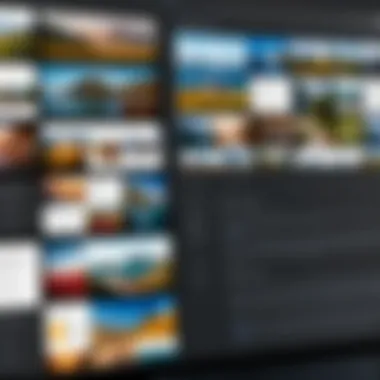
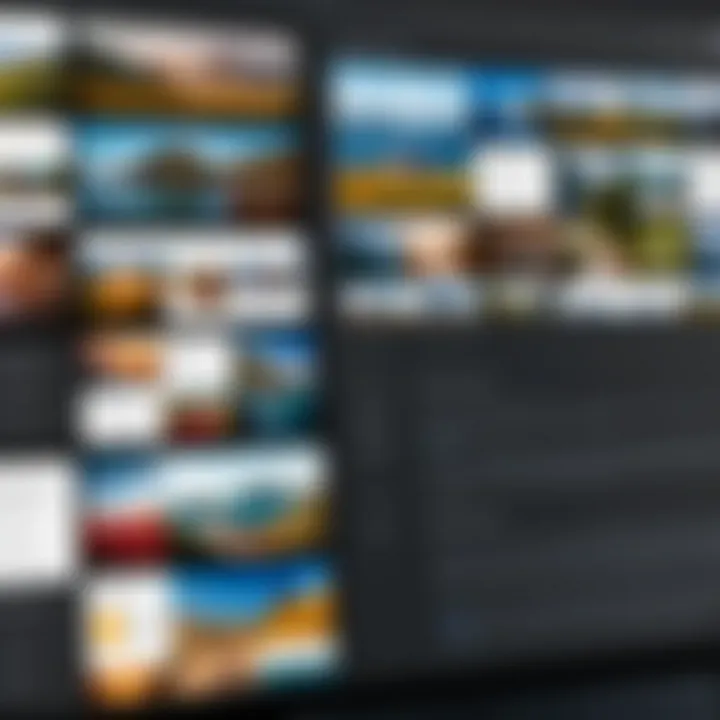
Intro
The digital age demands efficient tools for effective communication, particularly when it involves sharing ideas through visual means. Enter the Google Slideshow Creator, a powerful tool designed for users ranging from individual professionals to large organizations. This utility comes equipped with various features tailored to enhance presentation design and delivery.
"In a world saturated with information, a well-crafted slideshow can make the difference between a successful presentation and one that fails to engage."
In this article, we will dissect the intricacies of the Google Slideshow Creator, illuminating its core functionalities, distinctive features, and notable advantages. We will also juxtapose it alongside other existing slideshow tools, providing actionable insights to help users harness the full potential of this platform. If you seek to advance your presentation capabilities, understanding this tool is essential.
Software Overview
Software Description
The Google Slideshow Creator integrates seamlessly with Google Workspace, allowing users to create, edit, and share presentations online. It operates through a web-based interface, ensuring accessibility from any device with internet connectivity. This accessibility empowers collaboration, as multiple users can work on a project simultaneously, a critical feature for team-oriented environments.
Key Features
When analyzing its functionality, several key features stand out:
- Collaboration Tools: Real-time editing allows teams to work together without the need for software installations.
- Template Variety: Users can choose from a wide range of pre-designed templates. This saves time and helps beginners create visually appealing slides.
- Integration with Other Google Services: Accessibility to Google Drive, Sheets, and Docs enhances the functionality, allowing linkages to various media and data directly into slides.
- Presentation Mode: A user-friendly presentation mode aids speakers in delivering their content smoothly, with easy transitions and navigation options.
Utilizing these features can significantly enhance presentation quality. The intuitive design helps even novice users to navigate the platform without steep learning curves.
User Experience
User Interface and Design
The user interface of Google Slideshow Creator is streamlined and user-friendly. The layout is designed for easy navigation, featuring well-labeled menus and accessible tools. Users can intuitively find options for text formatting, image insertion, and transition effects. This simplicity contributes to a positive user experience, minimizing frustration, and maximizing productivity.
Performance and Reliability
In terms of performance, Google Slideshow Creator is reliable. The platform operates smoothly, even when multiple users are collaborating. Load times are quick, and the likelihood of crashes is minimal, provided the internet connection is stable. Its cloud-based nature ensures users’ work is automatically saved, reducing the risk of data loss.
In the context of organizational settings, these characteristics are critical, ensuring that the tool functions effectively under pressure.
By synthesizing these insights about the Google Slideshow Creator, it becomes clear how this utility can meet diverse user needs. Both individuals and organizations can benefit from its features and capabilities to create compelling presentations.
As we continue this examination, we will delve into practical tips for maximizing the creator’s functionalities and make direct comparisons with other presentation software.
Overview of Google Slideshow Creator
The Google Slideshow Creator is an essential tool for many individuals and organizations looking to present information in a clear and engaging manner. As more professionals rely on visual communication, understanding the capabilities of this platform becomes critical. This section provides a foundational insight into the Google Slideshow Creator, demystifying its purpose and impact on presentation-making.
What is Google Slideshow Creator?
Google Slideshow Creator, commonly known as Google Slides, is a web-based application that forms part of the Google Workspace suite. It allows users to create, edit, and share presentations in real-time from virtually any device with internet access. The software supports a variety of visual formats, making it a versatile option for users from different fields. One of the core advantages lies in its accessibility; users can collaborate across geographical boundaries, which is increasingly important in a globalized work environment.
Key Features and Functionalities
In this portion, we delve into several key features and functionalities that underline the effectiveness of Google Slideshow Creator for users.
User Interface Design
The User Interface Design of Google Slideshow Creator is streamlined and intuitive. Users can access tools and options with relative ease, providing a smooth user experience. Its layout allows for a logical flow of operations — creating slides, adding content, and customizing designs is straightforward. A significant characteristic is its minimalist approach, which reduces clutter and keeps the focus on the presentation itself. This design choice is beneficial for both novice and seasoned users alike, as it fosters a productive environment without overwhelming distractions. A unique feature here is the drag-and-drop functionality, allowing users to arrange their content seamlessly within the slides. However, some advanced users may find the interface somewhat limiting compared to more complex presentation software.
Collaboration Features
Collaboration Features play a crucial role in the effectiveness of Google Slideshow Creator. Users can invite others to work on presentations simultaneously. This real-time collaboration enhances productivity, especially for teams that are remote or distributed. A key characteristic of this feature is the ability to leave comments and suggest edits without altering the main presentation, which ensures clear communication among team members. Moreover, users can track changes made by others, retaining an organized workflow. The unique aspect is the ease of sharing presentations via a link, significantly improving accessibility. Yet, some users may face challenges with version control if changes are not properly managed.
Integration with Google Workspace
The Integration with Google Workspace elevates the overall function of Google Slideshow Creator. Since it operates within the Google ecosystem, users can easily link their presentations with other apps like Google Docs and Google Sheets. This interconnectedness allows for dynamic presentations that can include live data or updates from spreadsheets. A notable characteristic of this integration is the seamless synchronization across devices, ensuring users have access to their work from anywhere. Besides, users benefit from the efficient file sharing capabilities, which facilitate easy access to other collaborators. However, a potential drawback is the dependency on a stable internet connection, as a lack of connectivity can hinder access to essential features.
With its blend of user-friendly design, collaborative capabilities, and seamless integration, Google Slideshow Creator stands out as a valuable tool in the realm of digital presentations. Prospective users should consider these attributes when choosing a platform that meets their presentation needs.
The Importance of Slide Presentations
Slide presentations play a crucial role in communication across various sectors. They help convey information effectively. A well-structured presentation can reinforce ideas and capture the audience's attention. Visual aids enhance understanding and retention of information. Presentations facilitate both learning and decision-making in professional environments.
Role of Visual Aids in Communication
Visual aids are not just decoration; they serve a purpose. They convert complex ideas into more digestible formats. When concepts are presented visually, such as through charts or infographics, they become clearer. This clarity aids retention and comprehension. Studies suggest that people remember up to 65% of what they see compared to only 10% of what they hear.
Including images or videos in a presentation strengthens the message. They evoke emotions and provide a connection to the topic. For example, a marketing presentation that includes customer testimonials in video format can be more compelling. In short, visual tools enhance the narrative, making the communication more effective.
Business Applications for Presentations
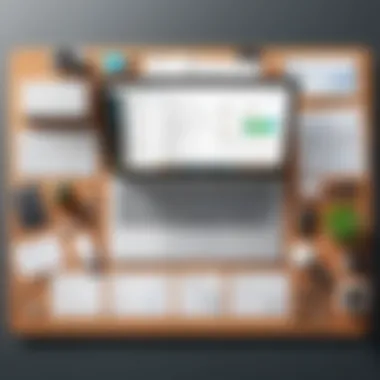
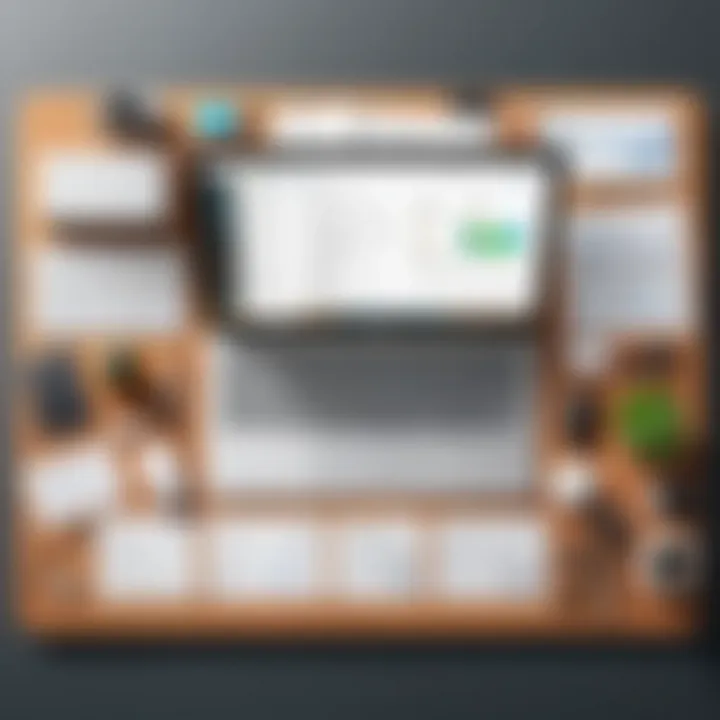
Slide presentations have various applications in the business world. They are vital for internal meetings, training sessions, and client proposals. These presentations assist in summarizing data and strategic plans. They also help in pitching ideas effectively.
In sales, presentations can make or break a deal. Organizations often use slides to illustrate key points and highlight unique selling propositions.
- Presentations can:
- Summarize quarterly results
- Present new product launches
- Train employees on software updates
Presentations improve collaboration. Teams can brainstorm together, leading to innovative ideas. A well-crafted presentation can facilitate discussions and inspire action among team members.
"An effective presentation transforms a simple idea into a compelling story, bridging the gap between speaker and audience."
Getting Started with Google Slideshow Creator
Getting started with the Google Slideshow Creator is a crucial step for anyone wishing to enhance their presentation skills. This section aims to clarify the initial steps needed to effectively engage with this powerful tool. As more businesses and professionals rely on visual communication, understanding how to navigate the slideshow creator can provide significant advantages. This part of the article will focus on account setup, the first creation of a slideshow, and major elements that will allow the user to maximize their experience.
Setting Up Your Account
Setting up an account for Google Slideshow Creator is straightforward. Users first need a Google account, which can be created easily. Once logged in to Google Drive, accessing the Slideshow Creator is just a matter of a few clicks.
Key points about this setup include:
- Access: Users can access their slideshows from any device with an internet connection. This flexibility is crucial for remote work.
- Storage: All slideshows are automatically saved in Google Drive, reducing the risk of data loss.
- Seamless Integration: Since the slideshow tool is part of Google Workspace, integration with other tools, such as Google Docs, is effortless.
Overall, the account setup is user-friendly and designed to encourage users to explore the platform without hassle.
Creating Your First Slideshow
Creating your first slideshow is an exciting process. This section delves into the essential tasks needed to create a professional-looking presentation.
Choosing a Template
The template selection is vital as it sets the tone for the entire presentation. Google Slides offers various templates ranging from formal layouts to more creative options. Choosing the right template can significantly affect how your message is perceived.
By using a template, one can save time while ensuring a polished appearance.
Key aspects of choosing a template include:
- Simplicity: A simple design keeps the audience focused on the content.
- Customization: Most templates can be modified to fit personal or brand styles.
While templates can provide a strong base, they might also restrict creativity if users rely on them too heavily. Therefore, balance is key.
Adding Content
Adding content is where the real crafting happens. This step involves inserting text, images, or other media into the slides. The choice of content directly influences audience engagement.
Key characteristics of adding content:
- Variety: Users can include text boxes, images, videos, and charts to make presentations dynamic.
- Hierarchy: Effective use of headings and bullet points can emphasize important information.
One of the unique features of Google Slides is the ability to integrate various media types. However, too much content can overwhelm the audience. Therefore, understanding when to simplify is essential.
Customizing Slides
Customizing slides is the final touch that brings a unique feel to the presentation. Users can change colors, fonts, and backgrounds to align with their or their brand’s identity.
The primary benefit of customization lies in personal expression.
- Identity: A well-branded slideshow is more memorable.
- Cohesion: Consistent styles throughout the presentation can enhance professionalism.
A potential disadvantage of extensive customization is the possibility of deviating too far from effective design principles. Thus, users should ensure that aesthetic choices do not compromise clarity.
In summary, getting started with Google Slideshow Creator is an essential process. From setting up an account to customizing slides, each step offers opportunities to create impactful presentations. By considering the elements discussed here, users can begin their journey effectively.
Advanced Features of Google Slideshow Creator
The advanced features of Google Slideshow Creator significantly enhance the way users can create and deliver presentations. These features are not only about aesthetics but also about improving engagement and communication efficiency. Incorporating multimedia and various animation effects can elevate a standard presentation into a lively and interactive experience, which is essential for keeping the audience's attention.
Incorporating Multimedia Elements
Multimedia elements are crucial in making a presentation dynamic and impactful. They allow for a richer storytelling experience and can address different learning styles. Below are two key multimedia features that enhance the overall functionality of the Google Slideshow Creator.
Embedding Videos
Embedding videos is a powerful way to convey information more compellingly. It allows presenters to integrate relevant clips directly into their slides. This facilitates a simple method for referencing video material without the need to switch between different applications or windows. The key characteristic of embedding videos is its ability to keep the audience focused on the presentation. It minimizes distraction by keeping all content in one place.
A unique feature of this aspect is that videos can be sourced from platforms like YouTube or uploaded directly from the user’s device. This provides flexibility and allows users to select high-quality visual content that complements their message. However, one must consider internet connectivity. If the video is not pre-loaded, a weak connection may disrupt the viewing experience.

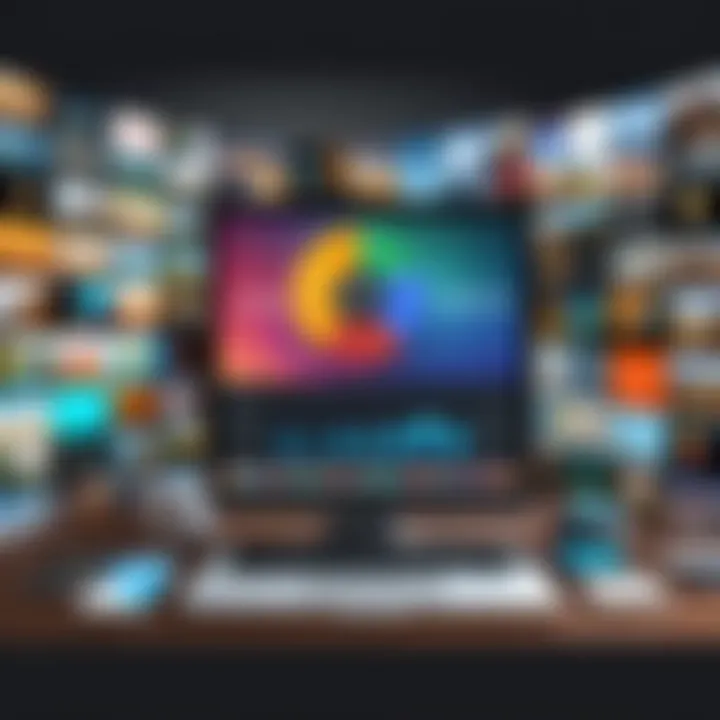
Adding Audio Narrations
Adding audio narrations is another effective way to enhance presentations. This feature enables presenters to provide a voice-over or commentary directly on their slides. It can enrich the overall context and serves as an aid, particularly for remote presentations or self-guided viewing. The key characteristic of this feature is that it allows speakers to add a personal touch to their slides, making the content more relatable.
The unique advantage of adding audio is that it can help explain complex ideas without overwhelming visual elements. However, audio files can increase the overall size of the presentation, which might pose issues for sharing or loading. Still, when used appropriately, audio narrations can create a more engaging experience.
Utilizing Transition and Animation Effects
Transition and animation effects play a significant role in the pacing and flow of presentations. They help delineate different sections and can emphasize key points effectively. Transitions can be as simple as fading from one slide to another or more complex with elaborate animations.
Using these effects sparingly is recommended. Overdoing it may distract the audience rather than enhance the message. Properly employed animations can guide viewers through the informational flow without drawing attention away from the content itself.
Utilizing these advanced features can greatly influence how presentations are perceived and understood by audiences in various settings. This is vital for IT professionals and businesses who must convey complex information clearly and effectively.
Collaboration and Sharing Options
Collaboration and sharing are central elements of the Google Slideshow Creator. In today's fast-paced work environment, the ability to work together in real-time enhances productivity and streamlines project workflows. Effective collaboration ensures that team members can contribute their ideas and expertise simultaneously, leading to richer content and more refined presentations. Furthermore, sharing options enable users to disseminate their work widely, making it accessible to audience members and stakeholders alike.
Real-Time Collaboration Features
Google Slideshow Creator stands out with its robust real-time collaboration features. Multiple users can work on a presentation at the same time, regardless of their physical location. Changes made by one member are instantly visible to others, which minimizes delays and avoids version control issues. Users can comment on specific slides, allowing discussions to occur directly within the context of the presentation.
This function is particularly beneficial for remote teams. It fosters an inclusive environment where contributions can come from diverse perspectives. The interface allows clear visibility of who is online and actively editing the document, promoting accountability among team members.
Sharing Your Presentation
Sharing your presentation effectively is vital to ensure that the right people have access to your work. Google Slides offers flexible options to control who views or edits a presentation, making it easier for users to decide how to distribute their content.
Public vs. Private Sharing
The option between public and private sharing caters to different user needs. Public sharing allows any user with the link to view or comment on the presentation. This approach can drastically increase the visibility of your work, useful for seeking feedback from a larger audience. However, this method also raises privacy concerns; sensitive information can be inadvertently exposed to unintended viewers.
On the contrary, private sharing provides a more controlled environment. Users can specify which individuals can view or edit the slideshow, ensuring confidentiality and security. This characteristic makes private sharing more suitable for corporate settings where intellectual property protection is paramount.
Ultimately, choosing between public and private sharing depends on the purpose of the presentation and the desired level of audience engagement.
Exporting Slideshows
Exporting slideshows is another essential aspect of Google Slideshow Creator. Users can export their presentations in various formats, such as PDF, PowerPoint, or even as images. This feature allows for seamless integration into different workflows, ensuring that presentations can be shared across different platforms or devices without losing formatting.
The key characteristic of exporting slideshows is its versatility. Users can select a format that best suits their audience's needs. However, there is a trade-off; depending on the format chosen, certain interactive elements, like animations or live links, may not be preserved.
Despite these limitations, exporting remains a popular choice for users needing to share their work beyond the Google ecosystem or wanting a hard copy of their presentations.
Best Practices for Effective Presentations
The effectiveness of a presentation is often grounded in its structure and delivery. Best practices play a crucial role in ensuring that the message is conveyed clearly and engages the audience. In this section, we explore essential elements that contribute to creating impactful presentations using the Google Slideshow Creator.
Design Principles
The design of a presentation can significantly influence audience perception and engagement. Effective design principles not only captivate attention but also enhance information retention.
Color Theory
Color theory addresses how colors influence mood and perception. In presentations, strategic use of color can enhance the message. For example, blue often evokes trust, while red can signify urgency. Choosing a color palette that aligns with the content and audience expectations is vital.
- Key Characteristic: The emotional impact of color can guide the audience's reaction to a particular slide or theme.
- Why It is Beneficial: Color theory helps in creating visual harmony and focuses the viewer’s attention on key points.
- Unique Feature: Different cultural connotations exist for colors. This can be a double-edged sword, as misinterpretation can lead to confusion.
Utilizing consistent color schemes throughout the slideshow can unify the message and look professional. However, too many contrasting colors can be distracting and counterproductive.
Font Selection
The choice of font in a presentation can impact readability and viewer engagement. Utilizing fonts that are clear and professional is essential. Serif fonts like Times New Roman are often used for printed text, while sans-serif fonts like Arial work well for digital displays.
- Key Characteristic: Readability at a distance is crucial in presentation settings, making font selection even more important.
- Why It is Popular: A well-chosen font can enhance a presentation’s aesthetic appeal and aid in conveying the desired tone of the content.
- Unique Feature: The use of various font sizes and styles can clarify hierarchy within the information presented.
Just like with colors, it’s important to maintain consistency in font usage. Using too many different fonts can lead to a cluttered appearance that distracts from the primary message.
Engaging Your Audience
Audience engagement is more than just delivering information; it involves creating a dialogue and making the audience feel involved. Several strategies can enhance this interaction.
- Ask Questions: Pose questions throughout your presentation to encourage participation and reflection.
- Use Real-Life Examples: Relate content to experiences that are relevant and relatable to the audience.
- Gestures and Eye Contact: Maintain an open body language and make eye contact, as these actions foster a connection with your audience.
- Feedback Opportunities: Provide moments for the audience to share thoughts or questions to create an inclusive atmosphere.
By combining design principles with effective audience engagement strategies, users of the Google Slideshow Creator can ensure their presentations not only inform but also resonate with their viewers.
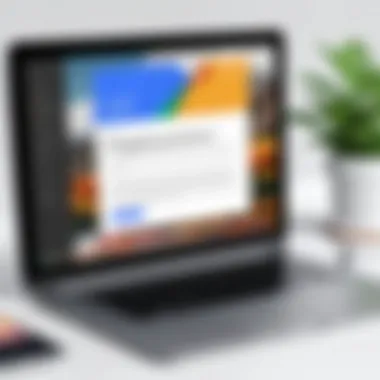
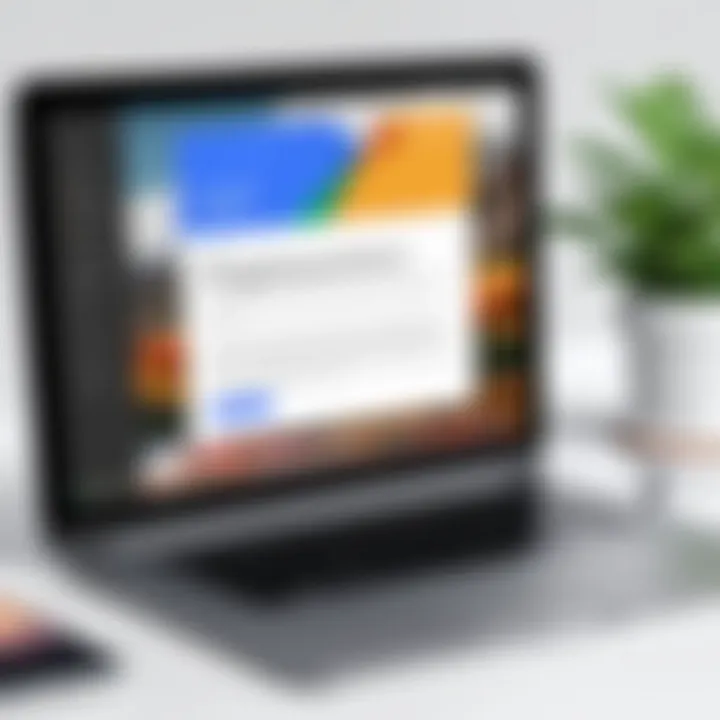
Challenges and Limitations
Understanding the challenges and limitations of the Google Slideshow Creator is crucial for any user seeking to maximize its potential in their presentation efforts. While the tool offers numerous advantages, it is essential to acknowledge the aspects where it may fall short compared to other slideshow creations options. An awareness of these shortcomings can lead to more informed choices when planning presentations.
Technical Limitations
One of the key challenges of using the Google Slideshow Creator is its technical limitations. Users may encounter performance issues when dealing with large files or extensive animations. The application can become sluggish with presentations that contain numerous high-resolution images or embedded videos. It may also struggle to support certain file types or formats, leading to possible disruptions in workflow. Moreover, where more intricate features are needed, such as advanced graphic manipulation or specialized content formats, Google Slides may not deliver as robustly as dedicated desktop applications like Microsoft PowerPoint.
Additionally, compatibility issues can arise when sharing files with users who do not have access to Google Slides. This can create barriers in collaboration, especially for teams who utilize varied tools for their workflows.
User Experience Concerns
User experience in Google Slideshow Creator can sometimes be a complicated affair. Despite its user-friendly interface, many users report a steep learning curve when trying to access advanced features. This learning curve can lead to frustration, particularly for individuals who are not tech-savvy or familiar with Google’s ecosystem.
Some users also express concern regarding the lack of offline functionality. While Google Slides does offer an offline mode, it requires prior setup and can be unreliable in places without a stable internet connection. Furthermore, sporadic updates can alter interface layouts or feature accessibility, causing confusion among regular users, especially when they require consistent performance.
"Understanding these challenges allows users to develop strategies to mitigate potential pitfalls and improve their presentation outcomes."
In summary, while the Google Slideshow Creator is a powerful tool, it is vital for users to recognize both its technical limitations and user experience concerns. A careful approach can help overcome these challenges and enhance the overall effectiveness of using the platform.
Comparative Analysis with Other Slideshow Tools
Examining Google Slideshow Creator in the context of various slideshow tools is crucial for a comprehensive understanding of its functionalities and potential limitations. This comparative analysis helps users make informed decisions on which tool best suits their needs. Each tool offers distinct features, advantages, and integrations that can attract different user bases, whether they are individuals, small businesses, or large enterprises. Understanding these differences can significantly affect the efficiency and effectiveness of presentations created.
Google Slides vs. Microsoft PowerPoint
When evaluating Google Slides against Microsoft PowerPoint, several key factors come into play. First, collaboration is a standout feature in Google Slides. Users can work on presentations in real-time, making it highly suitable for teams that require instant feedback. In contrast, Microsoft PowerPoint has improved its collaboration tools but does not quite match the seamless experience of Google Slides.
PowerPoint does offer a comprehensive suite of design tools. It includes a wider array of templates, animation options, and effects that can enhance presentations visually. This can be particularly beneficial for users looking for advanced design features. However, these advantages come with a steeper learning curve compared to the user-friendly interface of Google Slides.
Integration with other tools also plays an important part. Google Slides integrates seamlessly with other Google Workspace applications, allowing users to pull data from Google Docs or Google Sheets easily. On the other hand, PowerPoint provides robust compatibility with Microsoft Office suite and includes rich data visualization options, appealing to businesses heavily invested in Microsoft products.
In summary, while Google Slides excels in collaboration and ease of access, Microsoft PowerPoint offers advanced design capabilities that many users may prefer, especially for formal presentations.
Google Slides vs. Prezi
Switching focus to Google Slides and Prezi reveals another distinct comparison. Prezi is known for its unique presentation style, which allows for non-linear presentations. Instead of moving through slides in a sequential format, users can zoom in and out on specific content areas. This can create a more engaging visual narrative, especially for storytelling presentations.
However, the complexity of Prezi can pose a challenge for some users. It has a steeper learning curve and may not be suitable for all business environments. In contrast, Google Slides offers a straightforward approach that is easier for new users to grasp. The templates and features cater more to traditional presentation styles, making it a reliable choice for users who need quick setups.
Moreover, collaboration features are much stronger in Google Slides than in Prezi. While Prezi does offer sharing options, real-time collaboration is less seamless compared to Google Slides. This may hinder teams that require live feedback during the creation of their presentations.
User Experiences and Reviews
User experiences and reviews play a crucial role in assessing the effectiveness and utility of the Google Slideshow Creator. Real-life feedback from users sheds light on how the tool performs in practical scenarios. It also highlights the features that stand out and those that may require improvement. A diversity of perspectives can help potential users make informed choices.
Moreover, understanding user experiences is vital for developers and product managers. Their insights can guide future updates and feature enhancements. This section examines the feedback from users, both positive and critical, to provide a rounded view of the product's market reception.
Positive Feedback
Many users express satisfaction with the Google Slideshow Creator's user-friendly interface. Its design allows even those with minimal technical expertise to create visually appealing presentations. Users appreciate the seamless integration with other Google Workspace applications. This feature streamlines the process of importing data from Google Docs or Sheets, making it easier to present information coherently.
The collaborative features are often highlighted as a significant advantage. Teams can work together in real-time, allowing multiple users to edit and comment, enhancing productivity. This level of collaboration is especially beneficial for businesses where quick feedback and adjustments are essential.
Additionally, the availability of templates enables users to kickstart their projects efficiently. Many users find this feature saves time and encourages creativity. The variety of customization options further allows for tailoring presentations to specific audiences, enhancing engagement.
Critical Insights
Despite the positive feedback, there are notable critical insights that demand attention. Some users report challenges with the performance of Google Slideshow Creator when managing larger presentations. As the file size increases, they experience slower loading times and occasional glitches. This can disrupt the flow during important presentations and may lead to frustration.
Another area of concern is the limited offline functionality. Users have pointed out that while Google Slideshow Creator excels in cloud-based collaboration, its capabilities diminish without an internet connection. This drawback poses a risk for professionals needing to deliver presentations in environments with unreliable connectivity.
Moreover, some users find that advanced features, such as animations and transitions, lack the sophistication seen in competitors like Microsoft PowerPoint. This has led to a sentiment that Google Slides, while effective for straightforward presentations, may not meet the needs of users looking for more dynamic options.
Culmination: The Future of Google Slideshow Creator
As we reach the end of our exploration of the Google Slideshow Creator, it is essential to consider its future. Technology evolves rapidly, and presentation tools must adapt to changing user needs and industry trends. The future of Google Slideshow Creator will likely focus on enhancing user experience while maintaining the core functionalities that users have come to appreciate.
Anticipated Updates
Future enhancements may revolve around improving interactivity and customization. Users increasingly demand more dynamic presentation options. Features like advanced analytics, which can provide insight on viewer engagement, could be integrated. Furthermore, enhanced integration with AI could allow for smarter content suggestions and automatic slide customization based on presentation style.
Additional features like more robust offline capabilities could also be present. As remote work continues to be a norm, ensuring users can work seamlessly even without internet access is crucial. Another anticipated update is the improvement of accessibility options. This shift is vital to ensure that all users, including those with disabilities, can utilize the tool effectively.
Implications for Users
For users, the direction the Google Slideshow Creator takes will have several implications. Increased functionality could allow for more persuasive and engaging presentations, beneficial in both corporate and educational settings. Enhanced features will enable professionals to present complex data more attractively.
Moreover, updates focusing on collaboration could promote teamwork, making it easier for multiple users to contribute to a single presentation. This aspect is particularly relevant for businesses operating in a global environment.
The expansion of customization options may lead to a more personalized user experience. Users will be able to align their presentations with brand standards more smoothly. Thus, adapting to these changes will be vital for getting the most out of the Google Slideshow Creator as it continues to evolve.







