Mastering Free PDF Editors: Inserting Pages Effectively


Intro
The demand for efficient document management continues to rise in both personal and professional realms. As PDF remains the standard format for sharing documents, tools that allow easy manipulation of these files are increasingly essential. This article focuses on the functionality of free PDF editors, particularly their capability to insert pages into existing documents. Understanding how to effectively use these tools can significantly enhance the presentation and usability of your PDFs.
Software Overview
Software Description
Free PDF editors provide a range of functionalities that facilitate the editing process. These tools allow users to add, remove, or rearrange pages, making document management more versatile and user-friendly. Typically, these editors are designed to cater to a wide audience, from casual users needing simple edits to professionals requiring advanced features.
Key Features
When evaluating free PDF editors, essential features often include:
- Page Insertion: The ability to add new pages from existing files or blank pages.
- User-Friendly Interface: An intuitive design that allows for easy navigation.
- File Compatibility: Support for various formats, including images and documents, to be inserted into PDF files.
- Annotation Tools: Features that allow users to add comments or highlights directly onto the PDF.
- Export Options: The ability to save documents in different formats post-editing.
These features enhance the overall document management experience, proving useful in both creating presentations and compiling reports.
User Experience
User Interface and Design
Free PDF editors generally focus on providing a streamlined user interface. A clean layout with clearly defined sections helps users navigate through the editing functions efficiently. Most applications include toolbars with icons representing various editing features, allowing quick access to inserting pages and other functionalities. Users report high satisfaction when they can intuitively find tools without needing extensive instructions or training.
Performance and Reliability
The performance of free PDF editors varies, but many offer reliable performance for basic tasks. Users can expect reasonable response times when inserting pages or making edits. However, for larger files, some may experience slowdowns or crashes. Thus, testing various options is recommended to find one that meets specific requirements. A tool that seamlessly integrates page management features can markedly improve workflow efficiency.
"Selecting the right PDF editor can streamline document management significantly, enhancing both workflow and presentation."
By understanding the tools available and how to utilize them effectively, users can enhance their document management capabilities. The next sections will delve deeper into each feature available in specific free PDF editing tools to provide practical insights and recommendations.
Understanding PDF Editing
PDF editing encompasses a range of tasks that modify existing documents or create enhanced usability and presentation in digital files. In today's fast-paced digital landscape, understanding PDF editing is becoming increasingly important for both individuals and businesses. A well-edited PDF can improve communication, collaboration, and record-keeping.
The ability to edit Portable Document Format files, especially through free editors, significantly enhances document management. Users can add, remove, or rearrange content in their PDFs. This flexibility is crucial for maintaining accuracy, relevancy, and organization in documents, particularly when dealing with large volumes of information.
Moreover, PDF editors allow for the integration of new pages, images, and text that can elevate the overall impact of a presentation or report. By mastering PDF editing, users develop efficiency in managing documents that are vital to workflows across various sectors.
As many professionals utilize PDFs for sharing information, understanding how to effectively employ PDF editing tools empowers users to create polished documents that meet their requirements. This comprehension serves as a foundational aspect for exploring the specific features of free PDF editors, particularly the functionality of inserting pages.
What is a PDF File?
A PDF file, or Portable Document Format file, is a widely accepted file format created by Adobe. PDFs maintain the original formatting of a document regardless of the device or software used to view it. This consistency is one of the critical advantages of PDFs, making them a preferred format for sharing documents across different platforms.
PDFs can contain text, images, hyperlinks, and various other elements. Their ability to combine these formats into a single document makes them versatile for many applications, including reports, presentations, and contracts.
Another notable feature of PDFs is their security options. Users can protect sensitive information through passwords and encryption, which adds a layer of protection when sharing documents. This function is critical for personal and business use, ensuring confidentiality when necessary.
The Need for PDF Editors
The emergence of digital documents has created the necessity for tools that can efficiently manage, edit, and manipulate files. PDF editors allow users to modify documents without losing formatting, making it easier to update information at any time. This aspect is especially important in corporate settings where outdated information can lead to misunderstandings or errors.
Free PDF editors provide access to essential editing features without the financial investment, which is beneficial for small businesses and individual users. These tools enable users to streamline their workflows, reduce dependency on physical documents, and enhance collaboration by allowing for comments and annotations on shared files.
In addition, the need for PDF editing became increasingly evident during the shift towards remote work arrangements, as professionals had to adapt to new methodologies. The ability to manage documents digitally, including inserting pages, has become vital for efficient remote communication. In summary, understanding the landscape of PDF editing is foundational for navigating the complexities of document management in the digital age.
Features of Free PDF Editors
In the landscape of document management, free PDF editors serve as essential tools for both personal and professional use. The importance of these editors cannot be understated, as they offer a wide range of features that make it easy to manipulate PDF documents. Understanding these features is vital for making informed choices about which tools to employ in different scenarios. By leveraging their capabilities, users can enhance the presentation and usability of their documents, seamlessly inserting or managing content without significant financial investments.
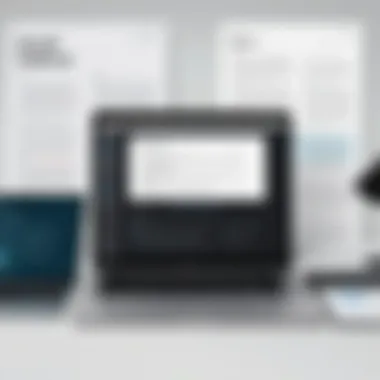
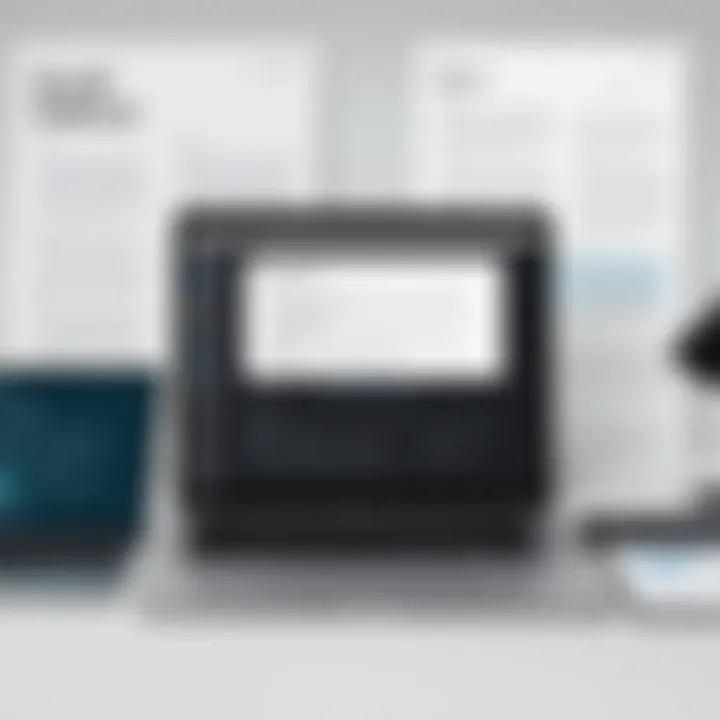
Basic Editing Features
Free PDF editors typically provide basic editing features that allow users to make fundamental changes to their documents. This includes functions such as text editing, highlighting, and annotation. These functionalities are crucial for users who need to review or modify content quickly. The ability to highlight important sections, add comments, or strike through text can significantly improve document clarity and communication, particularly in collaborative environments.
Moreover, the intuitive nature of basic editing tools enables users with varying levels of technical expertise to navigate and utilize these features effectively. Many free tools offer user-friendly interfaces, minimizing the learning curve and facilitating efficient document management.
Advanced Features
As users become more adept at manipulating PDF documents, they often seek advanced features that extend beyond basic editing capabilities. These advanced functions enhance document management in various ways.
Inserting Pages
Inserting pages is another crucial advanced feature offered by many free PDF editors. This function allows users to add existing documents into their PDFs or create entirely new pages within the current document. The key characteristic of inserting pages is its flexibility. Users can augment their documents to include more information, add context, or reorganize content efficiently.
In this article, inserting pages is considered beneficial because it allows documents to grow and evolve without needing to start from scratch. However, users should be cautious about maintaining document coherence and layout when inserting pages. There might be disadvantages in terms of formatting, which can necessitate additional adjustments after insertion to ensure visual consistency.
Page Rotation
Another useful advanced feature is page rotation. This function gives users the option to correct the orientation of individual pages that may have been scanned incorrectly or positioned improperly. The key characteristic of page rotation is that it enhances accessibility and readability, making documents more user-friendly.
Page rotation is generally seen as an integral part of effective PDF management. While it does offer significant advantages by improving how information is presented, users should be mindful that constant rotation can lead to confusion and inconsistency. This means that judiciously using this feature is important for maintaining professional document standards.
Adding Text and Images
Adding text and images brings an additional layer of versatility to PDF editing. This feature enables users to insert new textual content or visual elements into their documents, thereby enriching the overall presentation and context. The key characteristic here is that users can customize and highlight specific points effectively.
The ability to add text and imagery makes free PDF editors appealing for both creative and professional purposes. While this feature enhances a document's functionality, the challenge lies in ensuring that these additions do not disrupt the flow or design of the original content. Achieving a balance between compelling design and information clarity is integral for effective PDF document management.
Selecting a Suitable PDF Editor
Choosing an appropriate PDF editor can significantly influence how effectively you manage your documents. Various factors come into play when determining which tool meets your needs. Understanding the options available is crucial. Users need a PDF editor that aligns with their requirements, whether that is inserting pages, editing text, or managing images.
There are many PDF editors in the market, each with distinctive features and capabilities. Not all editors provide the same level of functionality. Selecting one that fits your workflow can enhance productivity and improve document finality.
Key Considerations
When selecting a PDF editor, consider the following aspects:
- Functionality and Features: Different task require different tools. Basic editing might suffice for some. Others might need advanced features such as page insertion, annotations, or document merging. Ensure the PDF editor offers the functionality you need.
- User Interface: A clean, intuitive interface facilitates smoother operations. Users get frustrated with complicated navigations. An editor that is easier to use often saves time and enhances efficiency.
- Compatibility: Ensure the PDF editor supports various operating systems and file formats. Compatibility with the devices you use every day is essential.
- Support and Updates: Frequent updates and customer support can enhance your experience. Software that remains current with development offers improved features and security.
Comparative Analysis of Popular Tools
When analyzing free PDF editors available, it helps to distinguish their features and advantages clearly. Below are considerations regarding three popular choices:
Features
Features are fundamental when evaluating any PDF editor. Key aspects often include:
- Page Insertion: Most editors permit inserting additional pages easily. This function can vary in complexity between tools. For your tasks, finding a user-friendly option can facilitate a smoother workflow.
- Integration with Other Tools: Some editors allow integration with cloud storage like Google Drive or Dropbox. This capability can be beneficial for collaboration with others, enhancing overall document management.
Unique features might stand out among certain editors. Perhaps one tool allows you to not just insert pages but also rearrange existing ones swiftly.
User Experience
User experience can highly impact how efficiently you work with a PDF editor. Pay attention to:
- Learning Curve: Does the tool have a steeper learning curve due to its advanced features? A steep learning curve may not be ideal for users requiring quick edits.
- Feedback and Reviews: User experiences shared online can provide insights into the software's overall usability. Checking these perspectives is advisable before settling on one tool.
An editor with a seamless user experience can significantly ease the document editing process. Ease of use is often a deciding factor in a choice.
Cost
While many editors are free, some have premium features that come at a cost. Considering cost impacts your decision:
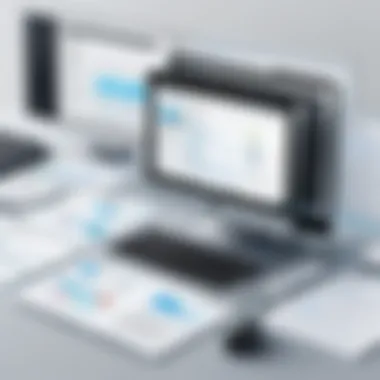

- Free vs. Paid Options: Often, free tools provide basic functionalities while paid versions offer enhanced features. If insertion and organization of pages are frequent needs, investing in a paid tool may be more beneficial.
- Value for Money: Assess the features provided against the cost of subscription. Understanding what you gain with a financial commitment is key for effective budgeting.
Balancing cost with functionality helps guide your choice of PDF editor. Document management should not lead to financial strain, so weigh your options carefully.
How to Insert Pages in PDF Documents
Inserting pages in a PDF document is an essential skill for efficient document management and presentation. This functionality allows users to update their files seamlessly, enhancing the overall utility of the PDF format. The need to insert pages can arise in various contexts, from academic works to business reports, making it a valuable capability for various professionals.
When discussing the importance of inserting pages, it becomes clear that it directly contributes to the coherence of documents. It enables users to add additional information, images, or even new chapters that are vital to the context of the document. This not only improves the document's flow but also aids in ensuring that all relevant content is included, leading to a more comprehensive final product.
Using Free Online PDF Editors
Free online PDF editors offer a convenient solution for inserting pages without the need for software installation. These platforms are especially beneficial for users with limited technical expertise. A typical workflow might include the following steps:
- Navigate to a trusted online PDF editor like Smallpdf or Sejda.
- Upload your PDF file from your computer or cloud storage.
- Look for the option to insert pages, commonly found in the editing toolbar.
- Select the new pages to add, which may be from separate PDF files or freshly created inputs.
- Save the newly edited document and download it back to your device.
While online editors provide ease of access, users should remain mindful of their document security. Sensitive or confidential files require extra caution when uploading to any online platform.
Using Desktop Applications
For users preferring a more robust and offline solution, desktop applications present a powerful alternative. Popular tools like Adobe Acrobat Reader DC and Foxit PhantomPDF allow more control over the editing process, making them suitable for professional settings. Here’s how you can insert pages manually:
- Open your PDF file in the application of choice.
- Navigate to the editing feature, which usually appears on the main dashboard.
- Locate the insert option where you can choose sources for the pages to be added.
- Select the pages, either from other PDFs or any document files that support PDF format.
- Make adjustments as necessary to ensure the document reads well after inserting the new pages.
- Save the changes and export the updated document.
Desktop applications generally offer greater control, allowing for advanced edits and improved performance with larger files. This is particularly advantageous for businesses dealing with substantial document workflows.
In summary, whether opting for free online tools or powerful desktop applications, knowing how to insert pages in PDF documents significantly enhances one's ability to manage and present information efficiently. This skill can streamline workflows, improve document quality, and ultimately contribute to better communication in personal and professional contexts.
Step-by-Step Guide to Page Insertion
Inserting pages into a PDF document can significantly enhance how information is presented and organized. This process is key for both professional and personal document management. It allows users to enrich existing content by adding relevant information or reorganizing the flow of the document. Understanding the steps involved in page insertion is crucial to use PDF editors effectively.
Preparing Your PDF File
Before making any changes to a PDF, it is essential to prepare the file accordingly. First, ensure that you have the PDF document open in your chosen editor. If the file is stored in a cloud service or a local drive, make sure it is accessible. Review the current contents of the document to decide where the new pages should be inserted. It may also be helpful to create a backup of the original file. This precaution prevents loss of data in case of any errors during the editing process.
Finding the Insert Option
Most free PDF editors offer a specific functionality for inserting pages. Once your file is open, navigate to the toolbar or menu to locate the 'Insert' function. Depending on the software used, this may be labeled as 'Add Page' or 'Insert Pages'. Different editors have varying interfaces, so familiarize yourself with your tool. Clicking on this option will usually prompt you to specify the location where the new page should be inserted, such as before or after the selected page.
Choosing Pages to Insert
The next step involves selecting the pages you wish to add. If you are inserting pages from another PDF file, locate and open that file, and select the pages you want to transfer. Many editors will allow you to select multiple pages using click and drag features. Alternatively, you may upload images or documents other than PDFs directly if your editing tool permits. Careful selection ensures that the added content aligns with the existing layout of your document.
Saving Your Updated PDF
After insertion, review the document to check the changes. Scroll through it to see how the newly added pages mesh with the existing content. Once satisfied, go to the save option in your editor. You can often choose to overwrite the existing file or save it as a new document. It's advisable to use a clear naming convention for the new file to easily identify the updates made. Always ensure that the document retains its intended quality and format during the saving process.
"Effective document management not only improves the readability but also optimizes workflow in personal and professional contexts."
In summary, understanding how to insert pages effectively is crucial for maintaining control over your PDF documents. The process involves preparing your file, identifying the insert option, selecting the new pages, and saving the updated document. Each of these steps contributes to better document management and enhances usability.
Common Issues When Inserting Pages
When working with free PDF editors, inserting pages may seem straightforward, but several common issues can arise. Understanding these problems is crucial for effective document management. Each issue could hinder the user experience and affect the final output of the PDF. Knowledge of these challenges helps users make informed decisions and take appropriate actions. Though free editors come with many benefits, being aware of limitations and potential roadblocks is equally important.
File Compatibility Problems
File compatibility stands out as a prominent challenge when inserting pages into PDFs. Different PDF editors support various file formats, which can lead to trouble. For instance, an editor that supports PDF/A may not handle native PDF files effectively. If you try to insert pages from an unsupported format, it may result in errors or failed insertions.
Using free PDF editors, the risk of file compatibility issues increases when integrating documents from diverse sources. For example, including scanned documents or older versions of PDFs can create friction. Software may misinterpret embedded fonts or images, leading to formatting problems in the final document.
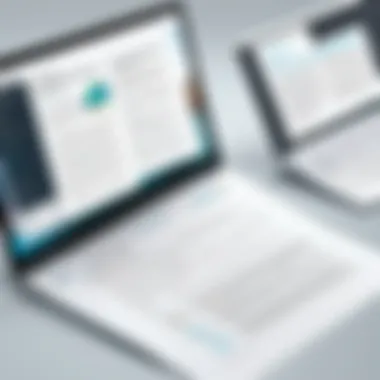
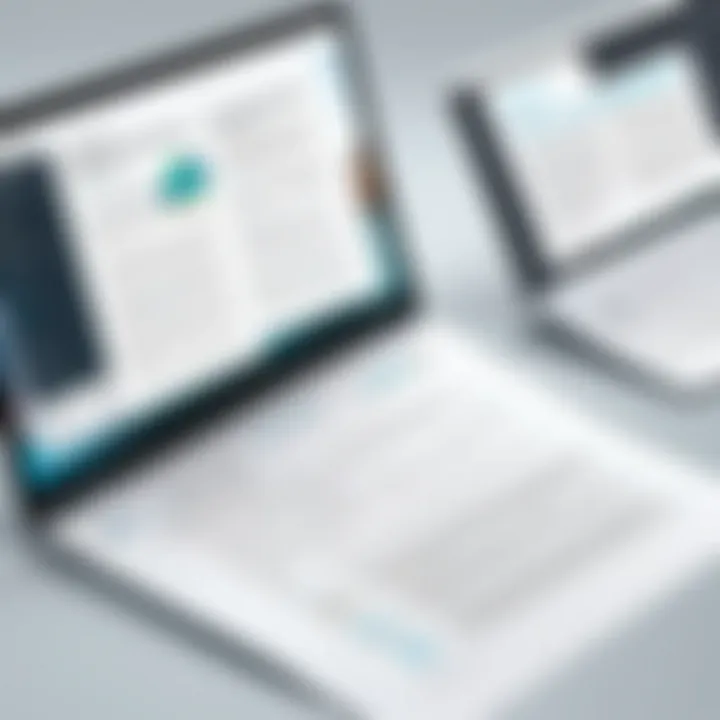
To mitigate these issues, it is wise to check the supported file types for the PDF editor you are using. Make an effort to convert files to a compatible format, if needed. This proactive approach enhances the chances of a seamless page insertion process and preserves document integrity.
Software Limitations
Another crucial piece of the puzzle involves the software limitations of free PDF editors. Many of these tools come with restrictions regarding their editing capabilities. Some may only allow a certain number of pages to be inserted or limit the complexity of operations.
Additionally, the range of features available in free software can vary greatly. While some editors might offer a full suite of tools, others focus solely on basic functions. If your objective is to insert pages and make adjustments, using software with narrow functionality could present hurdles.
In many cases, a lack of advanced options results in frustrating user experiences. Not every free PDF editor includes features like drag-and-drop page insertion or comprehensive page editing tools. This limitation can cause delays and diminish productivity, especially in a business context.
Users should carefully select a free PDF editor that meets their specific needs. Testing different options can reveal strengths and weaknesses, ultimately leading to better document management. Understanding each software's constraints will allow users to navigate limitations effectively, thus ensuring a smoother workflow when inserting pages.
Best Practices for PDF Document Management
Effective management of PDF documents is crucial for individuals and organizations alike. The steady increase in digital documentation necessitates a structured approach to handling these files. Best practices in PDF document management can ensure that documents are preserved in high quality, easily accessible, and organized for optimal use. Thoughtful management of PDF files not only enhances productivity but also reduces the risk of errors and miscommunication.
Maintaining Document Quality
One of the primary concerns in PDF document management is preserving the quality of the documents. High-resolution content maintains its clarity, making it suitable for professional communication. For instance, images embedded in PDFs should be saved at appropriate resolutions to prevent pixelation when enlarging. Moreover, it is important to ensure that fonts used in a document are embedded correctly; this prevents formatting issues when the file is viewed on different systems.
Regularly auditing PDF files for quality is advisable. Using tools like Adobe Acrobat or other free PDF editors can help in reviewing and optimizing documents before distribution. Specific aspects to keep in mind include:
- Compression Protocols: Using appropriate compression can retain quality while reducing file size. This efficiency is important for online sharing and storage.
- Version Control: Keeping track of different versions of a document helps in identifying the quality of content and any changes made over time. This can assist in maintaining the integrity of information.
- Backup Procedures: Regularly backing up PDF files protects against data loss. Utilizing cloud services can offer additional security.
Maintaining document quality signifies a commitment to professionalism and facilitates effective communication.
Organizing Files Effectively
Effective organization of PDF files is essential for effortless access and retrieval. A well-structured filing system can save considerable time and effort when searching for specific documents. Here are some tips to enhance file organization:
- Logical Naming Conventions: Use descriptive and consistent naming conventions for PDF files. This clarity allows for easy identification of content without needing to open each file.
- Folder Structures: Implement logical folder hierarchies. Group files by categories such as project types, dates, or relevant departments.
- Tags and Metadata: Many PDF editors allow for the addition of metadata or tags. Utilizing these features can expedite searches and enhance workflows.
- Regular Reviews: Schedule periodic reviews of organized files. This practice helps in removing duplicates or outdated documents, ensuring that the system remains relevant over time.
- Archiving Old Files: Once a project is completed, archiving related documents can preserve important information while freeing up space for new files. Archival documents should be well-labeled for future access.
"A well-maintained PDF document management system not only enhances efficiency but also minimizes potential frustration when locating important files."
An organized system leads to less time wasted and more time focused on core activities. A robust approach to file organization can result in significant long-term advantages for both individuals and businesses.
Future Trends in PDF Editing
The landscape of PDF editing is undergoing significant changes. As technology advances, future trends in PDF editing are important for understanding how these tools will adapt to user needs. With the increasing demand for efficiency and functionality, the future is likely to see enhanced features that simplify document management processes.
Artificial Intelligence in Document Management
Artificial intelligence is poised to revolutionize how PDF editing applications function. More specifically, AI can streamline processes, making it easier for users to manage their documents. This means that tasks such as inserting pages, organizing files, or searching for specific content within PDFs will become faster and more intuitive.
- Smart Assistance: AI-driven tools can offer suggestions based on user behaviors. If a user frequently inserts specific types of pages, the software can recommend them automatically.
- Automated Organization: Algorithms can analyze content and categorize documents accordingly. This helps maintain a well-organized filing system without requiring constant manual input.
- Enhanced Search Capabilities: AI improves the way users find information within documents. Optical Character Recognition (OCR) technology can read text from images, allowing users to search keywords across all pages.
As these technologies develop, users will likely benefit from more intelligent and responsive editing tools.
Cloud-Based Solutions
The shift towards cloud computing reflects the broader changes in how people work with documents. Cloud-based solutions offer seamless access to PDF editing tools from any device with internet connectivity. This trend emphasizes collaboration, flexibility, and storage efficiency.
- Accessibility: Users can edit documents on various devices without needing specific software installation. This is crucial for teams working remotely or on the go.
- Real-Time Collaboration: Cloud platforms allow multiple users to edit and comment on documents simultaneously. This feature enhances teamwork and reduces turnaround time for projects.
- Storage and Backup: Storing documents in the cloud ensures they are not lost due to hardware failure. Users also benefit from automatic updates, which keep the tools functioning optimally.
Culmination
The conclusion of this article emphasizes the critical role of inserting pages within PDFs as a means to enhance document management. Understanding how to insert pages efficiently is essential for improving the usability of PDF files, especially in professional environments where clarity and organization are paramount. This article illustrated various methods and tools to perform this task, showcasing how such functionalities can streamline workflows and enhance productivity.
Inserting pages in PDF documents allows users to adapt and modify content dynamically. For instance, adding relevant documents, supplementary information, or even images can enrich the existing material. The flexibility provided by free PDF editors addresses specific needs ranging from academic research to corporate documentation.
Recap of Key Points
- Functionality of Free PDF Editors: The article outlined how free PDF editors can be utilized to insert pages, address compatibility issues, and improve document quality altogether.
- Benefits of Page Insertion: Enhanced presentation and better organization emerged as significant advantages, providing clearer insights and making documents more accessible.
- Tools and Processes: A range of tools was explored, including both online and desktop solutions, offering various options for users based on their specific requirements.
Empowering Document Management
Inserting pages is not merely a feature; it is an empowering tool in document management practices. With every additional page, the potential for clearer communication and comprehensive representation of information increases. Utilizing tools effectively can lead to significant efficiency gains in document handling processes, not just for individuals but across organizations. As businesses continue to evolve and require more from their PDFs, understanding these features becomes indispensable.
Utilizing free PDF editing tools is a proactive step toward not just managing documents but optimizing them for better engagement and understanding. As professionals look for means to enhance their productivity, the knowledge gained from this article serves as a guide. This understanding enables them to navigate their document management needs with greater confidence and skill.







