Mastering VLOOKUP in Smartsheet: A Comprehensive Guide
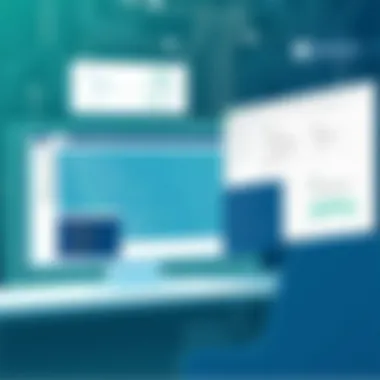

Intro
In today's dynamic work environment, effective data management is crucial for success. Utilizing tools that streamline processes and enhance productivity can make all the difference. One such powerful function within Smartsheet is VLOOKUP. Understanding how to master this function can elevate your data handling capabilities, whether you're a novice or an experienced user.
VLOOKUP, short for "Vertical Lookup," is designed for locating information in a large dataset based on a specific reference. Within Smartsheet, it allows users to pull data from one sheet to another, making it an essential component for report generation, project tracking, and overall data analysis.
The beauty of VLOOKUP lies in its simplicity and effectiveness. Imagine having an expansive list of project tasks, each with corresponding details scattered across multiple sheets. Instead of sifting through sheets manually, VLOOKUP can populate all relevant information in a glance, giving users clarity and efficiency.
As we venture deeper into this article, you'll discover not just the step-by-step instructions to implement VLOOKUP in Smartsheet, but also its advantages, limitations, and best practices. This comprehensive exploration aims to empower you to leverage VLOOKUP effectively, ultimately improving your workflow.
Now, let's kick off our journey by diving into the software overview and key features that make Smartsheet a top choice for data management.
Preface to VLOOKUP in Smartsheet
In today's fast-paced business world, the ability to handle data efficiently is paramount. Enter VLOOKUP, a function that can make navigating the complexities of data management a whole lot easier in Smartsheet. Think of VLOOKUP as your trusty sidekick when it comes to uncovering valuable insights from your data.
VLOOKUP stands for "Vertical Lookup." It allows users to search for a specific piece of information in one column and return related data from another column. This feature is critical when dealing with large datasets that may otherwise take ages to sift through manually. It may seem like a simple function at first glance, but the benefits it offers are significant and longstanding.
When applied in Smartsheet, VLOOKUP can transform the way data is analyzed and presented. Imagine needing to cross-reference employee records with their performance metrics. With VLOOKUP, you can pull relevant data without getting lost in the weeds, ensuring that you spend more time making decisions and less time looking for information.
Below, we dive further into understanding VLOOKUP and its significance in data management.
Understanding VLOOKUP
To grasp the power of VLOOKUP, it’s essential to break down how it functions. The formula generally looks like this:
VLOOKUP(lookup_value, table_array, col_index_num, [range_lookup])
This formula might look like a jumble at first, but let’s break it down:
- lookup_value: The value you want to search for. It’s the key in this process. If you’re looking up a product code, this would be it.
- table_array: Think of this as the treasure chest. It's the range of cells that contains the data you're searching through.
- col_index_num: This is where the magic happens! It represents the column number in your table that holds the result you want. 1 for the first column, 2 for the second, and so on.
- [range_lookup]: This optional parameter allows for a precise or approximate match. Setting this to FALSE means you're going for an exact match.
The importance of understanding this syntax cannot be overstated. Knowing what each part does will help you avoid common pitfalls that can complicate your data retrieval tasks.
Step-by-Step Formula Creation
Crafting a VLOOKUP formula isn’t as daunting as it may seem. With a systematic approach, you can break it down into smaller, digestible parts. Here’s how to do it step-by-step:
- Identify Your Data: Start off by defining what data you’re working with. Let’s say you have a list of employee names in one sheet and their associated IDs in another.
- Set Your Lookup Value: Decide on the specific value in your first sheet you want to find. For example, if you enter the name "John Doe," that becomes your lookup_value.
- Select Your Table Array: Highlight the range in your second sheet where the data resides. It should cover all relevant columns, including the one with the lookup value and the returned data.
- Determine the Column Index: Count the column numbers from your selected range, pinpointing which column gives you the data you need. If the ID is second, you would input 2.
- Choose Range Lookup: Decide if you want an exact match (FALSE) or an approximate match (TRUE). For most scenarios, an exact match is preferred.
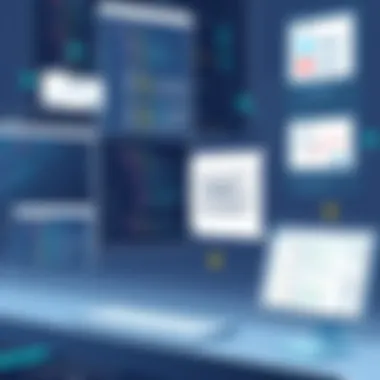

An example formula might look like this:
This formula will search for "John Doe" within the table defined in A2 to C10 and return the corresponding ID from the second column. Having gone through these steps, you'd construct a functional formula that pulls information seamlessly.
By laying out the process clearly, you can approach the VLOOKUP construction with confidence, ensuring that you don't miss a beat. This skill not only empowers you in your current tasks but also positions you as a go-to resource in data management discussions, enhancing both personal and organizational productivity.
Common Use Cases for VLOOKUP
VLOOKUP in Smartsheet can be a game changer, especially when it comes to managing vast amounts of data efficiently. Understanding its common use cases will not only help you navigate your data more smoothly but also highlight how this function can simplify intricate tasks. Whether you’re a small business owner focusing on sales figures or an IT professional managing employee records, knowing how to deploy VLOOKUP effectively can vastly improve your workflow. Let’s explore a couple of significant scenarios where VLOOKUP shines bright.
Cross-Referencing Data
Cross-referencing data using VLOOKUP is essential for maintaining consistency across multiple sheets. When you have various datasets that share common identifiers, VLOOKUP serves as a bridge to connect and compare these datasets. Imagine you have one sheet containing customer details and another with sales transactions. By utilizing VLOOKUP, you can match names or IDs across both sheets and pull relevant information, such as the total sale for a given customer.
For instance, let’s say you’ve got a sheet listing customers' names and another spreadsheet with sales amounts attached to those names. With a simple formula, you can retrieve how much each customer has spent, giving you immediate insight into your best clients. This can save hours of manual checks.
- Ensure both sheets have a common column (like Customer ID or Name).
- In your formula, reference the range of your sales data and specify which column holds the sales amount you need.
- This will allow you to effectively see how your customers are linked to their respective sales records, thus enhancing your sales analysis process.
This skill doesn’t just streamline workflow; it seriously elevates your reporting capabilities.
Data Validation and Error Checking
Another crucial use case of VLOOKUP lies in data validation and error checking. For businesses managing data from various sources, ensuring accuracy is paramount. VLOOKUP can serve as a fantastic tool to verify that entries in one dataset do match those in another.
Consider a scenario where you have an employee roster that needs to be checked against a payroll sheet. Here, VLOOKUP can identify discrepancies. For example, if an employee’s name appears in the payroll sheet but not in your main roster, you’d want to spot that inconsistency straight away. Using VLOOKUP, you can pull names from your main roster and see if they exist in the payroll.
For effective data validation:
- Set up a formula to check names from your payroll against your roster.
- Extract any #N/A results, indicating missing names.
- Regular checks using this function can ensure that your databases are clean and that your reports reflect the true status of employee records.
"Errors in data can lead to missed opportunities and misinformed decisions. Keeping data aligned through checks provides stronger foundations for your business."
Using VLOOKUP for cross-referencing and validation duties is not merely about getting numbers aligned. It’s a safeguard to ensure your data integrity stays intact, paving the way for trustworthy analytics.
These examples illustrate how essential VLOOKUP can be. When utilized properly, it facilitates not just efficiency but accuracy, which is essential in an environment where decisions are driven by data.
Advantages of Using VLOOKUP in Smartsheet
VLOOKUP, or Vertical Lookup, is a pivotal feature that can significantly improve the way data is managed within Smartsheet. Utilizing VLOOKUP effectively can lead to heightened productivity and efficient data handling. In this section, we will explore how this function not only simplifies data retrieval but also enhances the accuracy of data management processes.
Efficiency in Data Retrieval

One of the standout benefits of using VLOOKUP in Smartsheet is its role in streamlining data retrieval from extensive data sets. Instead of sifting through countless rows to find the exact piece of data you require, VLOOKUP allows users to conduct a search based on a specific criteria – typically a unique identifier like an ID number or a product name. This is particularly useful in organizations dealing with large inventories or extensive project lists.
- Time-Saving: With VLOOKUP, the time spent on locating information plummets. For instance, imagine a project manager needing to find the status of a task among hundreds. By applying VLOOKUP, this individual can pinpoint the needed information almost instantly, freeing up more time for project analysis and strategic planning.
- Simplified Processes: When using VLOOKUP, you can create a user-friendly interface for your team. By simplifying how employees access data, you reduce errors and frustration associated with manual searches. Users can simply enter their identifier and get the desired information without any fuss.
- Accessibility: VLOOKUP also promotes accessibility of data across the organization. Teams can leverage shared Smartsheet templates to use VLOOKUP, ensuring that everyone has a streamlined avenue for accessing critical information, thus ensuring consistency in communication and data interpretation.
Enhanced Accuracy and Consistency
Another considerable advantage of using VLOOKUP in Smartsheet is its contribution to accuracy and consistency. Manually inputting data can lead to errors such as misspellings or incorrect entries, which can cascade into inaccuracies further along the line. VLOOKUP mitigates this risk effectively.
- Reduction of Human Errors: Relying on VLOOKUP minimizes the chances of human error. When the function pulls data based on specific criteria, it ensures that the information retrieved is accurate every time.
- Data Integrity: Implementing VLOOKUP promotes better data integrity practices. With less room for error, teams can trust the data they are working with. This is crucial for businesses where decisions hinge on accurate information.
- Consistency Across Reports: By utilizing VLOOKUP, organizations can maintain consistent reporting formats. It standardizes how data is retrieved, ensuring that all team members present data in an identical manner. This consistency is beneficial in decision-making processes, as all stakeholders are working with the same reliable information.
"With VLOOKUP, you’re not just looking up data; you're building a foundation of trust in your data processes."
In summary, the advantages of using VLOOKUP in Smartsheet cannot be overstated. Increased efficiency in data retrieval paired with enhanced accuracy and consistency presents a compelling case for departments to incorporate this function into their operations. VLOOKUP does not merely enhance current workflows but also fosters an environment where data-driven decisions can be made with confidence.
Limitations of VLOOKUP
While VLOOKUP is a powerful tool in Smartsheet, it has its own set of limitations that users need to be aware of. Understanding these limitations helps in devising better strategies for data management and can save a lot of headaches down the line. Ignoring these constraints can lead to errors, wasted time, and inaccurate data analysis.
Data Structure Requirements
One of the most significant limitations of VLOOKUP is its dependency on the structure of the dataset. VLOOKUP requires that the lookup column be the first column in the provided range; otherwise, the function will fail to fetch the desired results. This can be a real sticking point when working with existing datasets that are not structured in a way conducive to VLOOKUP.
For instance, if you're pulling data from a sheet with customer names in column D and their respective ID numbers in column A, you cannot perform a VLOOKUP straightforwardly unless you rearrange the columns. This requires additional work, which can be cumbersome and time-consuming, especially with larger datasets. Here are some points to consider:
- VLOOKUP can only search vertically, limiting its flexibility compared to other functions like INDEX and MATCH, which have no such restriction.
- If you denote a defined range but later add new columns to the left of it, the VLOOKUP formula will not automatically update, leading to potential errors.
- Relying solely on VLOOKUP assumes that the user will always maintain the data in the format required, which may not always happen in practical scenarios.
Return Value Constraints
Another limitation to account for is VLOOKUP’s behavior when it comes to return values. Specifically, VLOOKUP cannot fetch multiple return values based on one single search criterion. This can be a drawback if you need to extract various pieces of information from a single reference point.
Additionally, if the value you seek is located in a column to the left of the lookup column, VLOOKUP will not be able to retrieve it, as it’s designed to only pull values to the right. This is particularly important to note when organizing data, as it may compel you to rethink how data is laid out in Smartsheet.
To summarize:
- VLOOKUP returns the first match it finds, which can lead to oversight of later occurrences.
- A successful VLOOKUP relies on the exact match unless you specify otherwise, which can be inadvertently frustrating if users are unaware of how to set it up.
- It only works with the first column in the lookup array for searches, which necessitates particular data design.
Always remember that understanding the limitations equips you better for making the most of the strengths of VLOOKUP.
Troubleshooting Common VLOOKUP Issues
In the world of data management, encountering issues when using VLOOKUP in Smartsheet is a common experience. Addressing these challenges not only enhances one's proficiency with the tool but also crucially impacts the overall accuracy and reliability of the data being processed. Being able to troubleshoot effectively means unlocking smoother operations and making informed decisions based on reliable data. This section aims to cover some of the common VLOOKUP issues users may face, specifically focusing on handling #N/A errors and resolving formula errors.
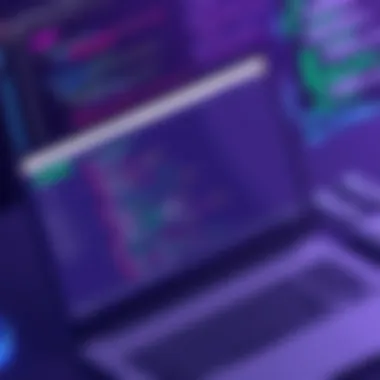

Handling #N/A Errors
The #N/A error is a bit of a thorn in the side for many users. Its appearance usually raises a red flag indicating that the function has not found a match for a specified value in the data range. There are a few scenarios that can lead to this pesky error: the lookup value doesn’t exist in the table array, or there might be a typo in either the lookup or the reference.
To tackle #N/A errors, consider the following steps:
- Verify the Lookup Value: Make sure that the value you are searching for is indeed present in the designated location. Sometimes, it’s just a matter of double-checking for input errors or discrepancies in formatting.
- Inspect the Table Array: Does your range encompass the right columns? A common mistake is limiting the array too narrowly, which prevents a successful look-up.
- Use Error-Handling Functions: You can embed the VLOOKUP within an IFERROR function for improved clarity. For instance:
=IFERROR(VLOOKUP(A1, B1:D10, 2, FALSE), "Not Found")
In this code snippet, the IF function checks whether the VLOOKUP returns a blank value, giving you greater control over the output. Another beneficial combination is with the CONCATENATE function, allowing you to pull together multiple elements from your data range in a single cell, creating more insightful results.
Consider a situation where you are working with employee data that includes first names and last names split across different columns. By using CONCATENATE with VLOOKUP, you can create a full name display directly in your Smartsheet workspace.
Dynamic VLOOKUP Approaches
Dynamic VLOOKUP techniques allow for flexibility in how and what data you retrieve. Imagine creating a more agile spreadsheet that adjusts its lookup range based on user input. This can be incredibly helpful for dashboards or reports that require ongoing adjustments.
A practical method to achieve this is through the use of named ranges. Named ranges provide a way to define a specific section of your sheet that can be easily referenced within your VLOOKUP formulas. This might look like this:
Here, if "EmployeeData" is a named range that automatically updates as you add or remove data, your VLOOKUP will also automatically account for these changes. This makes your data handling not only more efficient but also more accurate, effectively minimizing human error.
Dynamic VLOOKUP strategies empower users to produce reports that are both actionable and sustainable over time—reduce the need to update formulas manually and let them adapt with the data as it changes.
Through these advanced techniques, users can tap into the full abilities of VLOOKUP, making it a vital instrument for navigating the complexities of data management in Smartsheet. The combination of functions and the dynamic updates ensure that your spreadsheets remain relevant and powerful business tools.
Finale
Wrapping things up, understanding VLOOKUP in Smartsheet is critical for effective data management. It’s not just about knowing how to use a formula; it’s about how this tool can significantly streamline your workflow and enhance productivity. VLOOKUP allows you to retrieve vast amounts of information effortlessly, offering a way to cross-reference datasets without losing your sanity in tedious manual searches.
Recap of Key Points
To sum up the essential elements discussed throughout this article:
- Understanding VLOOKUP: It is a powerful function ideal for referencing data across different ranges, enhancing your data management capabilities.
- Setting Up Smartsheet: Proper setup is crucial for utilizing VLOOKUP effectively, including how to structure your data.
- Constructing the Formula: Knowing the syntax and constructing the formula is fundamental for accurate data retrieval.
- Common Use Cases: VLOOKUP can be a game-changer for cross-referencing and validating data, especially in business environments.
- Advantages: Increased efficiency and improved accuracy make VLOOKUP a vital tool in your data toolkit.
- Limitations: Being aware of its constraints helps you navigate when it might not be the best fit.
- Troubleshooting: Recognizing common issues and errors can save you time and frustration in the long run.
- Best Practices: Following certain best practices can help you optimize your use of VLOOKUP, making you a more effective user.
- Advanced Techniques: Different approaches to VLOOKUP, such as combining it with other functions, can elevate your data analytics skills.
Encouragement for Further Exploration
By integrating VLOOKUP into your daily operations, you're not just improving efficiency; you’re also setting a strong foundation for advanced data management techniques.
Consider diving deeper into how VLOOKUP interacts with other functions or perhaps learning about INDEX and MATCH as alternative options for complex lookups. Another direction can be working with real-time data updates in Smartsheet, which can drastically change how you approach project management and data organization.
For those ambitious to enhance their skills, online communities like Reddit or the Smartsheet Community can provide invaluable resources. Furthermore, exploring official documentation on Smartsheet's website can equip you with new insights and strategies.
In the vast realm of data management, continuous learning is your best ally. Embrace the journey, and soon VLOOKUP and the capabilities of Smartsheet will become second nature.







