In-Depth Review of PDF Expert 7 for Mac Users
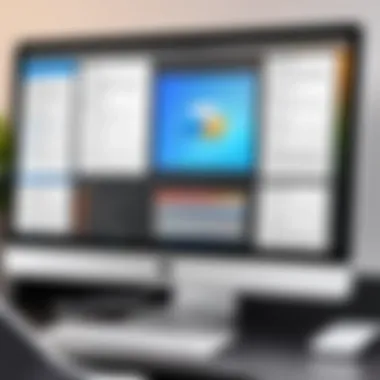

Intro
PDF handling on a Mac has become a cornerstone of modern document management. As people increasingly rely on digital documentation, having the right tools can make or break productivity levels. This article delves into PDF Expert 7 for Mac, a software designed with both individual and professional needs in mind. It highlights how this application not only makes reading PDFs easier but also enhances interaction with these documents through a range of features. In a world where efficiency is essential, understanding what tools are available—and their true capabilities—is critical.
Software Overview
Software Description
PDF Expert 7 is a powerful PDF editor specifically optimized for Mac users. Its primary purpose is to simplify how users work with PDF files—making reading, annotating, and editing tasks more intuitive. The software uses a sleek design that feels both familiar and fresh, a balance often hard to strike in tech. PDF Expert aims to blend functionality with aesthetics, which can transform mundane document tasks into seamless operations.
Key Features
PDF Expert 7 comes packed with several standout features that cater to both casual users and professionals:
- Annotation Tools: Users can easily highlight, underline, or strike through text, adding notes right where they’re needed. This capability greatly enhances collaboration.
- Form Filling: The software allows you to fill out forms effortlessly, making it valuable for legal and financial documents.
- Cloud Integration: One can synchronize PDFs with services like iCloud, Dropbox, and Google Drive. This feature streamlines document access and sharing.
- Search Functionality: A robust search feature helps you locate specific text within large documents.
- File Compression: This allows for smaller file sizes without compromising quality—ideal for email attachments.
These features are not just bells and whistles; they are meticulously designed to cut down the time spent juggling PDFs, therefore boosting productivity in both work and personal environments.
User Experience
User Interface and Design
The user interface of PDF Expert 7 is markedly intuitive. It follows standard Mac conventions, making it easy for users familiar with Apple's ecosystem to adapt quickly. The layout is clean and minimalistic, allowing users to focus on the content rather than the interface itself. Icons are straightforward, and navigation is fluid.
However, it's the attention to detail that stands out. Features like dark mode support and customizable toolbars provide an experience that feels personalized.
Performance and Reliability
When it comes to performance, PDF Expert 7 does not disappoint. The software operates smoothly, even when dealing with complex documents that include high-resolution images or multiple layers. Users rarely encounter lag, which is a serious plus for those working under tight deadlines.
Reliability is also a high point. PDF Expert 7 undergoes regular updates, ensuring compatibility with the latest macOS features and solving any potential bugs quickly.
"In the fast-paced world of document management, any tool that saves time and effort is worth its weight in gold."
In summary, PDF Expert 7 for Mac offers an array of features and an engaging user experience that make document management a breeze. This software propels users toward enhanced productivity by simplifying tasks.
Finale
Navigating through PDF Expert 7’s capabilities not only showcases its functionality but highlights its importance in any professional's toolkit. The software represents a valuable investment for anyone who regularly works with PDF documents, from solo entrepreneurs to sizable corporations.
Intro to PDF Expert
PDF Expert 7 serves as a significant tool in the landscape of document management, particularly for easily dissecting and handling PDF files on Mac. Understandably, in our digital age, proficient handling of documents is not just an advantage; it’s a necessity. This introduction sets the stage for understanding why PDF Expert 7 stands out in a sea of options. It offers a blend of features that cater both to individual users aiming for simplicity in everyday document tasks and professionals who require a robust solution for complex document manipulation.
Notably, the significance of PDF software in today's business and personal environments cannot be overstated. PDFs remain a core format for document sharing due to their universal compatibility and design consistency across various devices. PDF Expert 7 enhances this aspect, ensuring that whether one is editing contracts, annotating reports, or even just filling out forms, the process is as seamless as possible.
Overview of PDF Software
PDF software encompasses a wide array of applications designed to create, edit, annotate and manage Portable Document Format files. While many software solutions claim to facilitate PDF handling, not all have the same level of sophistication and user-friendliness offered by PDF Expert 7.
Choosing the right PDF tool is crucial, as it directly impacts productivity, collaboration, and overall efficiency in managing documents. A well-rounded PDF application should provide smooth navigation, intuitive editing options, and reliable security features. PDF Expert 7 ticks all these boxes with a user interface that feels familiar, requiring little time to adapt regardless of one's tech-savviness.
Distinct Features of PDF Expert
What truly distinguishes PDF Expert 7 from other offerings are its standout features that cater to diverse user needs. Below are several key aspects that set it apart:
- Intuitive Editing Tools: Whether it's changing text in a document or inserting new images, the editing tools are precise and easy to use.
- Annotation Features: Users can highlight, underline, and add comments directly onto the PDF, enhancing collaboration and clarity.
- Form Filling: With the ability to fill out forms effortlessly, PDF Expert 7 streamlines processes for everything from job applications to billing documents.
- Document Merging and Splitting: It allows users to consolidate documents or break down large files into manageable pieces, catering to various needs without unnecessary hassle.
- Cross-device Synchronization: For those who work on multiple devices, this feature ensures that your documents are effortlessly in sync, making it easier to pick up where you left off.
Essentially, PDF Expert 7 is designed not just to fulfill basic PDF functions but to elevate the user's experience through thoughtful features. Having an understanding of these functionalities can help users exploit the full potential of the software, making document management a less daunting task.
Installation Process on Mac
Installing PDF Expert 7 on a Mac is a vital step for users looking to harness the full capabilities of this powerful document management tool. Proper installation ensures that the software functions correctly and integrates seamlessly with the Mac's operating system. Understanding the installation process not only helps in reducing the likelihood of errors but also saves time when setting up your workspace. The right approach to installation can significantly influence your productivity right from the start, as it prepares the software to serve your document editing and management needs effectively.
System Requirements
Before diving into the installation process, you need to be aware of the system requirements for PDF Expert 7. This will ensure that your Mac is well-equipped to handle the software without any hiccups. Here are the basic requirements:
- Operating System: macOS version 10.12 (Sierra) or later. Older versions of macOS may not support the application.
- CPU: An Intel processor is recommended for optimal performance.
- RAM: At least 8 GB of RAM is advised for smooth multitasking. Minimal ram might lead to sluggish performance.
- Storage: A minimum of 200 MB of free space. Installation may require additional space depending on further downloads or updates.
- Internet Connection: Required for initial download and potential software updates.
The above points are essential. Ignoring them can result in frustration and wasted time. For instance, attempting to install on an unsupported operating system may lead to continual crashes or inability to open the software altogether.
Step-by-Step Installation Guide
With the system requirements checked, it's time to get down to business with installing PDF Expert 7. Follow these steps to ensure a smooth installation process:
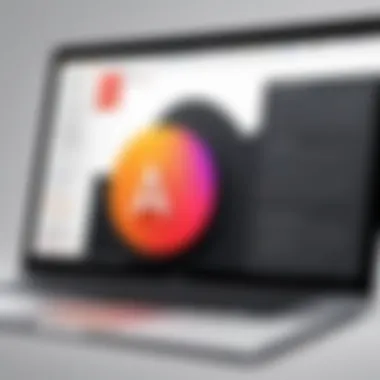

- Download the Installer: Visit the official PDF Expert website to download the latest version of the software.
- Locate the File: Once the file has downloaded, find it in your Downloads folder, or wherever your browser saves downloads.
- Open the Installer: Double-click on the downloaded file, typically named , to open it. A new window will pop up, revealing the application and the Applications folder.
- Install the Application: Drag the PDF Expert icon into your Applications folder. This step copies the application to your Mac, making it available for use.
- Eject the Installer: After the application has been copied, you can eject the disk image by right-clicking it on the desktop and selecting 'Eject'. This cleanup ensures your desktop remains tidy.
- Launch the Software: Navigate to the Applications folder and double-click on PDF Expert 7 to launch it. The first time you open the application, you may receive a warning that it was downloaded from the internet. Click Open to continue.
- Activate PDF Expert: If you’ve purchased the software, you will need to enter your license key to activate the full version. Alternatively, if you are using the trial version, follow the prompts to use it within its limits.
Following these steps meticulously guarantees that you are set up effectively to start utilizing PDF Expert 7’s comprehensive features immediately.
"Proper installation of software not only enhances security but also maximizes performance."
By initializing with a clean and correct setup, users can significantly impact their workflow and overall experience with PDF Expert. Before you get started on your document tasks, ensuring that everything is in place is critical for maintaining efficiency.
User Interface Evaluation
The user interface (UI) of any software plays a pivotal role in how effectively users can navigate and utilize its features. In this case, PDF Expert 7 for Mac boasts a design that emphasizes intuitiveness and efficiency. A well-crafted UI can drastically enhance the user experience by making features accessible and easy to understand, allowing users to focus on their tasks rather than wrestling with the software itself.
Layout and Navigation
The layout of PDF Expert 7 is designed with functionality in mind. Upon launching the software, users are greeted with a clean and organized workspace, where documents are displayed prominently. This uncluttered layout is beneficial as it minimizes distractions, allowing users to concentrate on their editing tasks. Navigation is straightforward, with a well-structured sidebar that provides quick access to recent documents, folders, and essential tools.
Navigating through different features can feel seamless due to the logical grouping and accessible placement of tools. For instance, editing tools are conveniently located near the document view, ensuring that actions like highlighting text or adding comments can be performed with just a few clicks.
Additionally, users can leverage keyboard shortcuts to speed up common tasks. This feature is particularly appreciated by those who find it cumbersome to navigate solely with a mouse. For instance, pressing Cmd + E allows for instant text editing, thus reducing the time taken to switch between tools, which can be crucial for busy professionals.
Customization Options
Customization is another strong suit of PDF Expert 7, offering users a chance to tailor their experience according to their preferences. The software lets you adjust various aspects including the toolbar's layout. Users can add or remove icons based on functionality they regularly employ, enabling a personalized and efficient workspace.
Furthermore, the application allows for different viewing modes such as single page or continuous scroll, catering to various reading preferences. This adaptability not only enhances comfort during long documents but also optimizes workflow by preventing eye strain.
Moreover, users can set preferences for comments and annotations. For example, selecting a default color for highlights or adjusting the opacity can save time and ensure consistency across documents.
Overall, the user interface evaluation of PDF Expert 7 for Mac highlights its strengths in layout, navigation, and customization. By prioritizing a user-friendly experience, the software effectively caters to both casual users and professionals who demand efficiency and flexibility in their PDF management tasks.
Core Functionalities
Understanding the core functionalities of PDF Expert 7 is crucial for anyone looking to optimize their document management processes on Mac. These capabilities are not just about performing basic tasks; they play an essential role in enhancing productivity, streamlining workflows, and ensuring that users can interact with their documents in a meaningful way. In the following sections, we will explore the various functionalities that set PDF Expert 7 apart from other PDF handling software.
Document Editing Capabilities
Text Editing
Text editing in PDF Expert 7 goes beyond simple alterations; it allows users to manipulate text as if they were working in a word processor. This feature stands out because it maintains the formatting of the original document, making it seamless for users to make changes without sacrificing the document's integrity.
One key characteristic of text editing in PDF Expert 7 is its precision. Users can resize text boxes, change fonts, and adjust the alignment with ease. This flexibility is beneficial for professionals who regularly edit contracts, reports, or academic papers. However, a potential drawback is that extensive text manipulation can sometimes lead to alignment issues if not handled carefully, especially in documents with complex layouts.
Annotation Tools
Annotation tools are an integral part of PDF Expert 7, fostering effective communication and collaboration. Users can highlight text, add comments, and draw shapes, making it an ideal choice for team environments or individual feedback sessions. The uniqueness of these tools lies in their intuitive interface that allows for quick annotations without steeper learning curves. Yet, some users might find the disadvantage in that, while basic tools are easy to use, more advanced features require a bit of exploration and might not be immediately obvious to all users.
Image Handling
The capability to handle images effectively enhances the overall document editing experience in PDF Expert 7. Users can insert, resize, and manipulate images directly within the PDF. This feature is particularly advantageous for graphic designers and marketers who need to create visually enriched documents. A key characteristic of image handling is its quality preservation. However, one limitation can arise in terms of file size. Incorporating high-resolution images might bloat the document size, which could be problematic when sharing files via email.
File Organization and Management
Folder Organization
A structured approach to folder organization within PDF Expert 7 significantly simplifies document management. Users can categorize their PDFs into folders, making retrieval straightforward. This is particularly useful for small and large businesses alike, where numerous contracts or reports need proper sorting. The unique feature here is the drag-and-drop functionality, which makes organizing files feel natural. On the downside, someone looking for advanced tagging features might find this system a bit basic and may wish for more granular control over file categorization.
Search Features
Search features in PDF Expert 7 amplify efficiency, especially for those dealing with large volumes of documents. Users can search by keywords or phrases within PDFs, eliminating the need to scroll through pages manually. The key advantage of this functionality lies in its accuracy; it quickly returns relevant results. However, a minor hitch might be the performance here—depending on the document's size, search queries can sometimes lag, especially with loaded documents that’ve seen frequent edits.
Bookmarking
Bookmarking in PDF Expert 7 serves as a navigational lifeline. Users can create bookmarks for important sections, making it easier to jump back to significant areas of a document. This is beneficial not only for individual users looking to streamline their reading but also for teams reviewing lengthy reports. The unique feature is the ease with which bookmarks can be made and edited. Though, on the flip side, forgetting to bookmark critical sections could hinder quick access later on, creating potential frustration during important discussions or presentations.
"The right tools enhance your workflow, letting you focus on what matters most—your content."
In summary, the core functionalities of PDF Expert 7 provide a robust foundation for efficient PDF management, editing, and collaboration. Each aspect contributes to an enhanced user experience, aiding in everything from intuitive editing to effective organization.
Collaboration Features
In today’s fast-paced work environment, the ability to collaborate effectively is paramount. PDF Expert 7 for Mac shines in this arena, offering several robust collaboration features that cater to teams and individuals alike. These functionalities not only enhance communication but significantly streamline document workflows. Understanding these features and their practical applications could make a difference in productivity and project execution for every user—from freelancers to large organizations.
Shared Workspaces
The concept of shared workspaces in PDF Expert 7 is similar to gathering round a digital table, allowing team members to work simultaneously on the same document without the stress of conflicting edits. Essentially, a shared workspace provides a platform for collective effort. Imagine you’re working on a proposal for a client; multiple stakeholders can add their insights directly to the document, suggesting edits or raising questions in real-time.
With this feature, teams can:
- Collaborate without hurdles: Users can see changes as they happen. It removes the waiting game often associated with email chains.
- Maintain document integrity: Each change is tracked, making it easy to find who suggested what. This transparency can bolster accountability within teams.
- Streamline decision-making: With all stakeholders on board, decisions can be arrived at more swiftly, eliminating the bottlenecks common in traditional review processes.
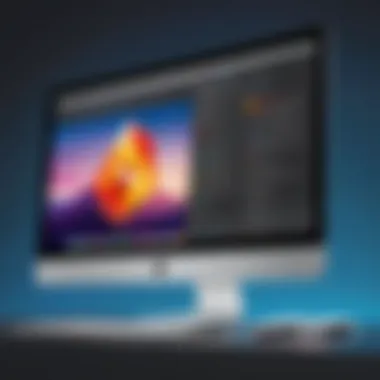

By enabling shared workspaces, PDF Expert 7 cultivates an environment of openness and immediacy that can promote innovation and efficiency. Moreover, it harnesses the power of teamwork despite geographical distances, ensuring that everyone is aligned.
Commenting and Reviewing
Effective feedback loops are essential in any collaborative effort, and PDF Expert 7’s commenting and reviewing tools are designed with this in mind. This feature allows users to add notes, highlight text, and even draw on documents, which can clarify points of discussion or indicate necessary changes.
Some benefits include:
- Improved communication: You can comment directly on the document rather than relying on outside tools. This keeps discussions in context, reducing misinterpretations.
- Efficiency in reviewing: Instead of sifting through emails or external apps, all comments are assembled in one place. This makes it easier to address feedback systematically.
- Simplicity in tracking revisions: Users can respond directly to comments, creating threads of dialogue that facilitate thorough discussions without muddying the document’s core content.
Additionally, implementing these features leads to a smoother overall workflow. A well-commented document can serve as a foundation for future projects, establishing a baseline of knowledge that can be referenced later.
"The future of work lies in collaboration, and the tools we choose can either bridge the gap or widen it."
Integration with Cloud Services
In the realm of document management, the ability to integrate with cloud services stands out as a pivotal feature, particularly for applications like PDF Expert 7. With the digital landscape constantly evolving, efficient document handling has transcended the traditional desktop experience. Integration with cloud services enables users to access, share, and collaborate on documents from virtually anywhere. The seamless connectivity between local storage and cloud-based platforms amplifies productivity, making it easier to manage files on the go.
For both IT professionals and businesses, this capability can streamline workflows and improve collaboration. Being able to access documents on multiple devices and share them with team members in real-time can significantly reduce turnaround times on projects. Moreover, it offers a safety net for important files, as cloud services generally come equipped with robust backup options, ensuring that documents are secure and preserved against unforeseen circumstances.
Supported Cloud Platforms
PDF Expert 7 supports several major cloud platforms, allowing for flexible usage across different environments. Some of the prominent platforms include:
- iCloud Drive — Seamlessly integrates with Apple services, making file management smooth for Apple users.
- Dropbox — A popular choice for many due to its easy sharing capabilities and integration with various apps.
- Google Drive — Widely used across businesses and educational institutions, enabling users to edit and collaborate in real-time.
- OneDrive — For those within the Microsoft ecosystem, OneDrive offers consistent access and management of files.
Choosing the right cloud platform is contingent upon factors such as existing infrastructure, preferred workflows, and team collaboration needs. By supporting these platforms, PDF Expert 7 ensures that users can select the most fitting solution to complement their workflow.
Syncing Documents
The syncing feature in PDF Expert 7 is a game changer for users dealing with multiple devices or teams. With real-time syncing, any edits made to a document are automatically reflected across all devices connected to the same cloud service. This means that if a team member updates a file while working on a train, another team member in a different time zone can access the most current version as soon as they log in.
"The convenience of syncing documents means you no longer have to worry about managing different versions of the same file."
Additionally, this feature is not solely limited to individual use; businesses stand to gain immensely from it. Real-time access means that feedback can be shared promptly, decision-making can occur fluidly, and project management as a whole can be facilitated with minimal delays. It also fosters a culture of transparency and engagement within teams, ensuring everyone is on the same page, no matter where they are located. In this fast-paced digital age, having the ability to sync documents effortlessly across platforms is not just an advantage—it's a necessity.
Performance Analysis
Understanding the performance of PDF Expert 7 is crucial for both personal users and businesses that rely on efficient document management. Performance analysis offers a well-rounded view of how swiftly and smoothly the software interacts with users, their documents, and the hardware it runs on. Key aspects such as speed, efficiency, and resource management play a significant role in determining the overall user experience. A slow application can hinder productivity and lead to frustration, whereas a responsive tool can foster a seamless workflow.
Speed and Efficiency
Speed and efficiency in PDF Expert 7 pertain not just to how quickly it opens or processes documents, but also to the responsiveness of its various features. No one wants to be stuck waiting for an application to respond when deadlines loom. Users have reported that PDF Expert 7 generally delivers commendable performance, allowing for faster access to files compared to some competitors.
- Document opening time: The application typically launches in a handful of seconds, even with larger files. This ensures that you can get straight to work rather than waiting around.
- Editing speed: Users can typically edit text, annotate documents, or reorganize pages in real time without the lag often associated with bulk operations. This real-time feedback is a game changer.
Efficiency can also be understood as how well the software completes tasks without unnecessary steps. For instance, frequently used tools can be quickly accessed via customizable panels, minimizing clicks and scroll time. So, if speed is your most immediate concern, PDF Expert 7 has positioned itself favorably in comparison to alternatives like Adobe Acrobat.
"Performance is key for any software solution; it often decides who stays productive and who doesn’t."
System Resource Usage
The way PDF Expert 7 consumes system resources is another vital aspect of performance analysis. Especially for professionals working on complex projects, the share of CPU and memory can dictate how smoothly other applications run simultaneously.
PDF Expert 7 is often noted for its lightweight design, which allows it to run efficiently even on less powerful Macs. It does not hog memory or CPU resources, meaning users can multitask without facing significant slowdowns. For instance, when compared to alternatives, users have found that PDF Expert 7 makes it feasible to have multiple applications open, from web browsers to word processors.
- Memory footprint: As users open large files or run multiple tasks, PDF Expert continues to show restraint regarding resource usage, keeping RAM consumption at reasonable levels.
- CPU efficiency: When operating on power-saving modes, PDF Expert 7 has been observed to minimize its CPU load considerably. This is a boon for professionals who often need to extend battery life, especially on laptops.
Comparison with Other PDF Software
In the ever-changing landscape of PDF software, comparing tools like PDF Expert 7 with competitors is crucial. This section sheds light on unique characteristics, distinct pricing, and performance levels. Such insight allows Mac users to make informed decisions about the best options for their PDF handling needs, be it for personal or professional use.
PDF Expert vs. Adobe Acrobat
Adobe Acrobat has long been a heavyweight in the PDF arena. However, PDF Expert 7 doesn’t just sit in its shadow; it presents a fresh face with user-centered design and streamlined functionalities.
- Pricing: Adobe Acrobat tends to have a pricey subscription model, while PDF Expert offers a more straightforward one-time purchase option. This could be a deal-breaker for many.
- Usability: Users frequently praise PDF Expert for its intuitive interface. Instead of cramming features into a complex maze, it presents tools in a more digestible manner. Many report that they can locate essential features in PDF Expert faster than they can in Adobe Acrobat.
- Performance: When it comes to editing speed, PDF Expert is known for its agility. Users often comment on how quickly they can make inline changes or annotations without lagging. Acrobat, while reliable, may sometimes feel a bit sluggish, especially when handling larger documents.
"While Adobe is the grandparent of PDF editing, PDF Expert 7 feels like the cool, tech-savvy cousin. Both have merit, but their approaches are distinct."
PDF Expert vs. Preview App
Apple’s Preview app is a built-in tool that serves as the first point of contact for many users when dealing with PDFs. However, PDF Expert 7 offers a more robust set of features aimed at power users.
- Feature Set: Preview handles basic tasks like viewing and signing PDFs well, but when users require advanced capabilities such as batch processing or extensive annotation tools, PDF Expert rises above. It introduces flexibility that Preview just lacks.
- Customization: Users looking for personalized setups will find more options in PDF Expert. Preview's customization is almost non-existent, which can be a touch limiting for those trying to optimize their workflow.
- Collaboration: For users looking to share and comment on files, PDF Expert provides essential tools for collaborative projects, making it much easier to gather input from multiple sources. In contrast, Preview does not have the same level of collaboration features.
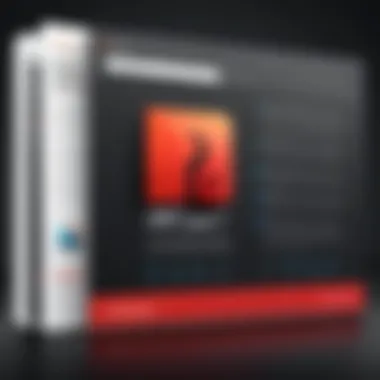

In sum, while both Acrobat and Preview serve their purposes, PDF Expert 7 positions itself as a middle ground between these two giants, offering the best of both worlds—affordability and functionality.
User Feedback and Reviews
User feedback and reviews serve as a vital compass in the realm of software evaluation. They provide invaluable insights into how actual users are interacting with PDF Expert 7 for Mac. Understanding these experiences helps potential users make informed decisions and can also guide developers in recognizing areas for improvement. Both the highs and lows of user experiences illuminate not only the software's capabilities but its limitations too.
Positive User Experiences
Many users have lauded PDF Expert 7 for its intuitive interface and functionality. Scrum masters and project managers alike often express appreciation for how the software streamlines their document workflows. For instance, a marketing team may find that the annotation tools allow for dynamic collaboration during project reviews. These users cite ease of marking up documents as a game changer for their productivity.
The software’s speed also gets high marks from users, particularly when dealing with larger files. Several professionals in finance, who regularly handle complex reports, report that PDF Expert 7 handles large documents swiftly. The ability to navigate through extensive files without lag is a significant plus in their line of work.
In addition, users frequently mention the satisfaction derived from its seamless integration with cloud services. The ability to synchronize documents across various platforms means that teams can keep track of revisions and maintain document integrity. This level of responsiveness is particularly beneficial for businesses managing a plethora of documents during intense project phases.
Common User Complaints
Despite the positive reviews, not all is smooth sailing with PDF Expert 7. Some users express frustration with the software's subscription model. While many recognize the value it brings, a segment of users believe that the ongoing costs can be prohibitive, especially for freelancers or smaller companies on tight budgets. This sentiment is echoed in various online forums, such as discussions on Reddit, where users debate the pricing structure.
Another common complaint revolves around the limited features in comparison to more established software like Adobe Acrobat. Some seasoned users found themselves wishing for advanced capabilities such as more extensive OCR options or more refined document comparison tools. They feel that for the price paid, having a broader feature set would enhance their user experience.
Moreover, a few users noted occasional bugs that could disrupt their workflow. While these issues don’t appear to be widespread, the presence of such bugs seems to hinge on specific Mac configurations, leading to inconsistent experiences. The feedback suggests that improvements in software stability and bug resolution would significantly elevate user satisfaction.
"Every piece of software has its quirks, but a responsive team can turn frustration into loyalty."
Best Practices for Using PDF Expert
Using PDF Expert 7 efficiently can significantly enhance productivity, streamline workflows, and improve document management. Implementing best practices not only helps users unlock the full potential of the software but also reduces the likelihood of errors, making the entire experience smoother. Below, we discuss some key strategies that users—be it individuals, IT professionals, or businesses—can adopt to make the most out of this powerful tool.
Maximizing Productivity
To maximize productivity when using PDF Expert 7, understanding the features available and how to use them effectively is crucial. Here are several approaches:
- Keyboard Shortcuts: Familiarizing oneself with keyboard shortcuts can cut down on the time spent navigating menus. For instance, using Command + E to edit text or Command + D to duplicate a page can save valuable minutes during critical tasks.
- Utilizing the Annotation Tools: Instead of just reading through documents, employing the annotation tools allows users to add comments, highlight important points, and draw attention to key details. This practice not only aids in comprehension but also facilitates more effective collaboration with peers.
- Organizing Documents: Set up a system for keeping files organized within the application. For example, creating folders to categorize documents according to projects or teams can make retrieval easier, leading to a more efficient workflow.
- Regular Backup: With the risk of losing data, it’s wise to periodically back up one’s documents. Whether via cloud integration or local storage, maintaining a backup means avoiding headaches later on.
Troubleshooting Common Issues
Even the best software can encounter hiccups, and PDF Expert 7 is no exception. Understanding how to troubleshoot common issues can save users time and frustration. Here are a few typical problems along with their feasible solutions:
- Performance Lag: If the software starts lagging, it could be due to large file sizes. Users should consider splitting larger PDFs into smaller, more manageable files or optimizing them before opening.
- Syncing Issues: When syncing problems arise with cloud services, double-check the connection settings. A simple reconnection could resolve issues with document updating or availability.
- Unexpected Crashes: If the application crashes unexpectedly, reaching out to PDF Expert’s support or looking through forums for similar issues can often illuminate solutions. Regularly updating to the latest version of the software can also mitigate many stability concerns.
"Adopting best practices in software use can elevate not just individual efficiency but can ripple out to benefit entire teams and organizations."
Implementing these best practices empowers users of PDF Expert 7 to navigate their document tasks with a sense of confidence and control, ultimately enhancing both individual and collaborative efforts.
Future Prospects of PDF Expert
The future of PDF Expert is not just about adjustments and tweaks; it denotes a pivotal shift in how users interact with PDF documents. In a world where efficiency is king, anticipating improvements can sow the seeds for enhanced productivity. Looking ahead, it’s crucial to ponder the implications of these updates as well as the overarching trends in PDF software development.
Anticipated Updates
Users can expect significant updates to PDF Expert, which are likely to include enhanced functionality and increased user-centric features. Among the anticipated updates are:
- Improved Collaboration Tools: PDF Expert could bolster its features for real-time collaboration. This enhancement would cater to teams working remotely or across different locations.
- Writer’s Mode: A focused workspace that minimizes distractions while editing PDF documents could be on the horizon. Users often benefit from environments designed for clear thought and limited interruptions.
- Enhanced Integration with Third-Party Apps: The expectation is there for PDF Expert to interface more smoothly with a wider range of applications. This could facilitate a more coherent workflow, linking everything from note-taking apps to email platforms.
Furthermore, optimization for Apple’s silicon chips may lead to performance enhancements, offering speedier file processing and enhanced battery efficiency on Mac devices. These improvements not only showcase adaptability but also underline the software's commitment to keeping pace with technological advancements.
"Staying updated is not just about features, it’s about the experience. A refined tool must evolve to meet the changing needs of users."
Trends in PDF Software Development
The landscape of PDF software is continuously being reshaped. Not only is PDF Expert navigating through this dynamic terrain, but it is also positioned to align with key trends:
- Cloud-Based Solutions: Software focused on cloud integration is becoming indispensable. Users are increasingly dependent on accessing their documents anywhere, and the demand for seamless cloud solutions is on the rise.
- AI and Automation: In the pipeline, we might see artificial intelligence integrated for tasks like automatic form recognition and smart document routing. These developments could drastically cut down the time spent on repetitive tasks, shifting the focus back to more substantive work.
- User Experience (UX) Design: A robust emphasis on UX can’t be overstated. PDFs often come with complex features that can bog down usability. Future iterations of PDF Expert may prioritize intuitive interfaces that cater to both advanced functionalities and user simplicity.
As technologies continue evolving, maintaining a strong user feedback loop will be essential. It keeps the software adaptable and responsive to user needs, ensuring that PDF Expert aligns with modern standards while setting a few itself.
The End
The conclusion of this article elegantly ties together the various explorations and insights presented about PDF Expert 7. It's not just a wrap-up; it serves a critical purpose in reinforcing the software's significance for users, especially in professional settings. A well-rounded understanding of the functionalities, user experiences, and potential pitfalls of PDF Expert 7 can empower individuals and teams alike, ensuring that the choice of software aligns with their specific document management needs.
Summary of Findings
The findings highlighted throughout this article illustrate the strengths and weaknesses of PDF Expert 7.
- User-Friendly Interface: Its design promotes easy navigation, allowing users to quickly find tools and features without confusion.
- Robust Editing Tools: Text editing, annotation, and image handling capabilities make it a versatile option for document modifications.
- Collaboration Features: Shared workspaces and effective commenting make team projects smoother.
- Integration and Syncing: Compatibility with major cloud services ensures that users can access and manage documents from various platforms effortlessly.
However, it’s essential to recognize common user complaints, such as occasional performance lags, especially with larger files, and limitations in converting formats compared to competitors.
Overall, PDF Expert 7 emerges as a strong contender in the PDF software landscape, particularly for Mac users seeking a comprehensive solution.
Final Recommendations
For potential users considering PDF Expert 7, the following recommendations can help enhance its effectiveness:
- Explore Features Early: Familiarize yourself with all editing tools right after installation. Taking time to click through will significantly improve productivity when working on documents.
- Utilize Cloud Integration: Leverage supported cloud platforms for seamless document access and collaboration. It allows you to work wherever inspiration strikes.
- Stay Updated: Regularly check for software updates from Readdle. Updates often provide new features and improvements that can resolve existing issues and enhance functionality.
- Engage with Community Feedback: Take note of feedback from other users to understand how they navigate challenges. Online forums, such as Reddit, can provide real-world perspectives and suggestions from other PDF Expert 7 users.







